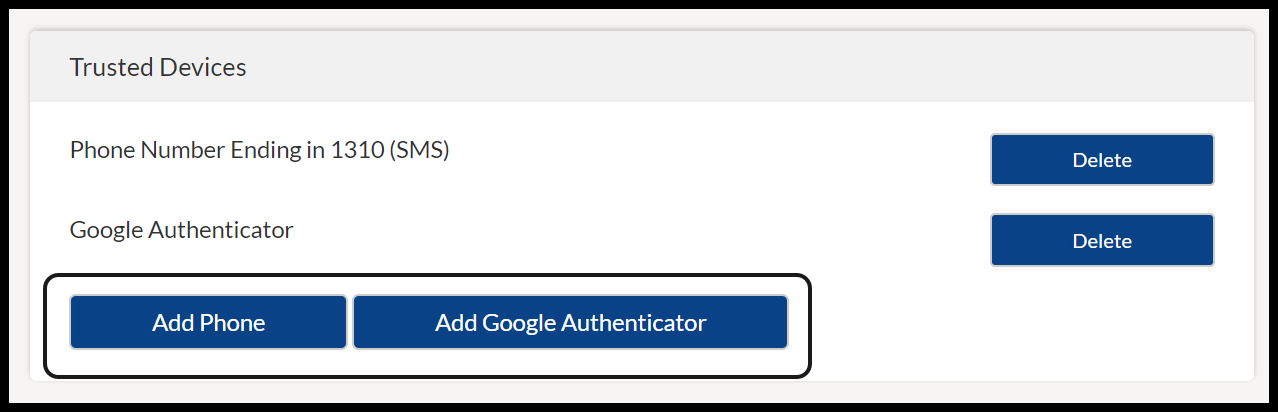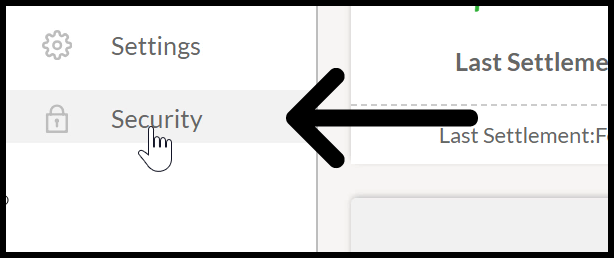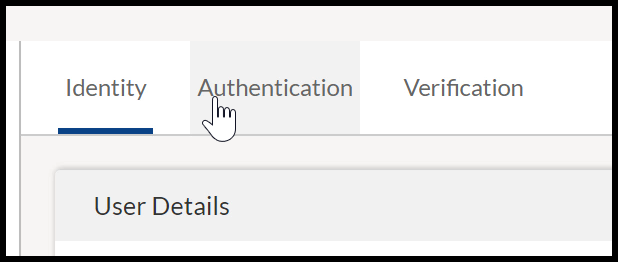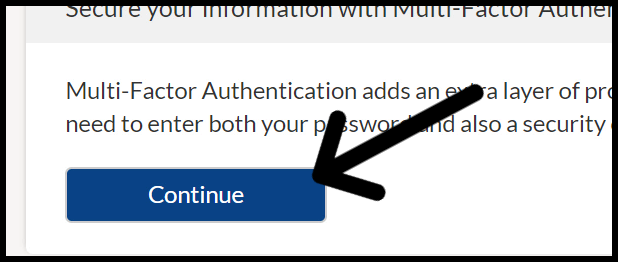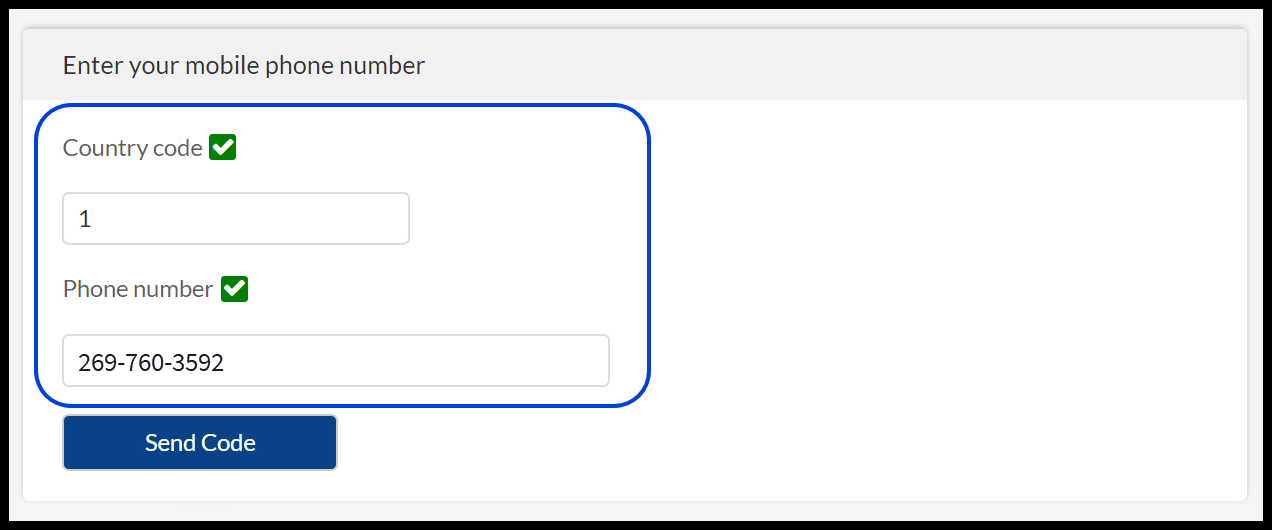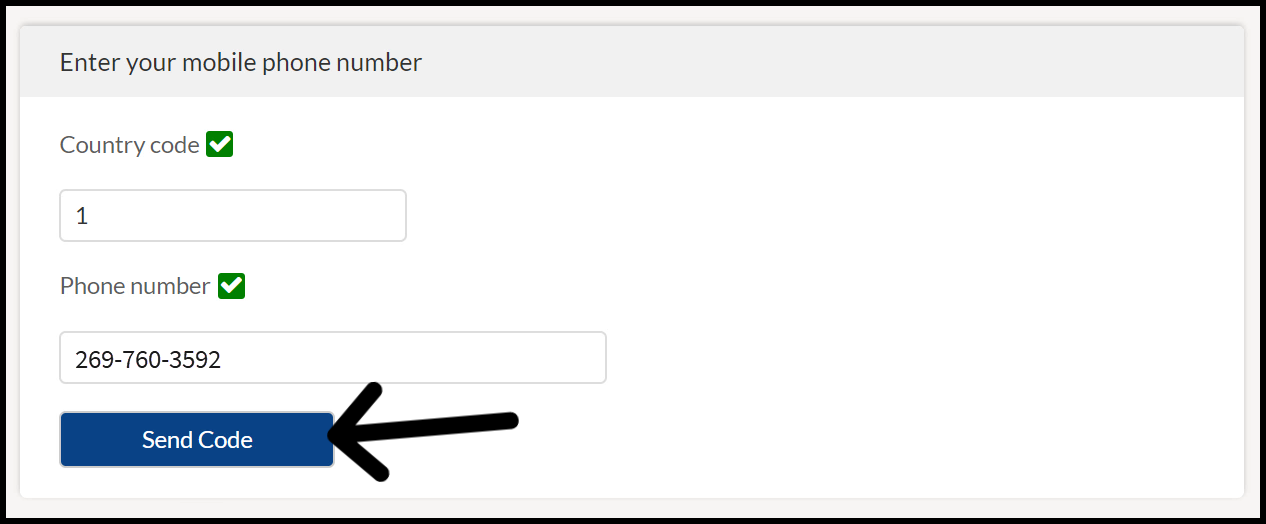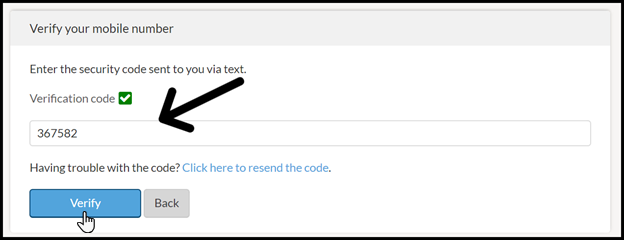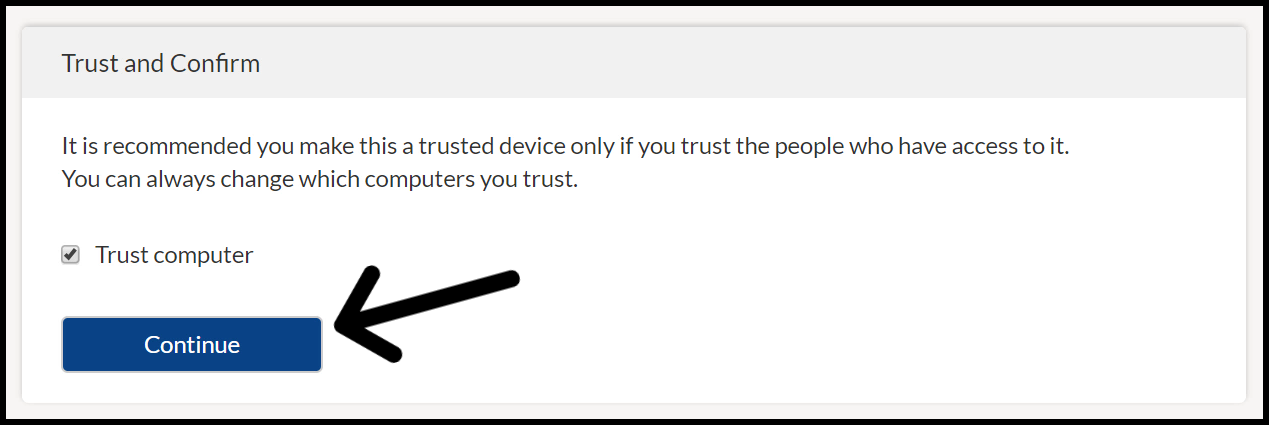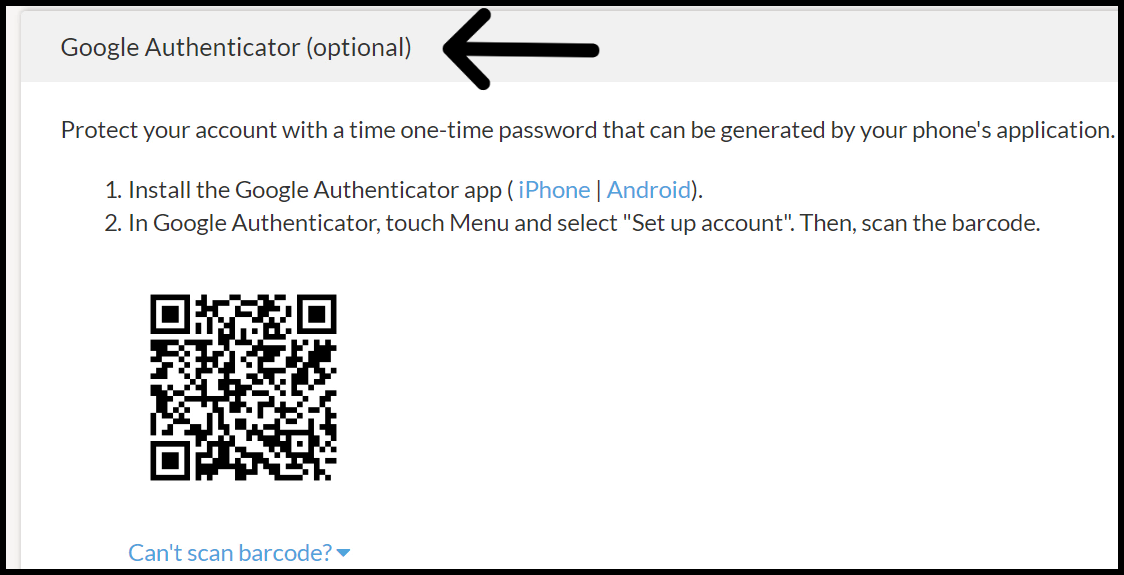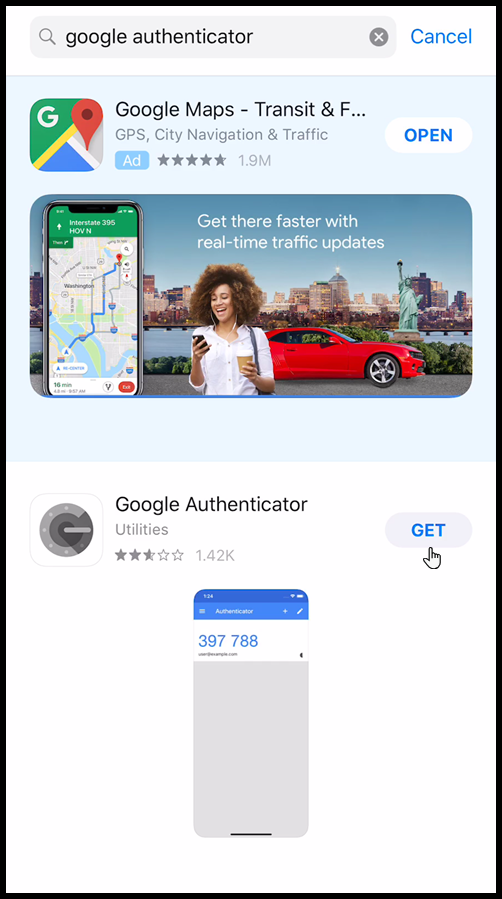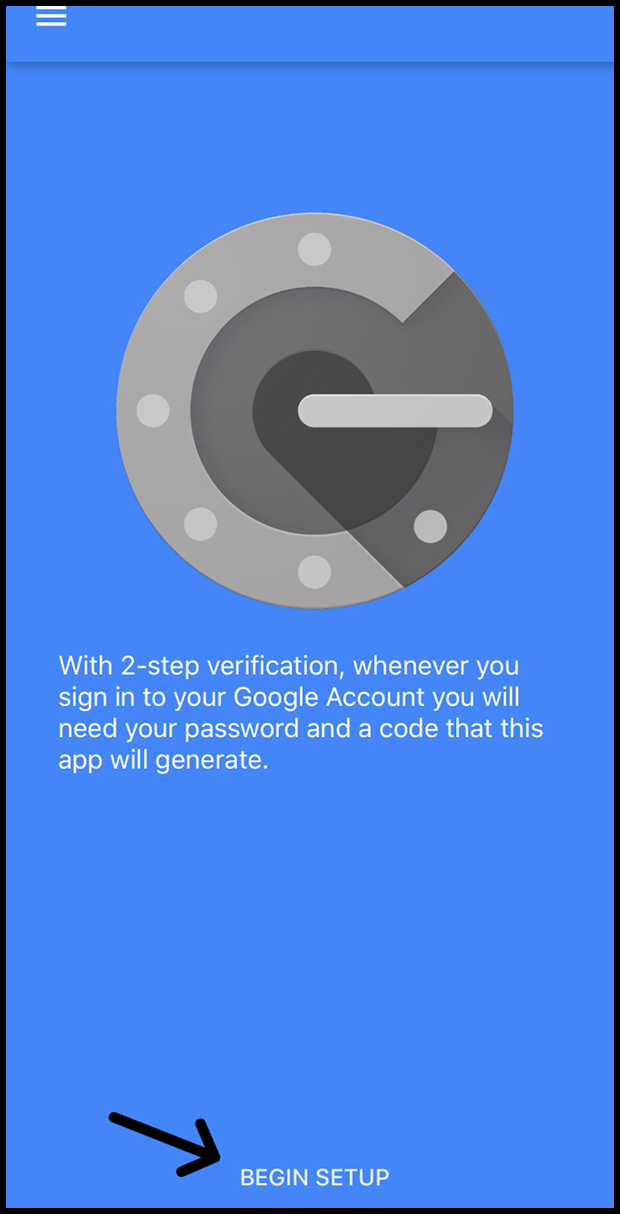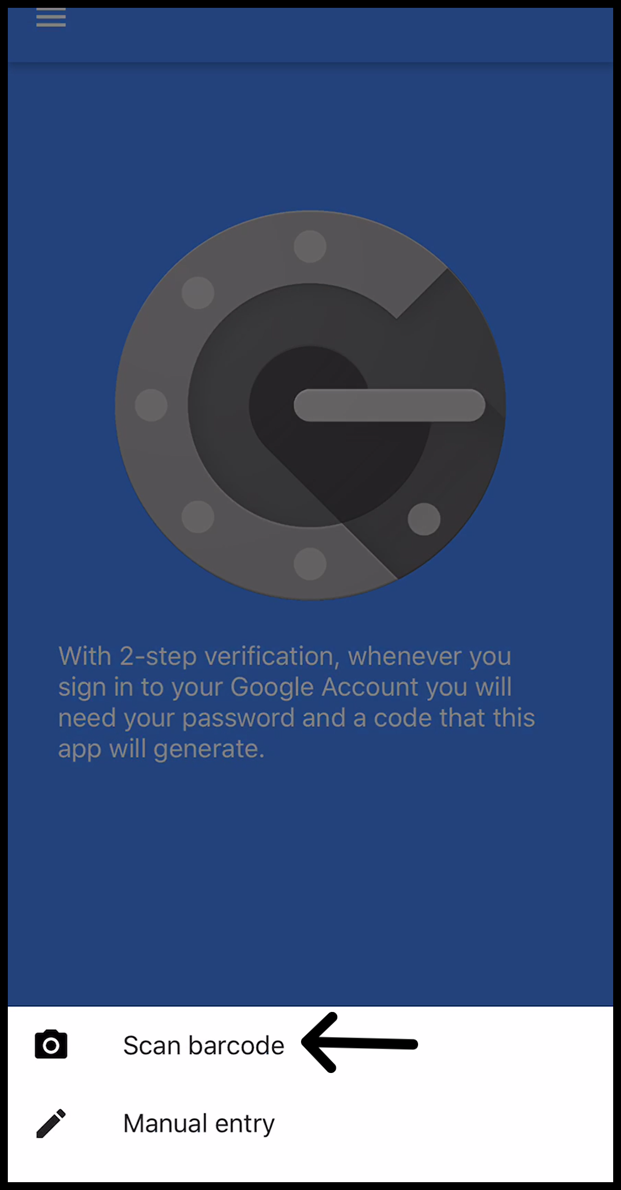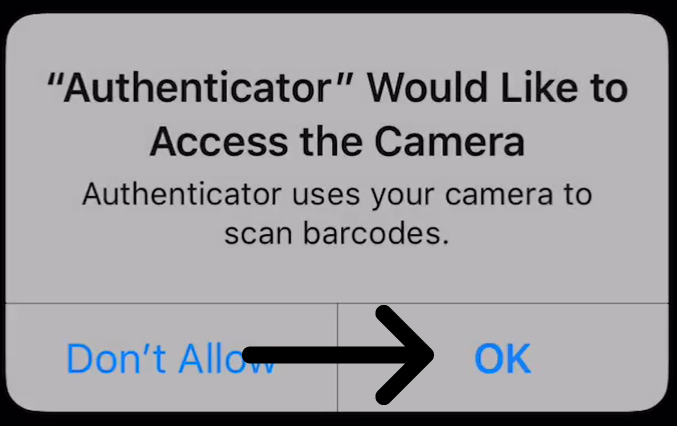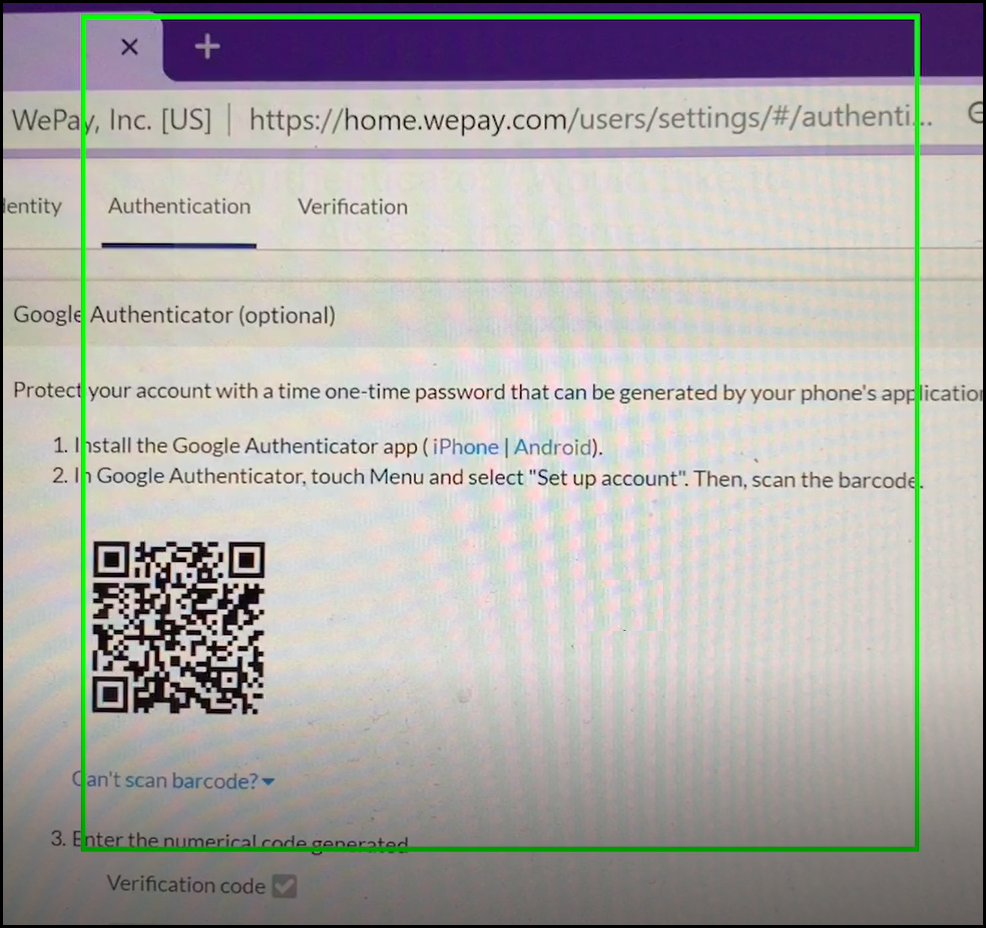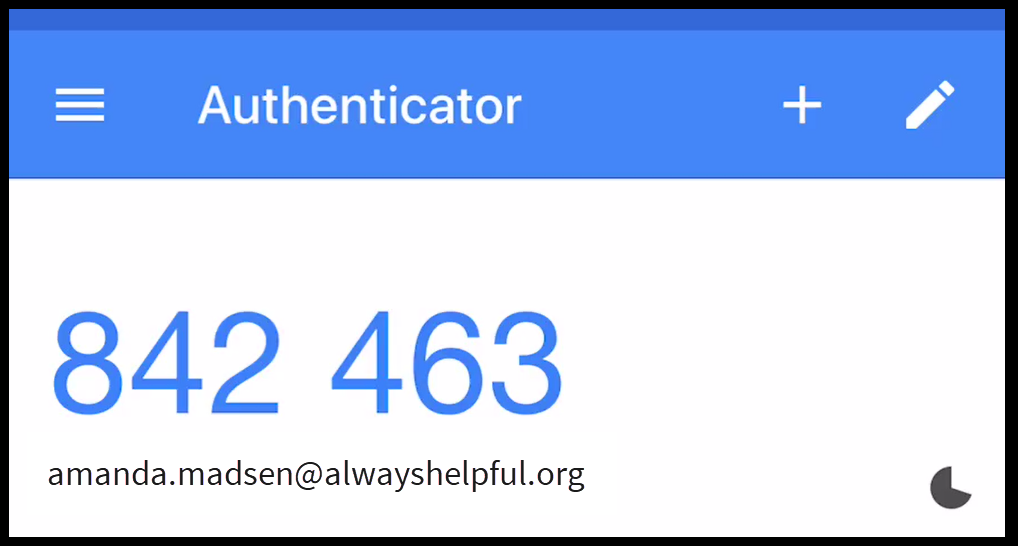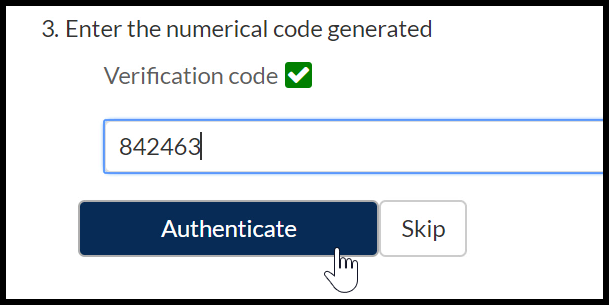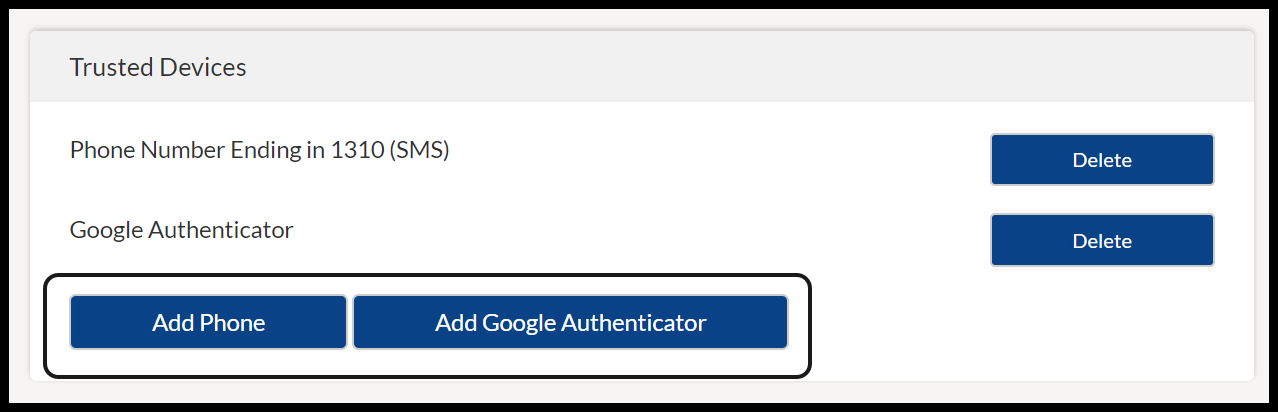WePay closed its UK operations in August 2023. Customers will not be able to add a new WePay connection to their Keap account. There will be more information to come.
Multi-Factor Authentication for the WePay merchant center allows for you to add an extra layer of security to your Merchant Center. You will be able to set up trusted devices, and a verification code will be sent via test message when attempting to log in on devices that you have not set as a trusted device.
- Click on "Security" from the left-hand side
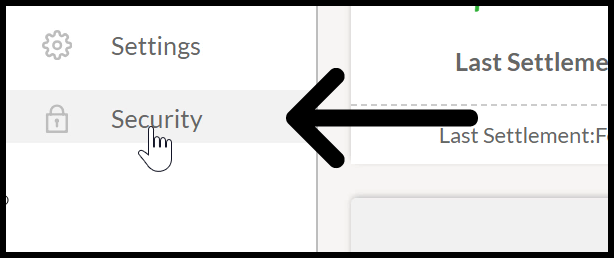
- Click the "Authentication" tab and then
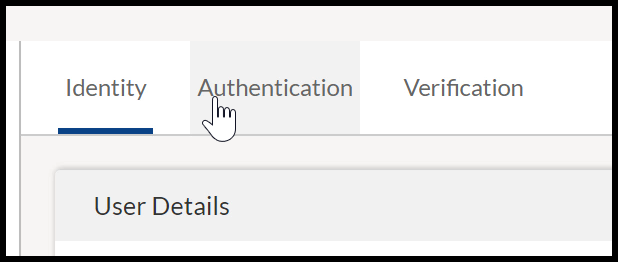
- Click "Continue"
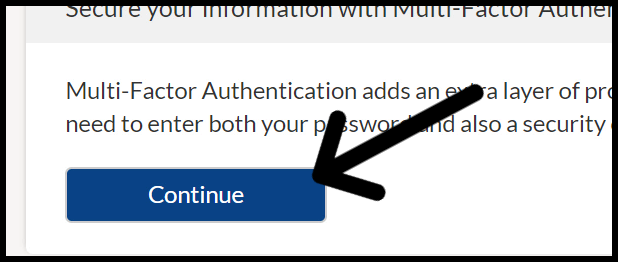
- Enter "Country Code" and "cell phone number"
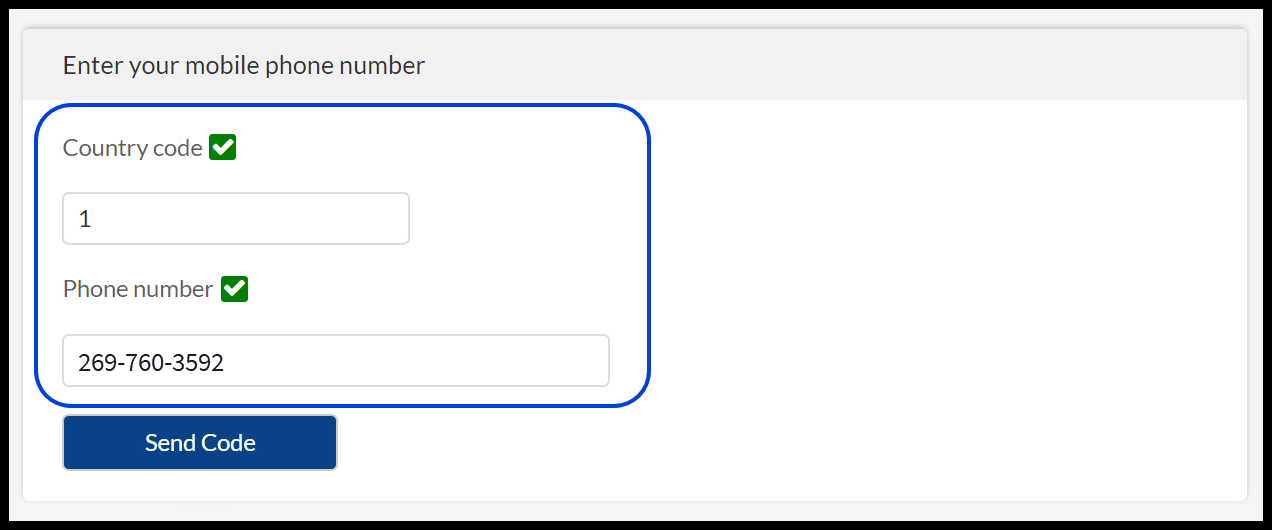
- Click "Send Code"
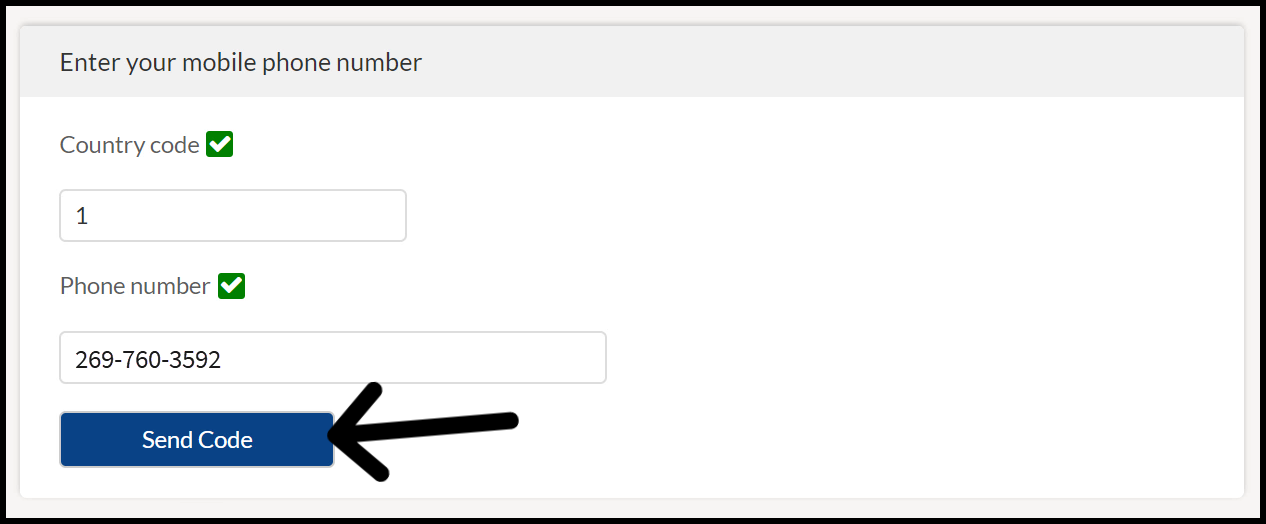
- Once you receive the text with the code, enter the code and click "Verify"
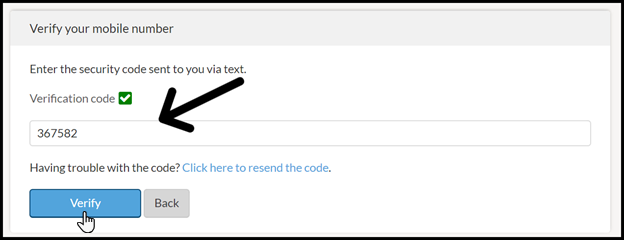
- To "Trust Computer" click "Continue"
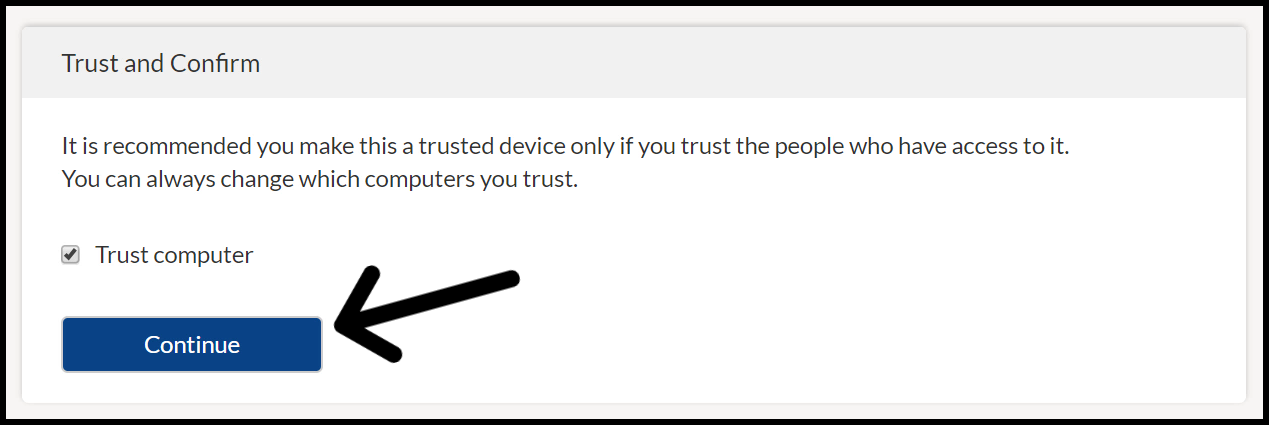
- Follow the steps for "Google Authenticator (optional)"
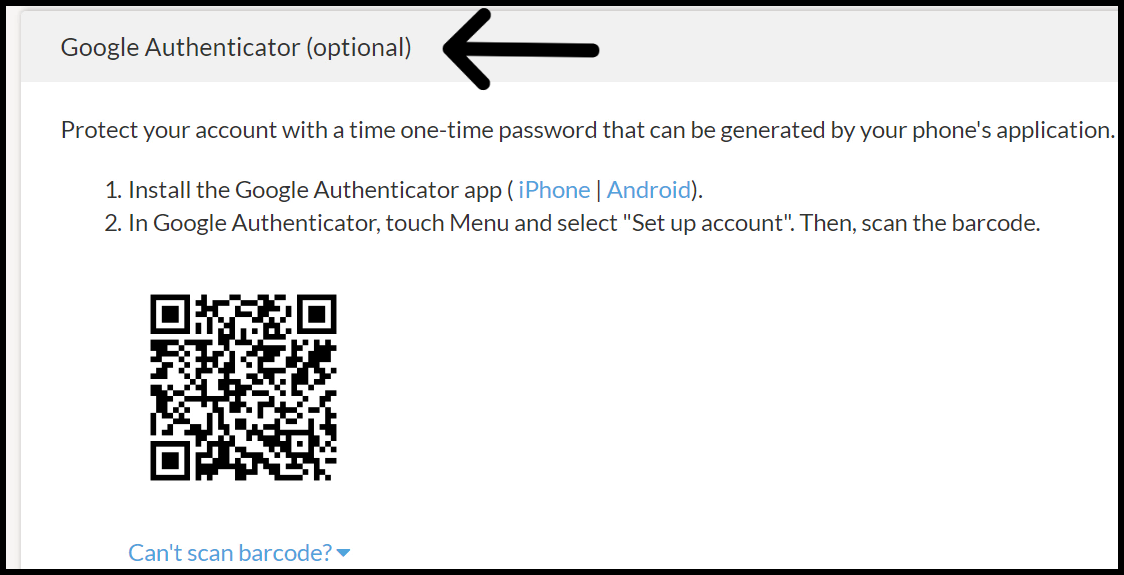
- Download Google Authenticator (Android or Apple )
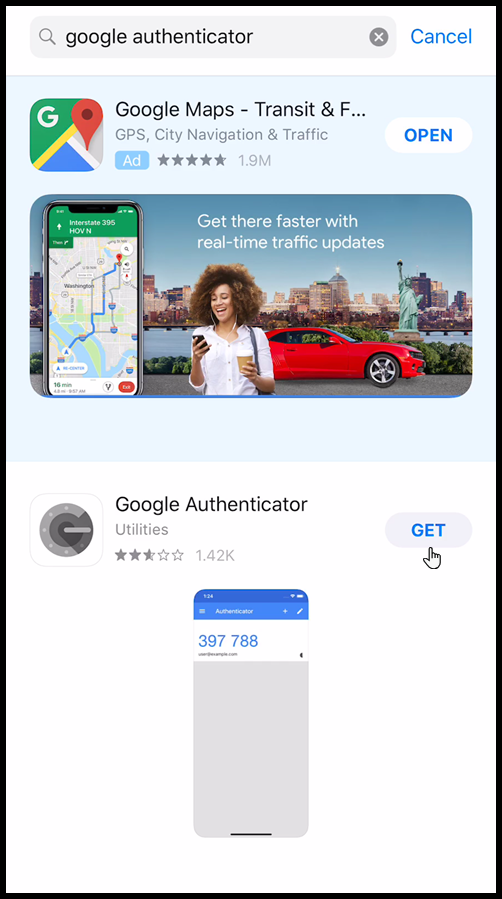
- Once installed click "Begin setup"
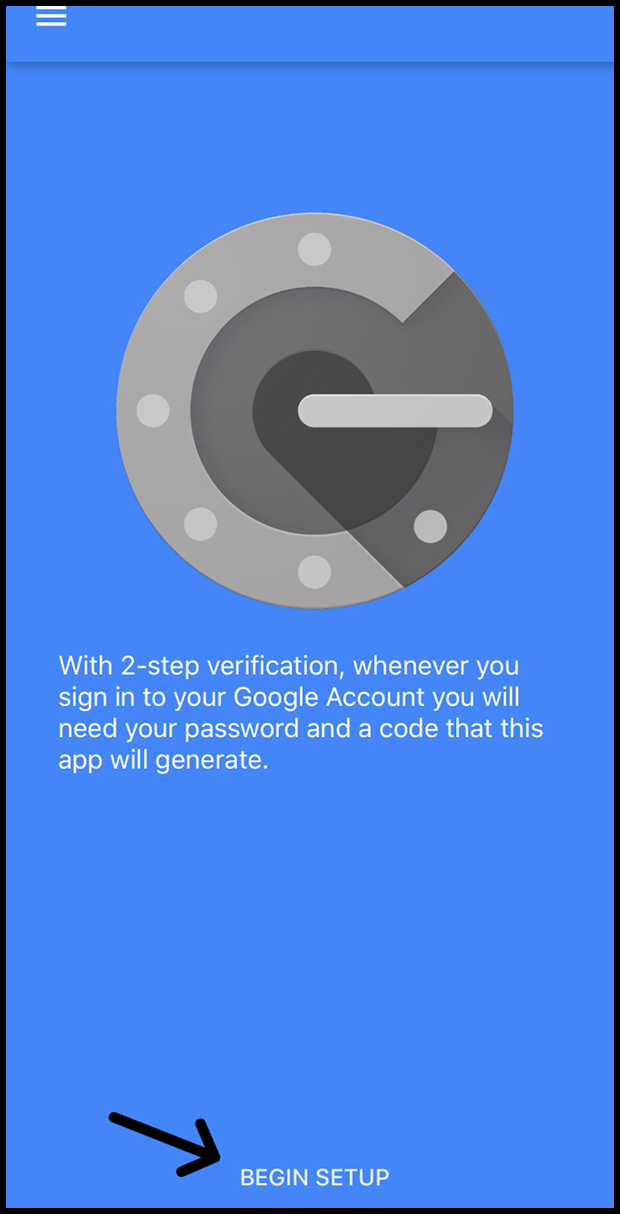
- Click "Scan code"
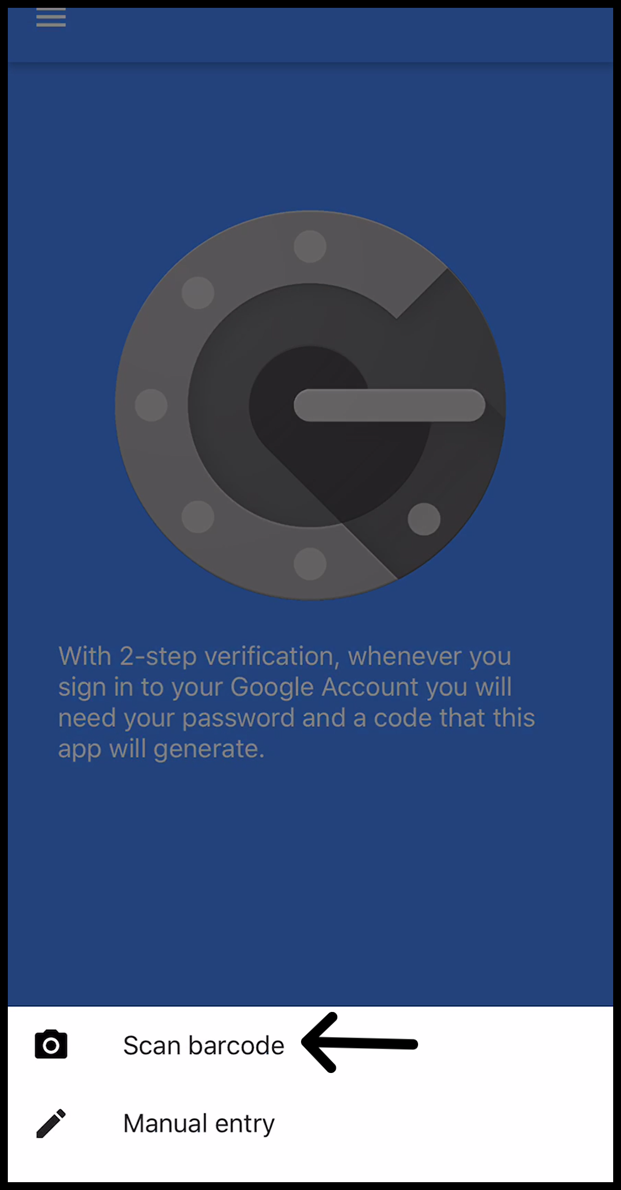
- Allow access to your camera
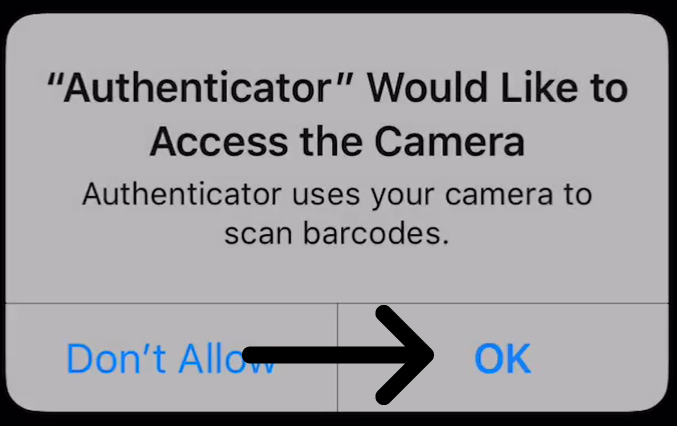
- You would now direct your mobile device to scan the barcode on your monitor. It doesn't have to line up perfectly.
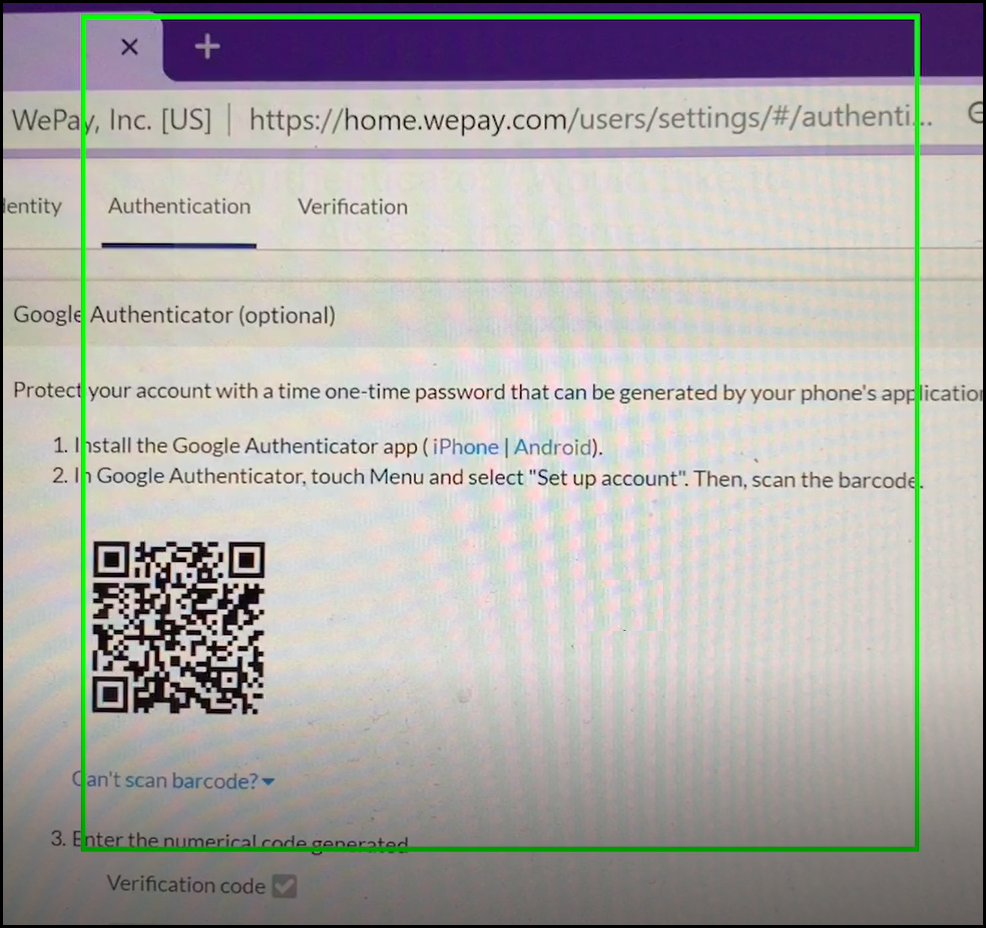
- A code will be generated which you will enter on step 3 of the Google Authenticator
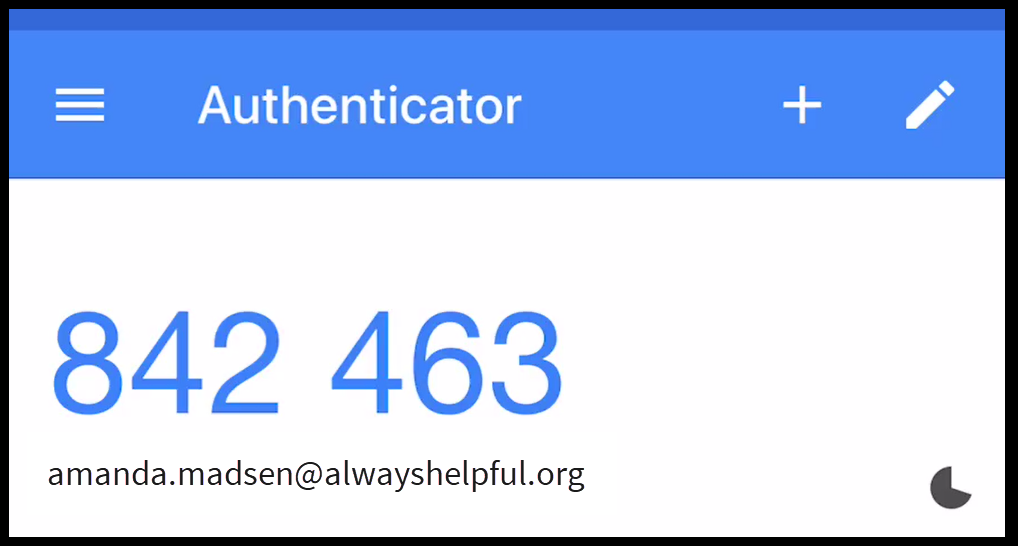
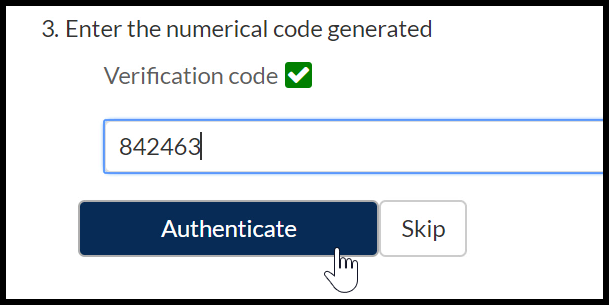
- Add additional phone numbers and/or Add Google Authenticator