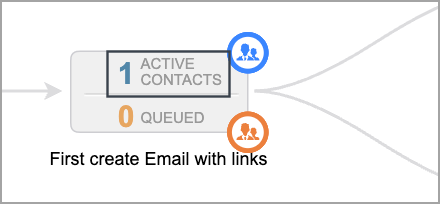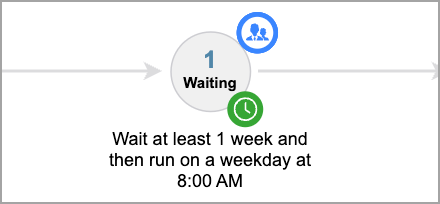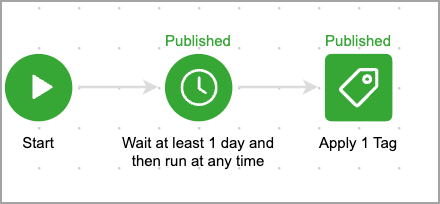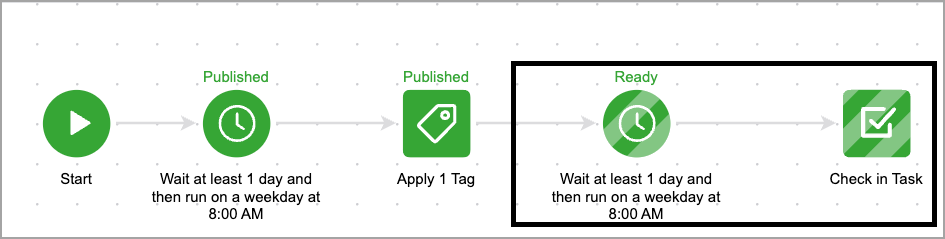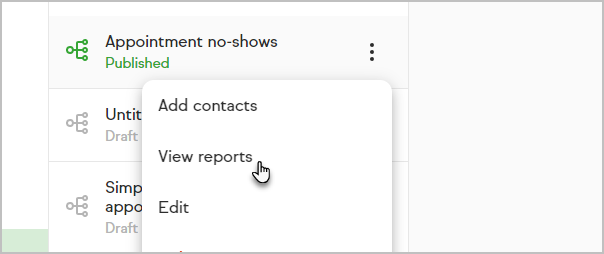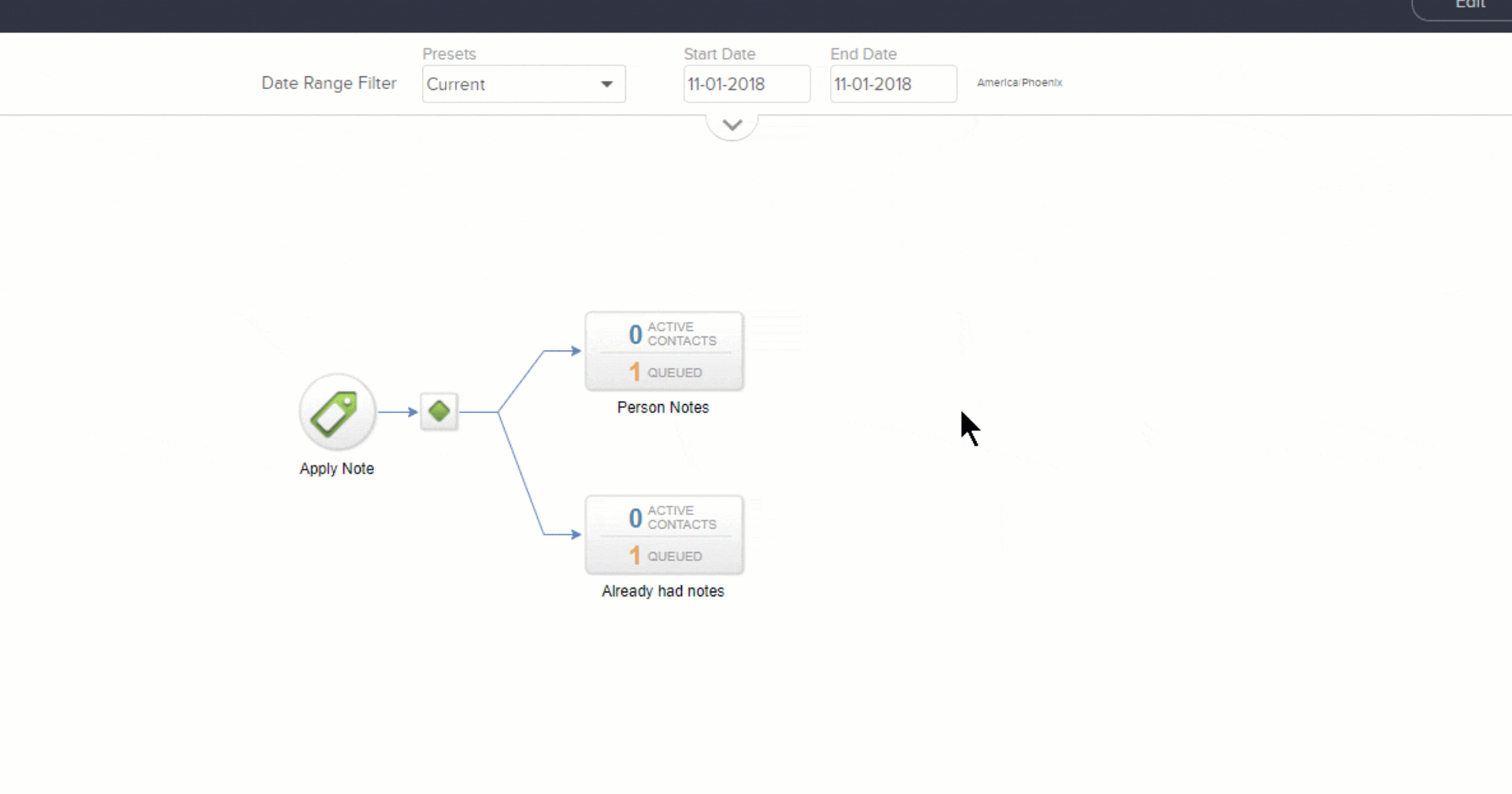A contact that is entered into an a advanced automation can go through different statuses while moving through Sequences or triggering Goals. These statuses are "Active," "Queued" and "Done."
Pro-tip! Click any animated gif or image to view larger.
Active
These contacts are indicated as blue. Active contacts in a campaign are currently waiting on a timer, or an action (email, task, apply/remove tag etc) to process.
Pro-tip! In most cases, the only time you will see contacts as active, is when they are waiting on a timer in a sequence.
Queued
Orange indicates queued contacts.
Contacts will show as queued after completing a sequence. If you entered contacts into an automation and they are showing as queued, this means there are no further processes in that sequence or connecting sequences for them to move. They can still receive new content if you were to add it to the end of the sequence. Unless the contact(s) are queued over 7 days any process added in that sequence would not run.
Example
A contact enters the sequence today, gets the tag applied tomorrow they will then be queued.
If you add the following timer and task tomorrow, the contact will become active again and will get the task.
However, if the contact was in queued status for 2 weeks or more, they would be past the “Wait at least 1 day" for the second delay timer to have run and the queued contact(s) would be skipped.
Contact(s) will remain "queued" until they achieve a goal in the automation, or you pull them out manually.
Done
Contacts in the Done status are not indicated in the performance tab of the automation. These contacts have completely finished a sequence. They cannot receive additional content unless they are re-triggered into the automation, either manually or by achieving a start goal.
You can see these statuses after entering the campaign and clicking the "Reporting" tab near the top right corner of the builder window.
How to find contacts in specific statuses
Navigate to your Advanced Automations
Open the three-dot menu next to your automation
Click View reports
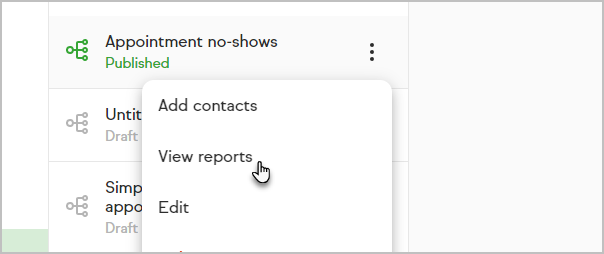
Click the Reporting tab, near the top right corner of the builder; change the "Date Range Filter" to "Current".

Hover over a sequence with queued contacts and click the person icon that appears in the top right of the sequence. By default, this will pull up any Active contacts in the sequence. To change this, you will need to click the "Edit Criteria/Columns" button, and a new window will pop-up.
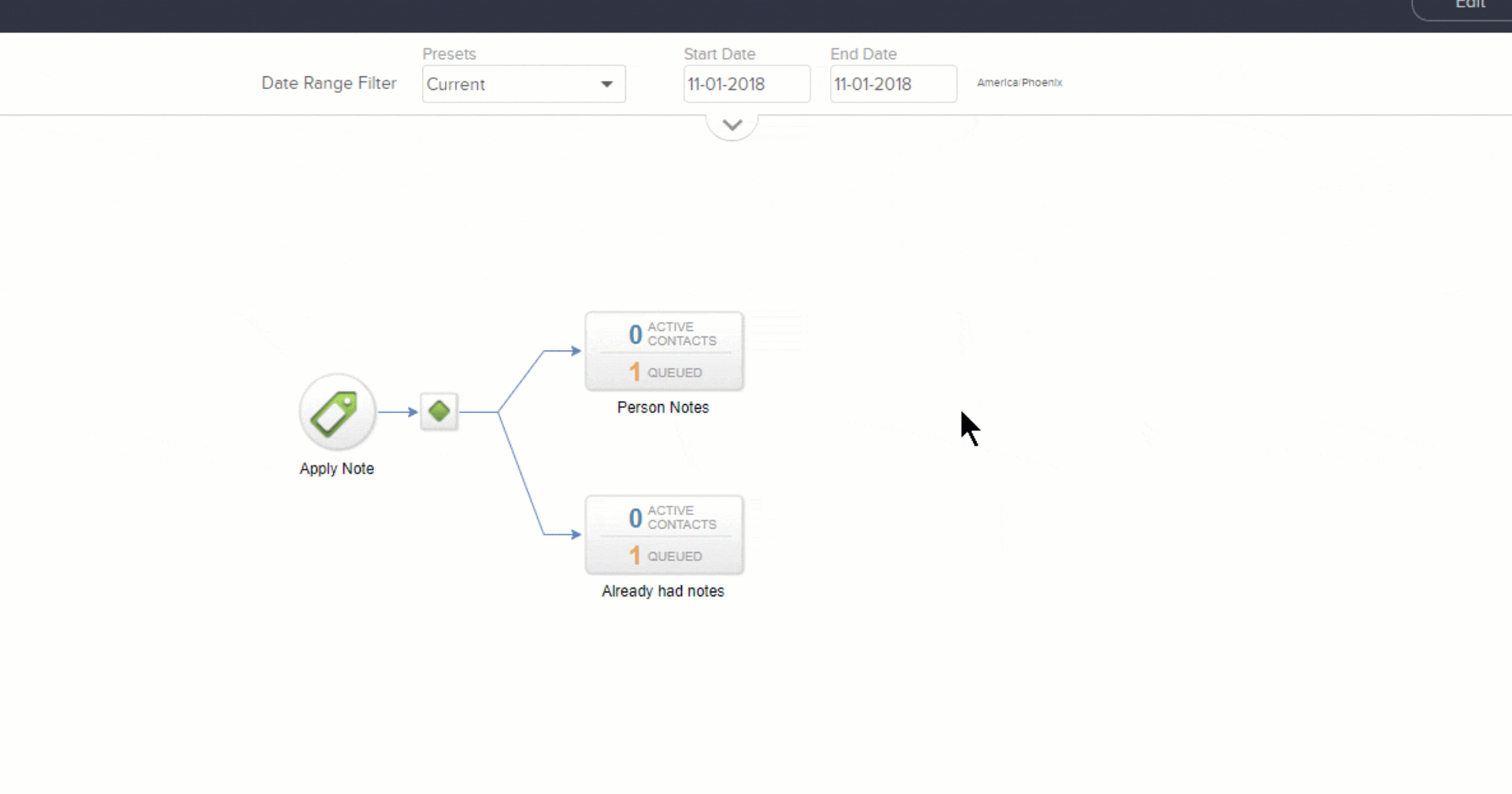
Under the "Status" field select which status you want to view in the results and Click "OK".