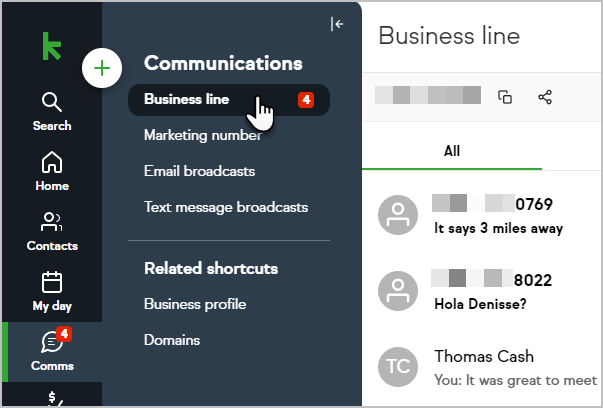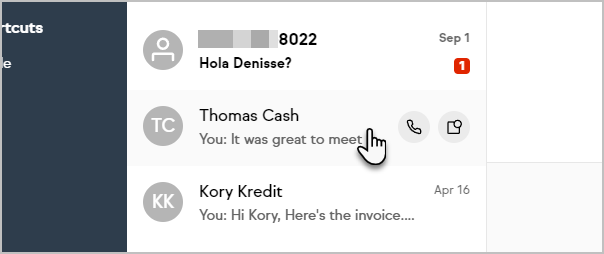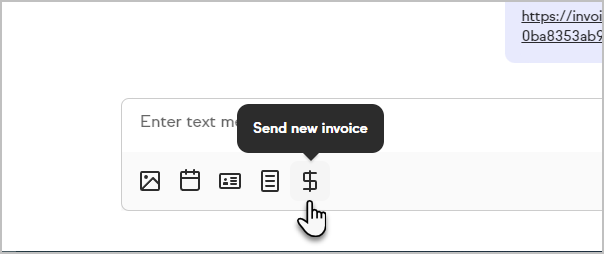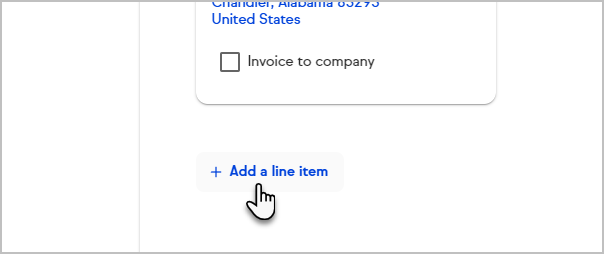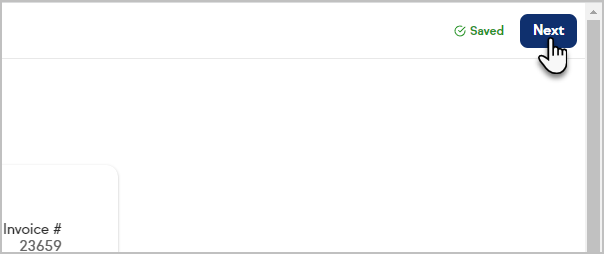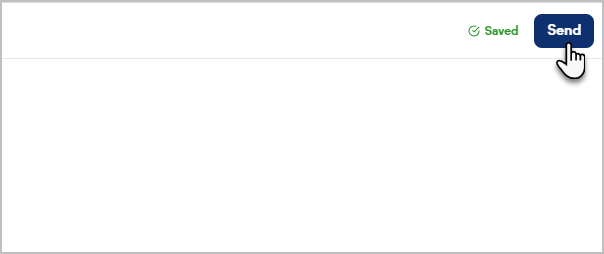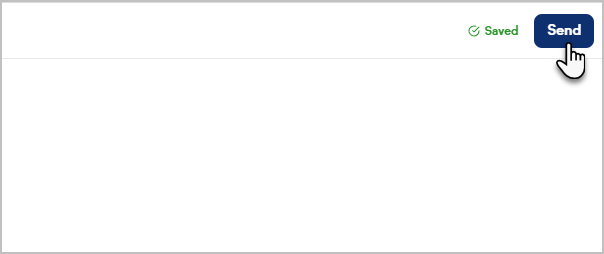Get paid more quickly by creating and sending an invoice to your contact within a text message conversation using Keap Business Line.
Send an invoice through KBL
- Navigate to Comms > Business Line
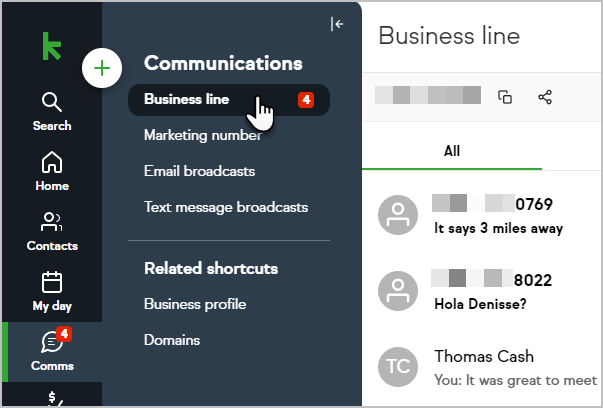
- Click on a contact
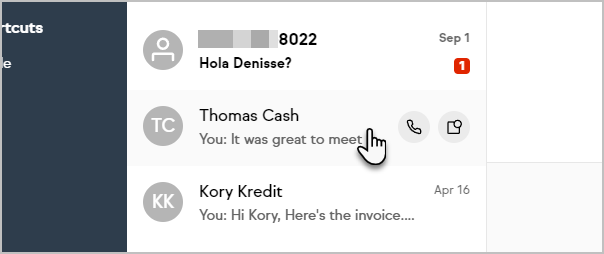
- Click the Send new invoice button
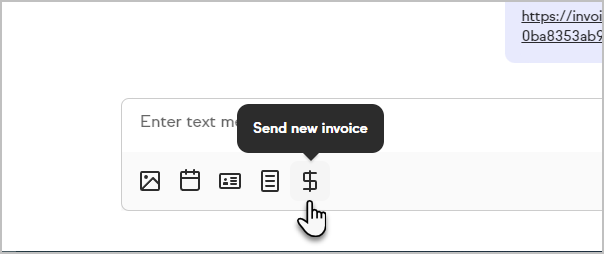
- Add your line item(s) to the invoice
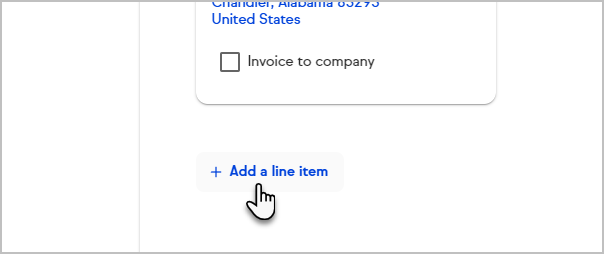
- Click Next at the top right of the page
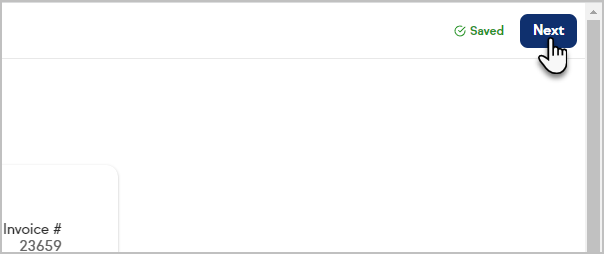
- Click Send at the top right of the page
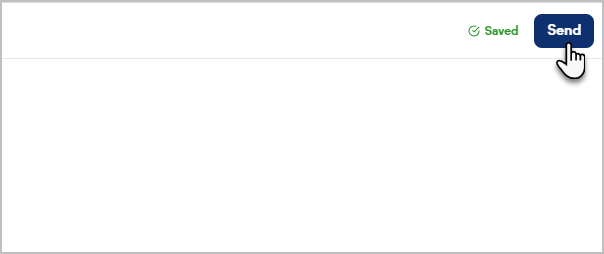
- Your invoice link will be inserted into the text message conversation
- Optionally, you can add any additional information to the text message and click Send when you are ready
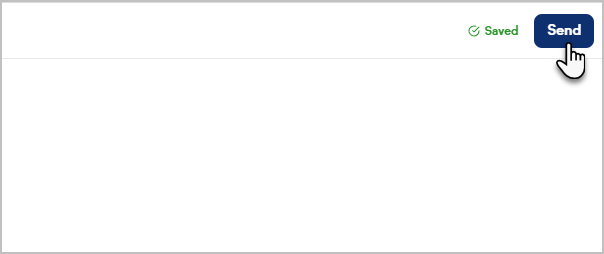
- You can track the status of the invoice either by opening it within the text conversation, or on the Invoices page in the Sales area
FAQs
I can't send an invoice to my contact through the communications area. Why?
Make sure you have KBL set up and that your contact has a phone number tied to it. Invoicing from the communications area of the product will not work unless both are true.
I've already worked on an invoice. Can I finish it and send it from the conversation?
No - the $ button in the business line messenger will only create new invoices pre-addressed to your contact. It will not look for draft invoices or previously created invoices to send.
What is the link that gets pasted in to my messenger?
That is the link that opens the invoice. Once your client or prospect opens that link, they will view the invoice you created and be able to easily check out from their mobile device.
Where can I view more information about my invoice after I've sent it through the business line?
You can view more about the status of your invoice from the "invoices" tab in the "sales" section of the product. You'll be able to see if the invoice was viewed and you will be notified when it gets paid!