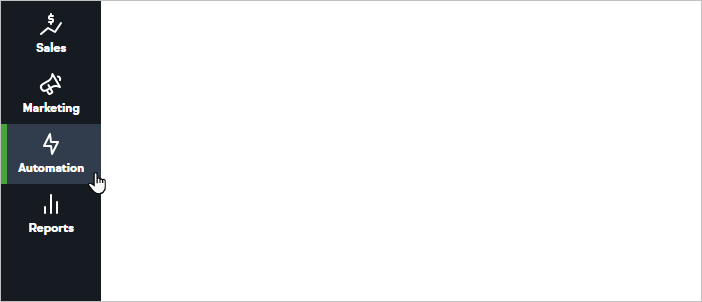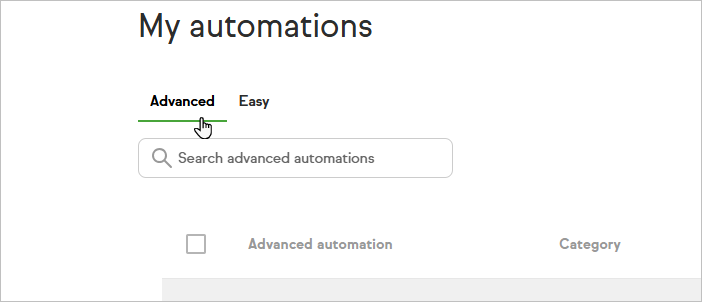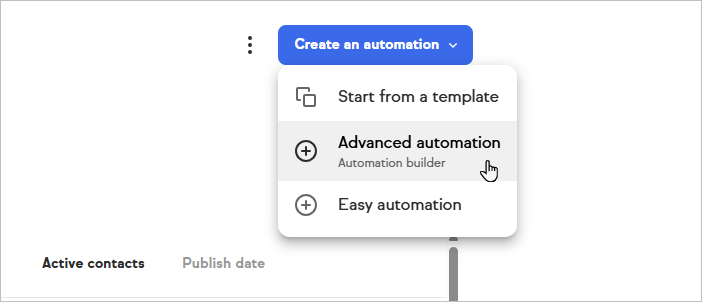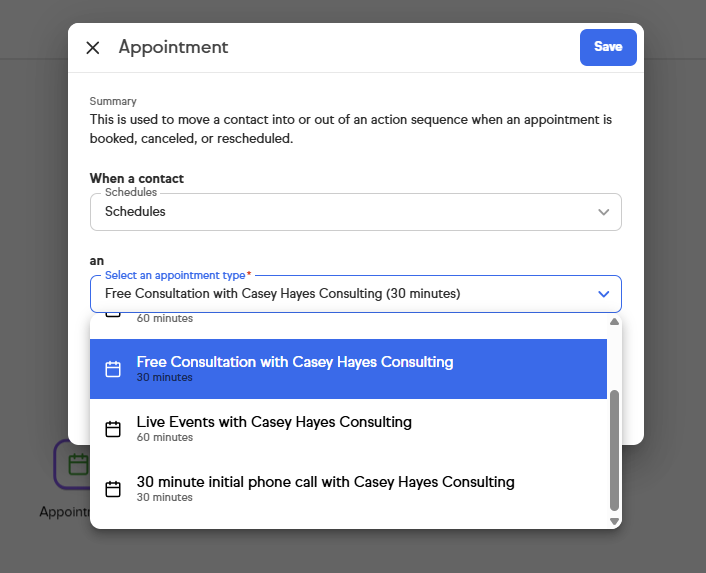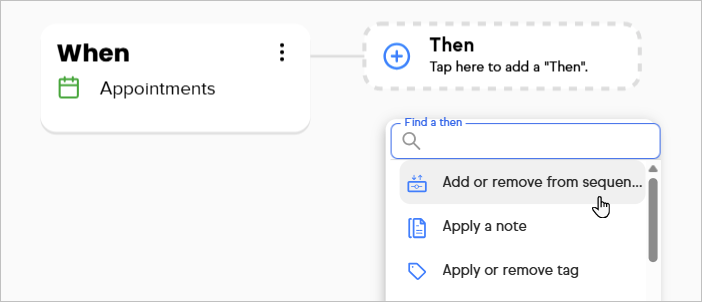Keap's Advanced Automation Builder includes an Appointments goal to trigger or end automation when an appointment is booked, canceled, or rescheduled. With the Appointments goal, you can save time with automation. Increase your attendance rate by automating appointment reminders, nurture customers until they schedule an appointment, or send specific messages to customers who cancel or reschedule an appointment.
Use an Appointments goal in an Advanced Automation
- Click on Automations in the left-hand menu.
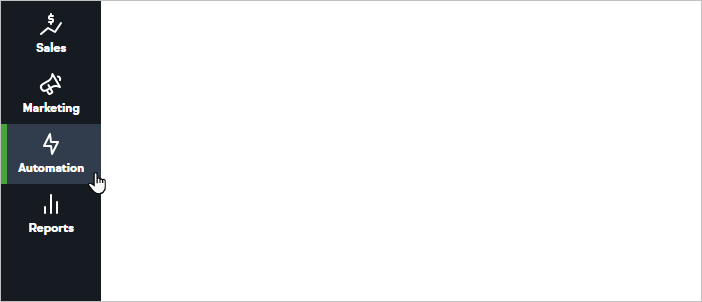
- Choose from an existing Advanced Automation
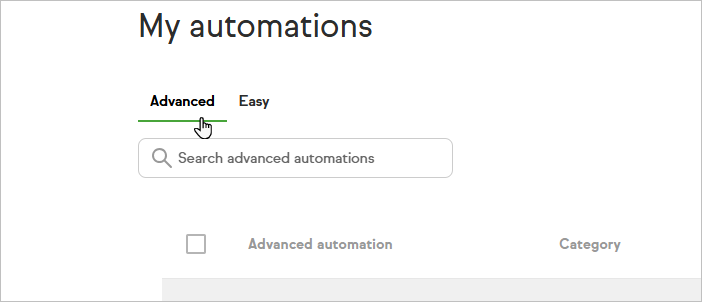
- Or create a new one
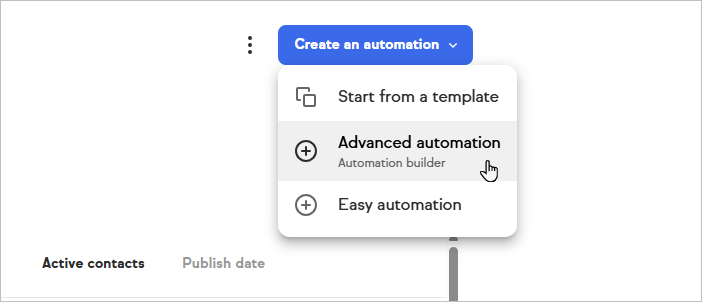
- Drag an Appointments when trigger onto the canvas
- Select when the goal is achieved and the appointment type to use and click Save
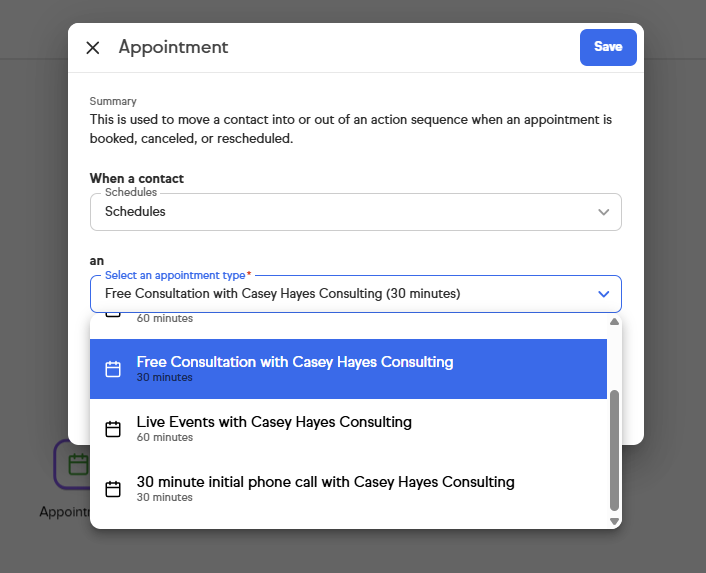
- Connect additional goals or sequences to your Appointments goal
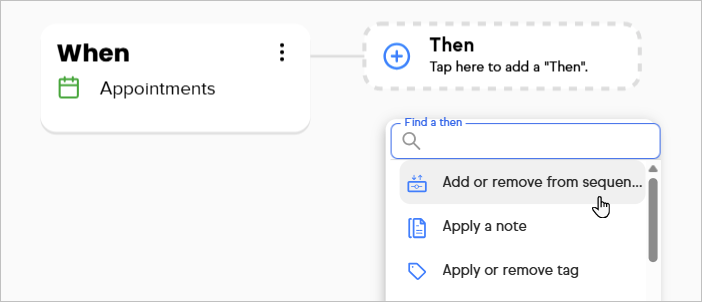
- Publish your automation when you are finished
FAQs
Can I merge appointment details into follow up emails?
No, not at this time.
Can I use the Appointments goal to stop an automation as well as starting an automation?
Yes! A common way that other customers have put this feature to work is to stop email nurtures driving recipients to book appointments with them. For example: "Stop this nurture once a user books an appointment"
Can I create appointment reminders before an appointment?
This is not currently available.
Can I see links for other users?
No, you will only be able to create automation for appointment types on your connected calendar. We plan to allow users to create automation for other user's appointment types in the near future.
Do I need to mark the goal as 'Ready' like other automation nodes?
No, the Appointments goal is updated every time you click the Save button.