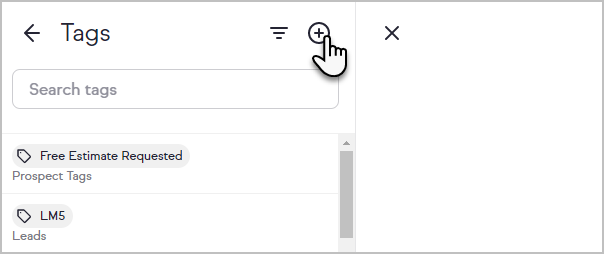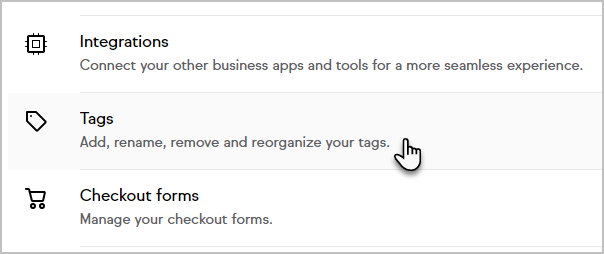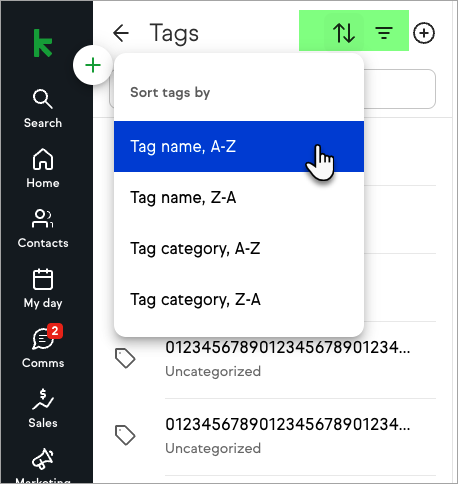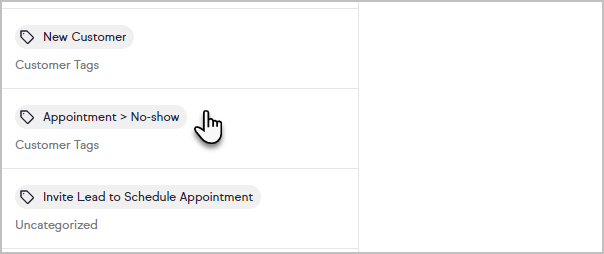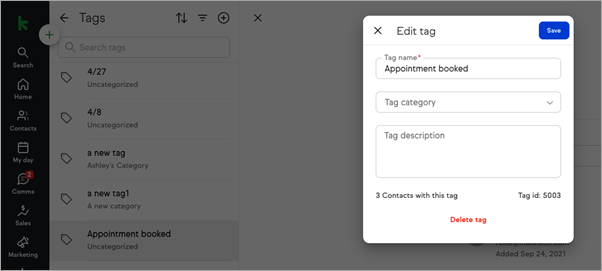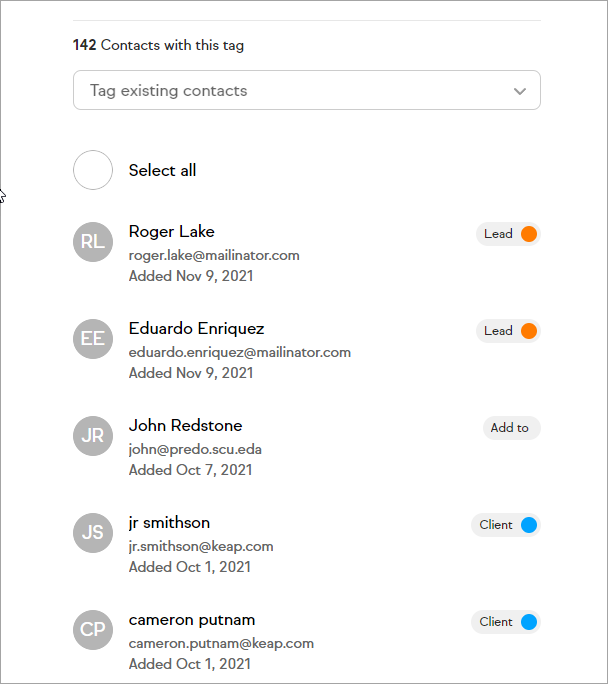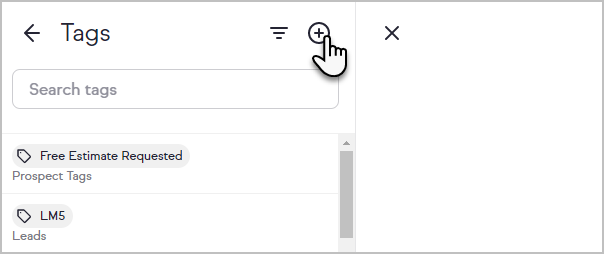Tags are labels that are applied to contact records, and are used primarily for marketing. Tags are one of the most powerful segmentation tools in your Keap application. Tags segment your contacts into very specific lists so that you can send more targeted marketing messages to those contacts.
Not only can you perform quick, bulk actions with your tagged contacts, but Keap also provides a clean tag management page where you can quickly add, delete, send a broadcast, or export your tagged contacts.
Note: There is no limit to the amount of tags you can create, however the new email builder supports searching up to 5,000 tags, while other areas of the application such as Contact Groups and Landing pages support up to 1,000 searchable tags.
View contacts with a specific tag and change a tag
- Click on your user avatar and choose Settings.

- Click Tags.
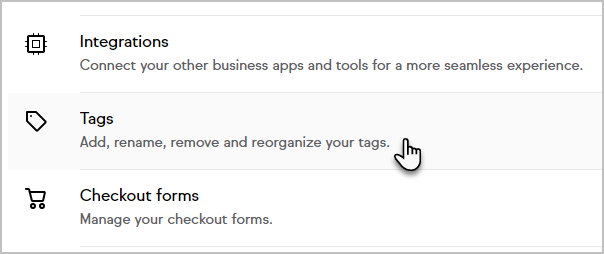
- You can filter and sort tags by clicking the options at the top
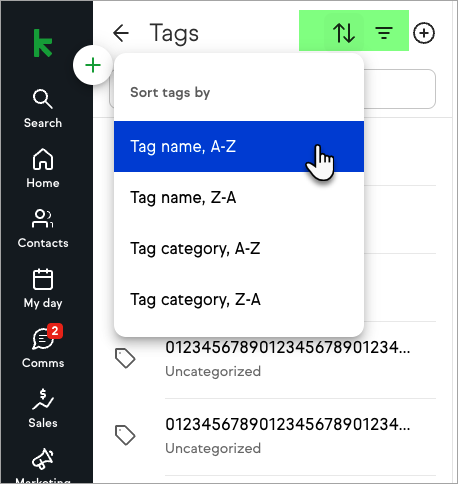
- Select your desired tag from the list on the left side of the screen.
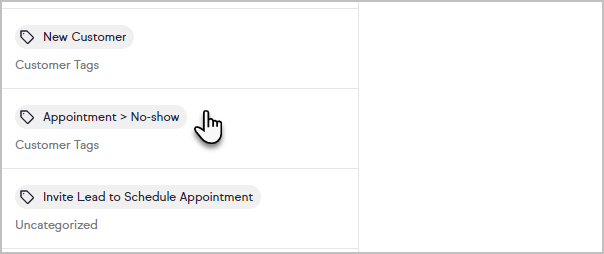
- You can change the name, category, and description of the tag. Note: The names of tag categories cannot be edited once created.
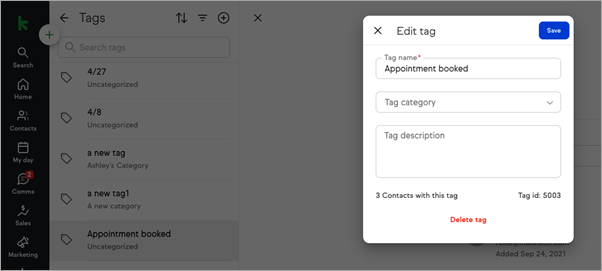
- After closing the Edit box, it will display a list of contacts with the selected tag.
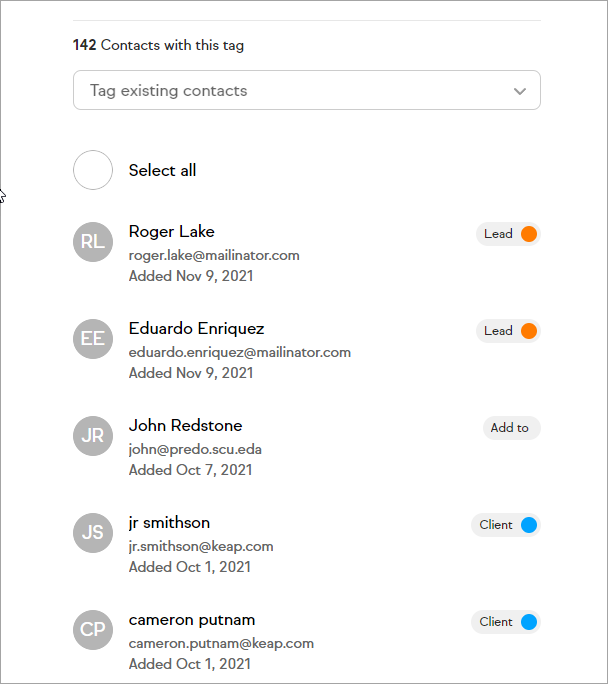
- Click the Tag existing contacts drop-down to add the selected tag to additional contacts. Once the contact is selected from the list, the tag will be applied.

- Click Select All to add or remove tags, send a broadcast, export, or delete all contacts with the selected tag.

- You may also add a new tag by clicking the + symbol next to the Tags header.