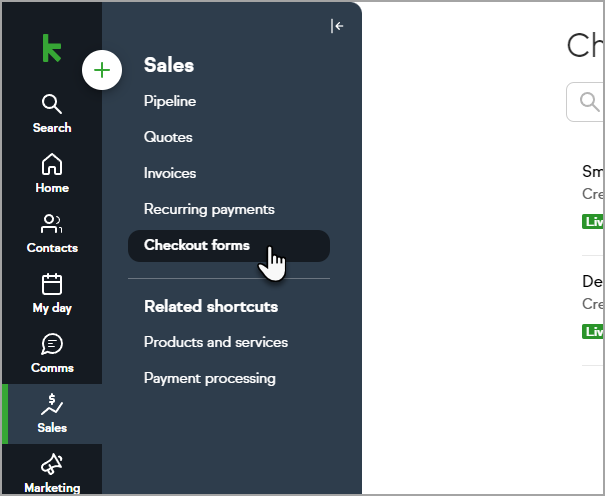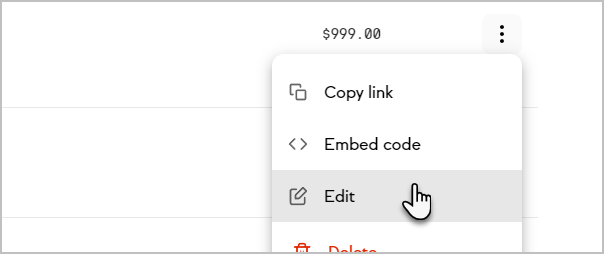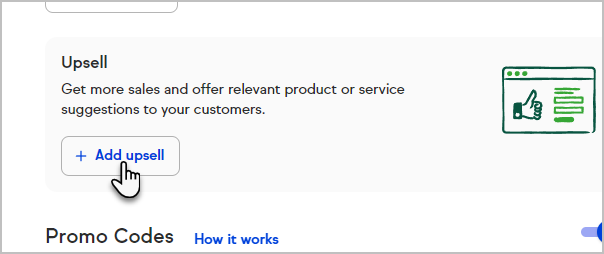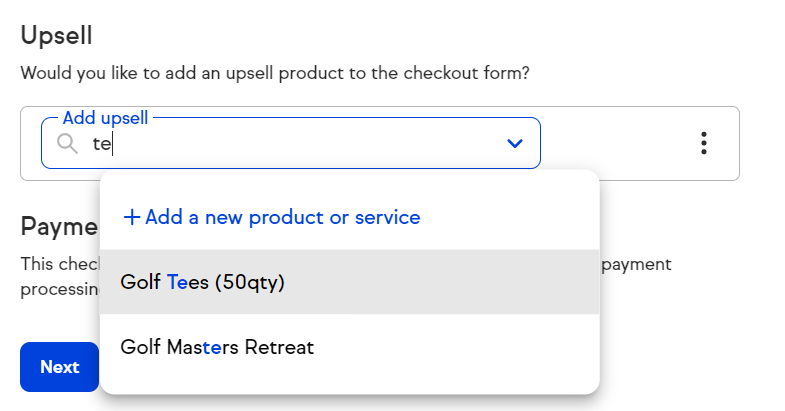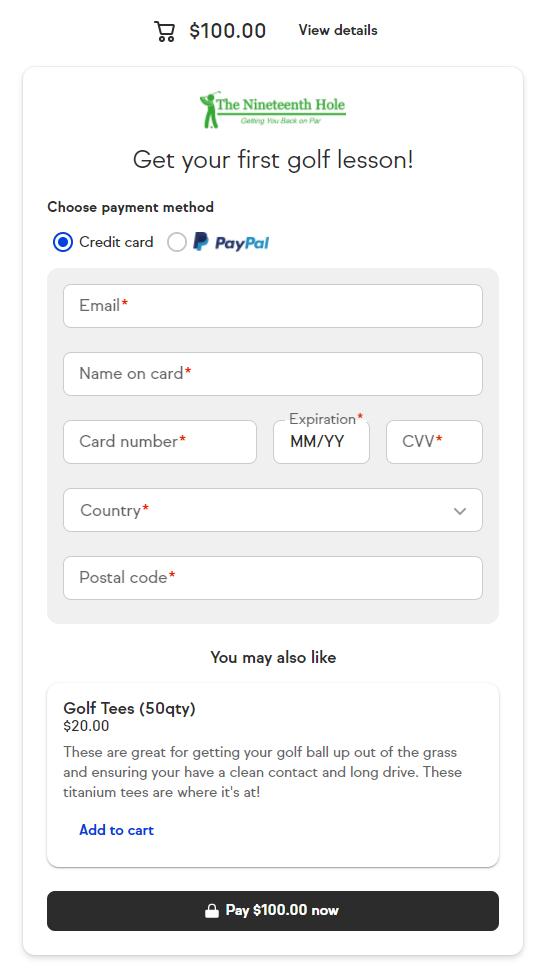Keap customers can add an upsell product to their checkout form. This will allow buyers to add an additional product to the cart before checking out on a Keap checkout form.
Adding Upsells to Checkout Forms
- Go to Sales > Checkout forms
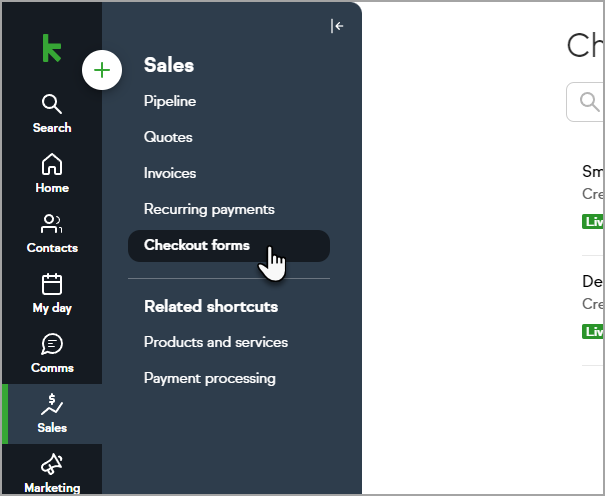
- Create a checkout form or edit an existing checkout form
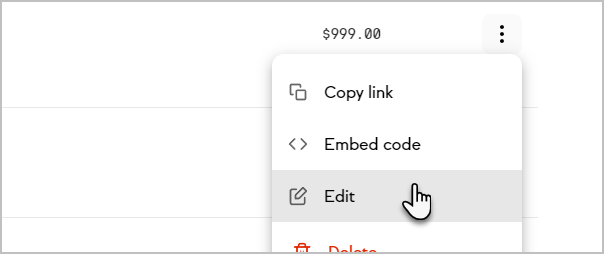
- In the Setup stage of your checkout form, click to +Add upsell
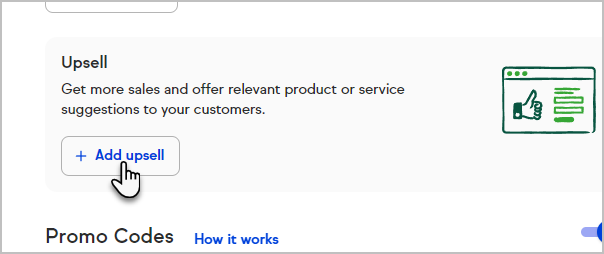
- Select a product to add to your checkout form as an upsell
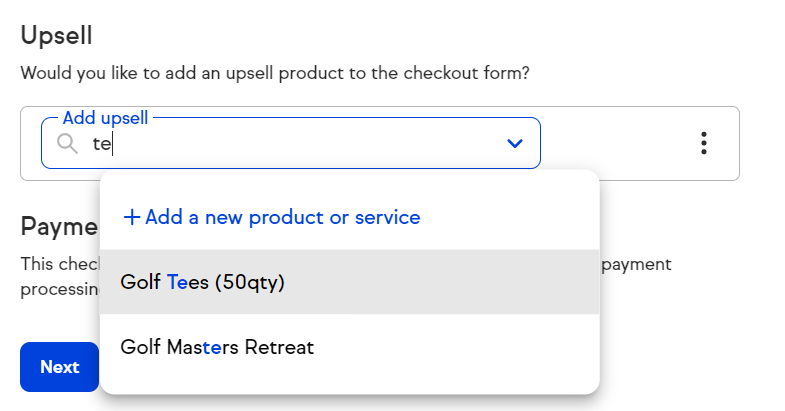
- Create the rest of your Checkout Form
- Your clients will now be able to add your upsell product at the time of checkout.
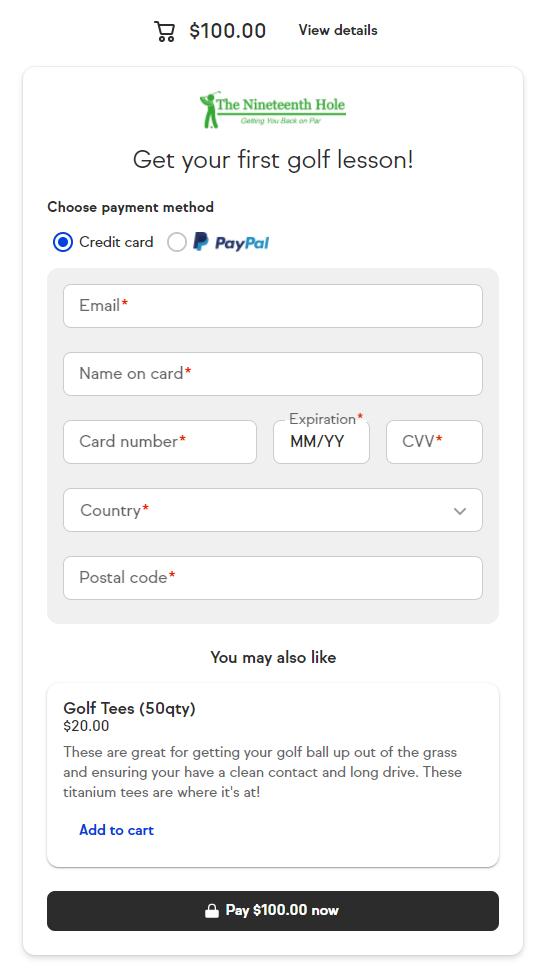
FAQ
What happens when my customers add an upsell at checkout?
The upsell product will be added to the cart on the checkout form in addition to any existing products that are on the checkout form. Buyers can then pay for all of the products, or remove the upsell from the checkout form, and then proceed to purchase without the added upsell product.
How can I track how my upsells are performing on my checkout form?
The "all sales report" under Reports in Keap has data that informs your Average Order Value and how that is trending over a selected period of time. More specific reporting on upsell performance will be coming in the future.
Can I add an upsell as a recurring product?
Yes, you can edit any upsell to make it recurring and set a schedule.