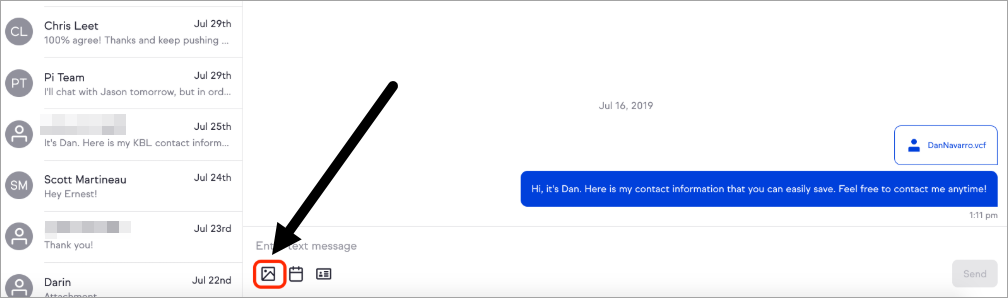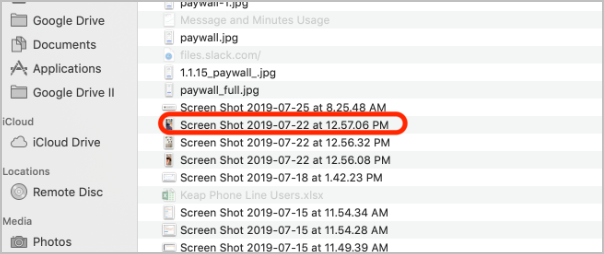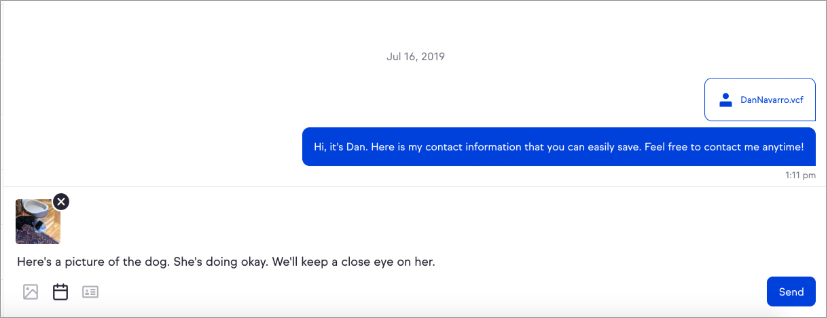Please Note! This feature requires the free mobile app, Keap Business Line and is not available in Text Marketing
Follow these instructions to send an MMS text message from your Keap app:
- To select a picture to send to a contact in a message, navigate to the message conversation for the contact you'd like to send the message to.
- Click on the Picture icon below the message input
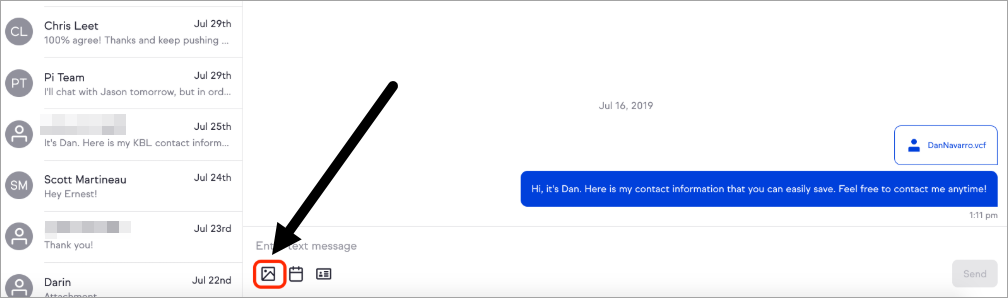
- Select the picture you would like to send from your computer. Note: You will see that only picture files will be available for you to select. We support PNG, jpg, and tiff files.
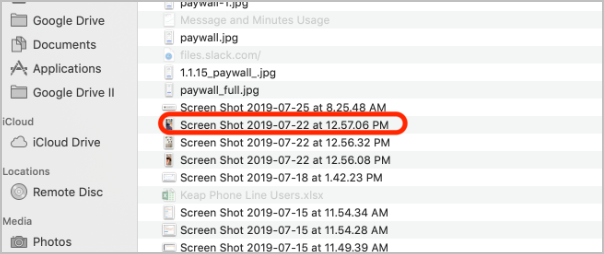
- (Optional) Write your message
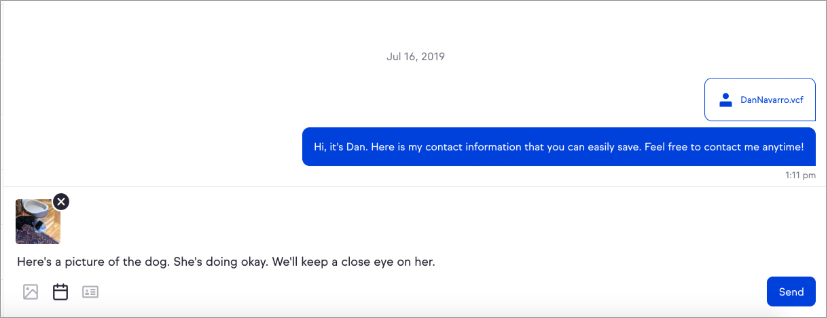
- Click Send, to send your picture!