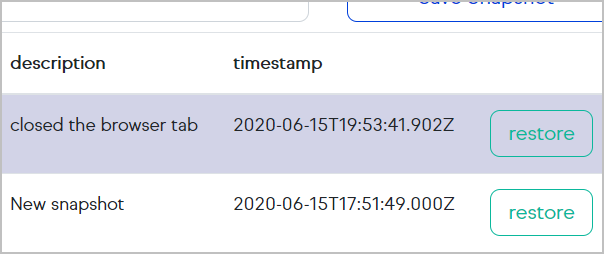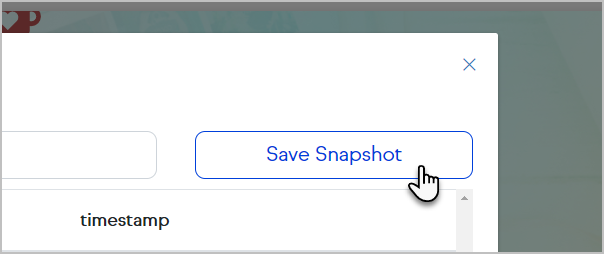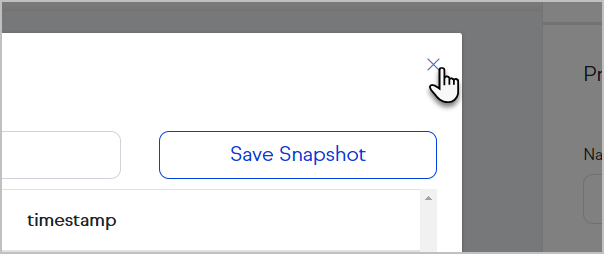Landing page revisions allow you to take a snapshot of your landing page, make as many change to the landing page as you'd like, and then revert back to the snapshot. You can use revisions to test out new styling or big changes to a landing page without losing your current page. A snapshot will automatically be taken each time you publish your landing page.
Create a snapshot of your landing page
- In the landing page builder, click the Revisions button in the top-right corner of the builder

- Enter a Snapshot Description to easily identify the version of the landing page
- Click Save Snapshot
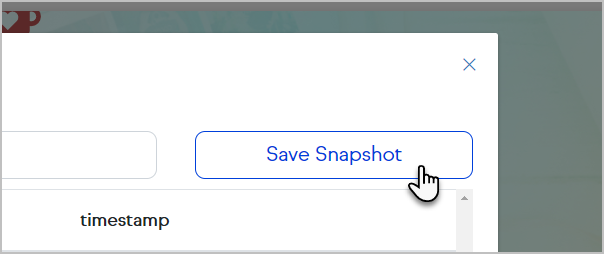
- A new line item will be added with the user who created the snapshot, their description, and a timestamp of when the snapshot was taken.

Restore a snapshot of your landing page
- In the landing page builder, click the Revisions button in the top-right corner of the builder

- Click restore next to the version of the landing page you would like to restore

- Close the revisions manager to return to your landing page
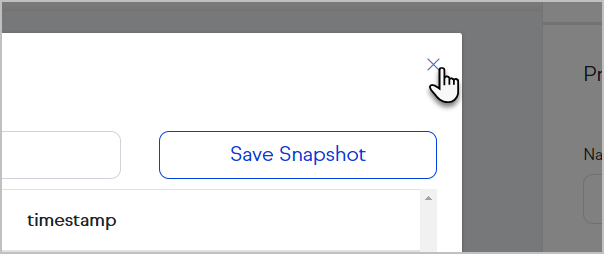
Automatically created snapshots
Each time you publish a landing page, a snapshot will be created at the time of publish.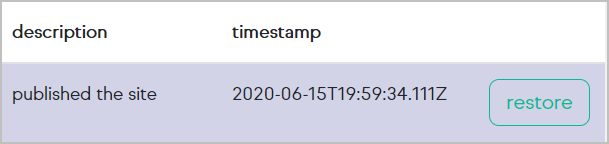
If you attempt to navigate away from the landing page builder you may see a popup warning that changes may not be saved.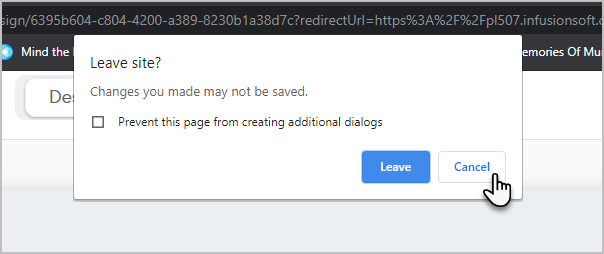
This will create a snapshot with the description "closed the browser tab".