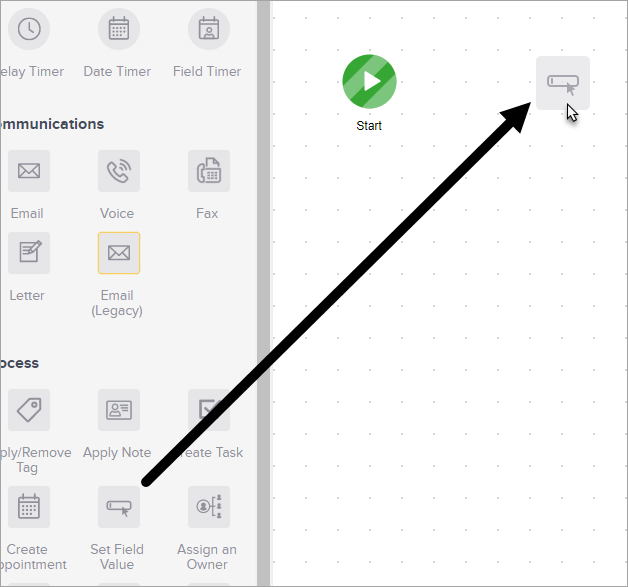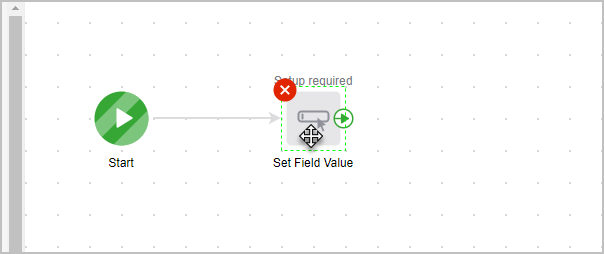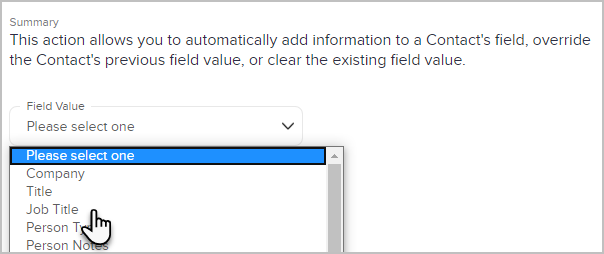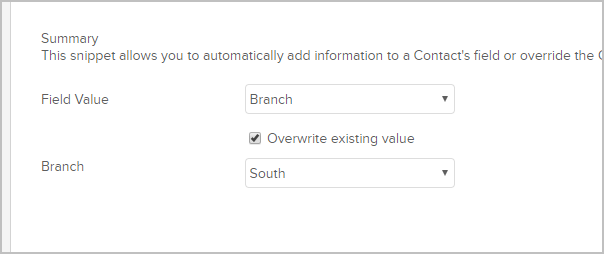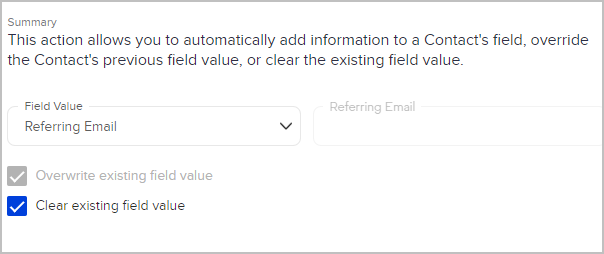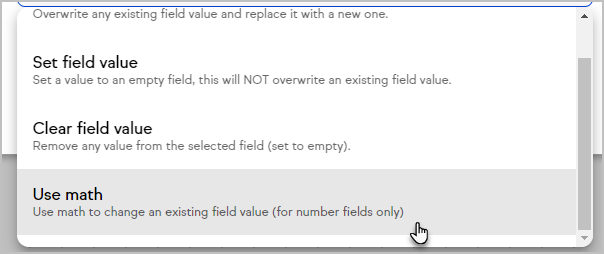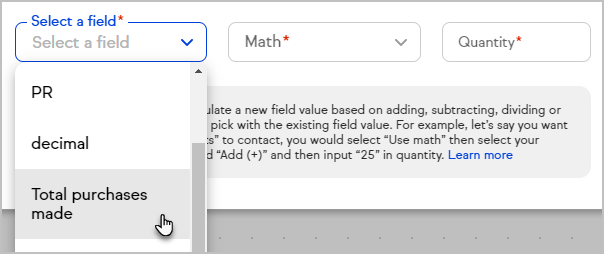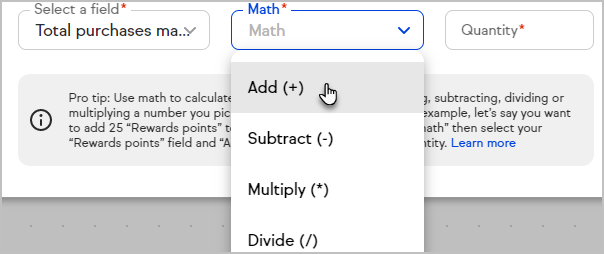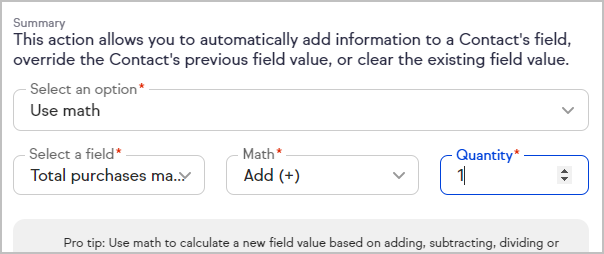You can automatically set the value of a standard or custom field on the contact record in an Advanced Automation sequence.
Use the Set Field Value process
- Click inside an automation sequence and drag and drop the Set Field Value object onto the canvas.
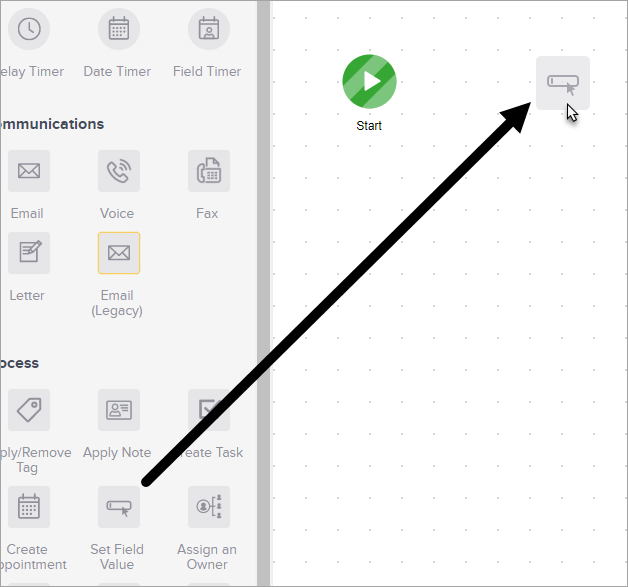
- Double-click the Set Field Value icon
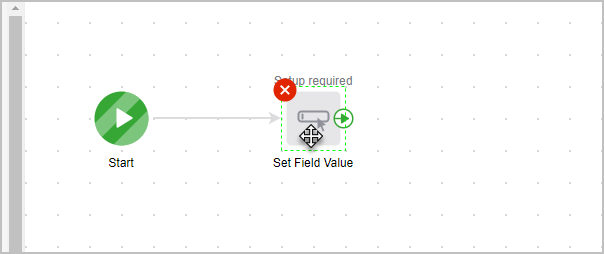
- Select a field to edit
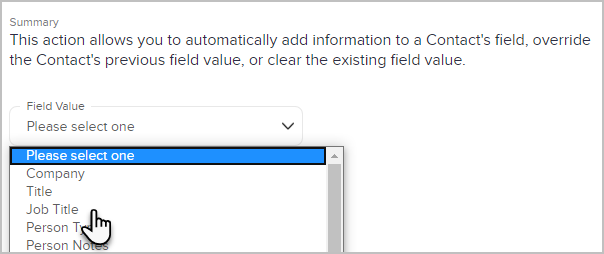
- Set the field value.
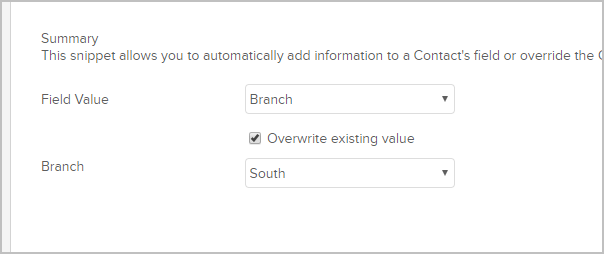
- Or clear the field's value entirely
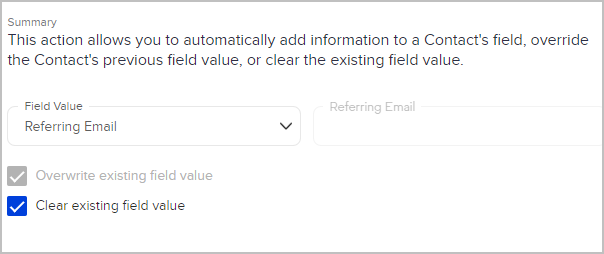
Use math to adjust field values
You can use the Set Field Value process to update field values in Keap using addition, subtraction, division, or multiplication.
- After opening the Set Field Value process, select Use math
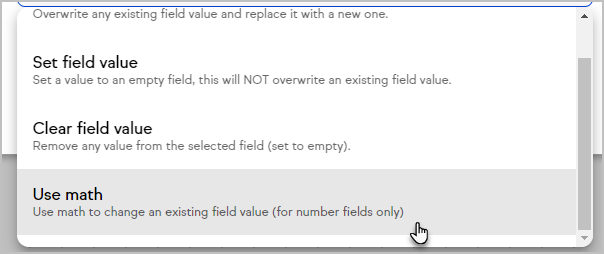
- Select the field to update
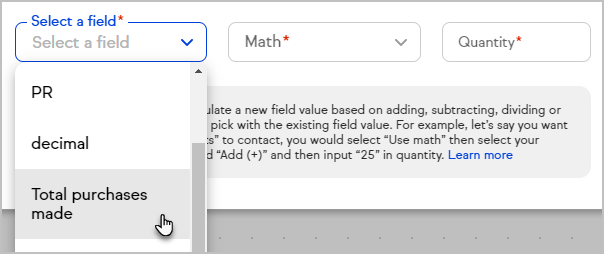
- Select the type of math to perform
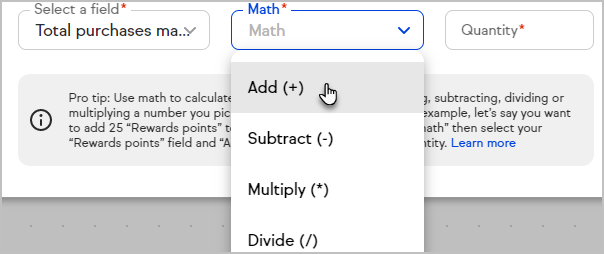
- Enter a quantity
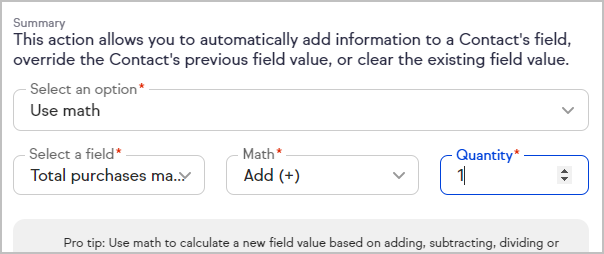
- Click Save
Exceptions to the Set Field Value process
- The only fields that you cannot update using this process are the following: Name, Phone, Address, Main Email, and SSN
- You cannot update/change the lead source field if it already has a value