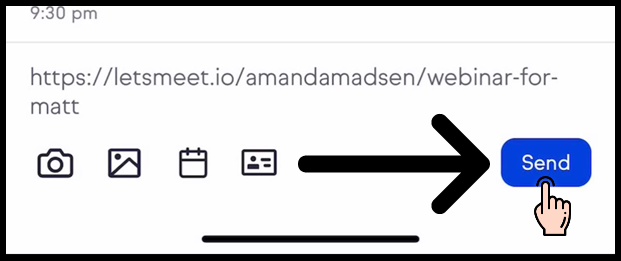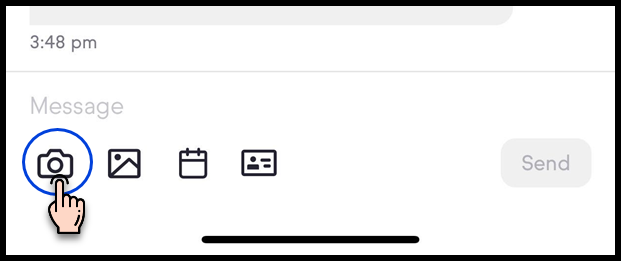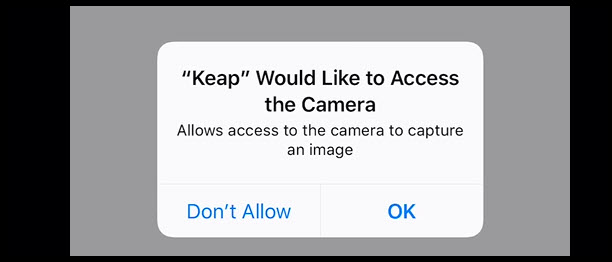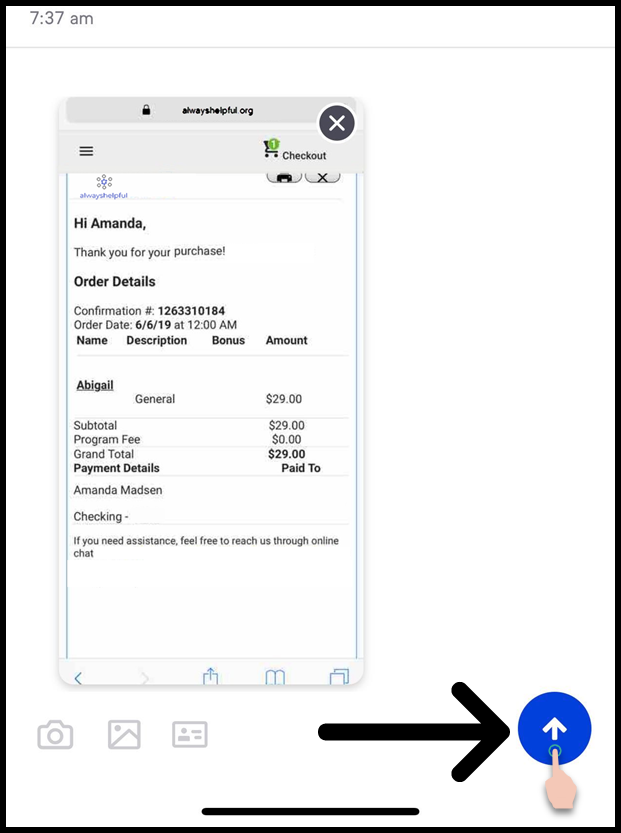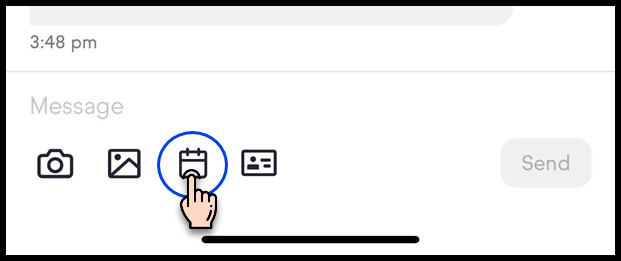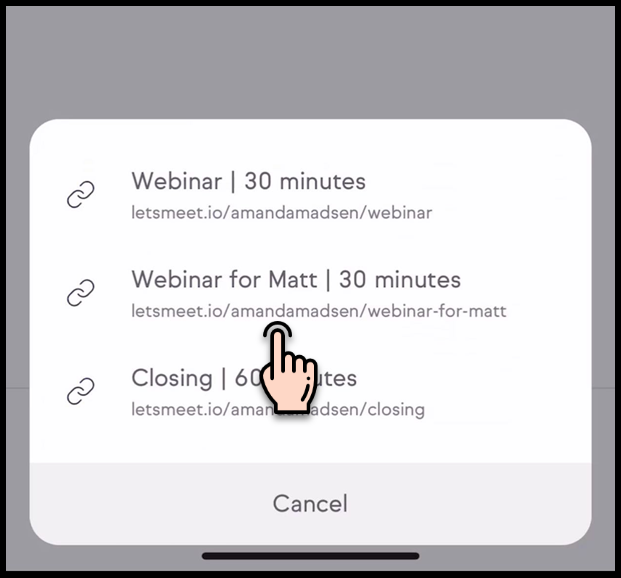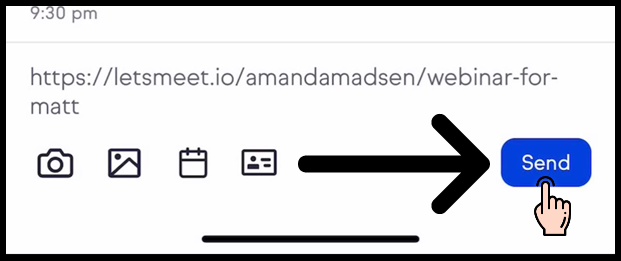You can use your Keap Business Line to send pictures to contacts and leads. This can be helpful to send pictures of your work, receipts, invoices, and other files.
Sending a picture message through Keap Business Line
- Tap on the camera icon or the image icon
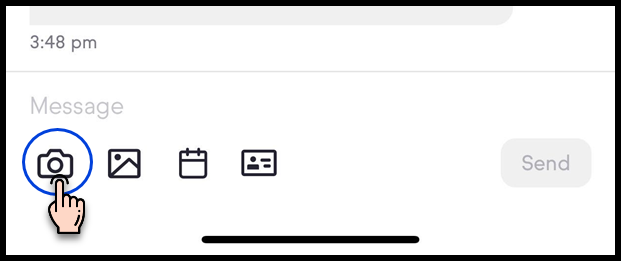
- Grant access to your camera or photo library
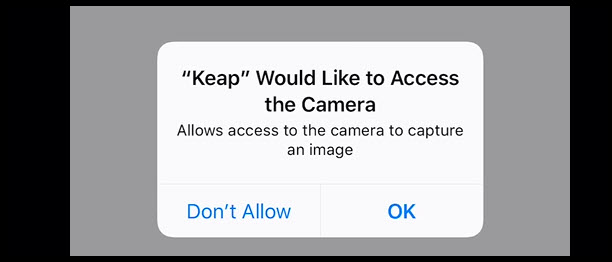
- Take or select an image
- Tap the blue arrow to send
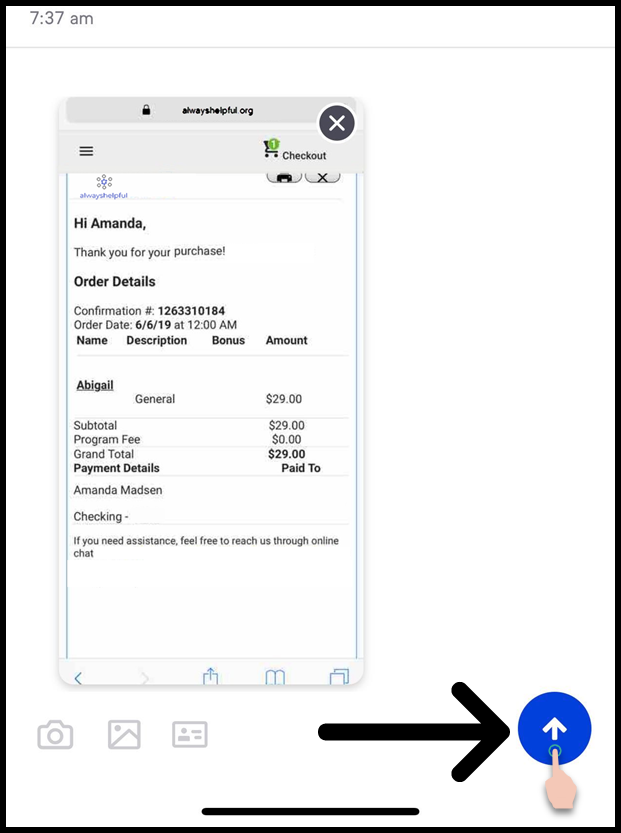
Note: You can only send one picture at a time. If you want to send multiple pictures, you'll need to send them as separate messages. Additionally, any text you want to include with the picture will need to be sent as a separate message.
Appointment links
If you are using Keap Appointments, you can select and send one of your booking links via Keap Business Line.
- Once you have at least one booking link set up, tap on the calendar icon
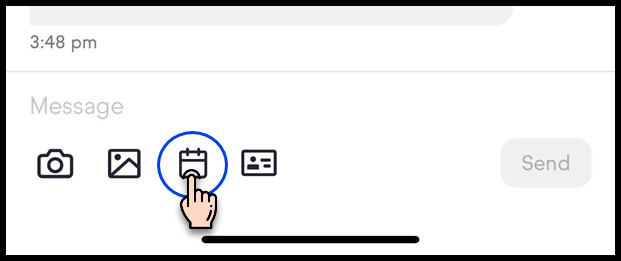
- Select one of your booking links
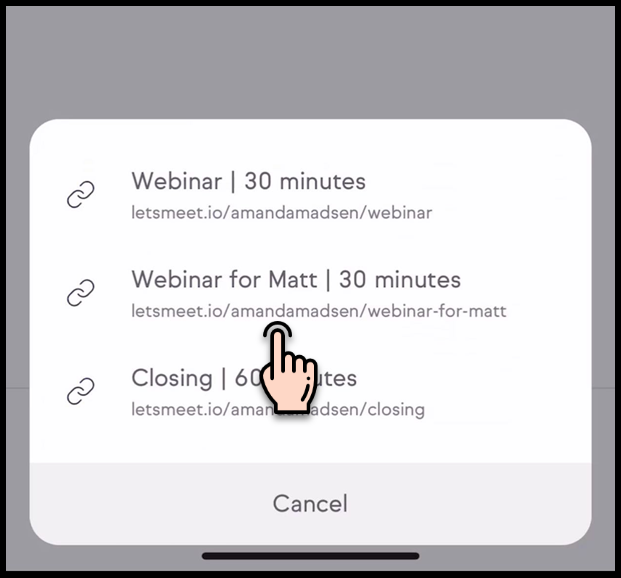
- Tap Send