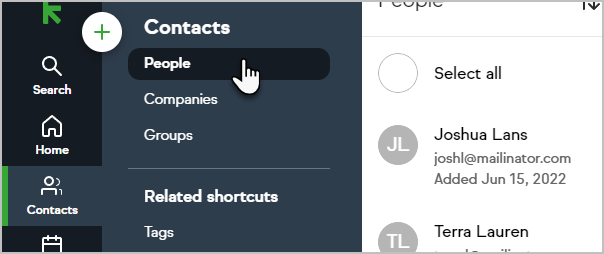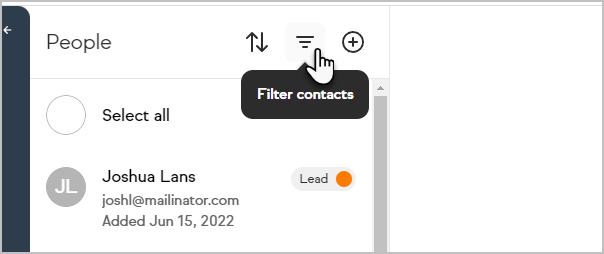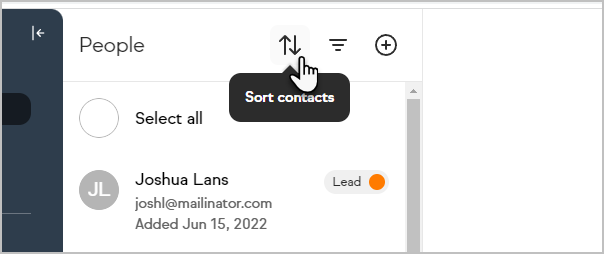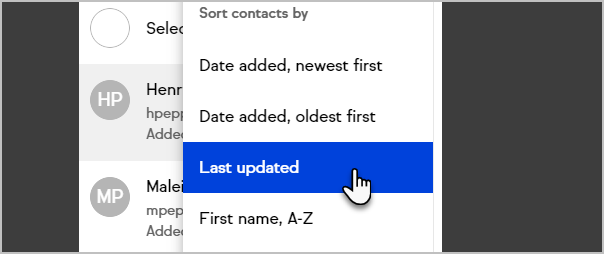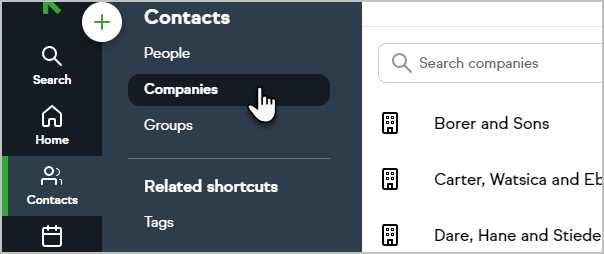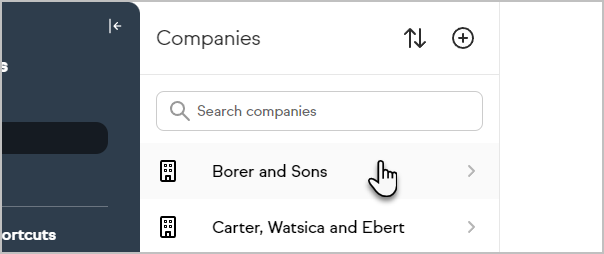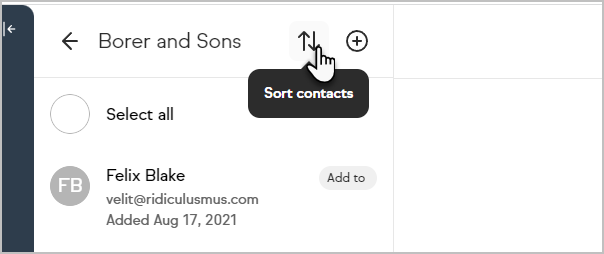To help you work more efficiently, you can sort your contacts and companies by "Last updated." You can find this option when viewing a list of contacts, or when viewing contacts within your companies. In either case, the contacts will be sorted with the contacts at the top who have most recently been updated.
Sorting Contacts by "Last updated"
- Go to Contacts > People
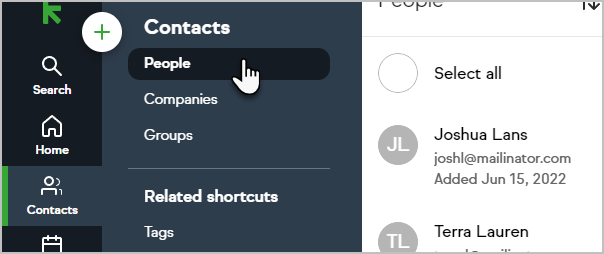
- (Optional) Filter the contacts by whatever criteria you need by clicking on the Filter contacts icon
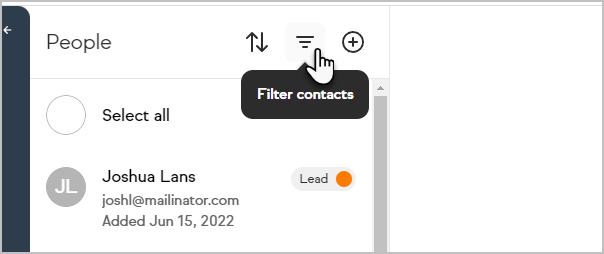
- Once you have the contacts you would like to view, click on the Sort contacts icon
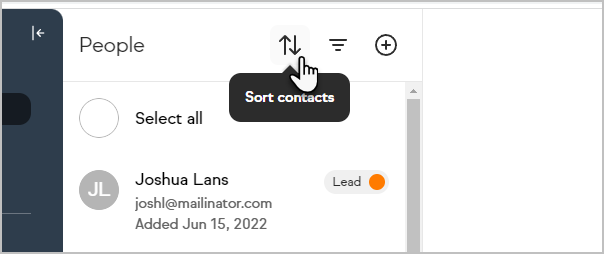
- Now, select the Last updated option in the drop-down menu
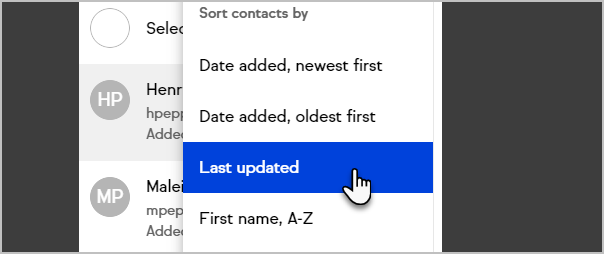
Sorting Contacts within Companies by "Last updated"
You can also sort your list of companies by "Last updated"
- Click on Contacts > Companies
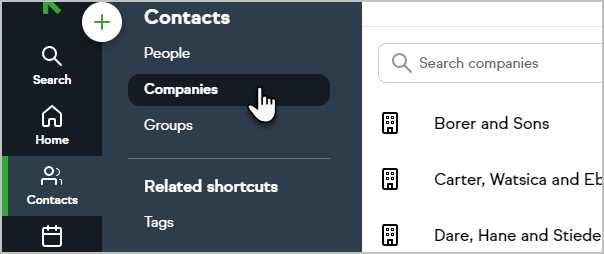
- Select a company
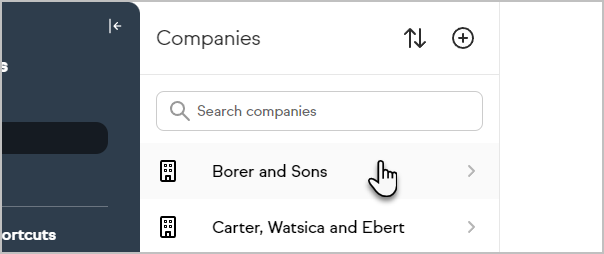
- Click the Sort contacts icon
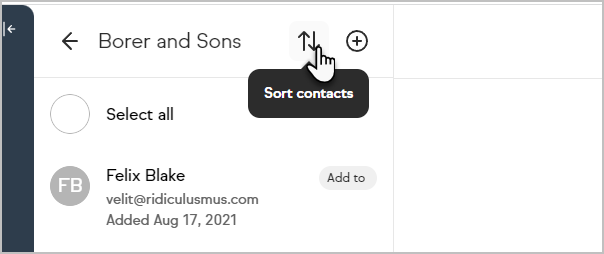
- Choose the Last updated option
FAQ
What qualifies a contact as being updated?
A contact will me marked as updated when one of 3 things happens:
- When contact information is updated on the contact (example: first name, Job title, phone number, custom field, etc)
- When contact information is updated through an internal form (example: first name, Job title, phone number, custom field, etc)
- When a payment is made and recorded on the contact (with OR without sending a receipt)