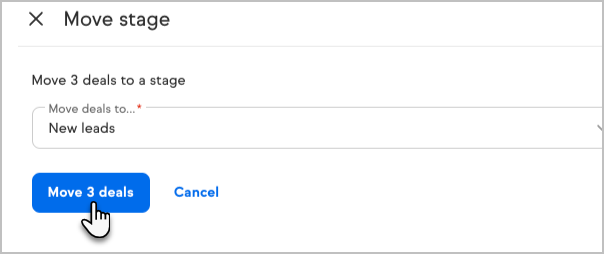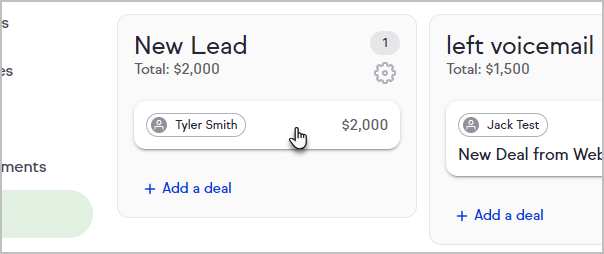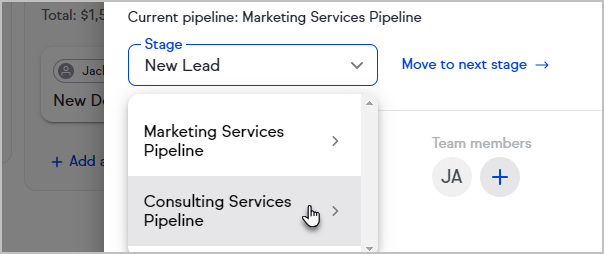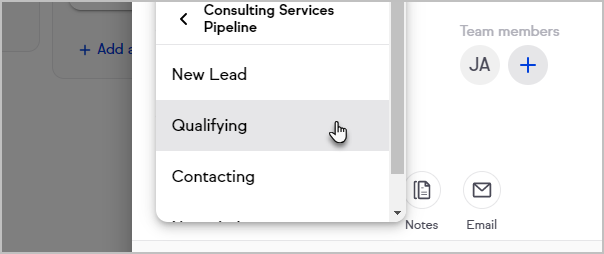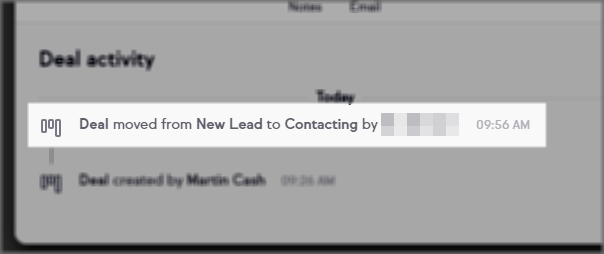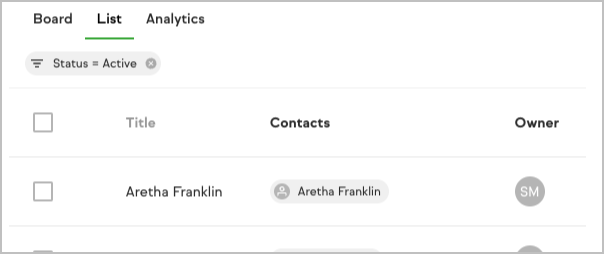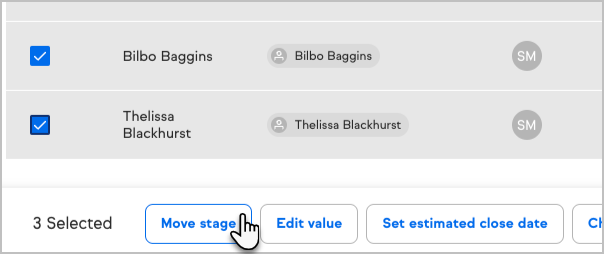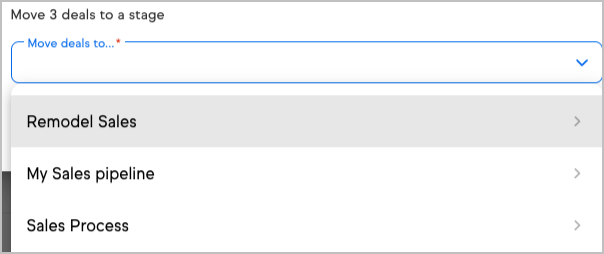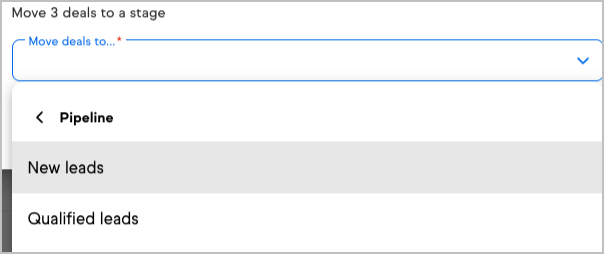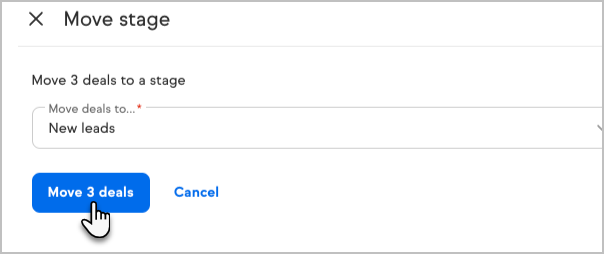Follow these steps if you need to move a deal to a different pipeline
- Click on the deal
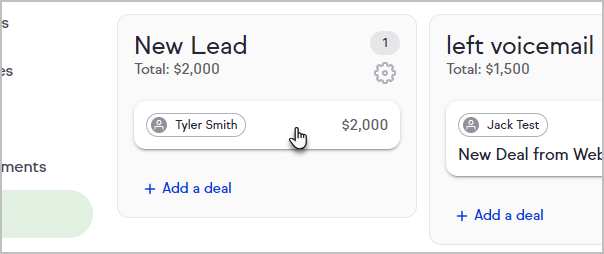
- Click the Stage to select the pipeline and stage you would like to transfer this deal to
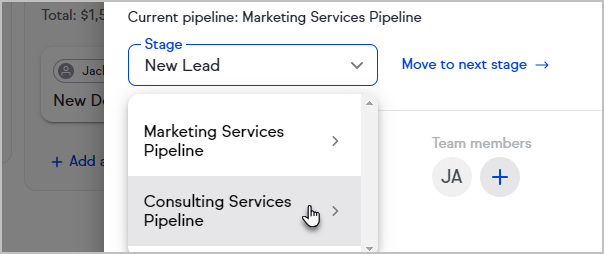
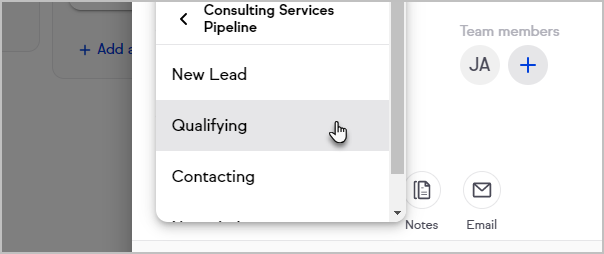
- In the Deal activity section, you will see a line item describing the move with a time stamp
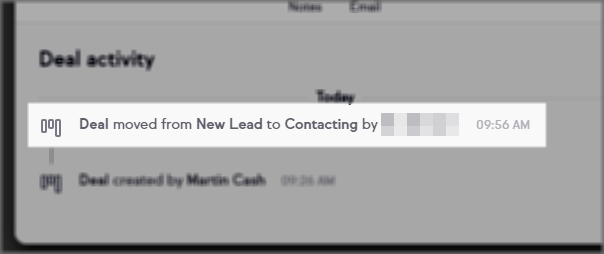
- Alternatively, you can move deals to another pipeline as a bulk action by accessing the List View. To do so, navigate to the pipeline the deals are currently located in and click List to access the List View:
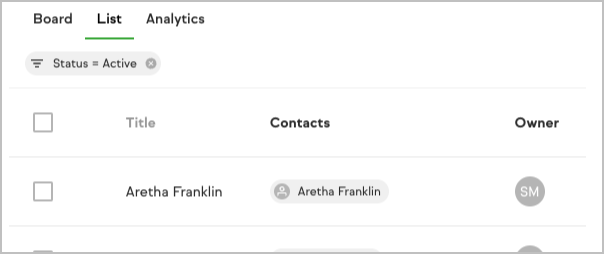
- Select one or more deals from the list and then click the Move stage button at the bottom of the page
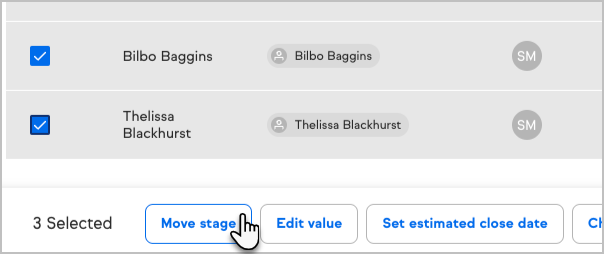
- From the Move stage view, click the dropdown to specify the pipeline you’d like to move the deals to
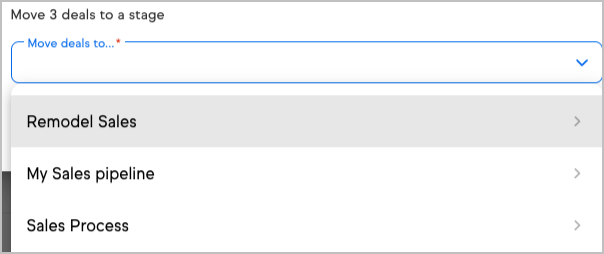
- Now select the stage they should be placed into
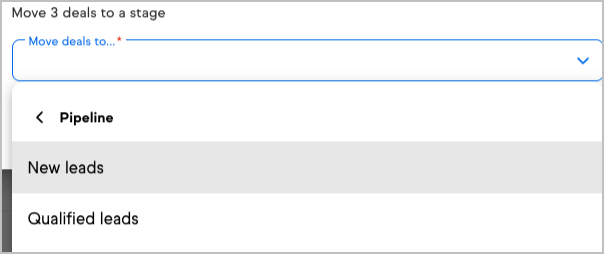
- Once the desired Pipeline and stage have been specified, click the Move deals button to actually complete the move.