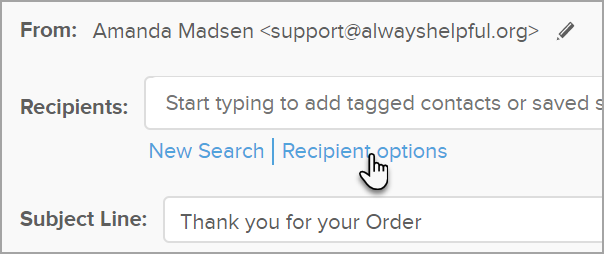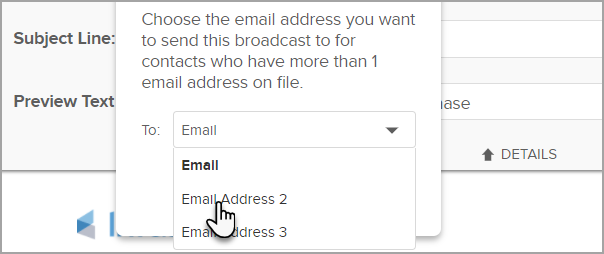A broadcast message is a single message that is sent to an entire list of people at the same time. You can add your contacts by Tags and Saved searches but you also have an additional search option.
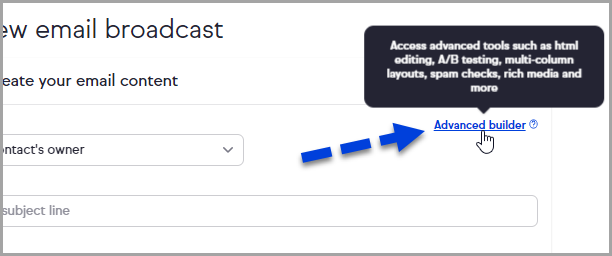
Pro-TIp! Email marketing is permission-based marketing. Make sure you have permission before you send a broadcast. Review the Keap Acceptable Use Policy.
Chose the Broadcast recipients. Click inside the search box to find an existing tagged list, or click the New Search link to create a new list to send this message to.
Add Recipients
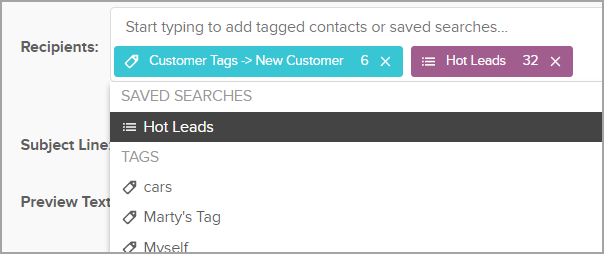
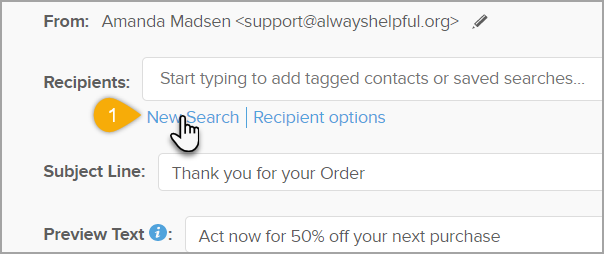
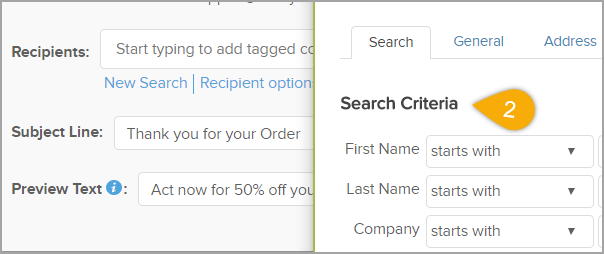
Search Tabs
Each tab has different criteria options you can search by.
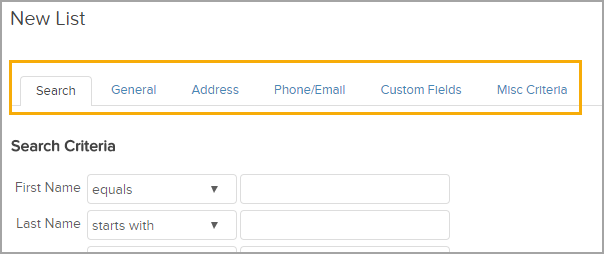
The Misc Criteria tab has options to search by:
- Date Created - The date the contact was created
- Last Updated - The last date that the contact record had changes made
- Data Exists - Select a field and choose either "Doesn't have a value" or "Has a value"
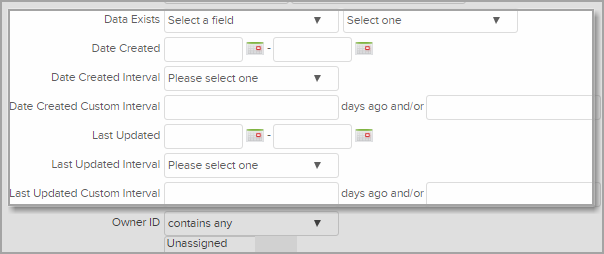
Common Search Types
There might times that you need to send or resend an Broadcast to a single contact. Since the Email Builder is not available directly through the contact record you would use the "New Search" option to add a specific contact. Another common search type is to search contacts that contain specific tags but exclude specific tags, or you might want to send to all your contacts.
- Specific Contact Name
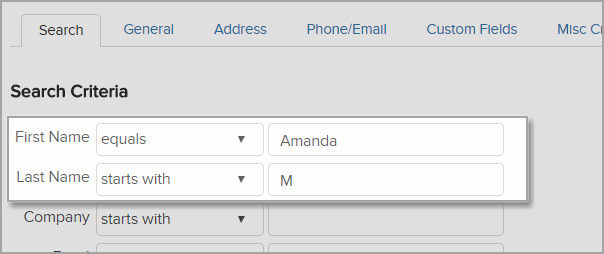
- Specific Contacts Email Address
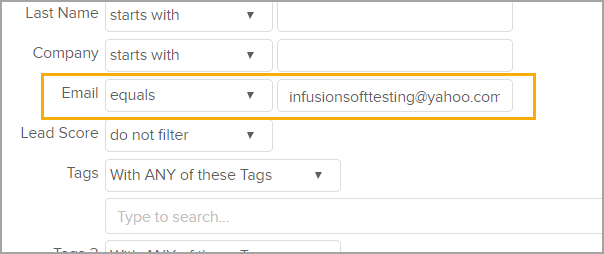
- Search contacts with a specific tag(s) but excludes specific tag(s)
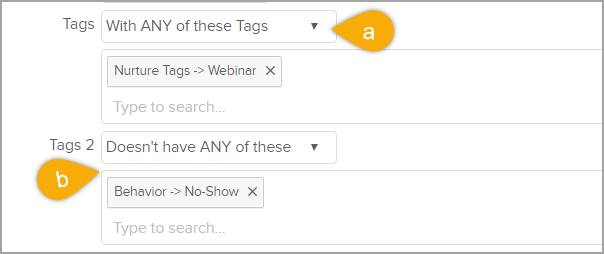
- Add all contacts by clicking the Green Search button without adding any criteria.
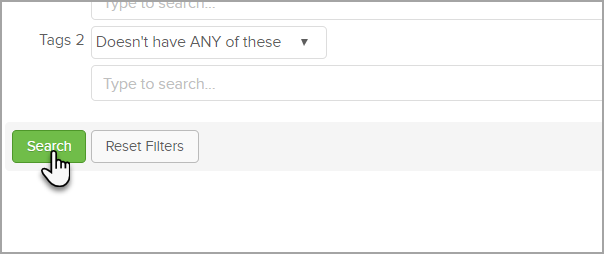
Recipient Options
Click the Recipient options link if you need to change the default "To" email address. You can only send to one email type per Broadcast. Meaning you wouldn't be able to send to Email + Email 2.