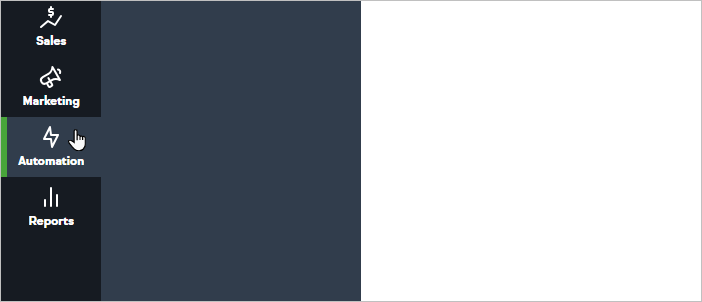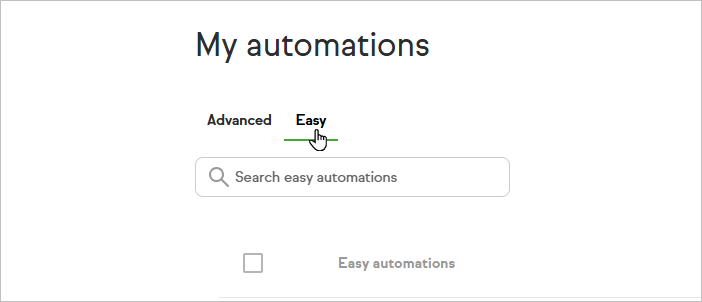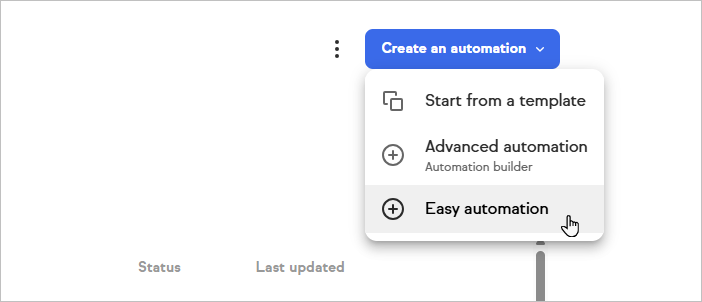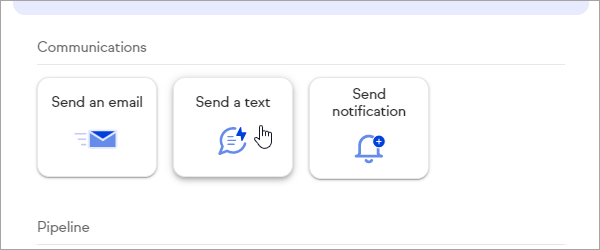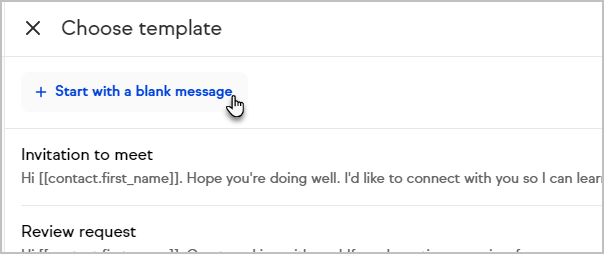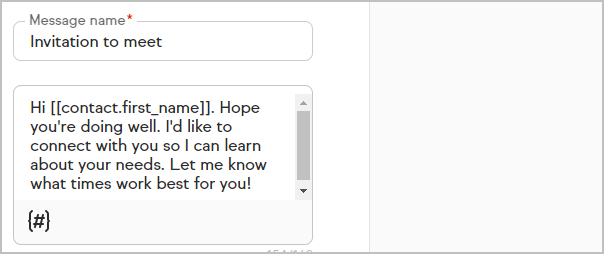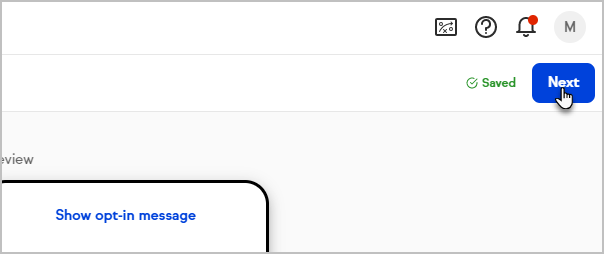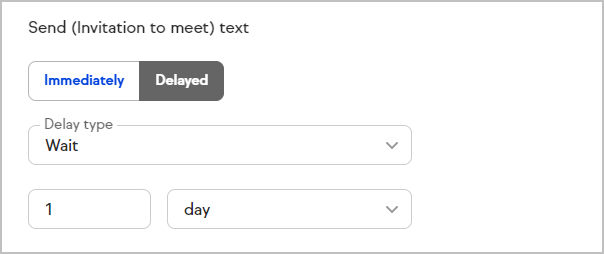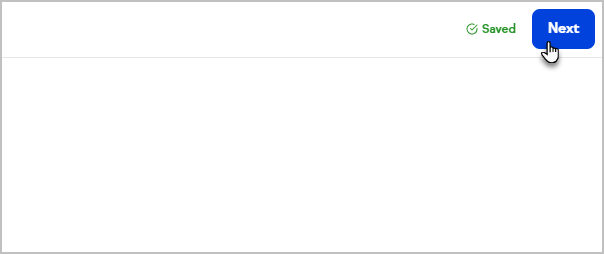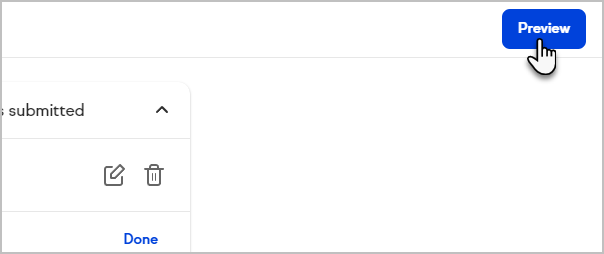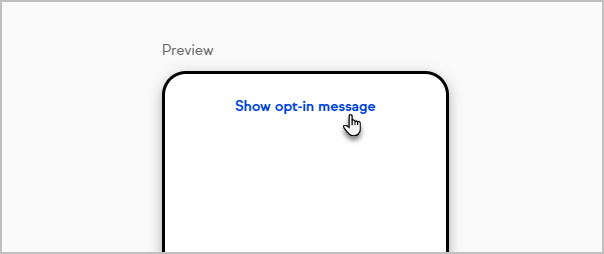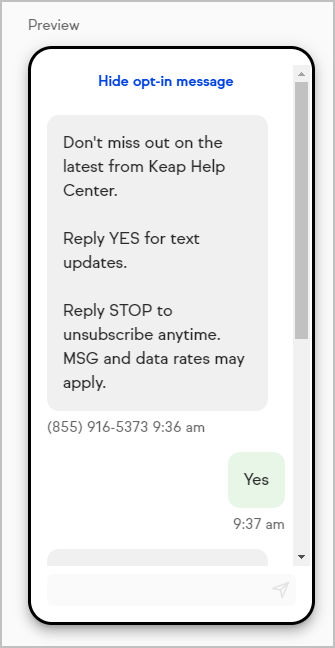Use Keap's automated text messaging in Easy Automations to send critical communication through text messages via a toll-free 1-800 number. Text messages have an open rate of 94%, much higher than email's ~21% open rate. This feature will initially only be available to U.S.-based customers and will include an additional per-message cost after its full release.
For more information about Keap's text message automations, refer to our text message broadcast and automation FAQs.
Send a text message from Easy Automation
- Navigate to Automation > Easy
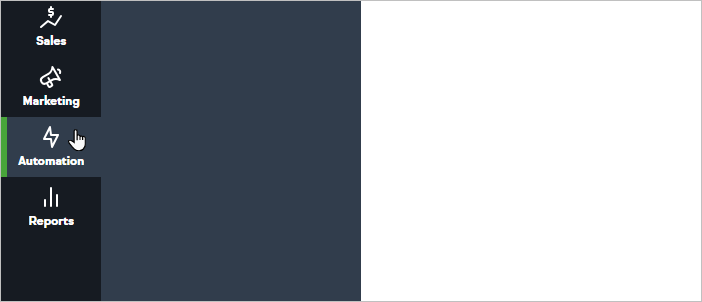
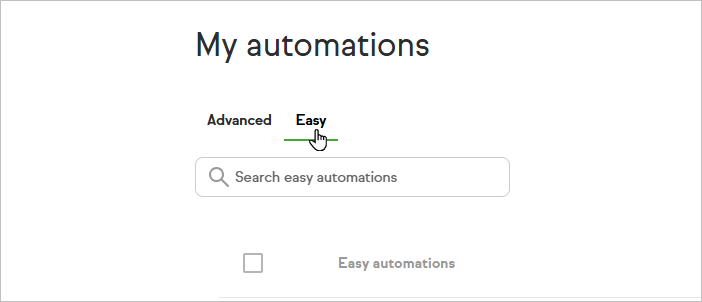
- Click the Create an automation button and select Easy Automation
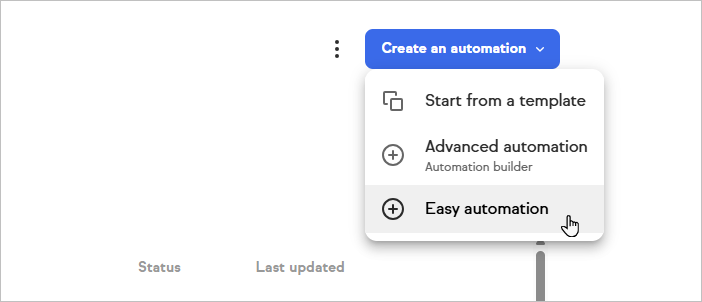
- Name your automation and configure a "when" event that will trigger your automation
Note: For more information on how to create an Easy Automation, refer to our help article - After configuring your when, click Then

- Click Send a text
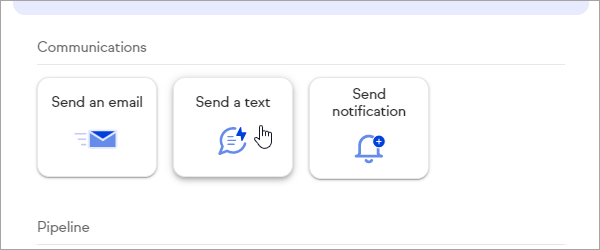
- Select a template or start with a blank message
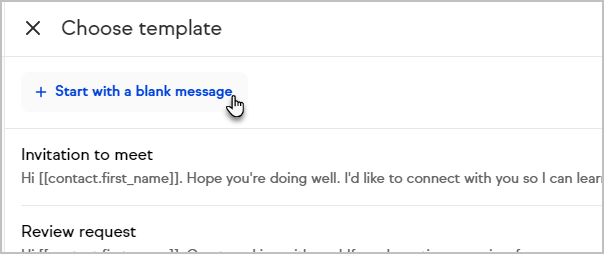
- Enter a name and message
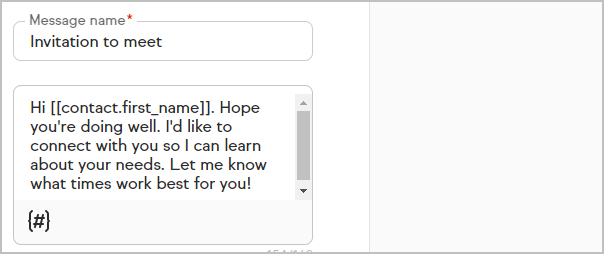
- Click Next
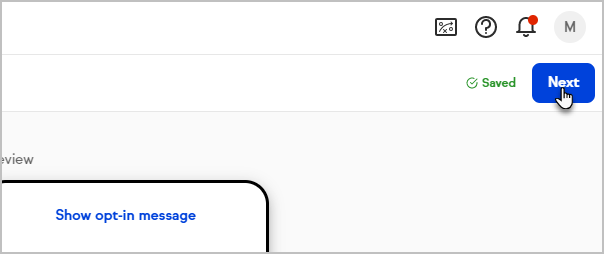
- Set whether your text should send immediately after the when event takes place or if it should be delayed
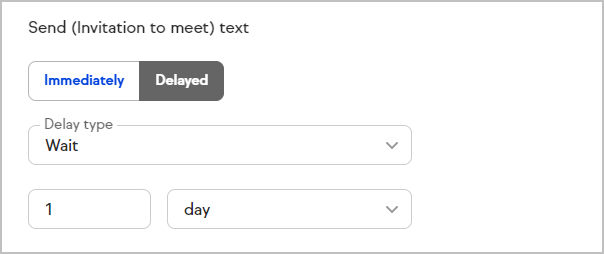
- Click Next
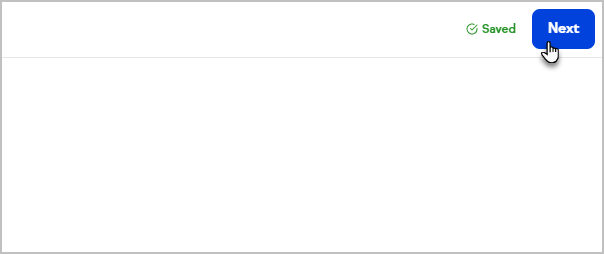
- Continue building your automation with "then" or "stop" events as needed
- Click Preview
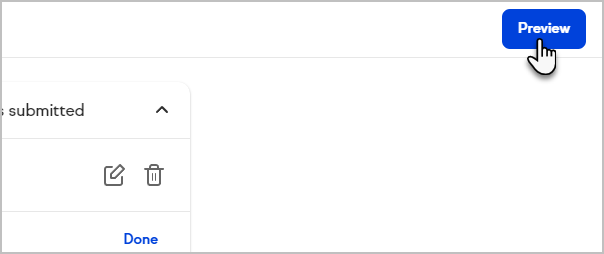
- Click Publish to complete your and have it start running
Opt-in messages and requirements
Keap's text message automation automatically handles most opt-in requirements, including double opt-in. The first time you send a text to a phone number, Keap will ask the contact if they want to receive messages from your business.
While Keap confirms the contact is opting in to texts, you are responsible for understanding and complying with the laws and regulations associated with consent for text message automation and marketing.
Benefits of receiving consent for text messages:
- You only send messages to the contacts that want to receive them
- Keap tracks opt-in and opt-out status on a per phone number basis, making it easy for the you to know who is opted in or out even if you have multiple contacts with the same phone number
FAQs
Does the opt-in message get sent to everyone?
Opt-in messages only get sent to contacts that have not previously opted in. If we have no history of opt-in then a contact will receive an opt-in message.
I have previously received consent from my contacts using another system, can I skip the opt-in?
To help users stay compliant with the law, we require consent through our tools even if you’ve previously received consent on another tool.
Can I customize my opt-in message?
Yes. Your opt-in must contain your business name in order to comply with law, but additional changes can be made to personalize the message. Legally required verbiage will automatically be added to your opt-in message.
Is there a way to opt-in on a form?
You can add a text opt-in checkbox on our public forms. When contacts who complete the public form with this box checked are sent a text message automation, they will no longer be sent the opt-in text, but will just get the marketing text message you created.
Preview Keap's opt-in message
When drafting an automated text message, you can preview the opt-in message to see what your contacts will receive.
- Click on Show opt-in message
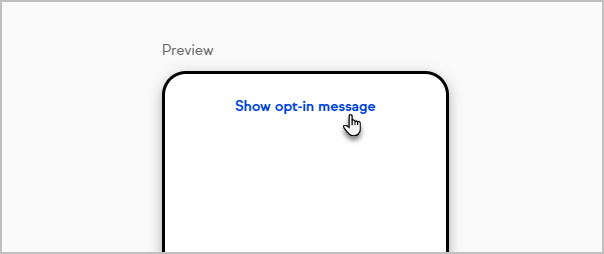
- The double opt-in process includes asking contacts if they want to receive a message asking the contact to opt-in
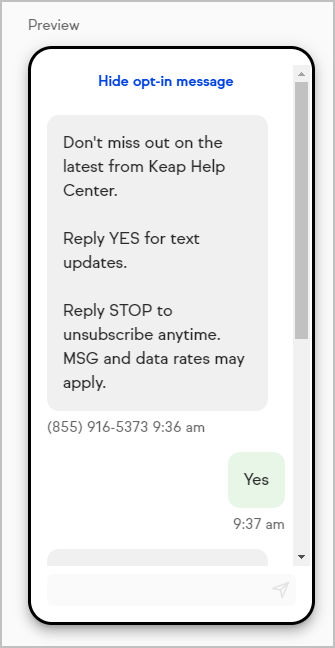
- Once the contact opts in, a confirmation message for opt-in is sent and the message is sent