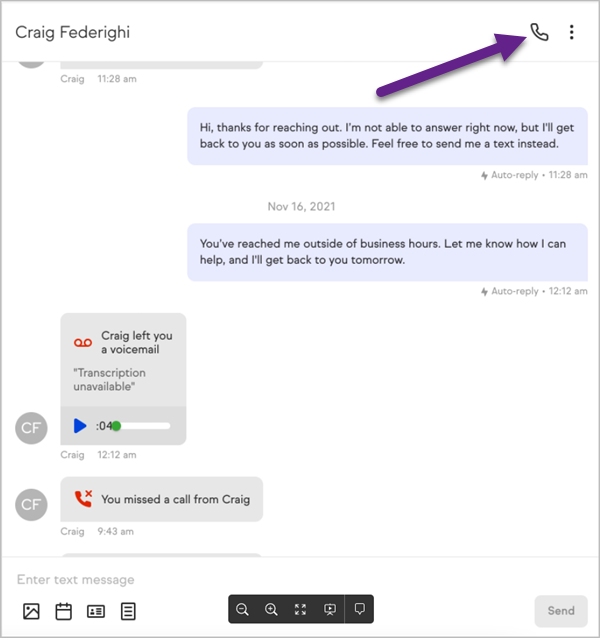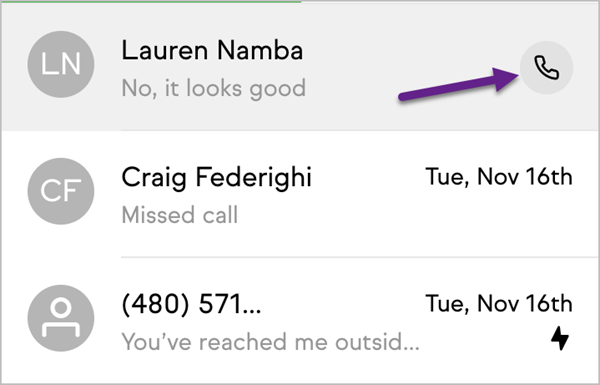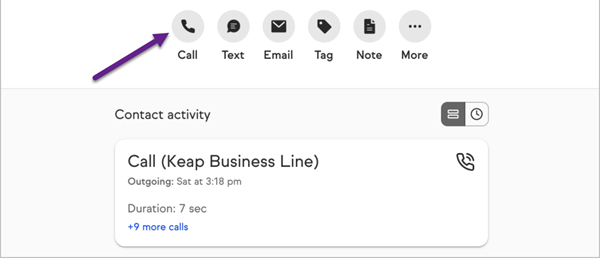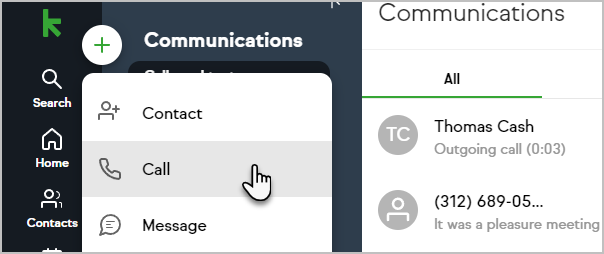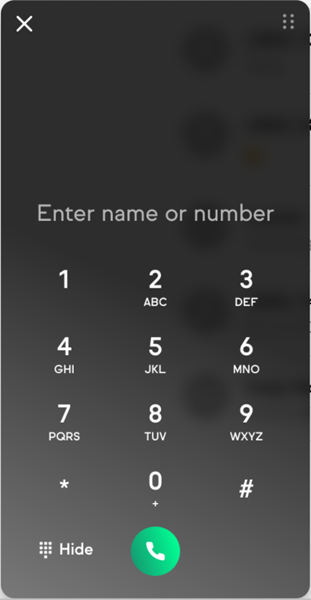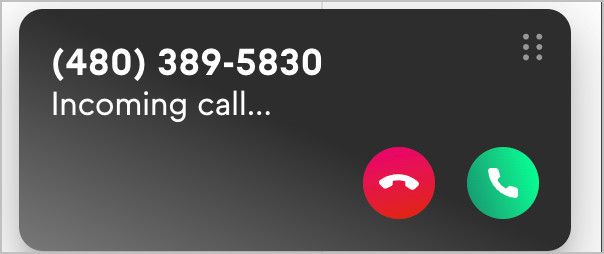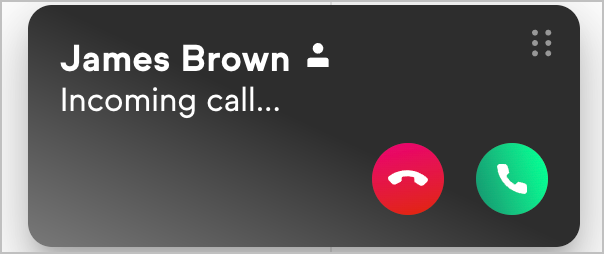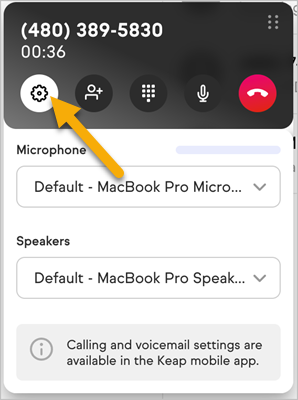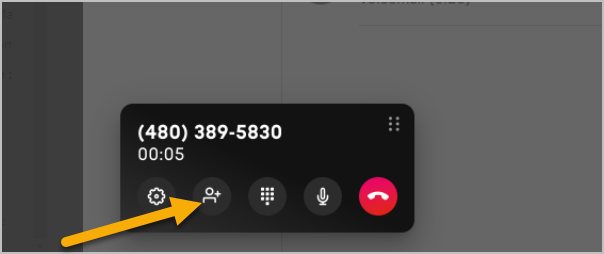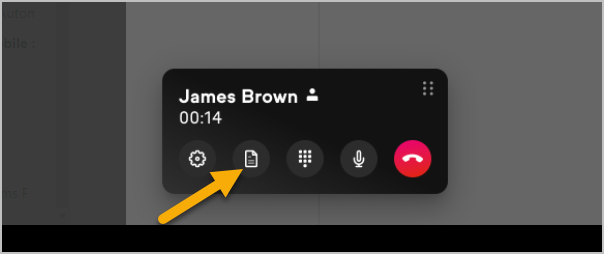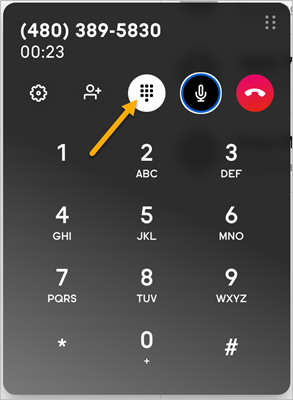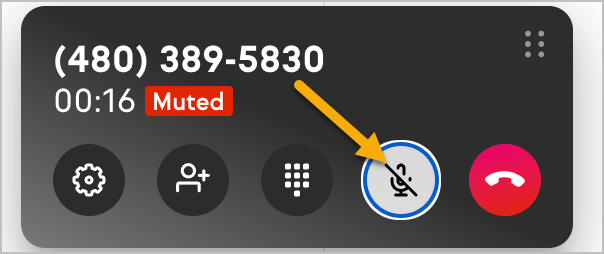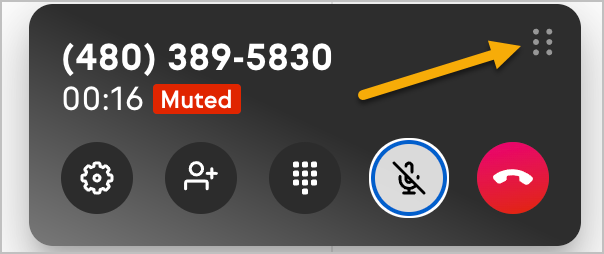You can now make phone calls directly from within Keap if you are using Keap Business Line.
Where to place a call
You can place an outbound call in 3 areas of Keap:
- From within an existing conversation
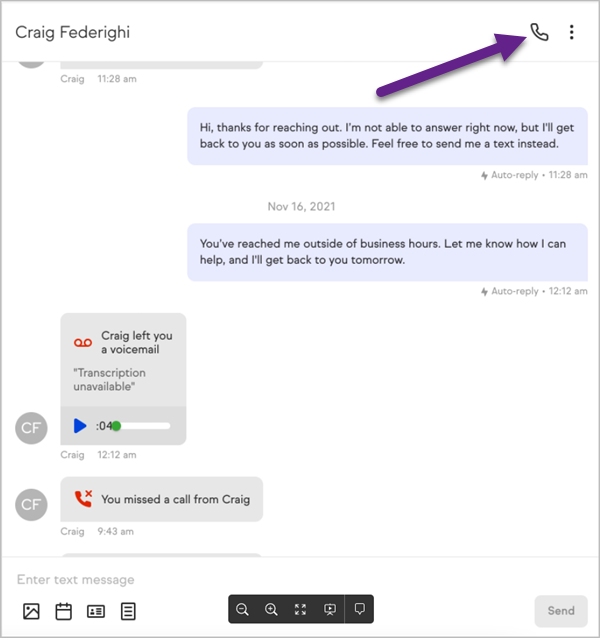
- From the communication list on the Comms page:
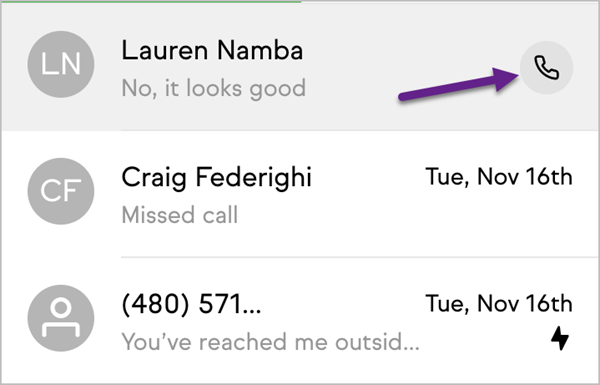
- Clicking the Call button on a contact record.
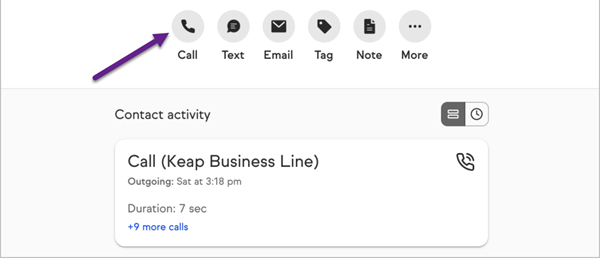
NOTE: The Call button will only be displayed as the first item in the contact record actions if you Keap Business Line set up - From the Plus button at the top-left of every page.
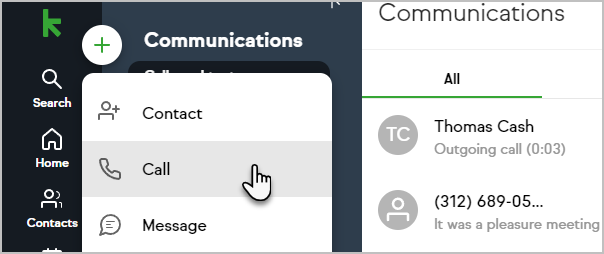
- Once you click on call, you can enter in the phone number or the name of an existing contact
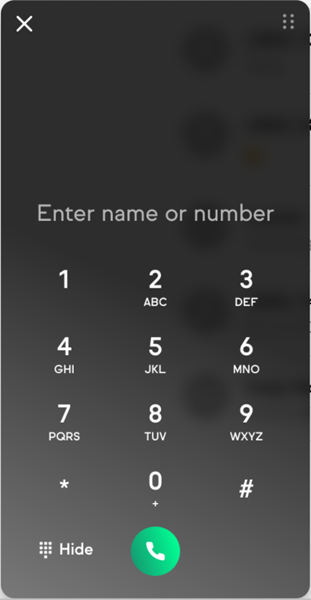
Inbound Call Options
- While you are logged into Keap on your desktop, you can receive and answer incoming phone calls.
When an incoming call happens, you can answer by clicking on the green button, or decline the call by clicking on the red button.
If the call is from an unknown contact you will see the phone number of the caller
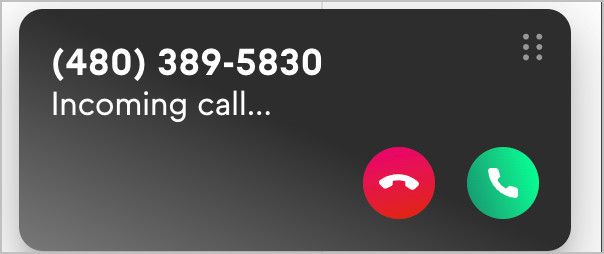
If the call is from a saved contact, you will see the name of the contact
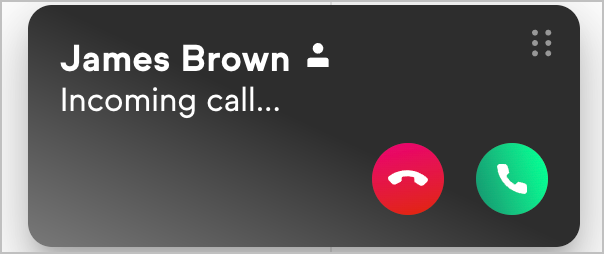
Active Phone Call Options
When you are on an live call, you can do several things:
- Update and view audio settings by clicking the Gear icon
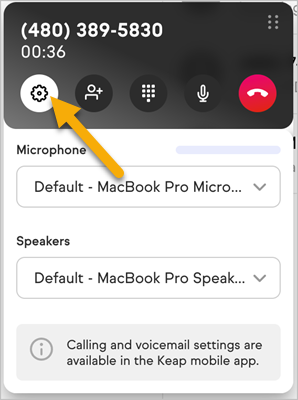
- If you are talking to a non-contact, you will see an add contact option while on the call
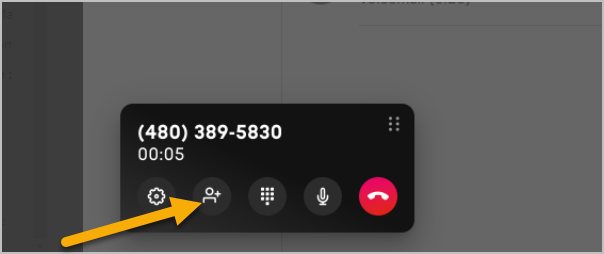
- If you are talking to an existing contact, you will see a note button
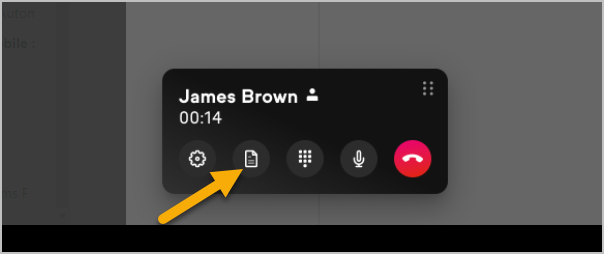
- Use the dial pad to enter in numbers or special characters while on an active call
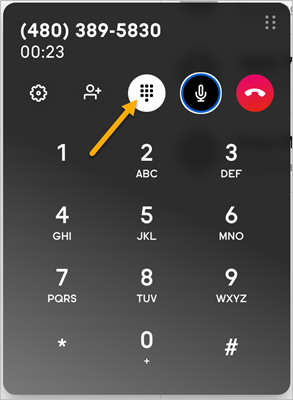
- Mute the microphone
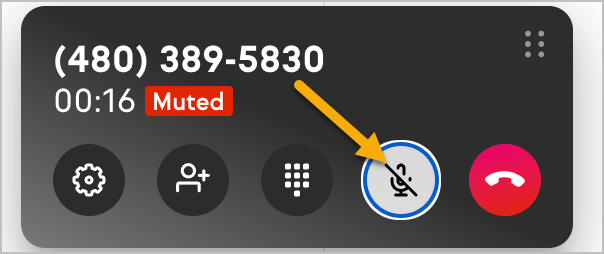
- Move the call widget
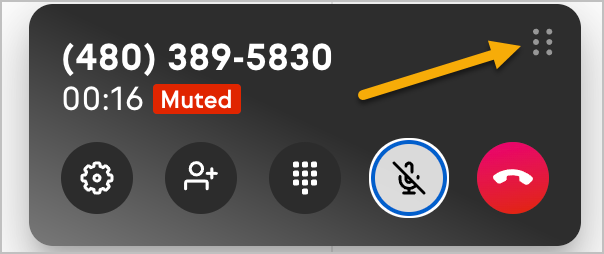
The Comms section update

In the Comms section, you will now be able to see:
- 1:1 messaging
- Inbound and outbound call history
- Voice message audio playback
- Voice message transcription
- Unread markers
- Indicators to show a missed call auto-reply was sent out