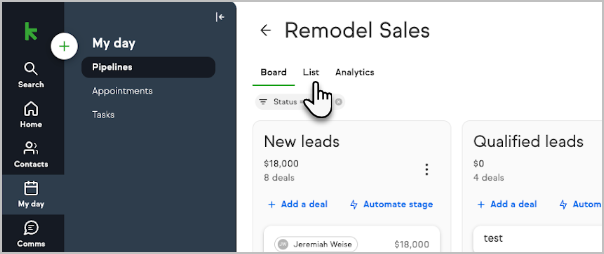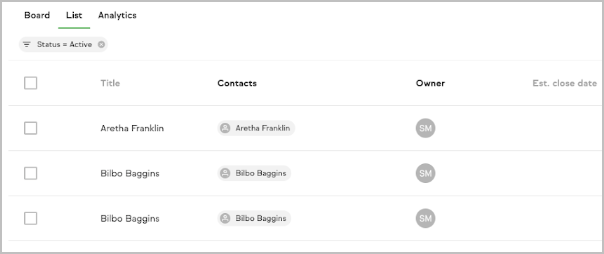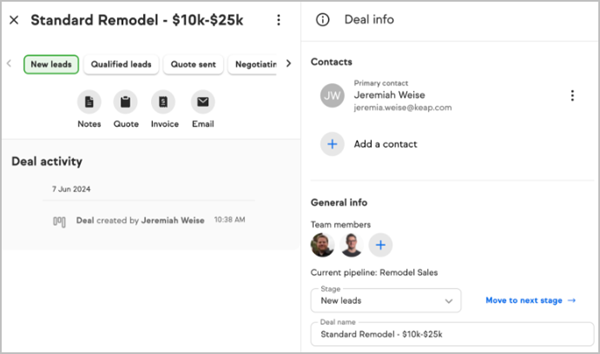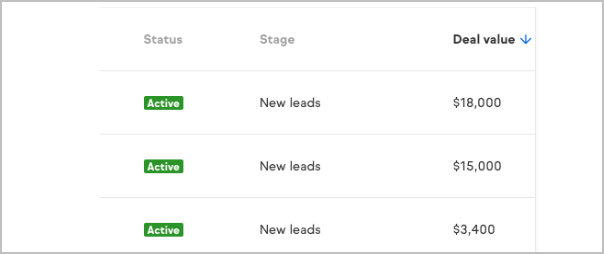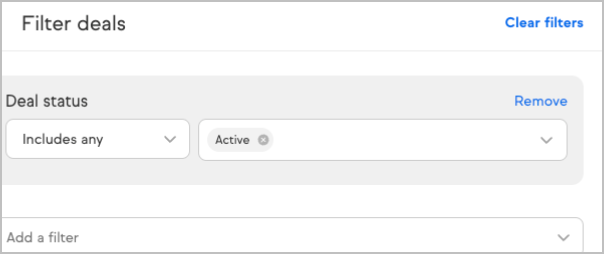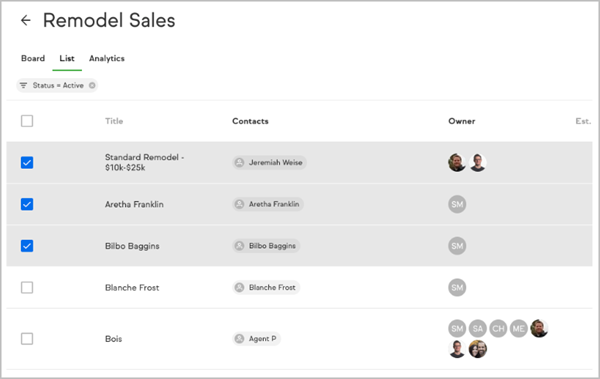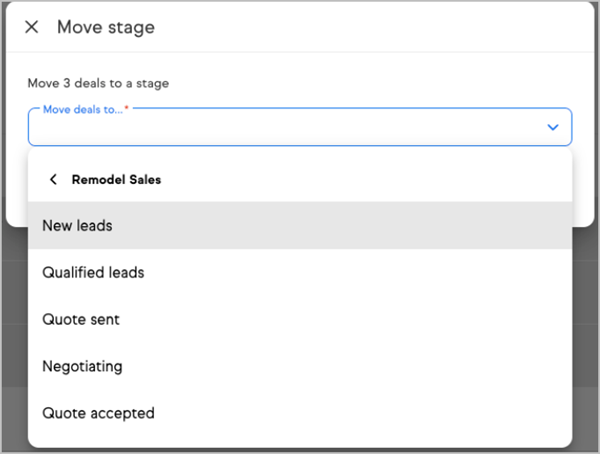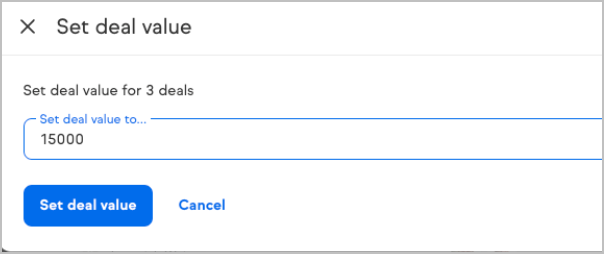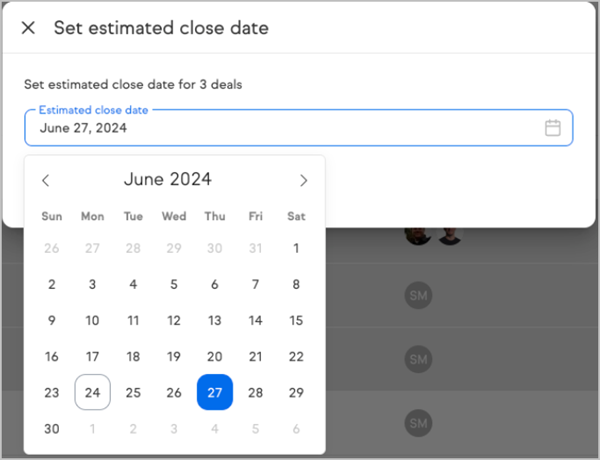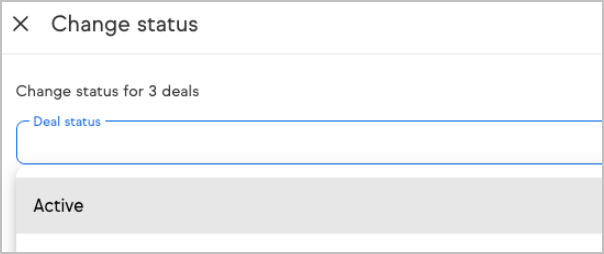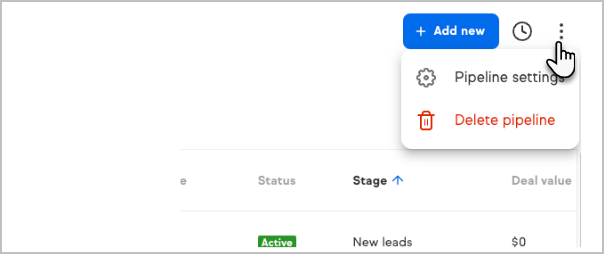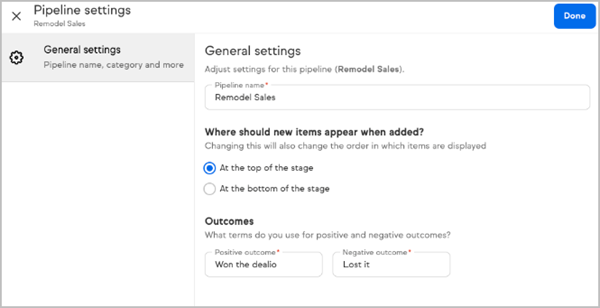Pipeline List View allows users to quickly view a large number of deals and efficiently make changes to them.
Getting started - Accessing List view
- Navigate to a pipeline, and then click List from the tabs at the top of the Pipeline view
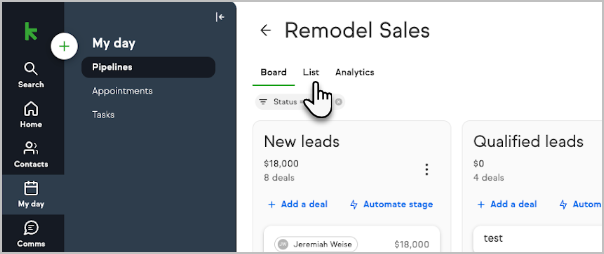
- Once there, you can quickly view deals in a list view, or take various actions.
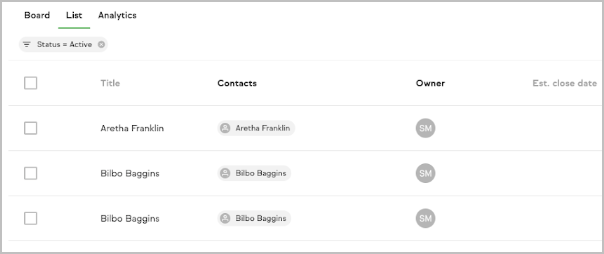
- To view a deal, just click on it like you would from the Board view, and your deal will be pulled up
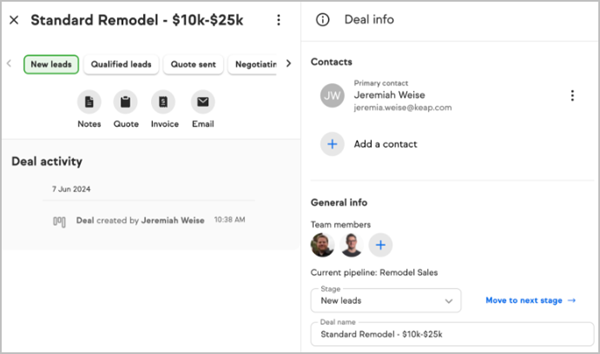
Sorting columns & filtering results
- Sorting columns - Deals can be sorted by most columns.
- To sort deals in List view based on a column, simply click the column you want to sort by. A single click will sort the values ascending, and a second click sorts descending. Note: the following columns can currently be sorted:
- Title
- Estimated close date
- Status
- Stage
- Deal value
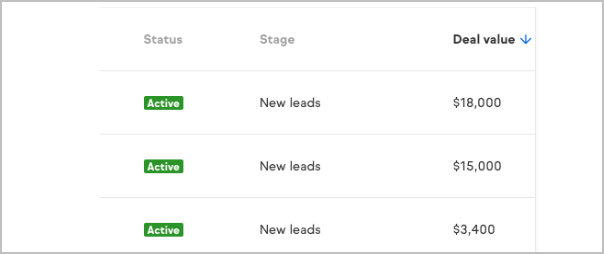
- Filtering works the same as Board view - by default, Deals will be filtered based on a status of ‘Active’, but this can be adjusted. The following filters are available:
- Status
- Owner
- Date created / date closed
- Contact
- Deal name
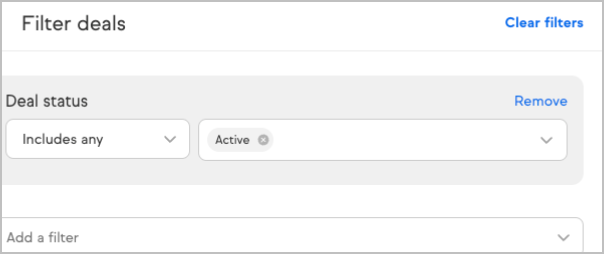
Performing bulk actions
you can take certain actions on multiple deals at once.
- To get started, click the leftmost checkbox next to one or more deals you wish to modify. Alternatively, you can click the top checkbox in the checkbox column to select all deals in the list.
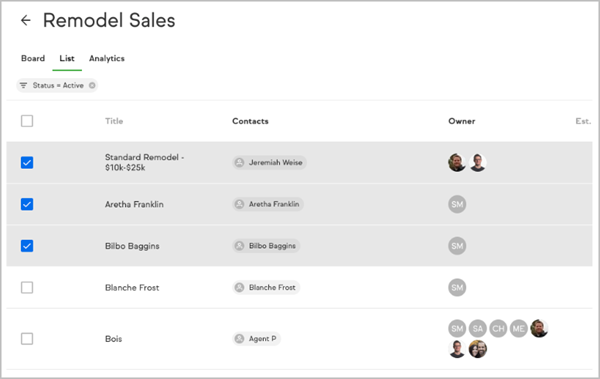
- Once one or more deals are selected, you can make any of the following changes in bulk to the selected deal(s)
- Move stage - clicking Move stage will allow you to specify a different stage or even pipeline to move the deals to:
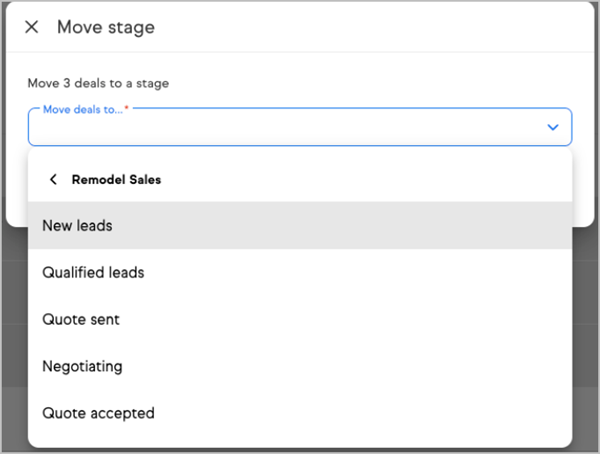
- Edit deal value - clicking Edit value will allow you to change the deal value associated with multiple deals at once:
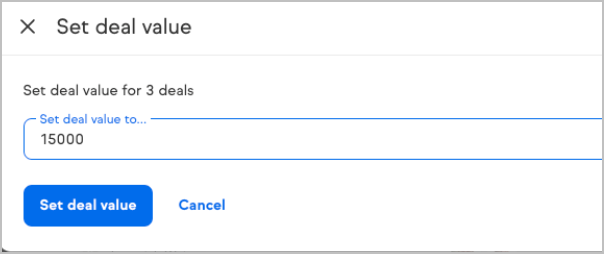
- Change estimated close date - by clicking Set estimated close date, you can modify the Estimated close date for multiple deals:
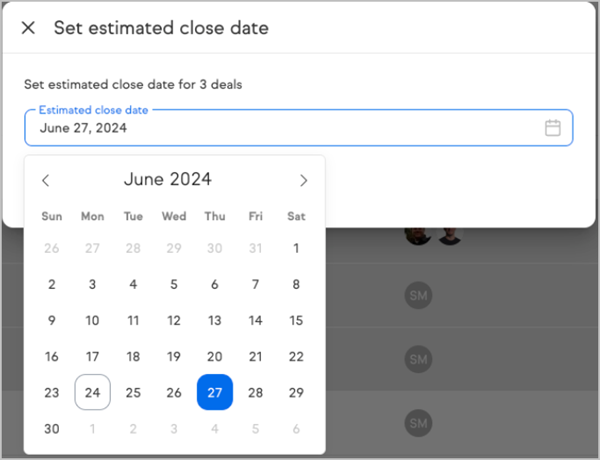
- Change deal status - enables you to update the deal status on multiple deals at once by clicking Change status from the bottom of the List view:
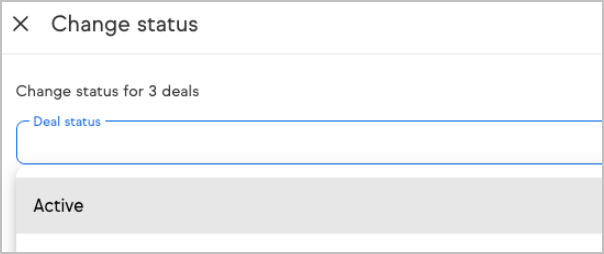
- Move stage - clicking Move stage will allow you to specify a different stage or even pipeline to move the deals to:
Hint: to adjust the status names for positive and negative deal status, see Pipeline settings below.
Pipeline settings
Pipeline settings have been streamlined and are available from either the Board or List view.
- You can now access Pipeline settings directly from either the Board or List view by clicking the ‘...’ more menu from the top right corner of the page.
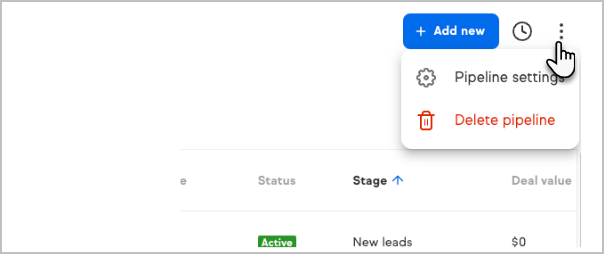
- Once opened, you can rename the Pipeline, determine whether new items should be added to the top or bottom of a stage, and specify what Positive and Negative outcomes are called.
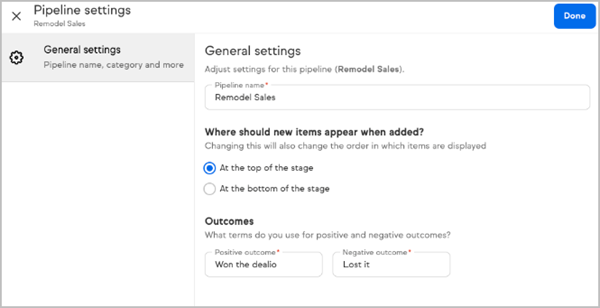
- Pressing Done will close Pipeline settings.
FAQs
I want to perform other bulk actions on deals, such as delete - can I?
Other actions are planned down the road, however we are excited to get this initial set of actions into the hands of users, and have plans for adding additional actions down the road.