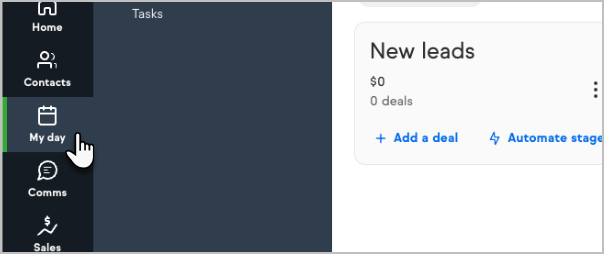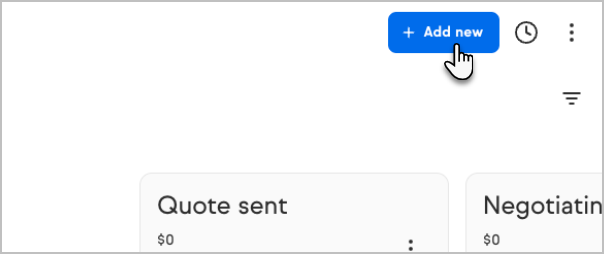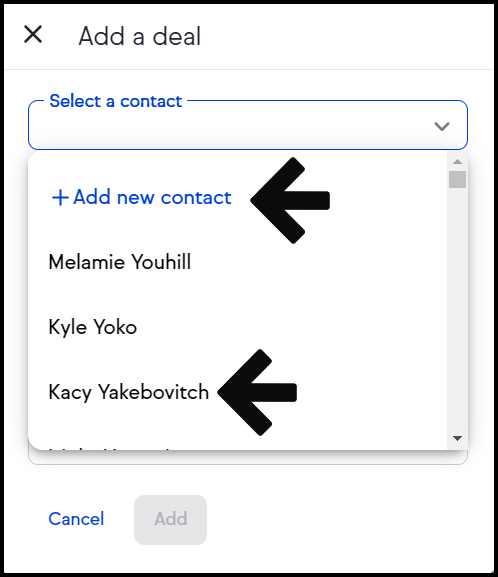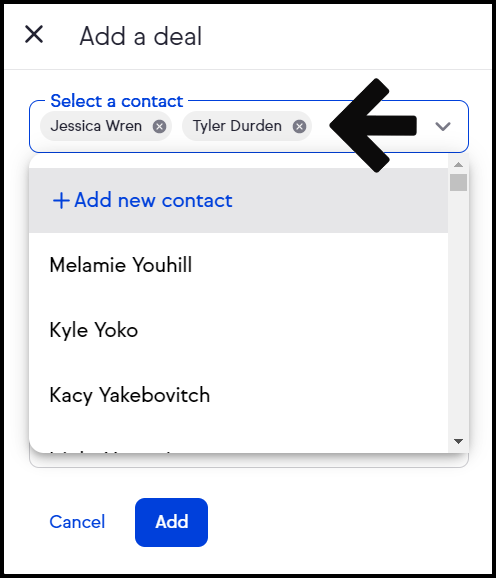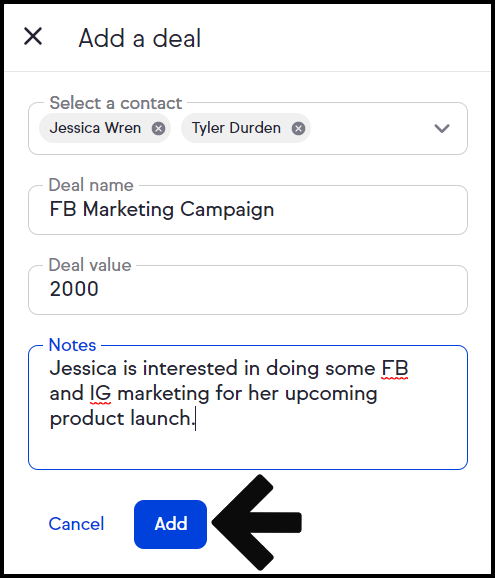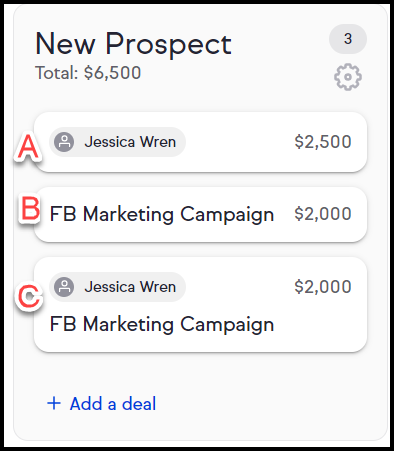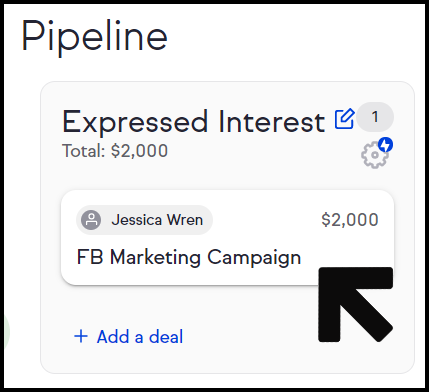To add a new Deal from the Pipeline click My Day from the left hand Nav.
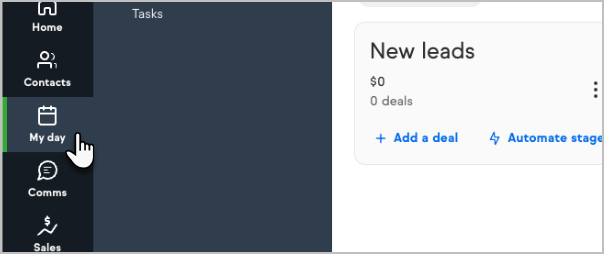
When in the pipeline to create a deal click Add new
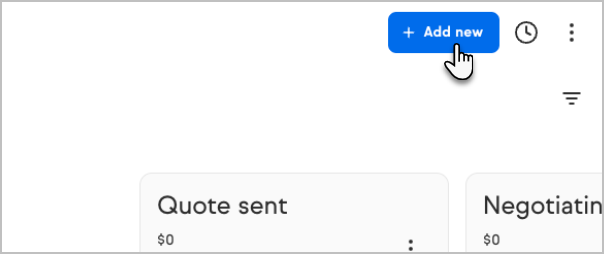
Click Select a contact, select an existing contact from the drop down list, or click +Add a new contact to create a new contact record
Tip: You can start typing the name of your desired contact into the Select a contact field to narrow the drop-down results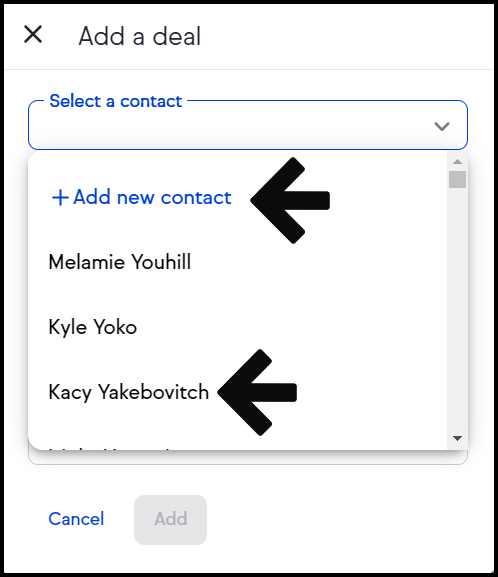
You can add multiple contacts to the new deal
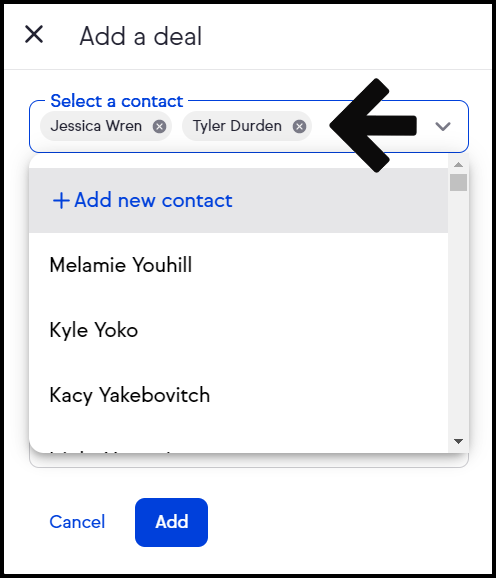
- Add a Deal name, Deal Value, and Notes. Click Add to continue
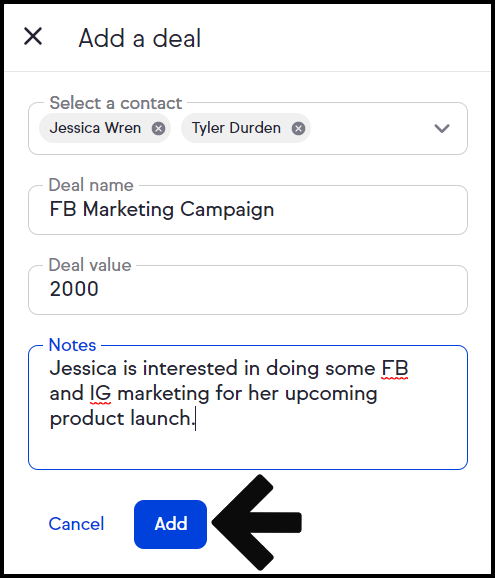
A. Deal card has only a contact added and no deal name
B. Deal card has only a deal name, no contact added
C. Deal card has both a contact added and a deal name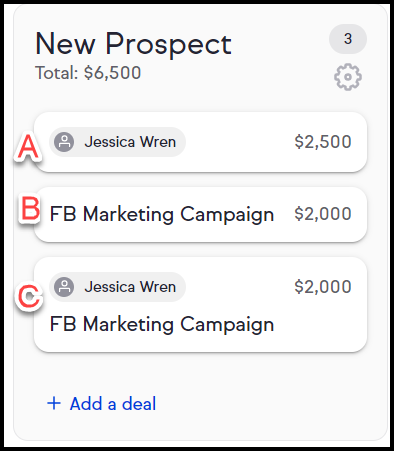
- Click on the deal card to open the full view of the deal card or to add or edit details
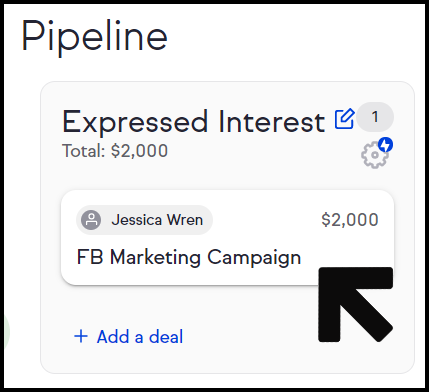
- From the full view of the deal card you can:
A. Edit the deal name and deal value
B. Move the deal to the next stage
C. Add more contacts to the deal and an estimated close date
D. Add more Team members to the deal
E. Add notes or send an email to the primary contact for this deal

Keap Academy
 For more on this topic, check out this training from Keap Academy. Learn at your own-pace as experts walkthrough the set up and application of these features with context and strategic insight.
For more on this topic, check out this training from Keap Academy. Learn at your own-pace as experts walkthrough the set up and application of these features with context and strategic insight.