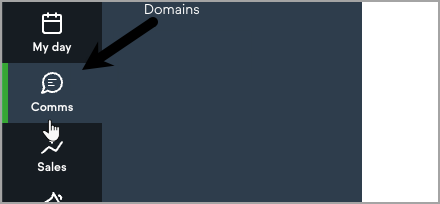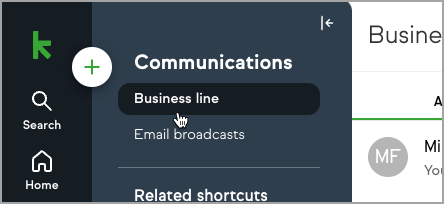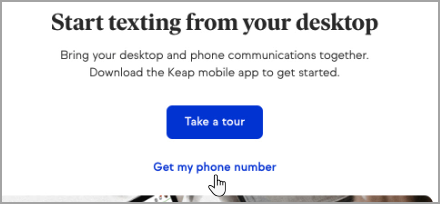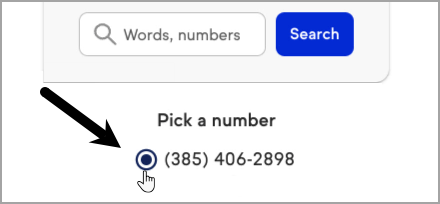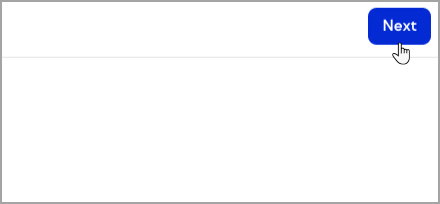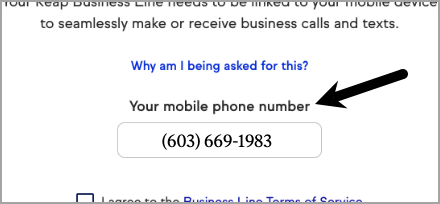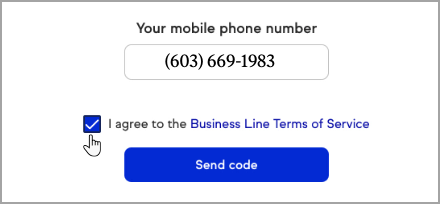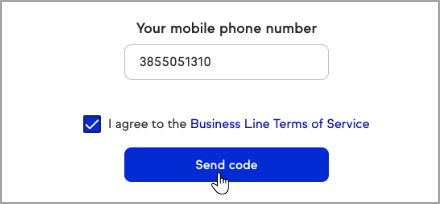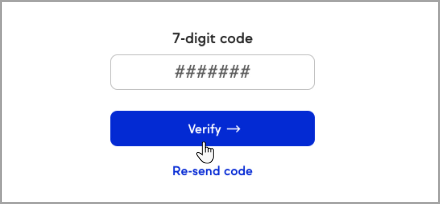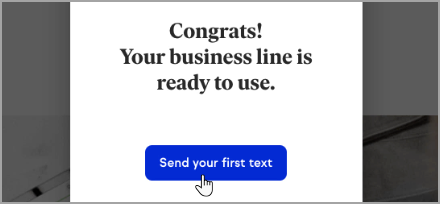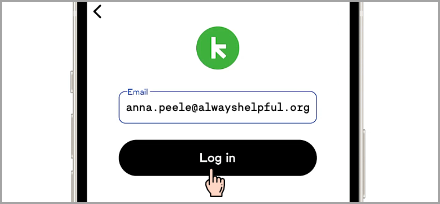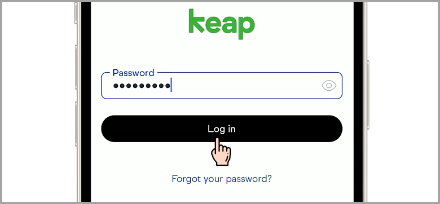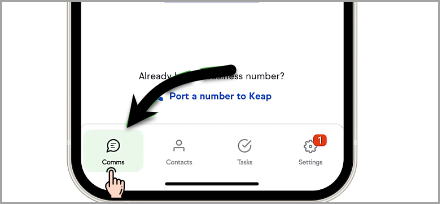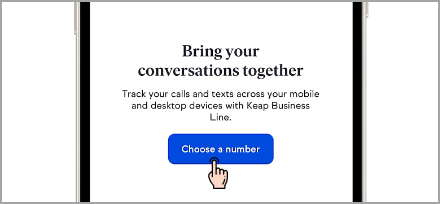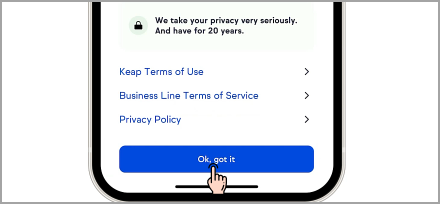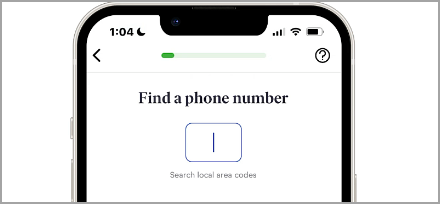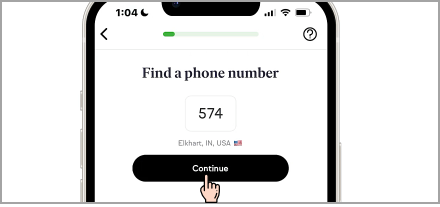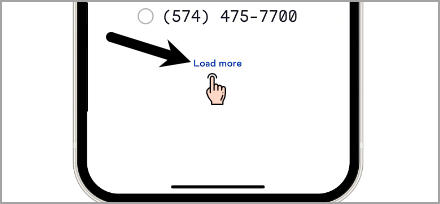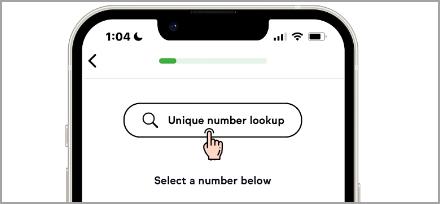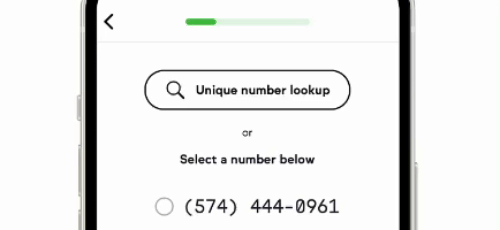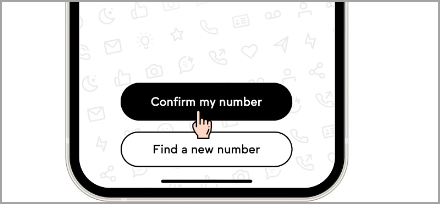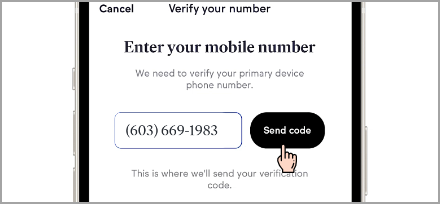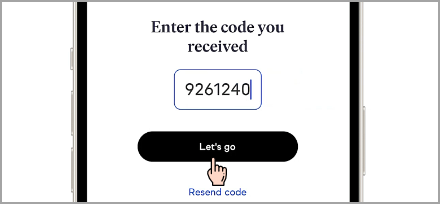Keap Business Line gives you a second phone number, just for your business. Letting you keep your work and personal texts and calls separate.
Call or text your contacts using your Keap Business Line. With message and call history displayed in-line in your Keap app, you can quickly and accurately follow up with your clients from anywhere. Keap Business Line is currently available in the United States and Canada. Keap Business Line can only make and receive calls or messages from U.S. or Canadian numbers.
Download the mobile app:
App Store for iPhones and iPads
Play Store for Android (only for 8.0 or later)
Set up your Keap phone number on the web
Navigate to "Comms" followed by "Business line"
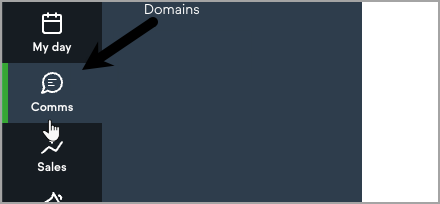
Click "Get my phone number"
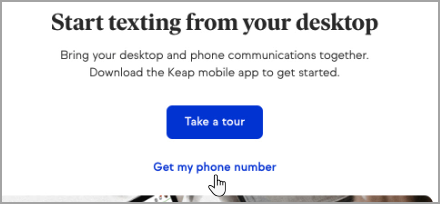
Enter the area code you want your number to be located in

Choose a phone number from the list
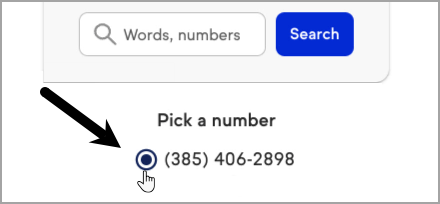
Click "Next"
Enter the mobile number you want to Keap Business Line to connect to
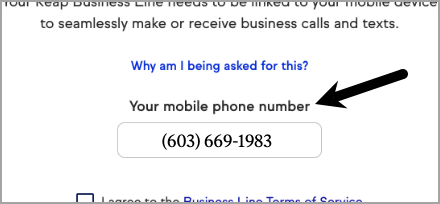
Check the box to agree with the Business Line Terms of Service
Click Send code
Verify your number
Your new business line is ready to use; send your first text
Log in to the Keap mobile app
Enter in your Keap ID and tap "Log in"
Keap ID (The email address used to access your application)
Enter your password and tap "Log in"
Set up your Keap phone number in the Keap Mobile app
Tap "Comms"
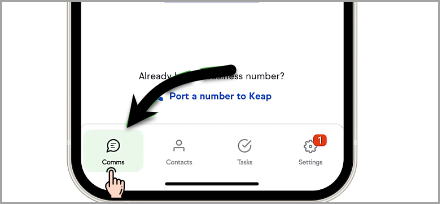
Tap the "Choose a number" button
Review the Keap Terms of Use, Business Line Terms of Service, and Privacy Policy and tap "OK, got it"
Enter the U.S. or Canadian area code
Tap "Continue"
Select a number from the list or tap "Load more" to see more available numbers for the area code you entered
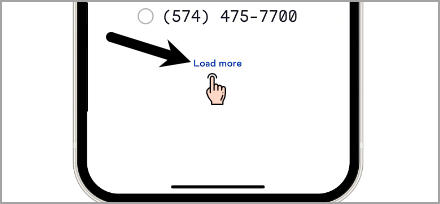
Or select a unique number by tapping "Unique number lookup"To create a vanity number, search for a short word and Keap will see if any numbers are available. If no numbers are available, we'll check different area codes for a match.
Once you've found your new number, tap "Confirm my number"
Verify your number by entering your current phone number into the field and tapping "Send code"
Enter the code and tap "Let's go" to finish setting up your new Keap Business Line
FAQs
Who can I call or text with Keap Business Line?
You can call or text any U.S. or Canadian phone number with your Keap Business Line.
Can I port in a pre-paid phone number?
Currently we do not support porting of pre-paid phone numbers.
If you attempt to call your Keap Business Line from the same device that is receiving the forwarded Keap phone calls, your call will go straight to voicemail. Be sure to test your new business line with a different device.
Can I have more than one Keap Business Line?
At this time, you may only register for one Keap Business Line per Keap app. However, you can set up to five phone numbers to receive incoming calls from your Keap Business Line through call forwarding. Up to five users can be registered to make outbound calls using your Keap Business Line.
If I have a Canadian Keap Business Line can I make calls to the US and can US numbers call my Canadian number?
Yes! Keap Business Line users can call US and Canadian numbers.
If I'm in Canada can I get a US number? Can I get a Canadian number from within the US?
Yes, just enter the area code you'd like to use for your number.
Can I port my Keap Business Line out of Keap's system?
Yes, you are able to port your Keap Business Line number out of Keap. Please contact us to complete this request.
If you are porting your phone number because you are cancelling your account, be aware that Keap retains phone numbers for up to two weeks after you cancel. Ensure you discuss porting your phone number with your Customer Success Manager when you cancel or with our Support team to avoid losing access to your number.