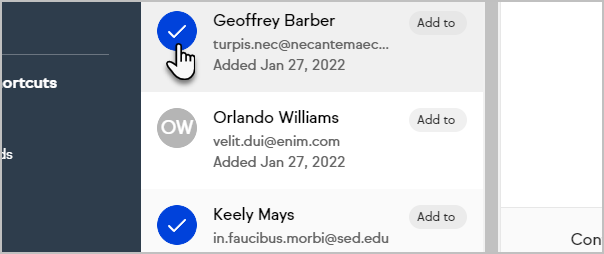Add contacts
Click the Add button at the top-left of the page and choose Contact.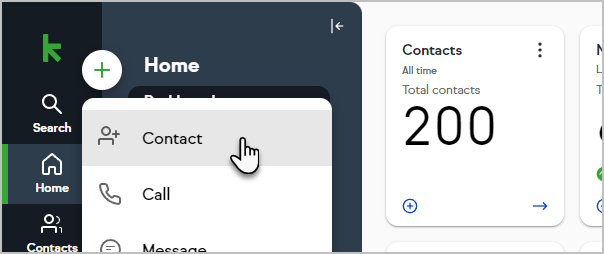
- For more information for adding a contact click here
- For more information regarding the "Contact Type" click here
Follow up with customers
Promptly follow up with your new contacts with an email sent directly from their contact record. Select an email template, customize it if you’d like, and schedule it to send immediately or the next business day. For more information, click here
Filter contacts
You can filter your contacts based on specific criteria or create a Group with that specific criteria, which will allow you to quickly take action (i.e. "Potential leads" - follow up , sending email, etc.) For more information, click here
Import contacts
Import multiple contacts and contact fields using a Excel CVS file. For more information, click here
Bulk actions
You can select multiple contacts to take action on them all simultaneously. You can select multiple contacts in a variety of ways:
- Click Select all to select all the contacts in your current list

- Select specific contacts by clicking the circle containing their initials or avatar
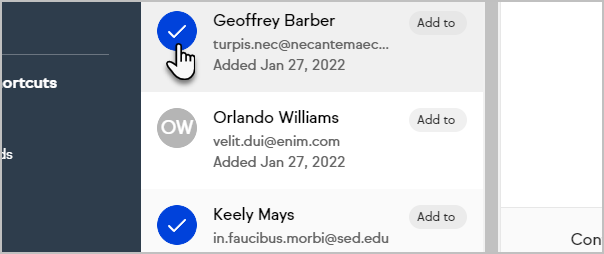
- Select a group of specific contacts from your list:
- Click the avatar of the first contact in the group you want to select
- Hold your Shift key
- Click the avatar of the last contact you want to select
- All contacts between your first and last contact clicked will be selected.
- Repeat steps 1-3 as needed to select additional groups of contacts
After selecting multiple contacts, the following actions will be available at the bottom of the page:
Contact record and activity feed
The contact record includes quick action buttons for common interactions with contacts, such as sending an email or creating a task. Beneath these buttons is the activity feed which shows all of the events related to a contact that have taken place recently. For more information, click here.
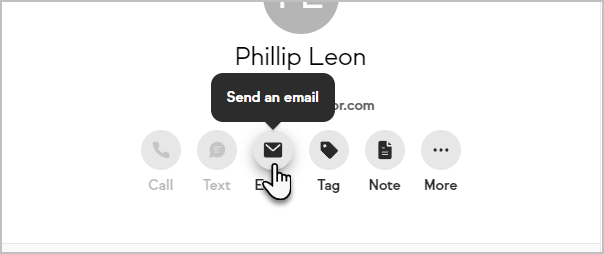
View advanced automation in the contact history
You can view and manage individual actions that are part of an advanced automation on the contact record.
The Advanced automation activity feed card will only be present for contacts that have started in an automation in the last 30 days. To see automation details for a contact longer than 30 days ago, please visit Campaign reports https://help.keap.com/help/campaign-reports