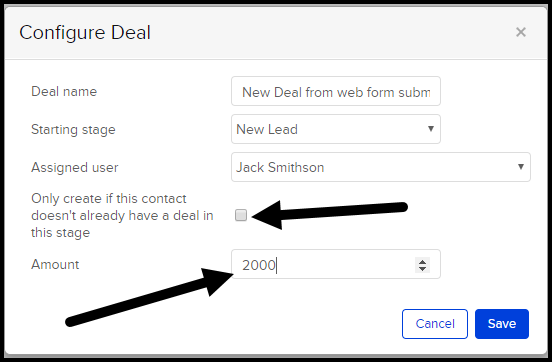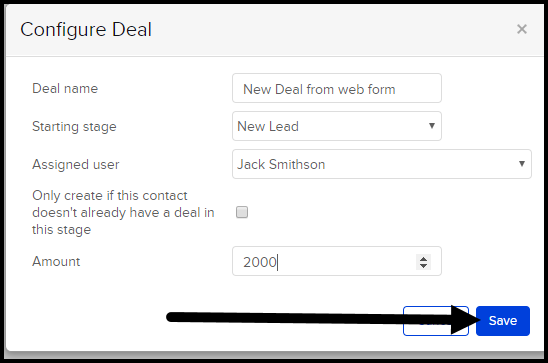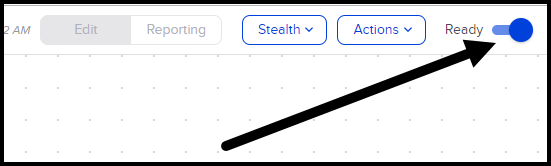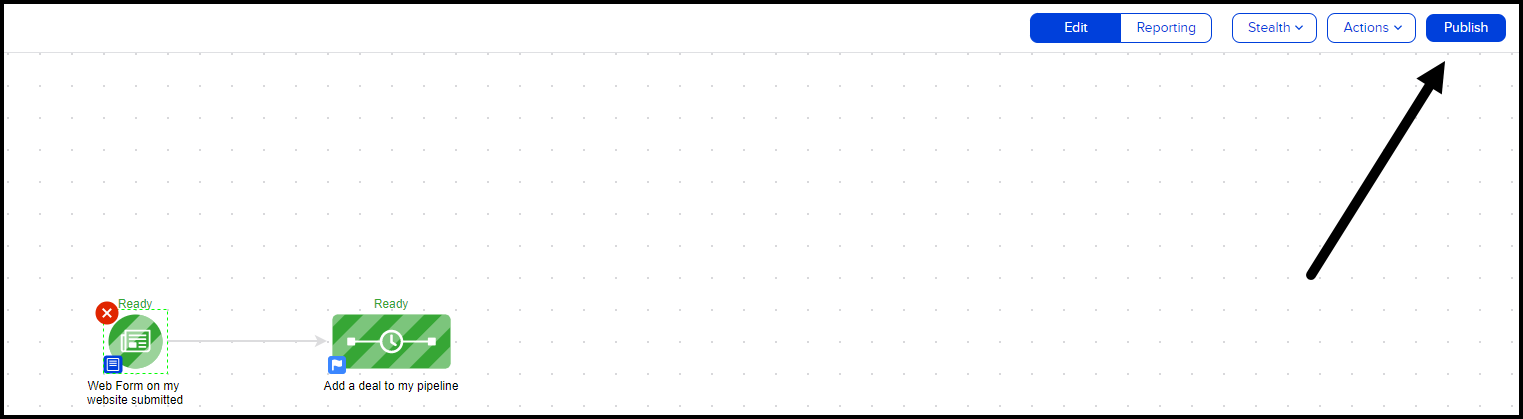You can use the Create a Deal automation to trigger adding a deal card to your sales pipeline after a goal is achieved.
A good example of this use case is a web form or a internal form goal connected to a sequence that includes the Create a Deal process.
How to configure the Create a Deal process
- Double click the sequence in which you want the Add a Deal process to occur.
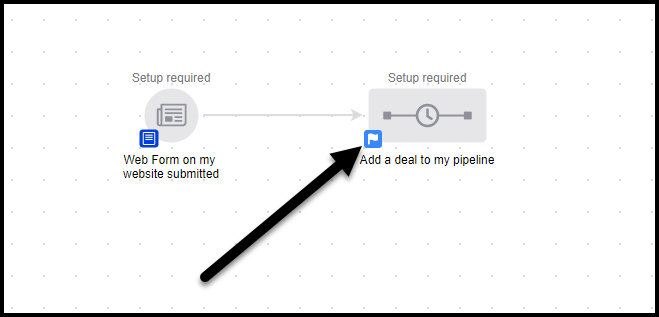
- Drag the Create a Deal process onto the canvas and double click the Create a Deal icon
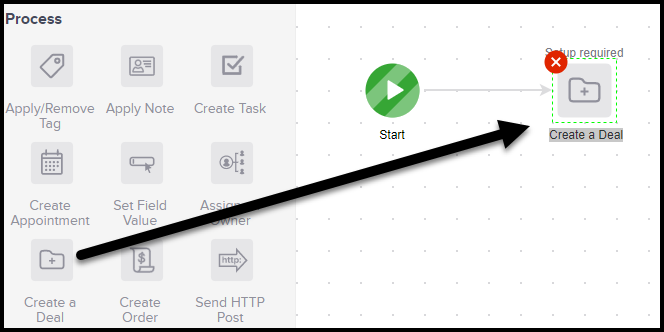
- Add a Deal name. This will be visible on your card in the Pipeline
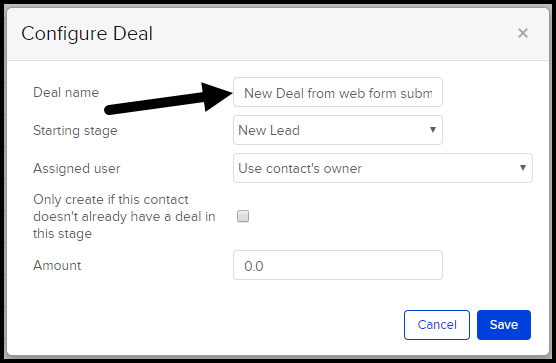
- Select the Starting stage in your pipeline for deals created by this automation
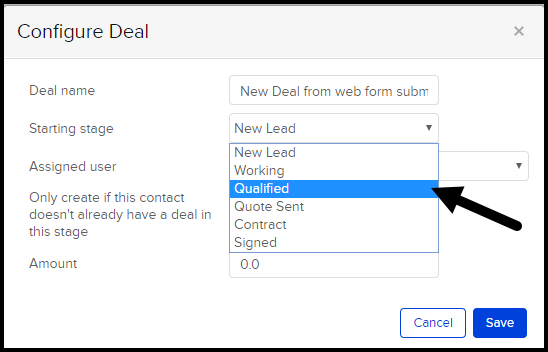
- Select an Assigned user for deals created by this automation
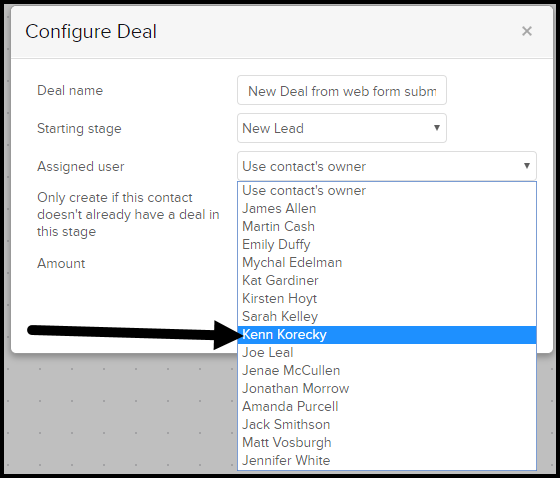 (Optional) Check the box to Only create if this contact doesn't already have a deal in this stage. This option can minimize the accidental creation of multiple deal cards for the same deal.
(Optional) Check the box to Only create if this contact doesn't already have a deal in this stage. This option can minimize the accidental creation of multiple deal cards for the same deal. - Add an estimated deal value to the Amount field
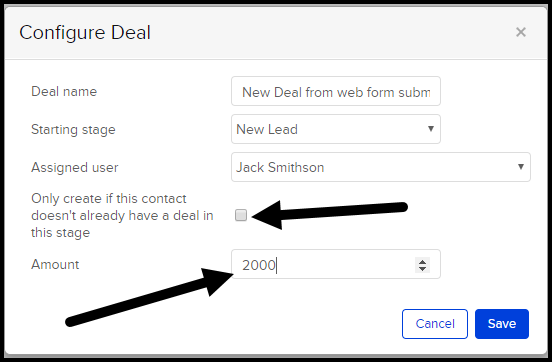
- Click Save when all fields are complete
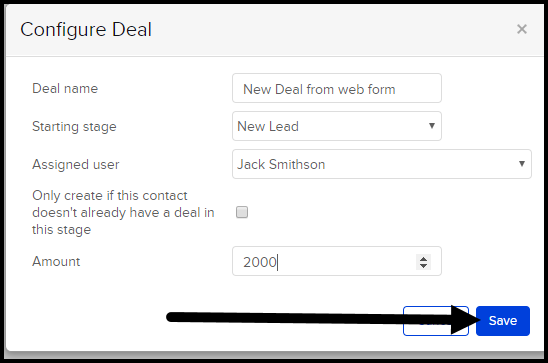
- Toggle the sequence from Draft to Ready in the upper right hand corner. This step is mandatory for the publishing this automation.
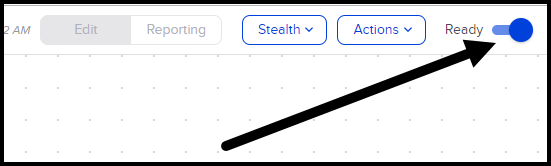
- Click Publish to launch this automation. Once published, a new deal will be added to your pipeline whenever the goal is achieved.
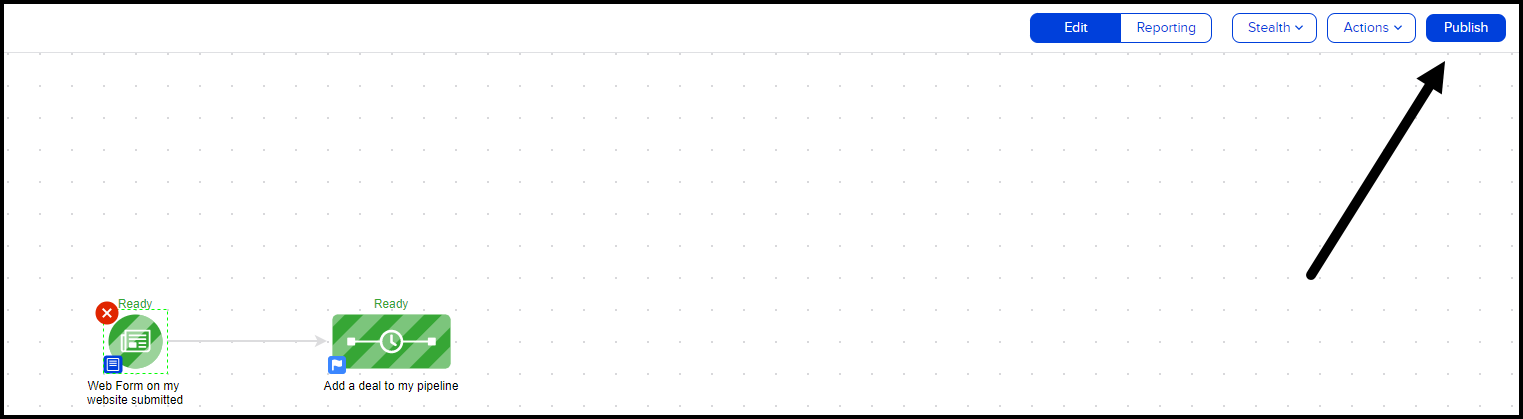
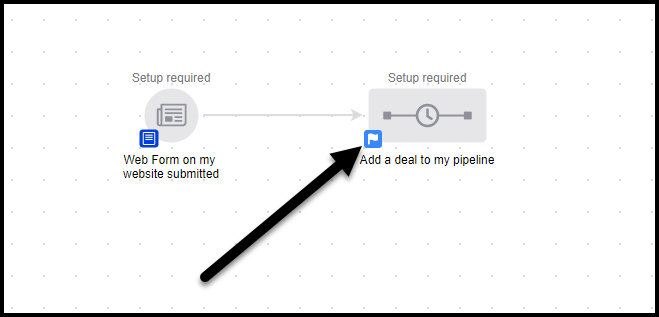
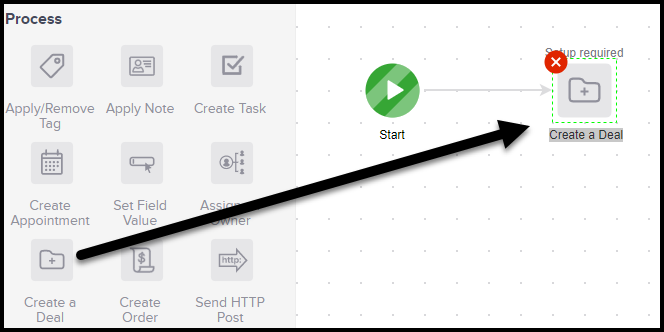
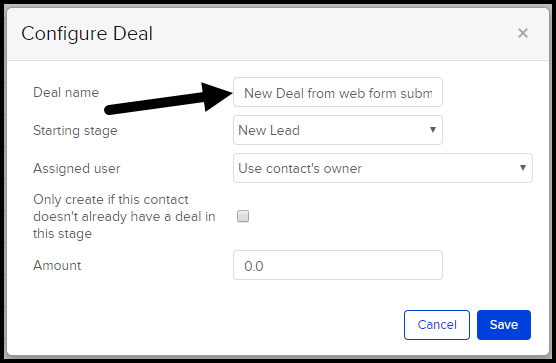
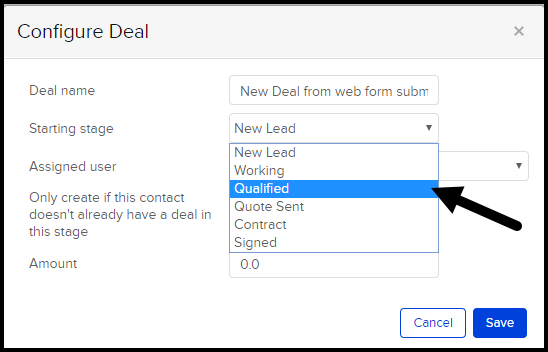
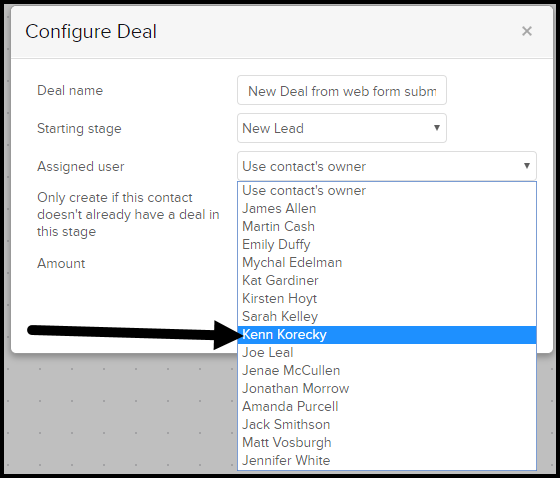 (Optional) Check the box to Only create if this contact doesn't already have a deal in this stage. This option can minimize the accidental creation of multiple deal cards for the same deal.
(Optional) Check the box to Only create if this contact doesn't already have a deal in this stage. This option can minimize the accidental creation of multiple deal cards for the same deal.