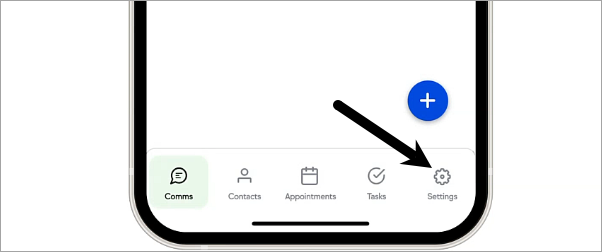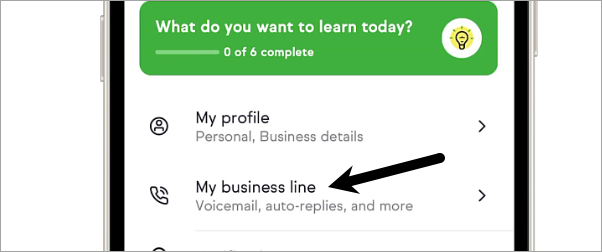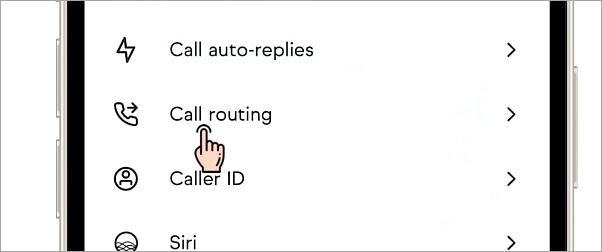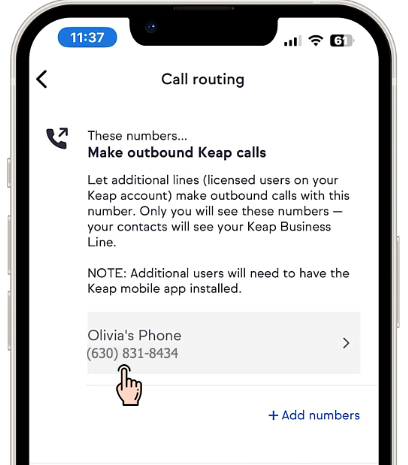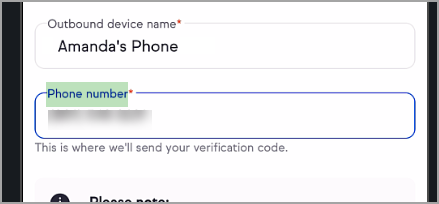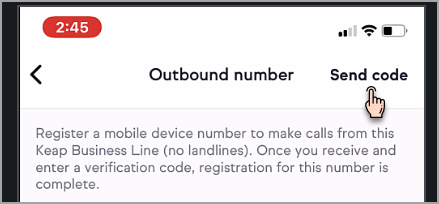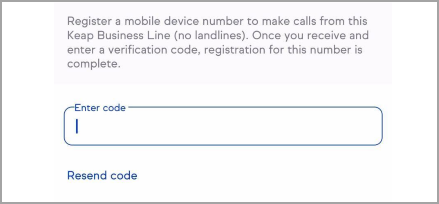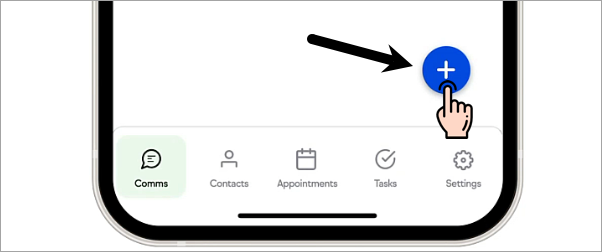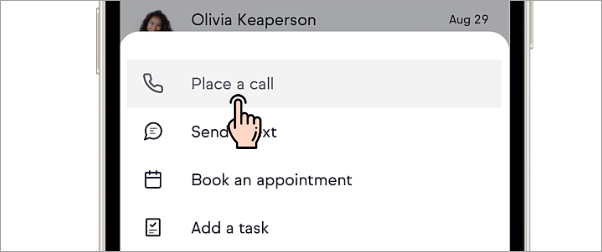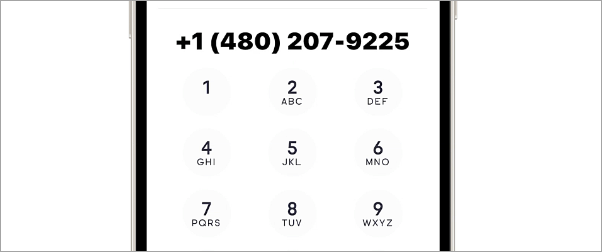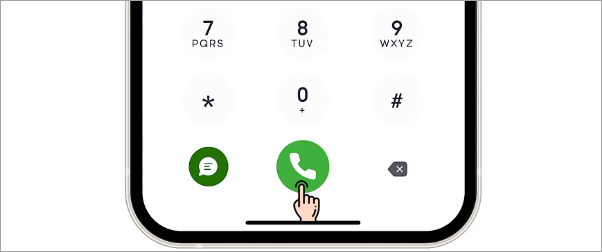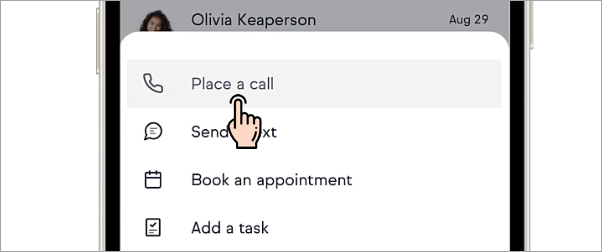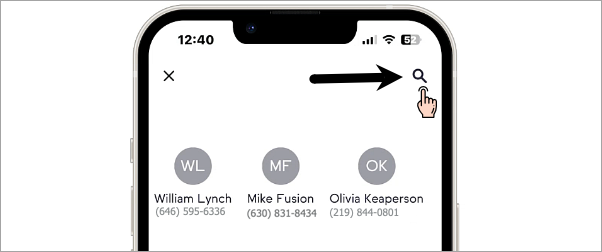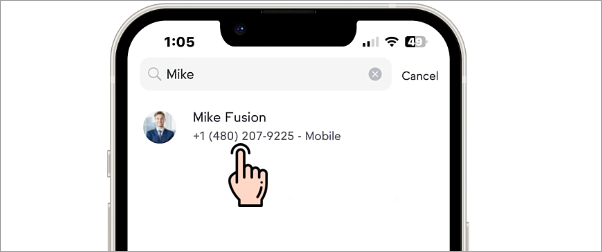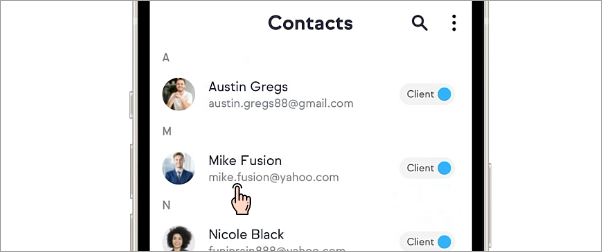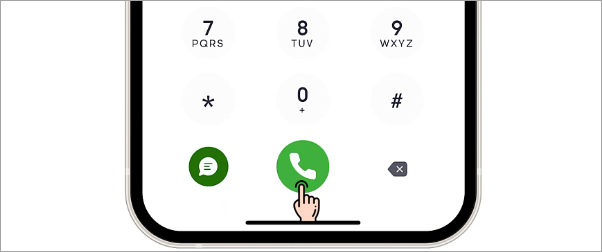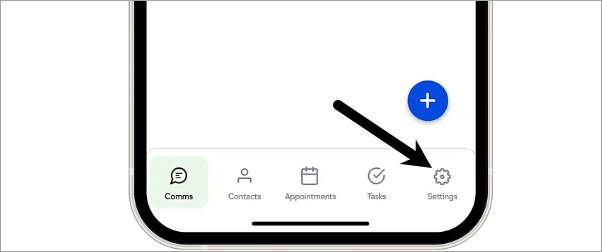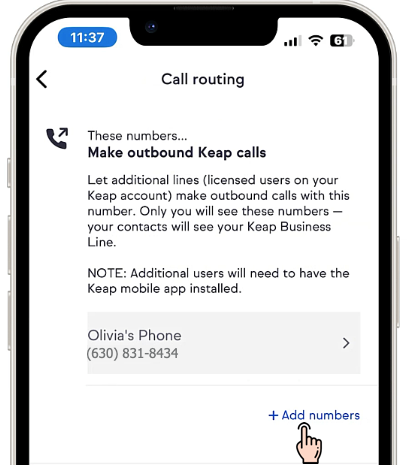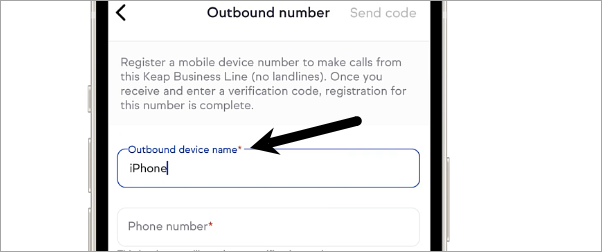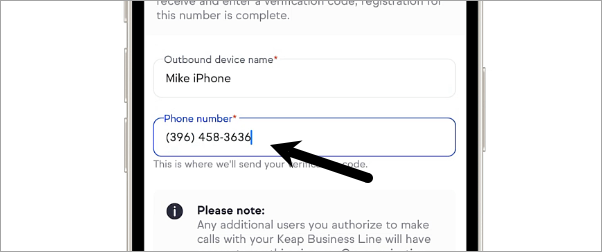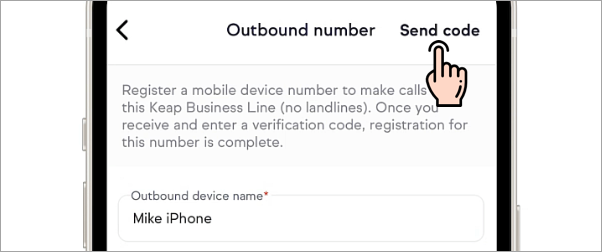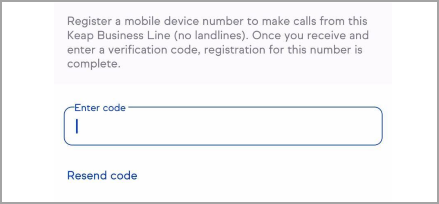You can use Keap Business Line to make calls to your contacts or new numbers. Your Keap Business Line can only make and receive calls from U.S. or Canadian numbers.
To make calls your personal device must be configured to make outbound calls in the Keap mobile app. Up to 4 additional users can make calls using your Keap Business Line. Once you’ve added your selected users, all your team needs to do is download the app, and they’re all set to start calling.
Set your outbound number
- Tap the gear icon to open the Settings page
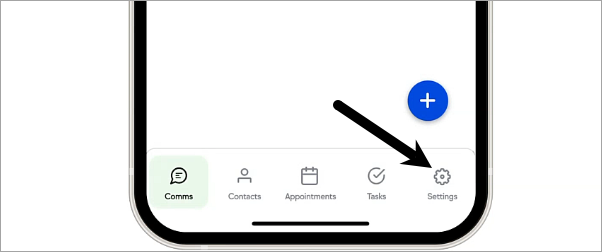
- Tap "My Business line"
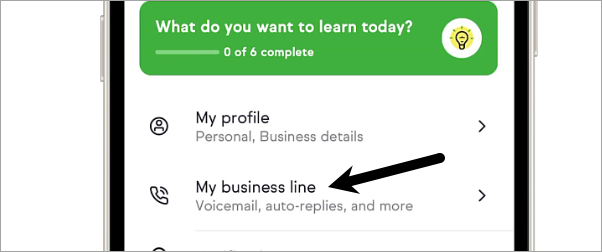
- Tap "Call routing"
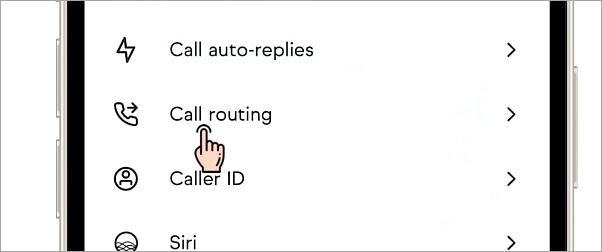
- Tap your phone number in the Make outbound Keap calls section
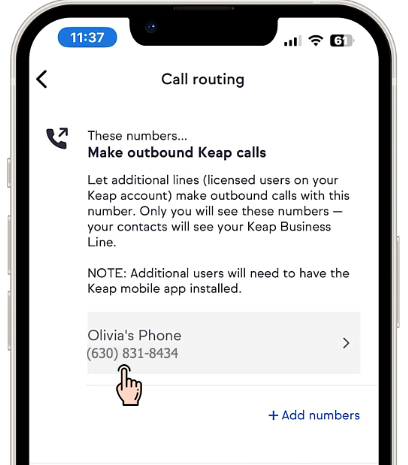
- Update your phone number (must be the device's phone number. Not a virtual number like google voice)
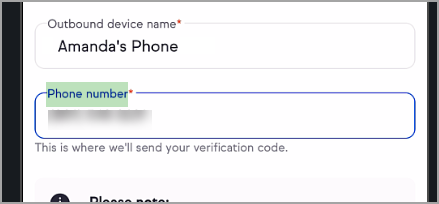
- Tap Send code
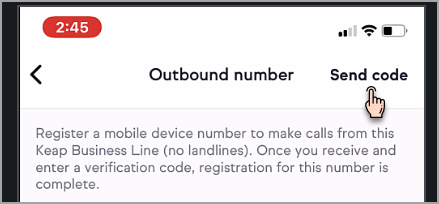
- Enter the verification code sent to your phone to finish changing your outbound number
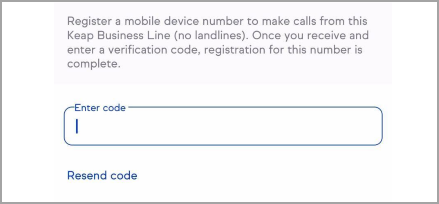
Make a call with Keap Business Line
NOTE: You may notice that the phone number that shows up on your device's outbound call is different than your contact's phone number. This phone number is your routing number that connects your Keap Business Line to your contact's phone number.
Call a phone number:
- Tap the blue + button
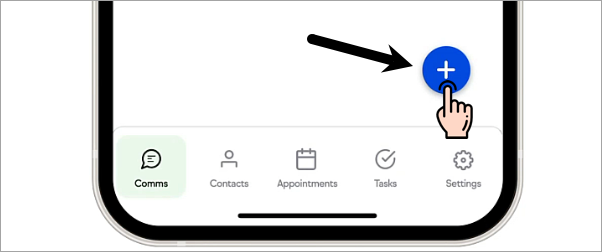
- Tap "Place a call"
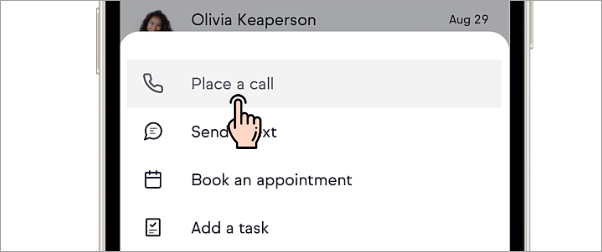
- Enter a phone number
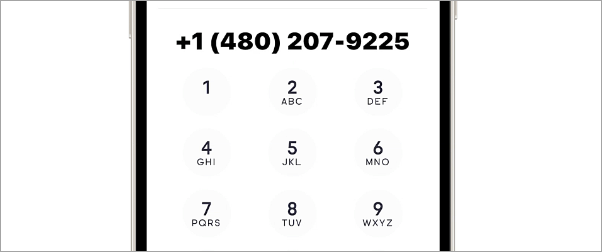
- Tap the green phone button
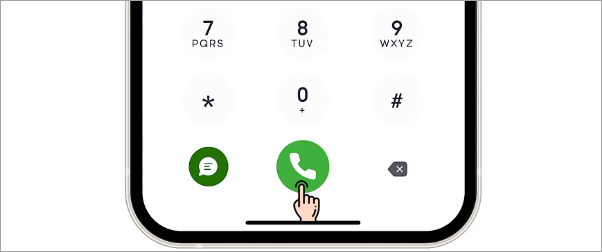
Call an existing contact:
- Tap the blue + button

- Tap "Place a call"
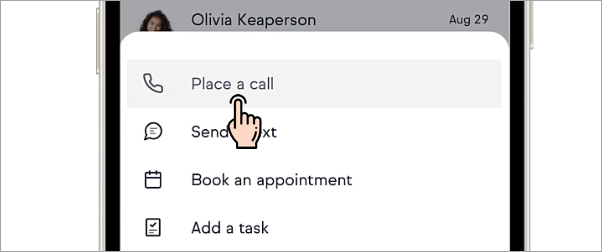
- Tap the magnifying glass icon in the upper-right corner
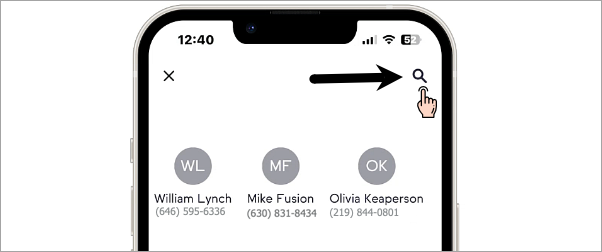
- Search for the contact you want to call and tap to call them
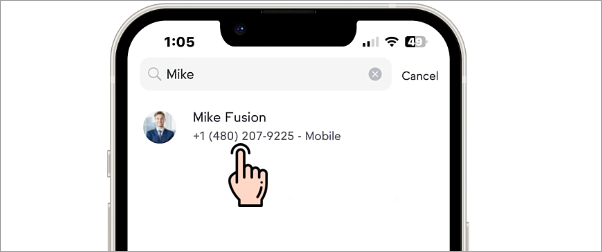
Call an existing contact from the contact record:
- Navigate to a contact record that has a phone number saved
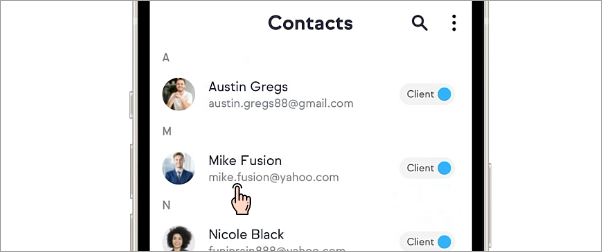
- Tap the Call button
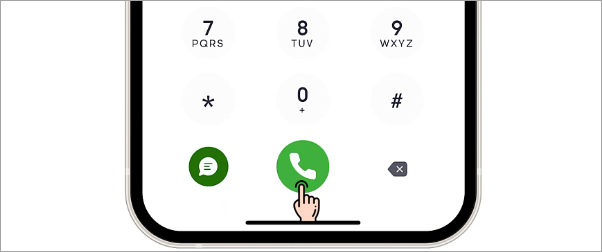
Add additional lines to outbound calling
- Tap the gear icon to open the "Settings" page
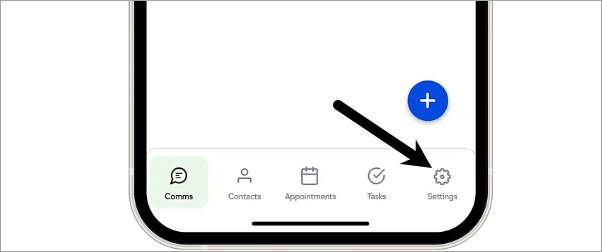
- Tap "My Business line"
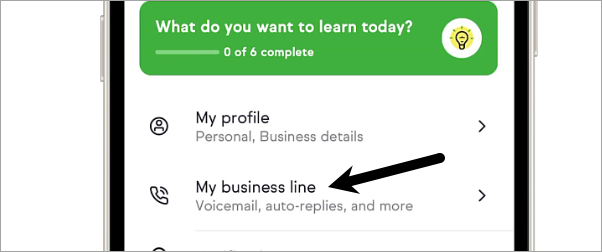
- Tap "Call routing"
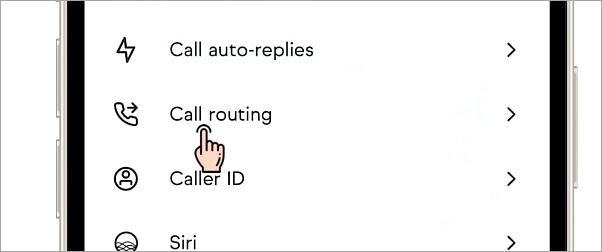
- Under "Make outbound Keap calls" section tap "+Add numbers"
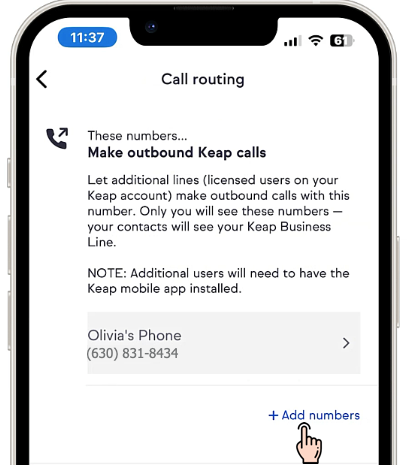
- Enter a name for the new device
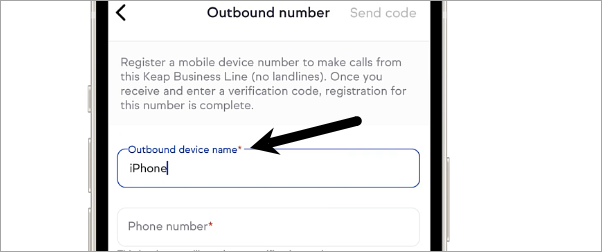
- Enter the device's phone number
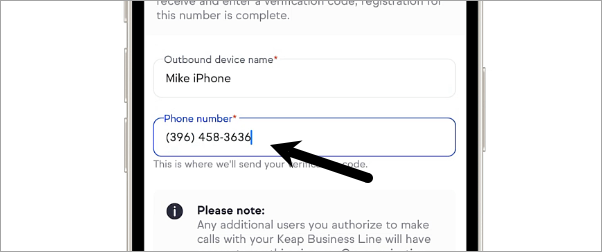
- Tap "Send code" in the upper-right corner
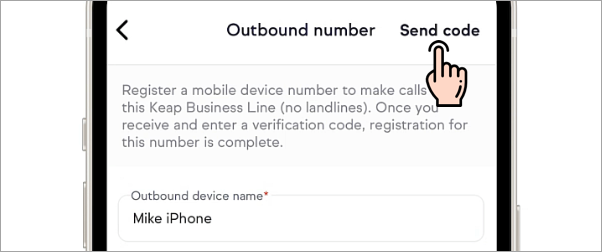
- Enter the Keap security code sent to your device in the "Enter code"
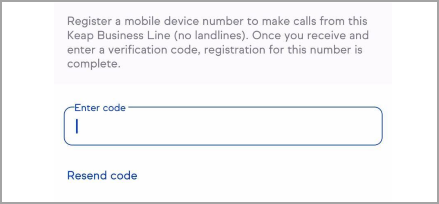
Once the code is entered, outbound calling will be enabled for the new device
FAQs
Why do my incoming callers hear a message that my phone number is only setup for SMS messages?
Follow the steps in this article to ensure your phone number is properly set as your outbound number in Settings > Messaging and Phone. If this does not resolve your issue, please uninstall and reinstall the Keap mobile app. You may need to re-register your number after re-installing.
Does each user get an additional Keap Business Line or are they sharing the existing Keap Business Line?
There is only one Keap Business Line per Keap account. Outbound calling allows more than one person to make outgoing calls from the same Keap Business Line.