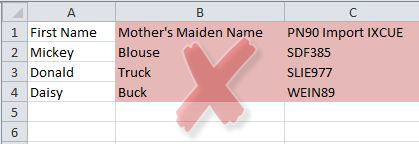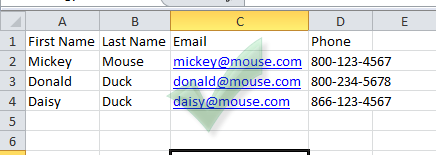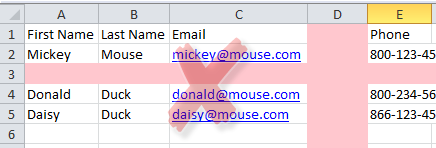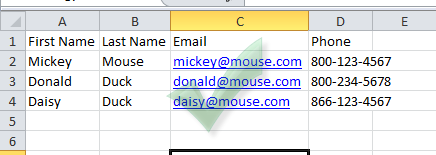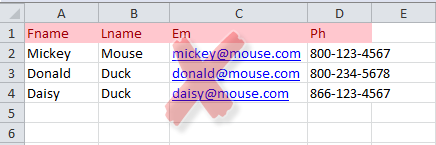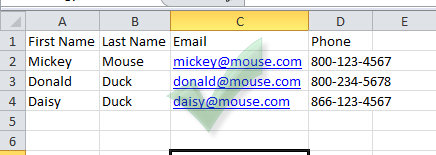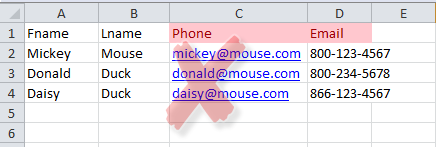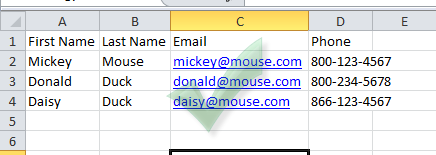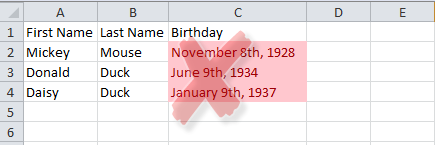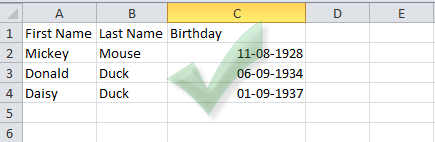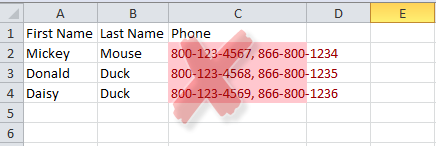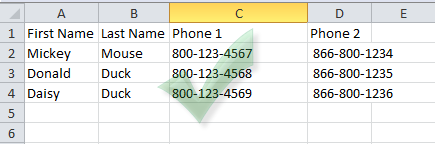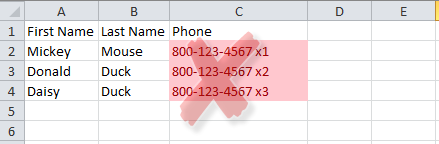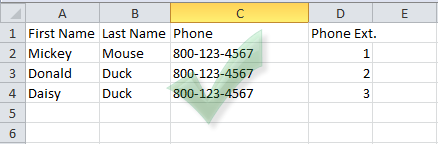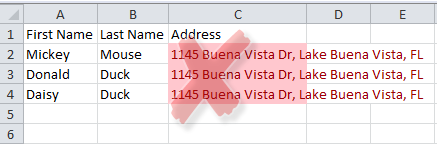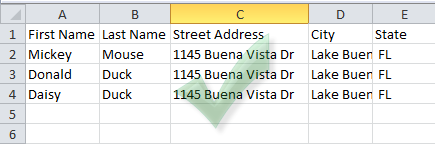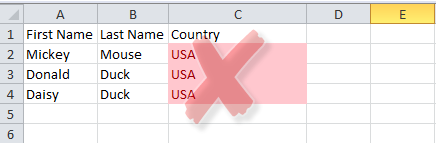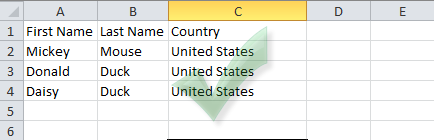After you export data from your current system(s), you should take time to clean it up before importing it into Keap. Data must be in a .CSV format; it’s the only acceptable file type. Here are a few recommendations that will help your import go more smoothly.
- Move any irrelevant data. Remove duplicate columns and columns that store information you won't need in Keap to segment, communicate, or produce reports.
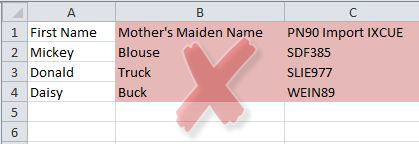
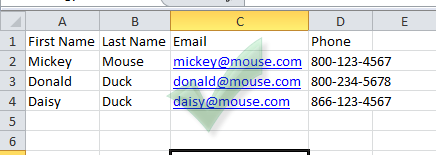
- Delete empty rows and columns. Blank rows and columns will corrupt the import.
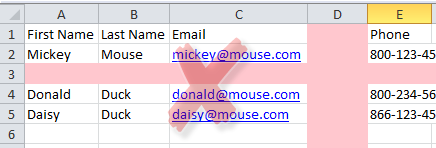
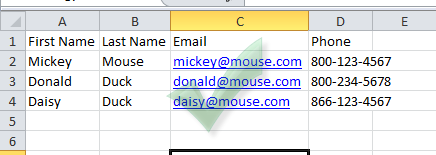
- Make the column headers clear and concise. If there are any confusing or unclear headers in your data, this can cause data to be imported to the wrong areas.
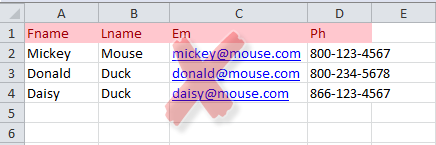
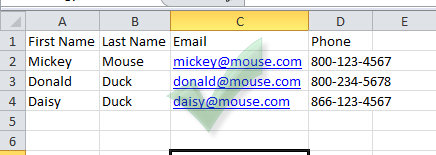
- Ensure the column headers accurately describe the column of data. If the headers are wrong, the data will be imported into the wrong areas. For Example do not put Email Addresses under the Phone Header.
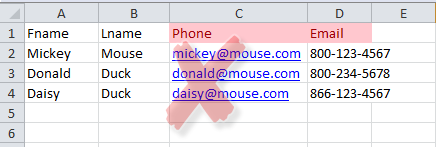
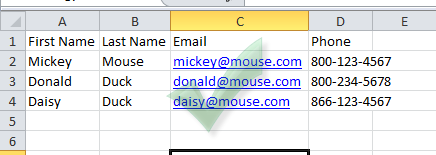
- Correctly format all dates. MM-DD-YYYY, MM/DD/YYYY, YYYY-MM-DD, and YYYY/MM/DD are all acceptable date formats.
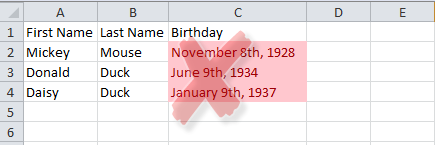
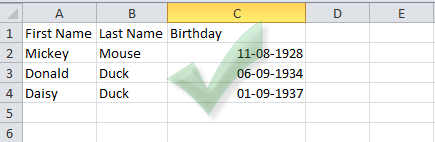
- Place multiple phone numbers into separate columns. Multiple phone numbers within a single phone field will cause data to be imported improperly.
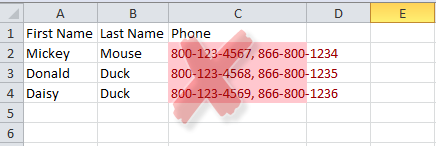
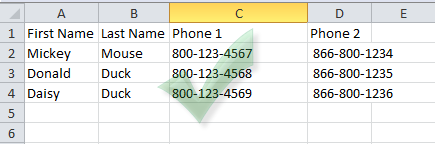
- Phone extensions must be in a separate column.Text or an extension within a phone field will cause an improper import.
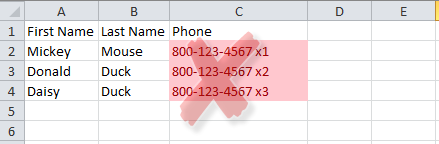
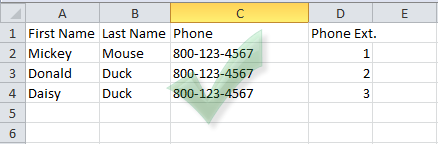
- Addresses must be separated into different columns. A single field for a full address will cause data to be imported improperly.
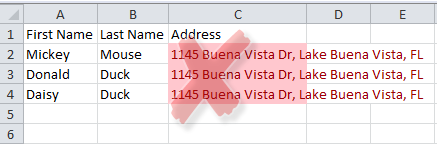
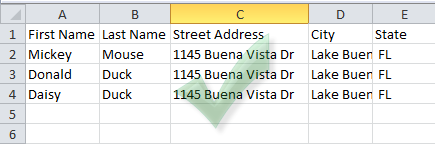
- Fully spell-out country names. Abbreviations for countries will cause data to be imported improperly.
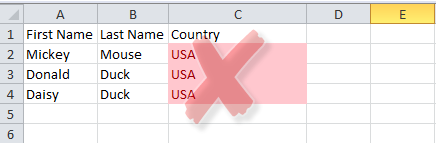
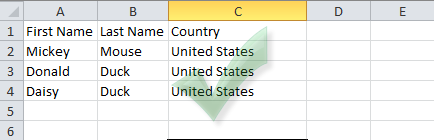
- Make sure you are not importing contacts who have opted out of your email marketing! You will run into SPAM issues if you import people who have opted-out!