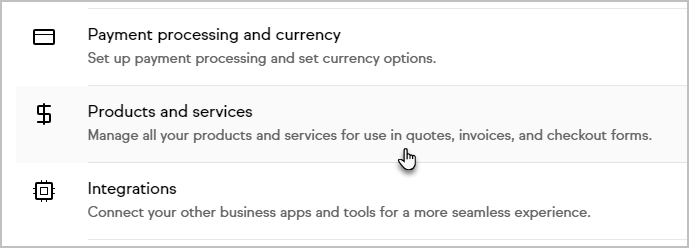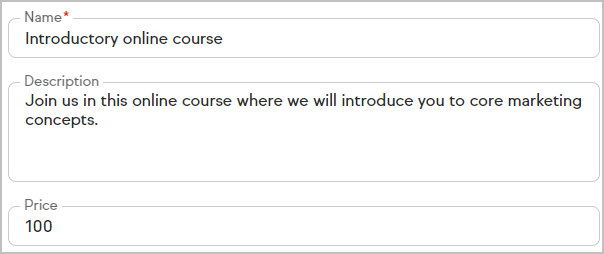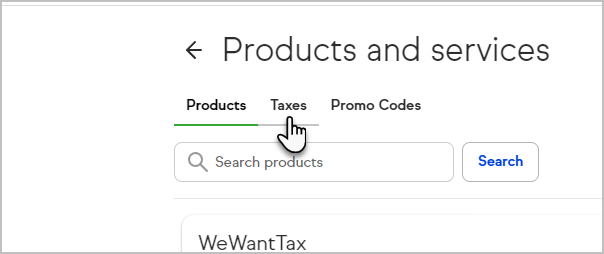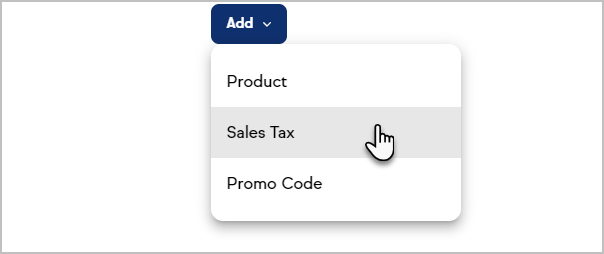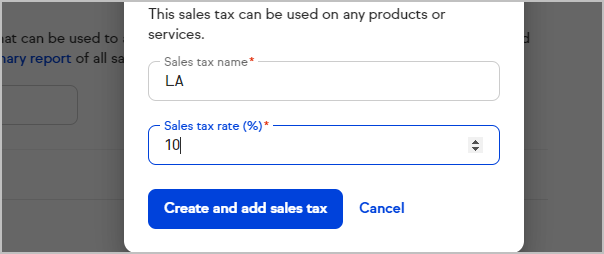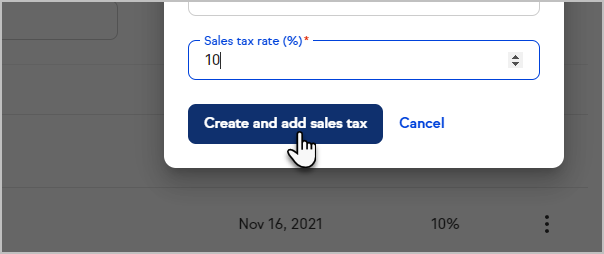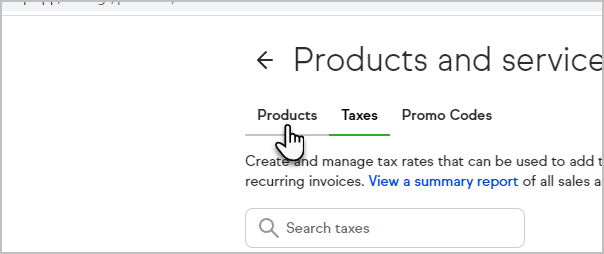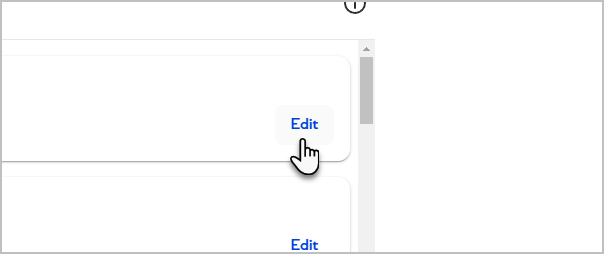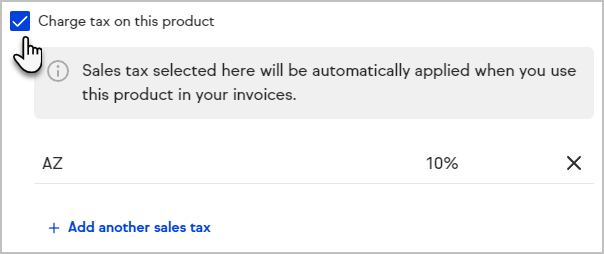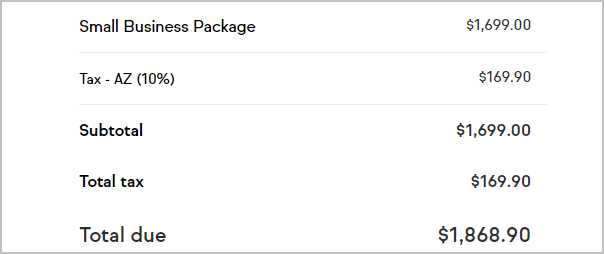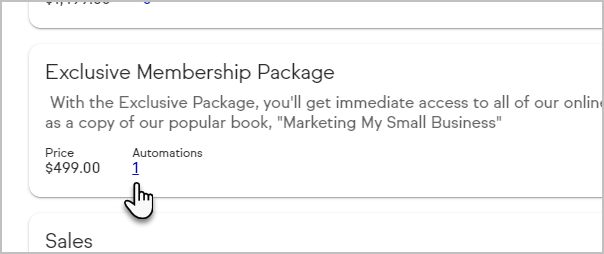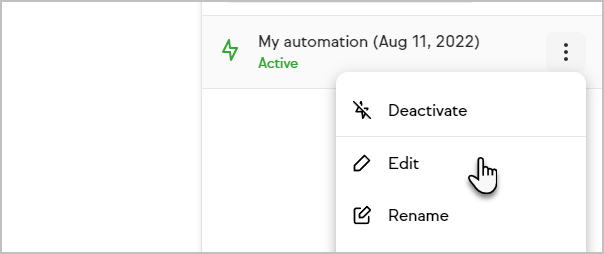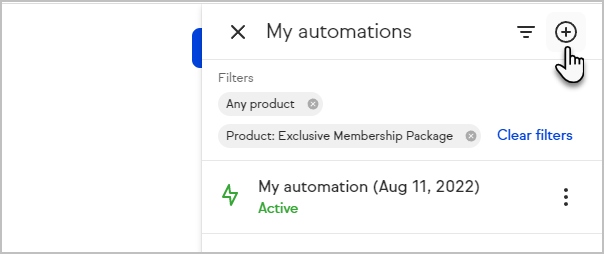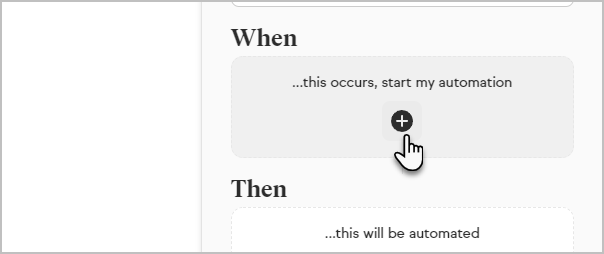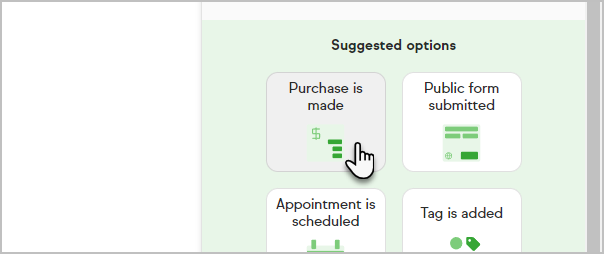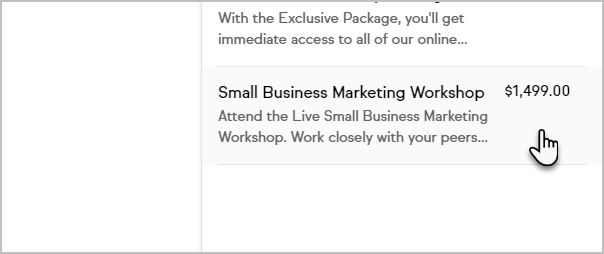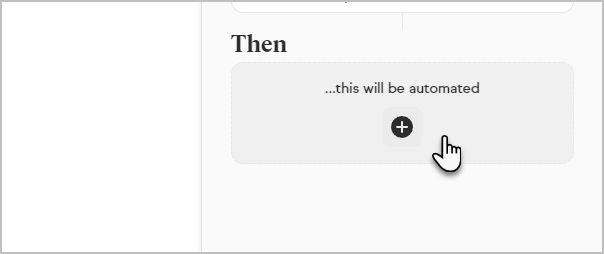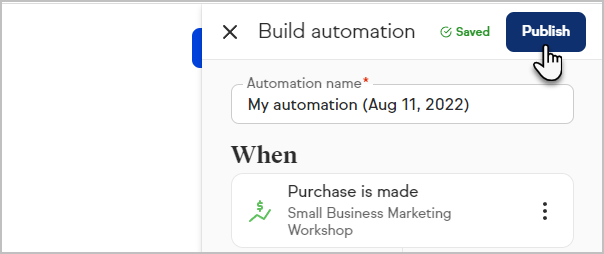Set up a product
Click on your user avatar and choose Settings

Click Products and services
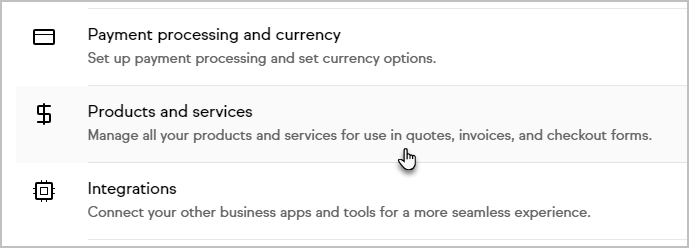
Click Add a product or service to create a new item or click Edit on an existing item to update it
Enter a product name, description and price
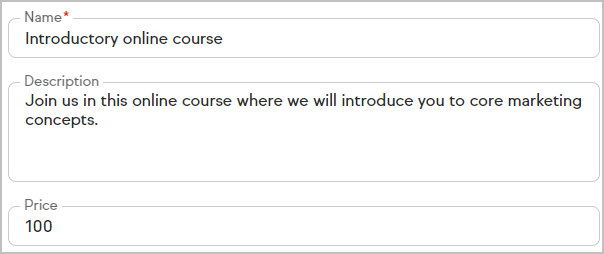
Click Add or Save
Collect sales tax
You can add a tax on each individual product. First, you'll need to set up your tax and then apply it to your products. You can set up multiple taxes
- Go to the Taxes tab
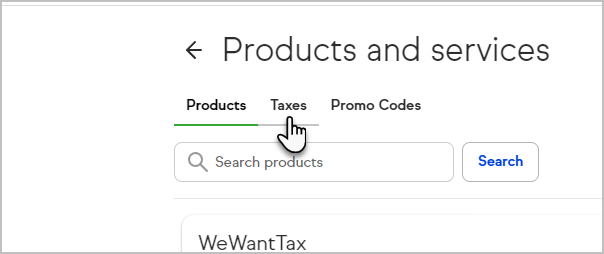
- Click the Add button and choose Sales tax
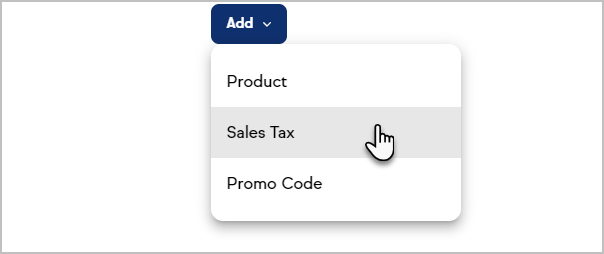
- Name the tax to be collected and enter the percentage
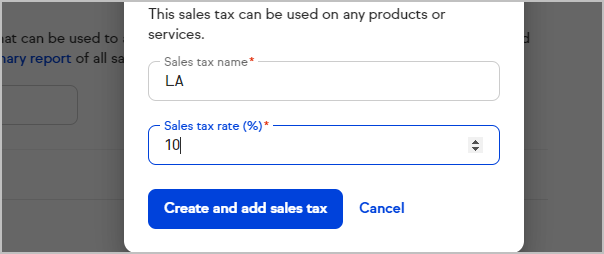
- Click Create and add sales tax
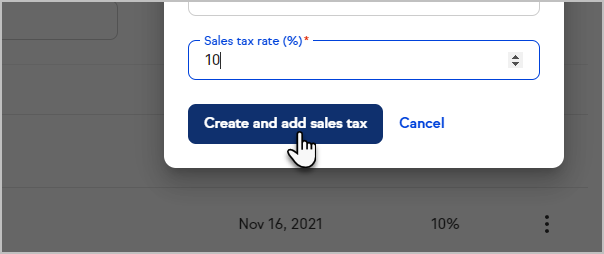
- Now, click on the Products tab
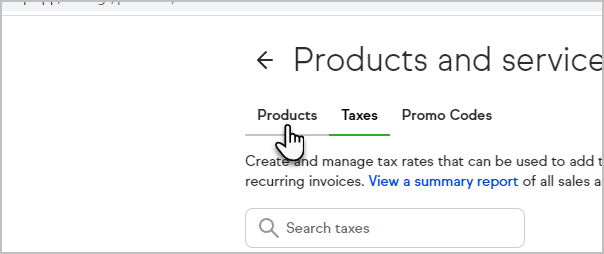
- Click Edit on a product
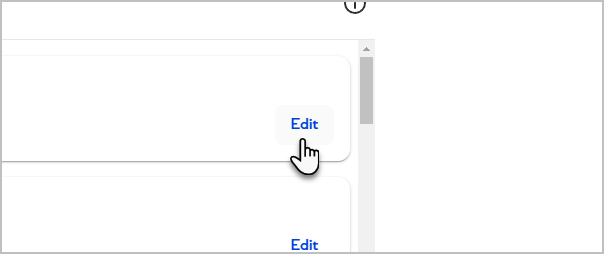
- Check the box to apply the sales tax
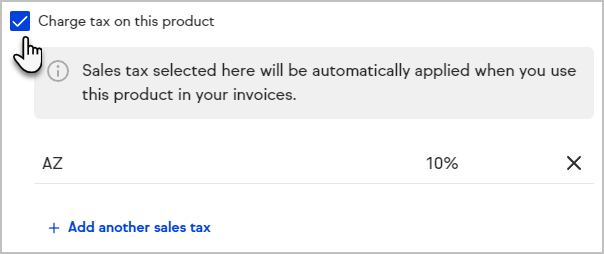
- Click Save
- The tax will now be collected on the checkout page
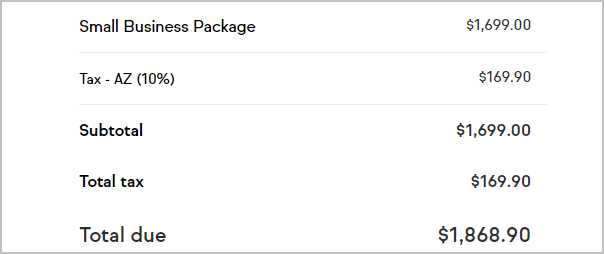
Product Automation
While setting up your products, you can view, edit or create a brand new automation.
- Click the number to view the automation(s) associated with the product
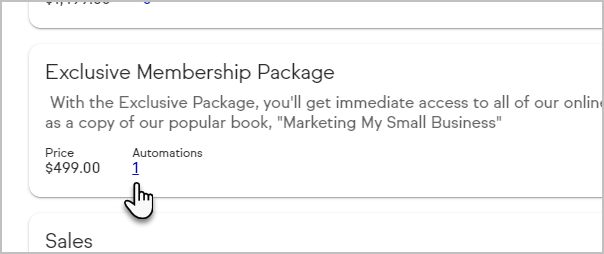
- You can now make any changes to an existing automation
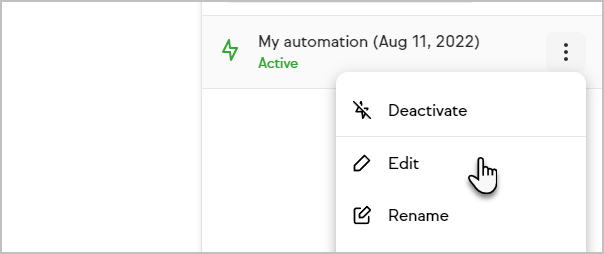
- Or, you can create a new one, by clicking the Plus button
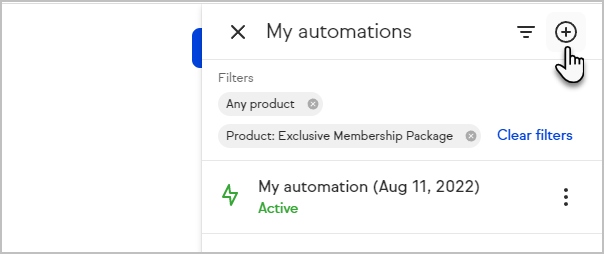
- Click When
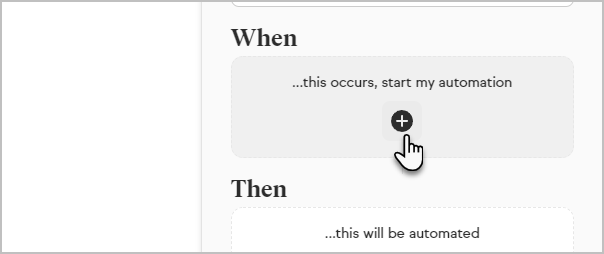
- Choose Purchase is made
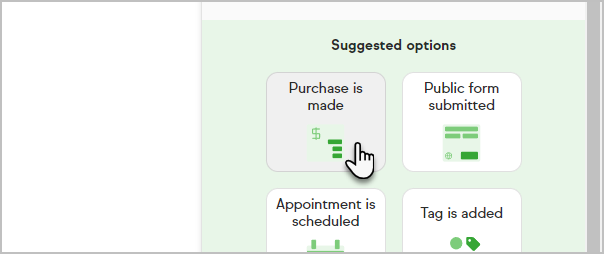
- Choose the product
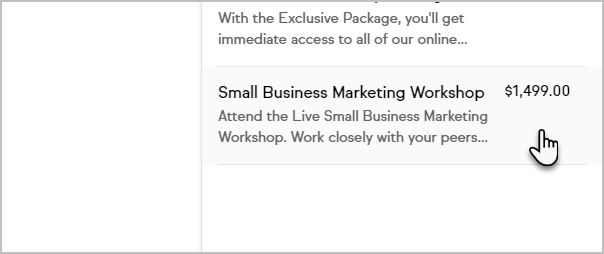
- Click to choose what will be automated
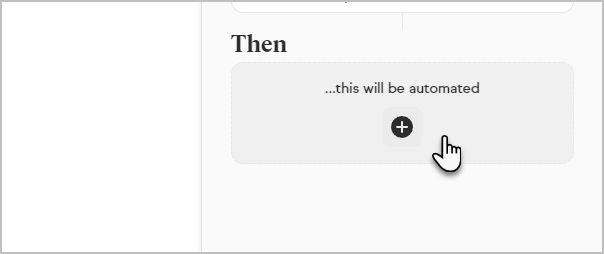
- Choose what things will happen

- Click Publish when you are finished
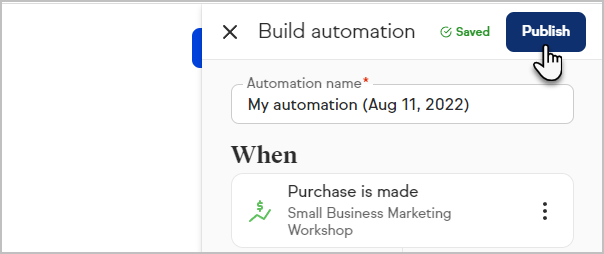
Keap Academy
 For more on this topic, check out this training from Keap Academy. Learn at your own-pace as experts walkthrough the set up and application of these features with context and strategic insight.
For more on this topic, check out this training from Keap Academy. Learn at your own-pace as experts walkthrough the set up and application of these features with context and strategic insight.