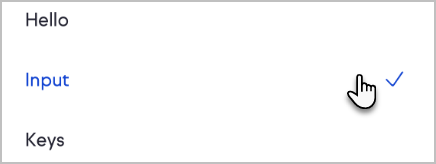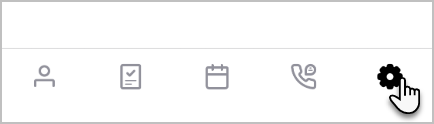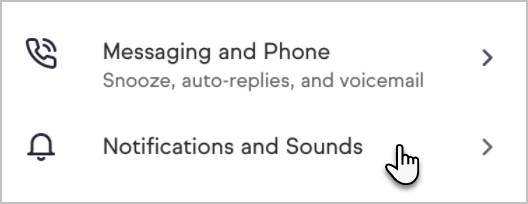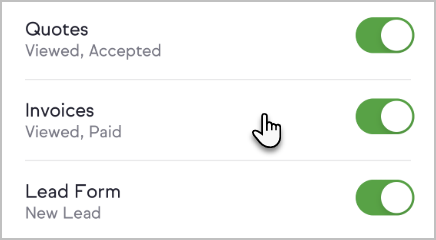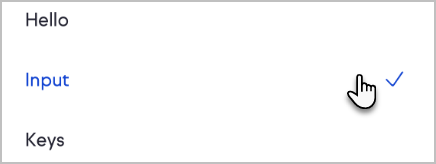Install Keap Mobile to your iOS or Android device
Too busy to pick up? You can hear whether it’s time to drop what you’re doing or let it go until later. Customize your notifications and get an audible cue when your Keap contacts need your attention.
Access Notification and Sounds settings
- Tap the gear icon in your Keap mobile app to open the Settings page
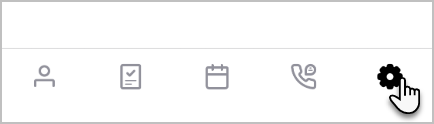
- Tap Notifications and Sounds
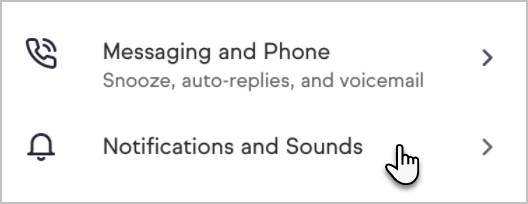
Available Notification and Sounds options

You can turn off or turn on the following:
- Appointments - Receive notifications when a contact books, cancels or reschedules an appointment
- Quotes - Receive notifications when a contact views or accepts a quote
- Invoices - Receive notifications when a contact views or pays an invoice
- Lead Form - Receive notifications when a new lead submits their contact information to a lead form
Keap Business Line users may also customize sounds for
- Incoming calls
- Incoming text messages
Custom notification sounds (iOS)
You can set a custom tone for when you receive a push notification from the Keap app making it easy for you to distinguish business from personal notifications. You must have your device's Ring/Silent switch in the Ring position to hear Keap notification sounds.
To set your custom tone:
- Tap the desired type of notification
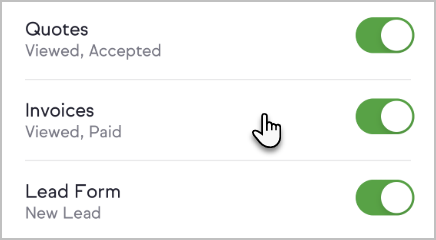
- Select a custom sound