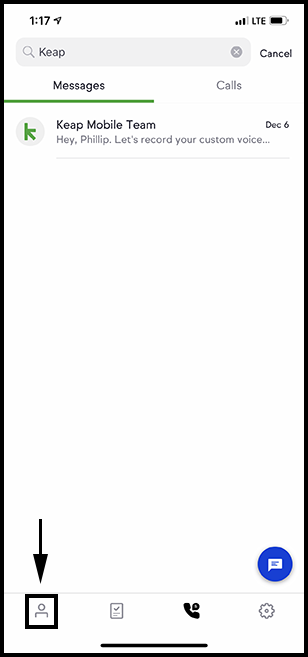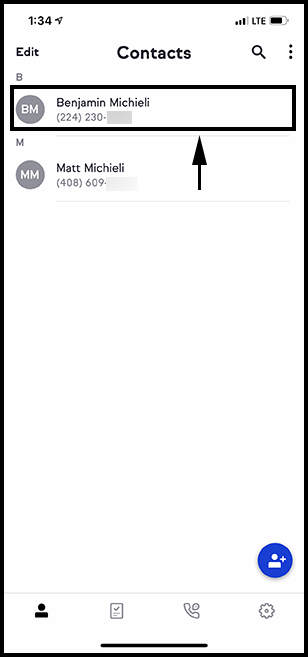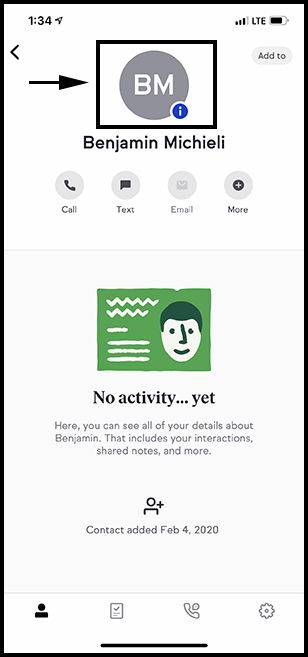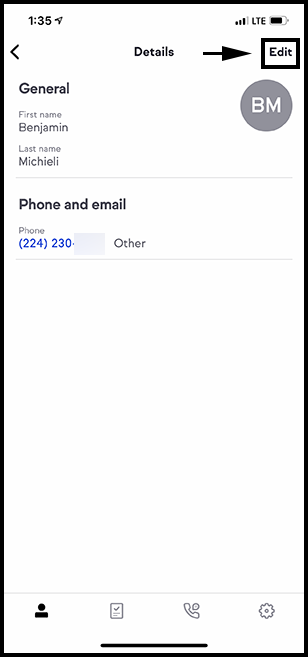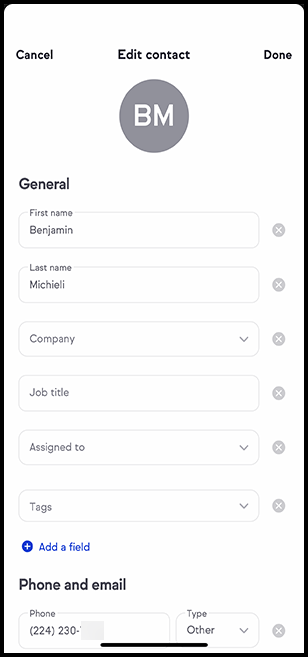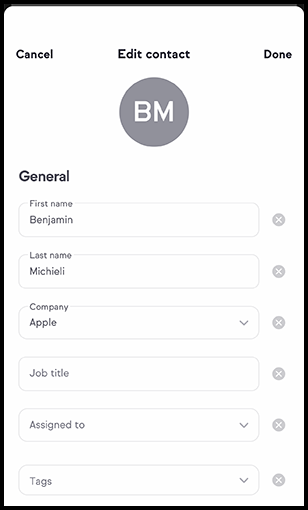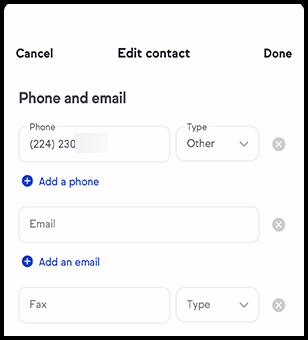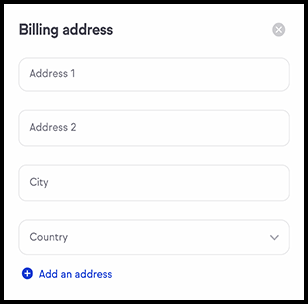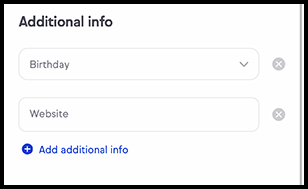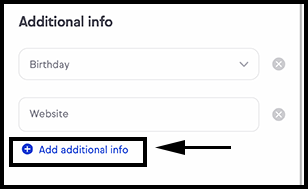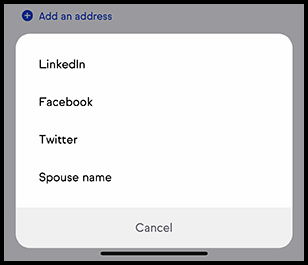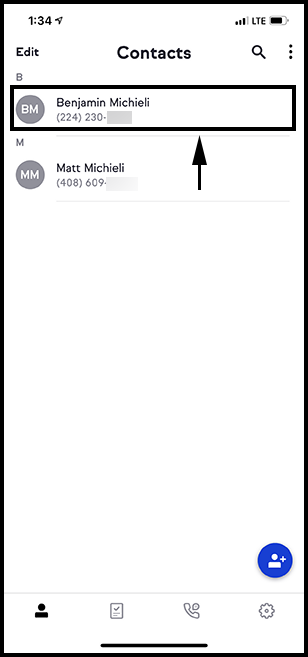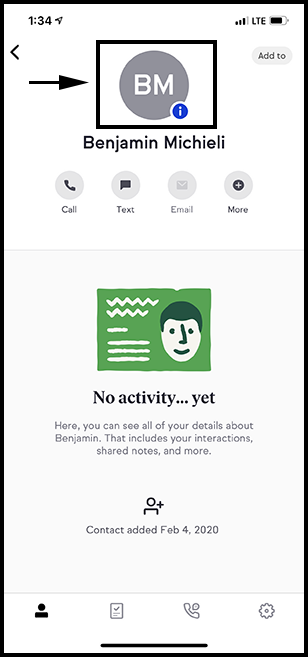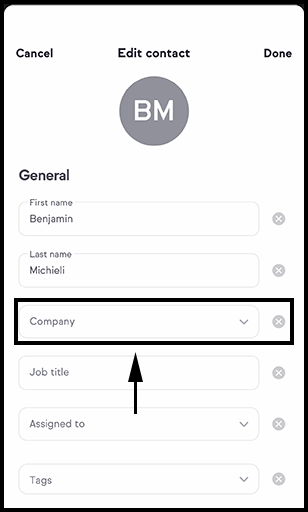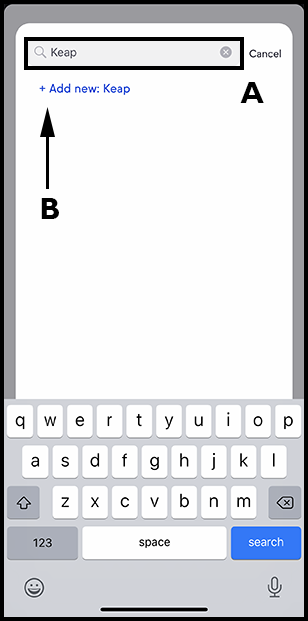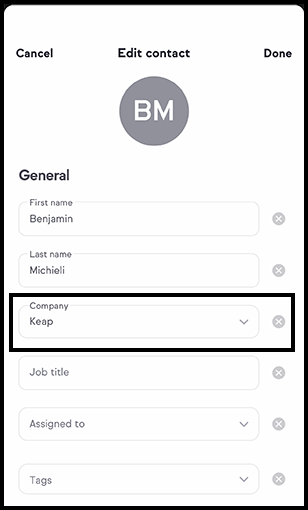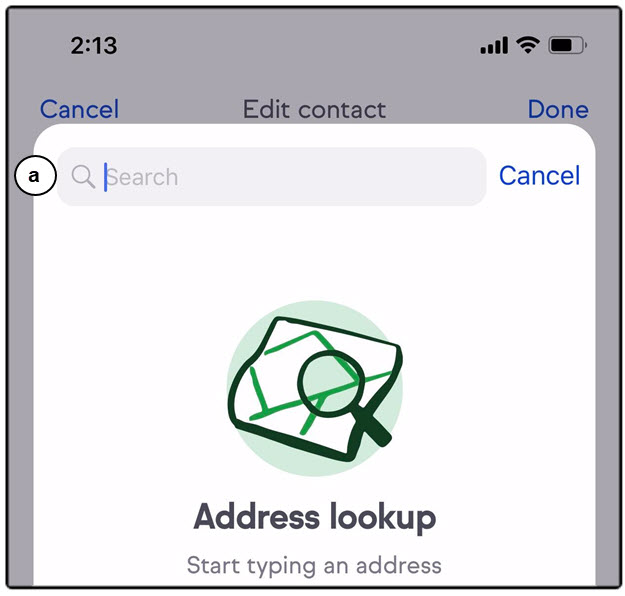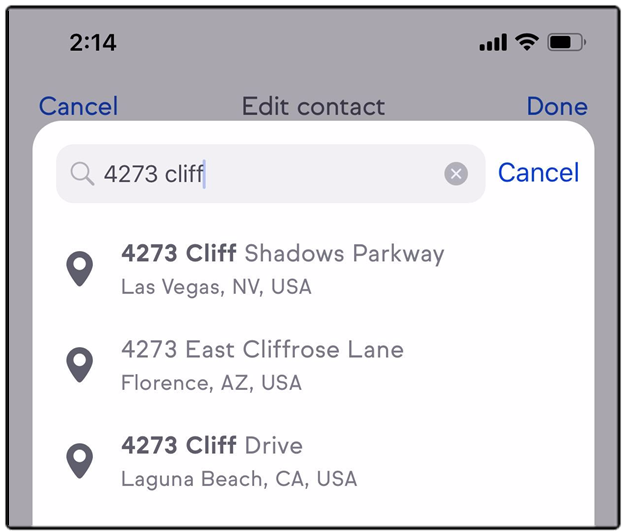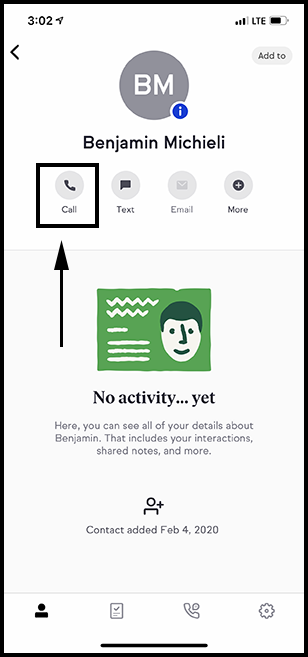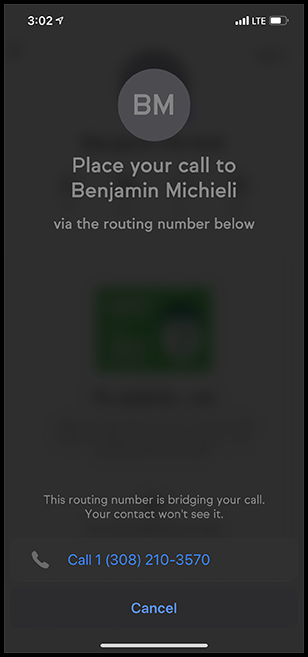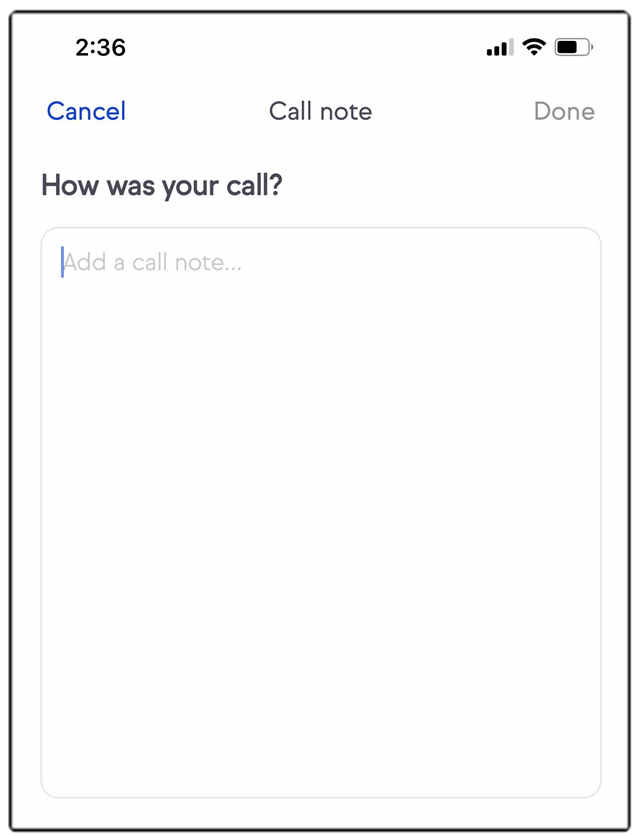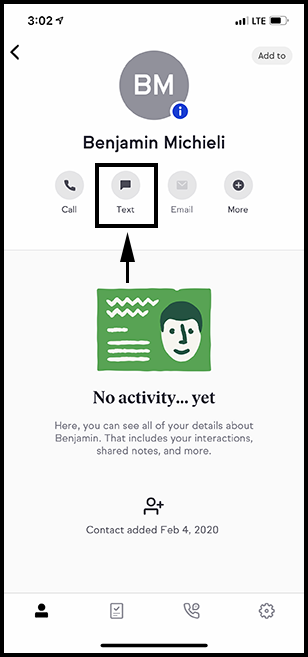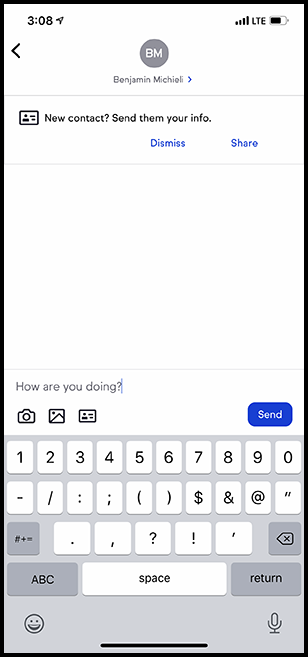Install Keap Mobile to your iOS or Android device
Our mobile app lets users add or access customer info, tasks, and notes on-the-go, keeping you prepared and ensuring you make a winning impression with customers. Mobile reminders and alerts prevent you from missing important to-do's.
Viewing contact details
- Navigate to Contacts
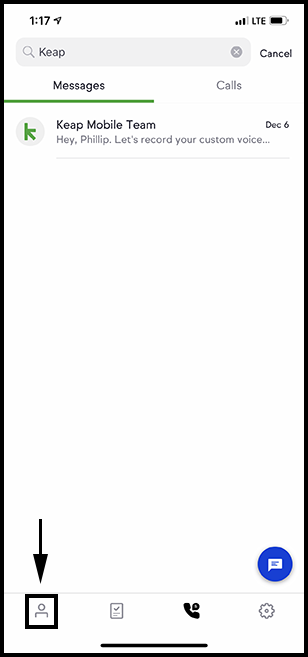
- Tap on a contact
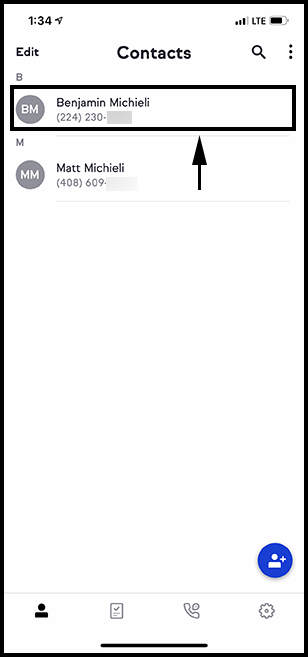
- Tap the contact's avatar or initials
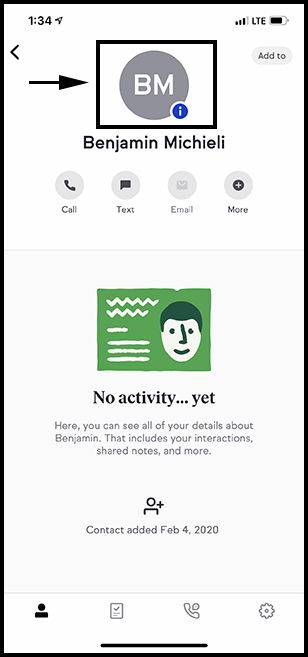
Editing contact details
- Tap on "Edit" on the contact detail screen
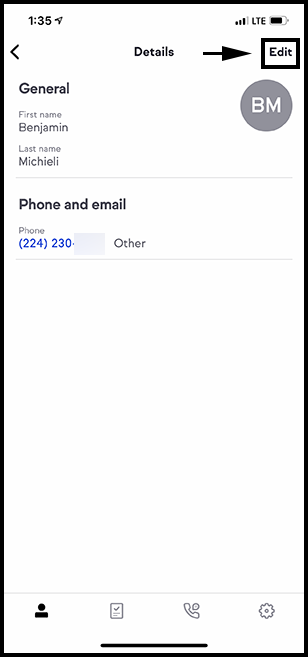
- Edit contact details as desired
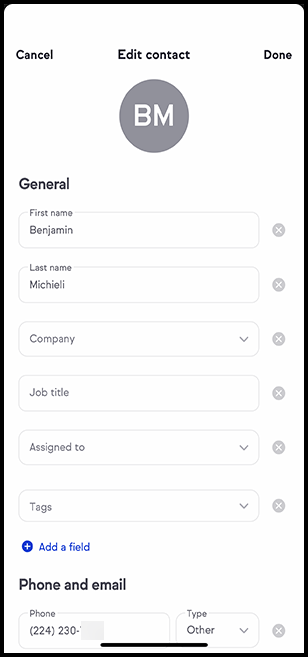
Adding Contact Details
You can add:
- General Information
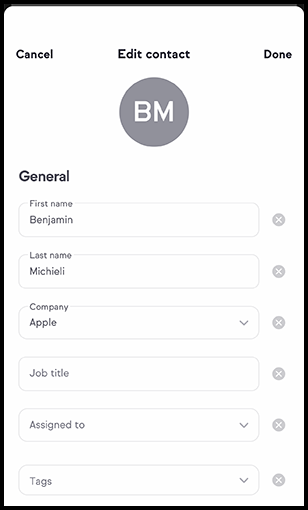
- Phone & email
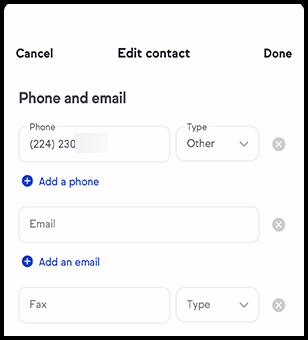
- Billing address
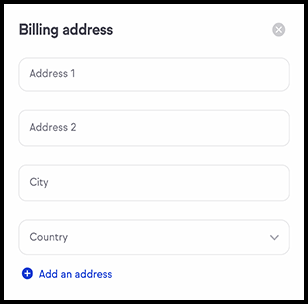
- Additional information
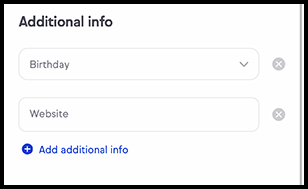
- Tapping on the "Add additional info" will allow you to add LinkedIn, Facebook, Twitter, and Spouse fields to the contact record
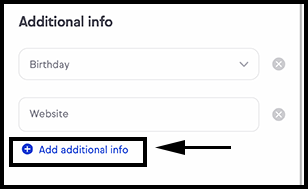
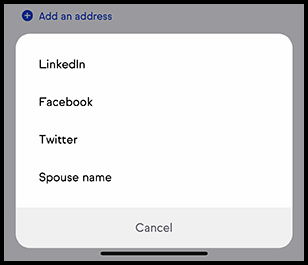
Company field
Tap on the contact in the Contacts screen
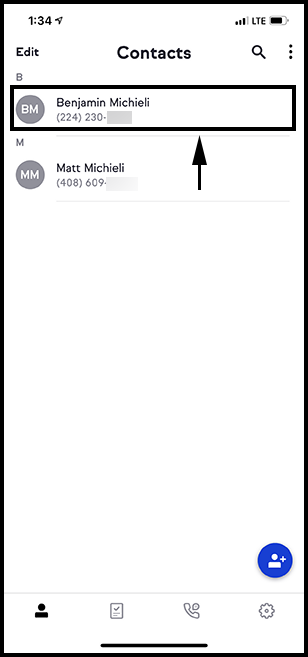
Tap on the contacts avatar or initials
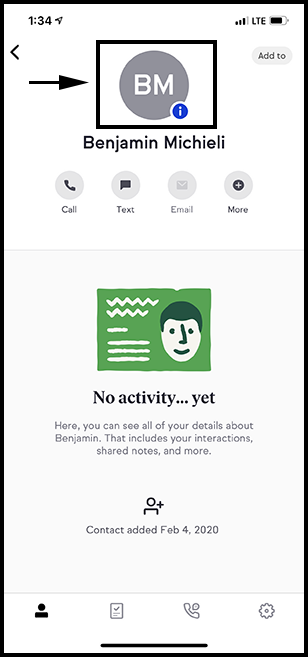
Tap the "Company" field located under "General"
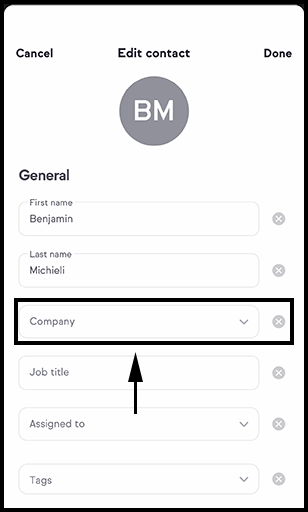
A) Type the companies name in the text entry field and B) tap "Add New"
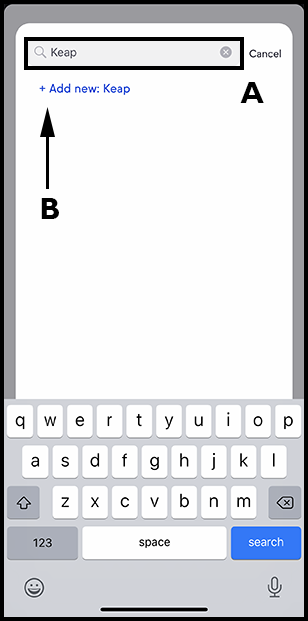
- The company field in the contact record will now reflect the update
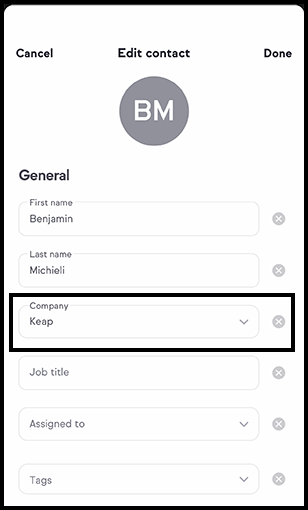
I made a typo and need to edit the company name, how do I do that?
Simply follow the above process again and retype the company name with the correct spelling
Adding Addresses
Address will auto complete as you type using Google's Auto Address Complete feature.
- Tap on Address field 1 in any of the address types (Shipping, Billing, Optional)
- Start typing the address you would like to save
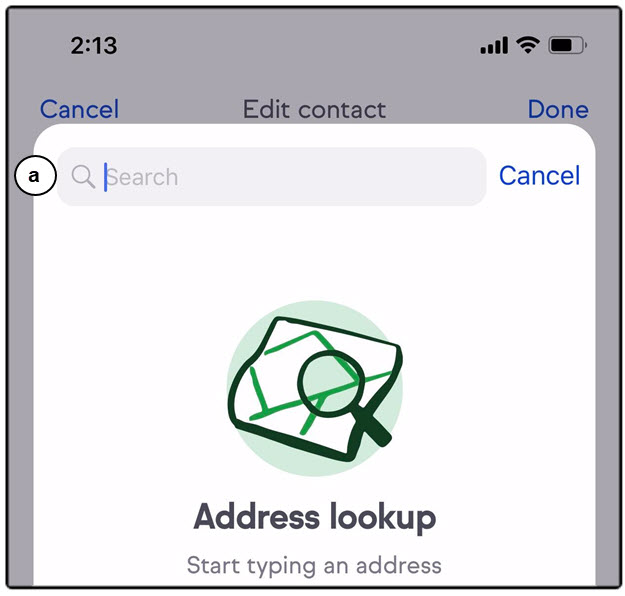
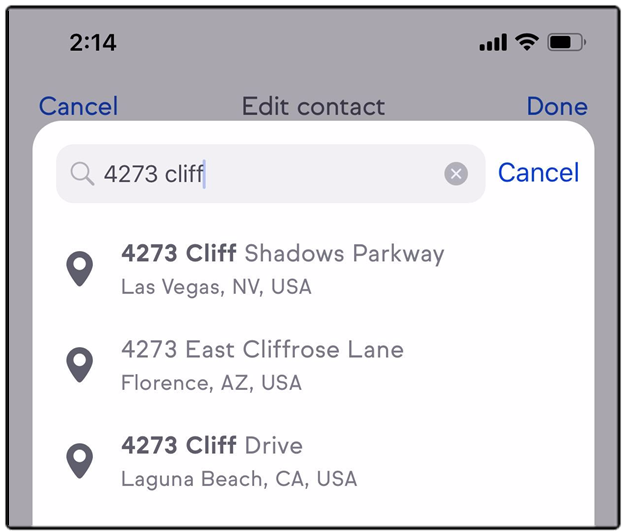
Calling a contact
- Navigate to Contacts
- Tap on a contact
- Tap on the Call button
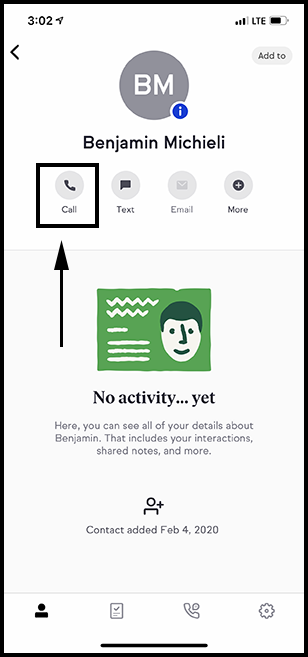
- If contact has multiple phone numbers, select the phone number you would like to call
- Tap on Call
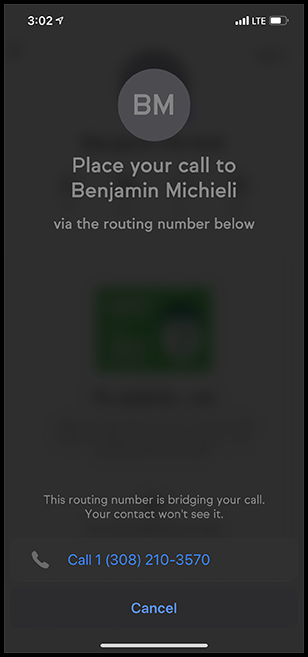
- Navigate to Contacts
Creating a call during or after a call
- Navigate to Contacts
- Tap on a contact
- Tap on the Call button
- If contact has multiple phone numbers, select the phone number you would like to call
- Tap on Call
- When call is made the Keap app will automatically bring up a new note. You can write this during or after your call
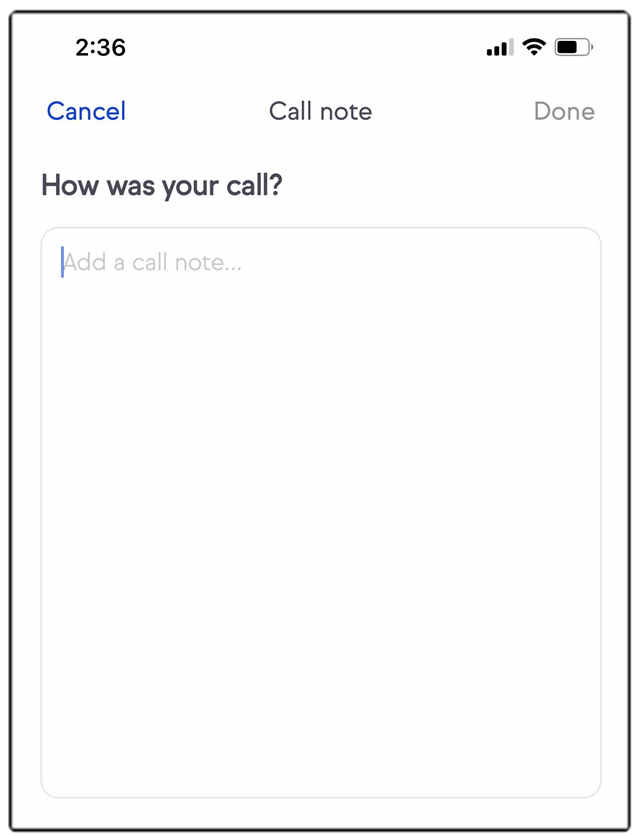
- Navigate to Contacts
Texting a contact
- Navigate to Contact
- Tap on the Text button
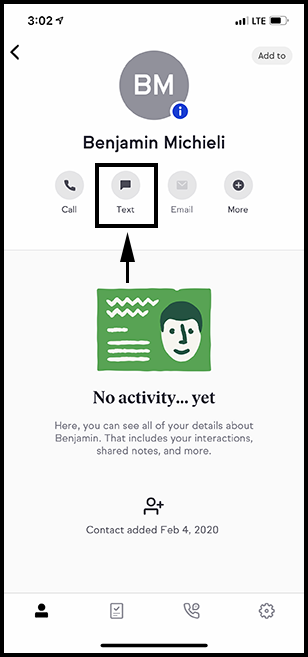
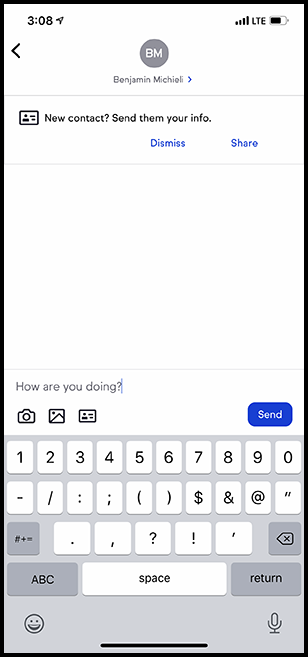
- Navigate to Contact
Note: when a phone number has been selected, your text will go out of your phone's native text messaging app.