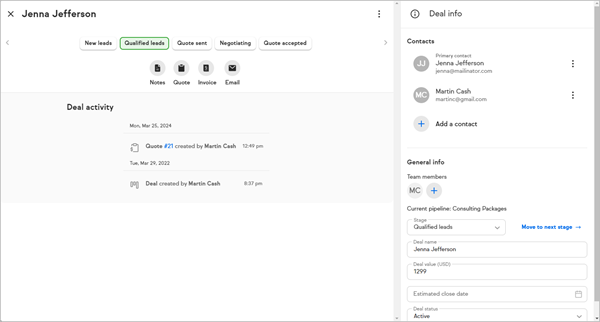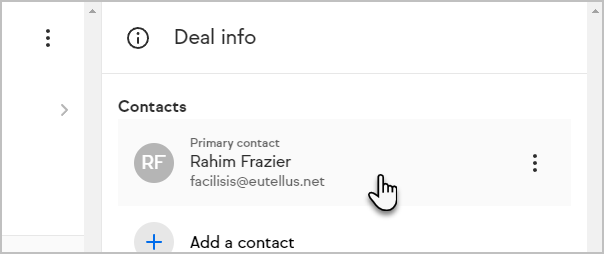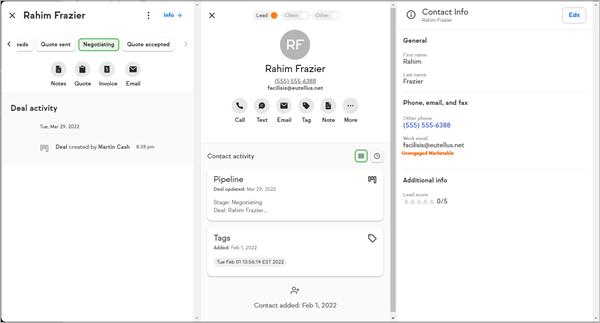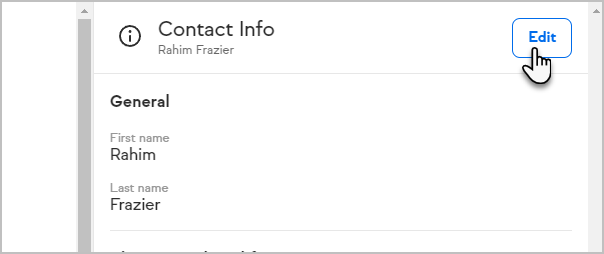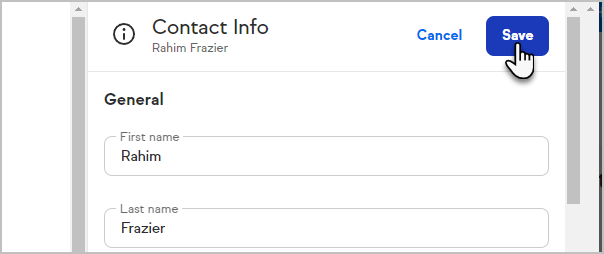There is now a pane called "Deal Info" on the deal record in Keap Pro/Max. This makes it possible for you to view and manage any associated contact records on the deal without having to leave the deal or pipeline. This allows you to work more efficiently while managing your pipeline. Previously, you would have to leave the pipeline to view and edit a contact record associated with the deal.
Getting Started
- While viewing a deal, you will note that there are two separate panes, The left pane will house the deal activity and deal actions. The right pane labeled, Deal info will contain all of the contacts that are associated with the deal.
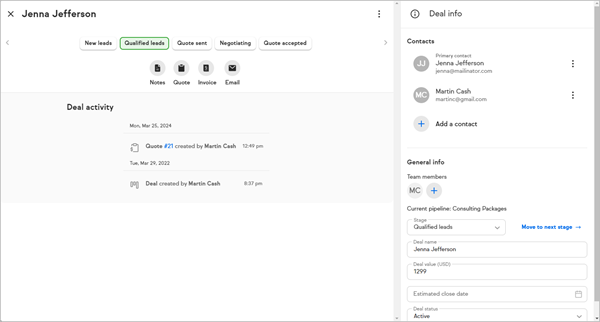
- When you click on a contact record in the right pane, a third pane becomes visible.
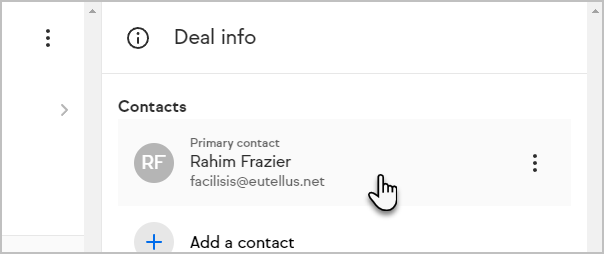
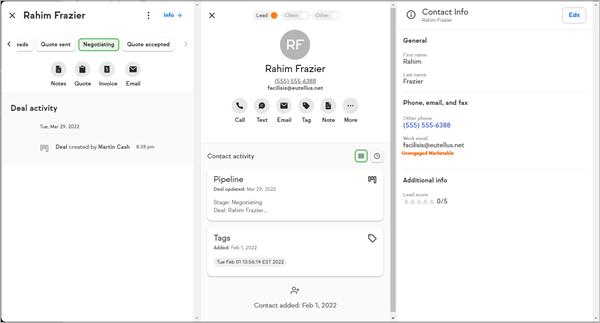
- Click Edit in the new Contact info pane on the right to make any changes to the contact
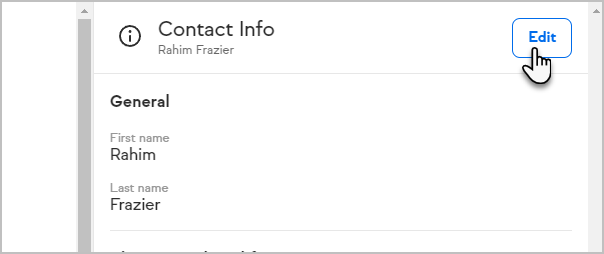
- Click Save when you are finished making changes to the contact
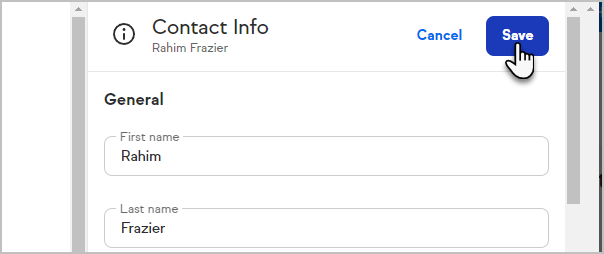
FAQs
What happens when I open a particular deal?
The system will remember whether you last viewed the deal with the contact expanded or the deal info pane expanded and will display accordingly.
Can I still open a contact in a new tab?
Yes. By clicking the ellipses or 'more' menu next to a contact associated with a deal, you can choose to open the contact in a new tab. Selecting "View contact record" from this menu will now expand the contact in a new pane on the deal record, rather than navigating away from the pipeline page.
Why does the Deal record look different?
Some fields that were previously displayed in the center deal column have been moved to a new pane called "Deal Info". All the same information is still present and visible, but this change creates more space, which will be utilized for future enhancements.
Why is there a horizontally aligned list of pipeline stages on my deal?
In addition to the Stage dropdown now located in the Deal Info pane, you can see the current stage of the pipeline as well as the stages to the left and right of the current stage visualized on the deal. This status is interactive, and you can move the deal from here as well as via the dropdown in the Deal Info pane.