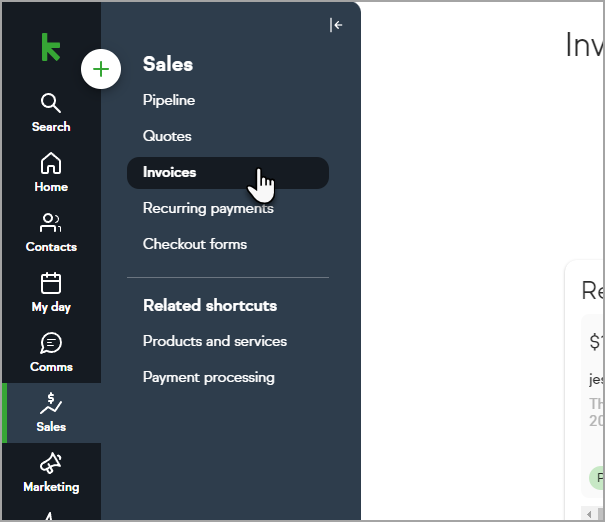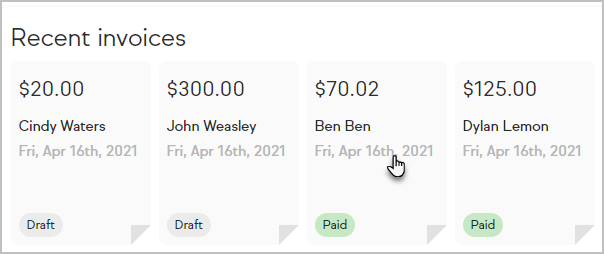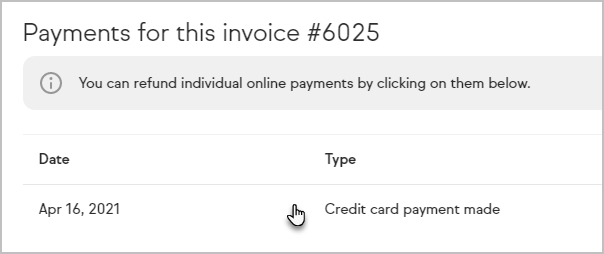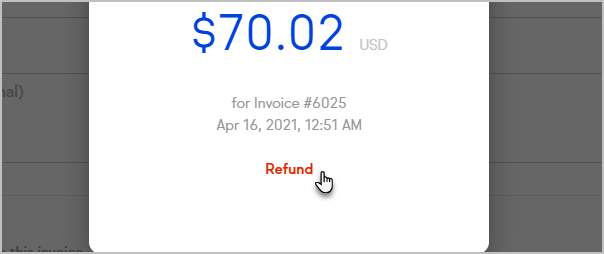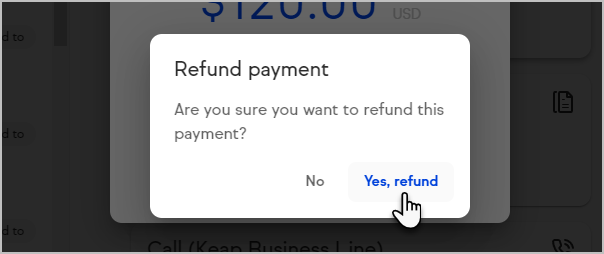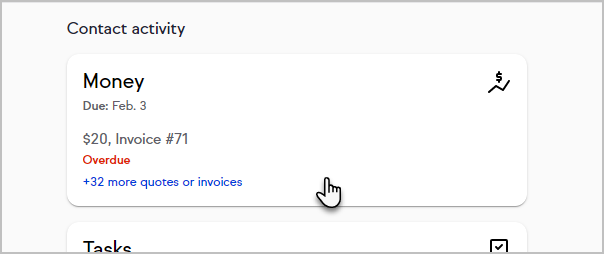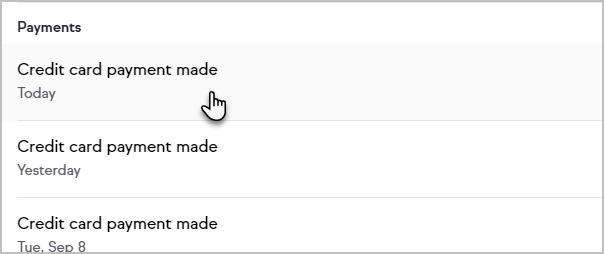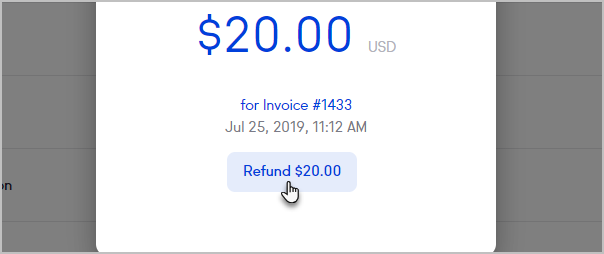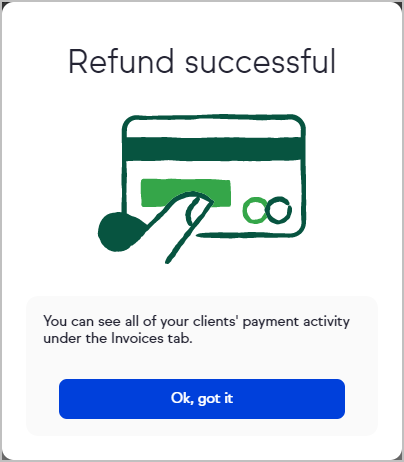Issue a refund
- Navigate to Sales > Invoices to locate the invoice
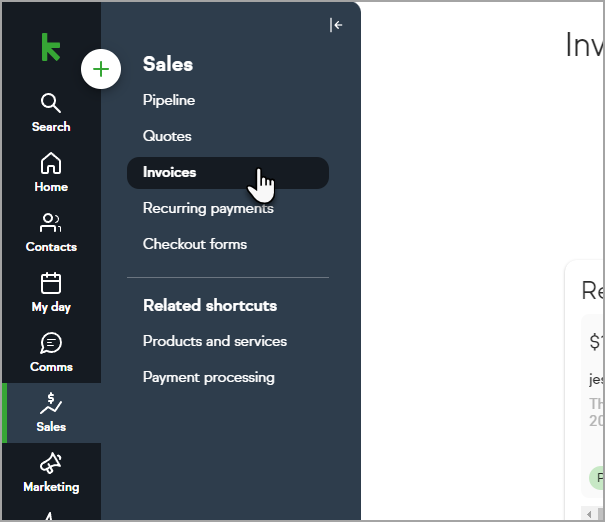
- Click the payment you want to refund
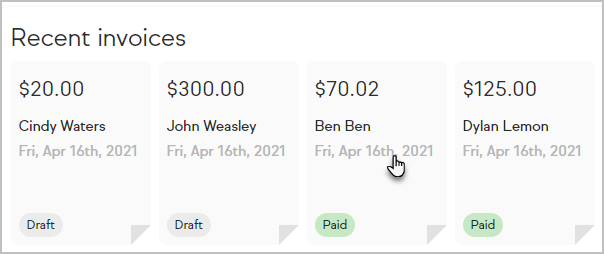
- At the bottom of the invoice, click the payment
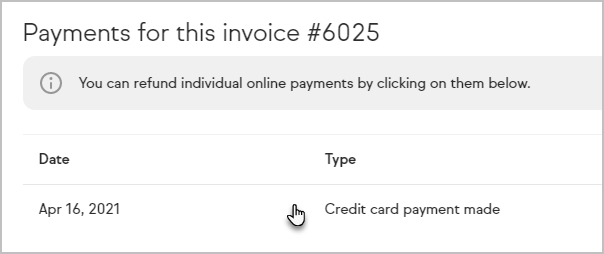
- Click Refund
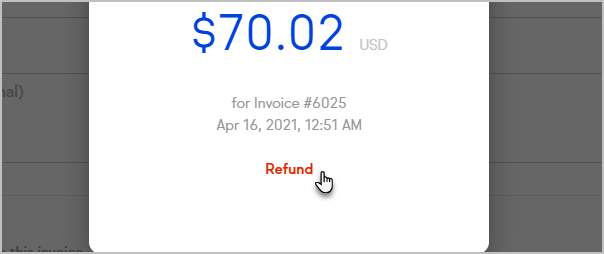
- Click the confirmation button to process the refund
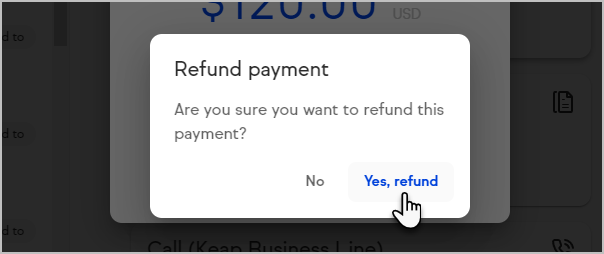
Issue a refund from a contact record
- Navigate to the contact record for the client who's payment you want to refund. You can also locate the payment in the Money page of your app if you aren't sure who made the payment.
- Click the Money card in the Contact activity section
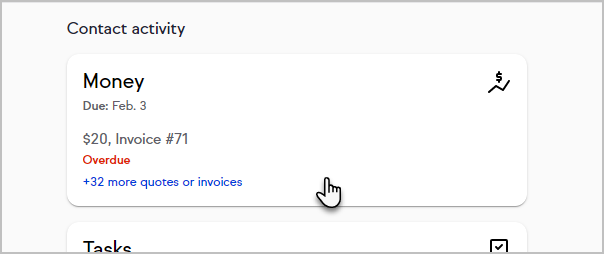
- Click on the payment you want to refund
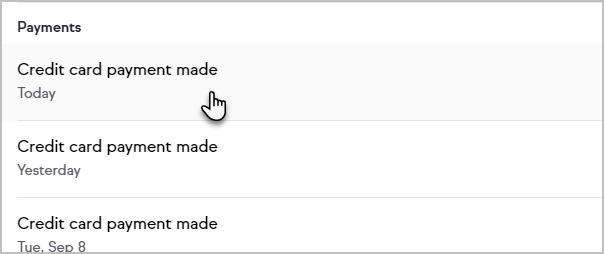
- Click the Refund button
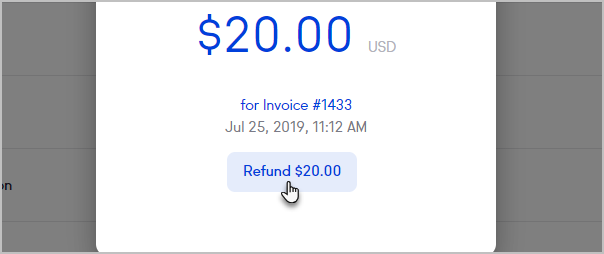
- Click the confirmation button to process the refund
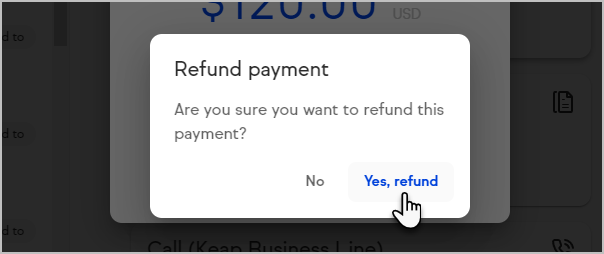
- You will receive a message the refund was completed
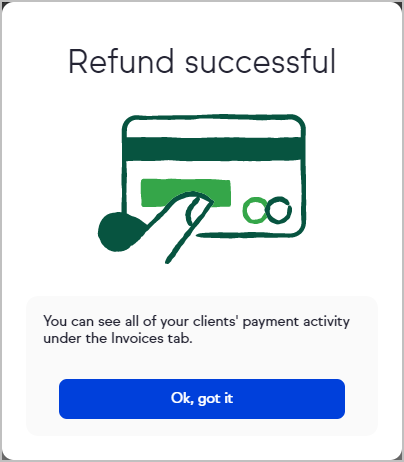
Please Note: Once you have made and completed a Refund you will no longer be able to make edits to the Invoice. This means you can no longer add extra products to the invoice, nor will you be able to resend the refunded invoice. You will need to generate a brand new order or invoice instead.