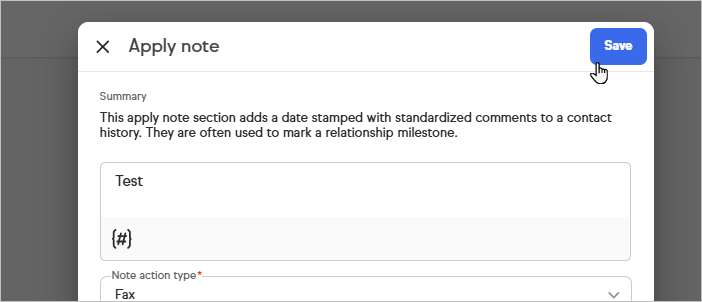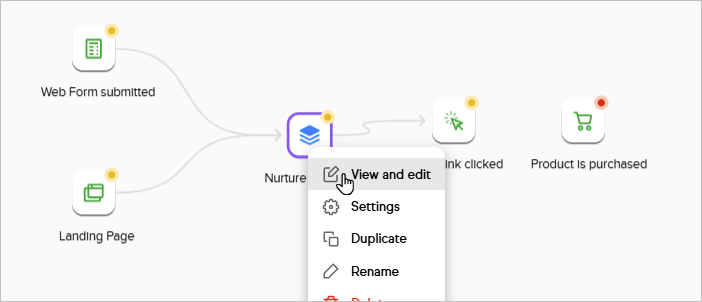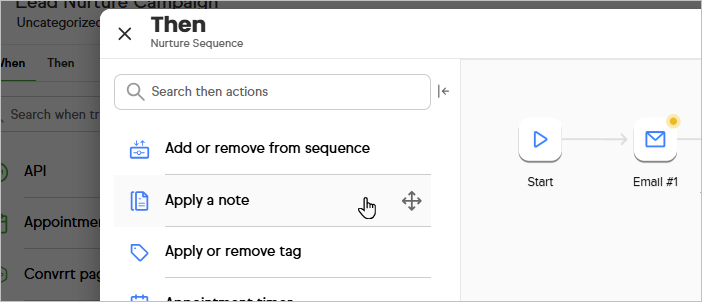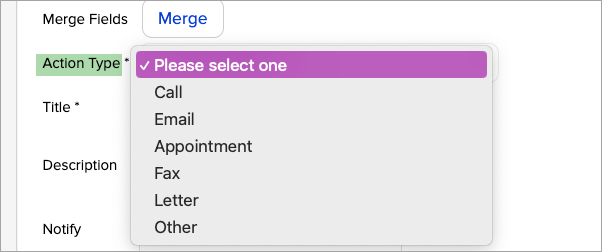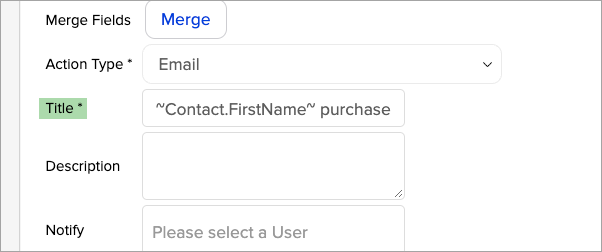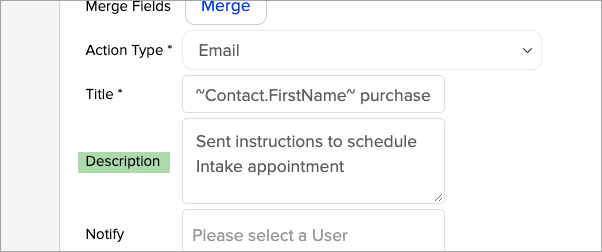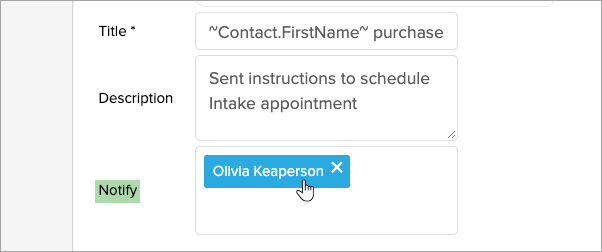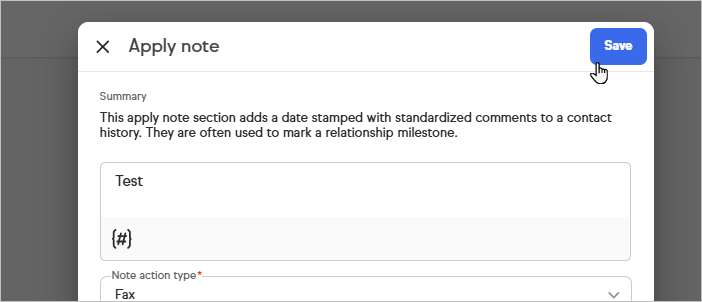The note object adds a date stamped note with standardized comments to a contact history. They are often used to mark a relationship milestone.
Please note! Each note object must be configured individually. They cannot be re-used in multiple sequences or at more than one point in the same sequence. Note objects are not archived. If you delete a note object from a sequence, it can only be restored if you restore a previous version of the entire automation.
Click on the sequence you wish to edit or double-click to open.
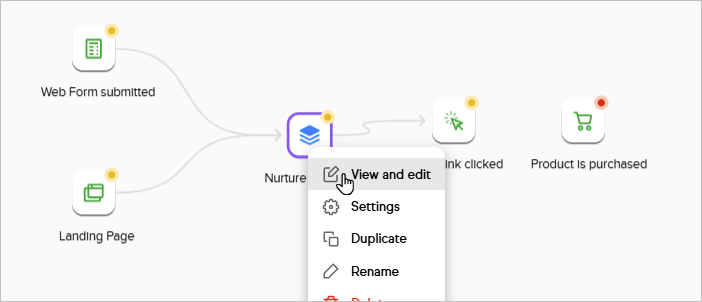
Add an Apply a note "then" onto the canvas.
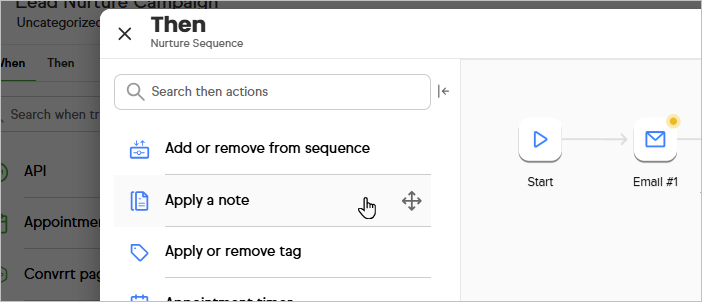
Select an "Action Type" from the drop-down.
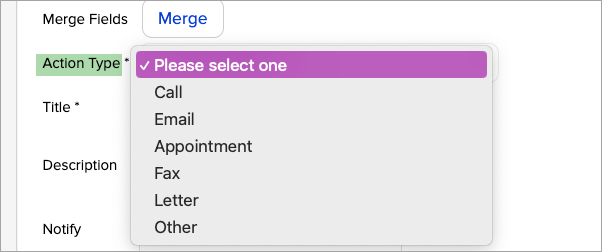
Give your note a "Title"
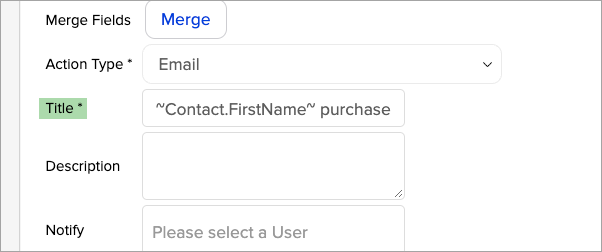
Enter a "Description". Drag the bottom right corner to give yourself more room.
The description should be generic since this note is applied automatically to all of the contacts who reach this point in the sequence.
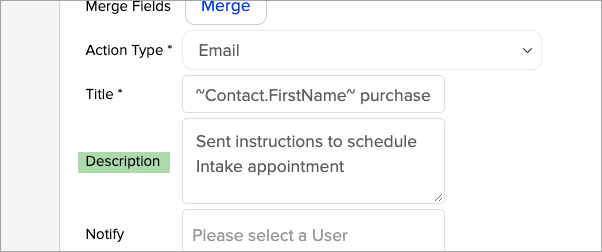
Select a user to attribute this note to. The user name will show up along with the note in the contact history.
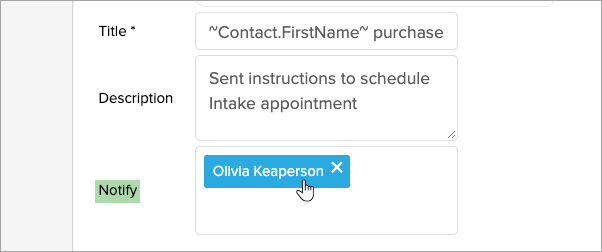
Click Save and Done when you are finished