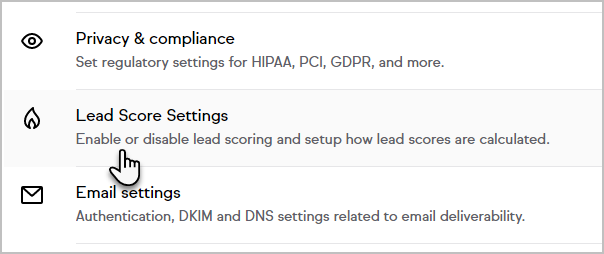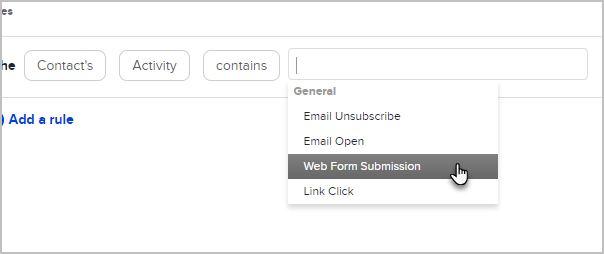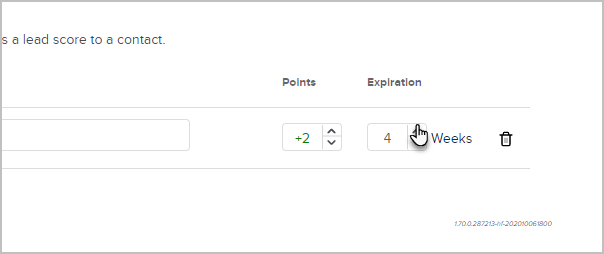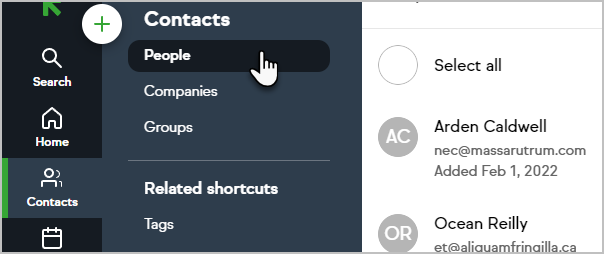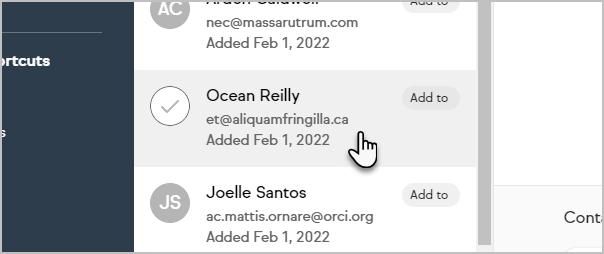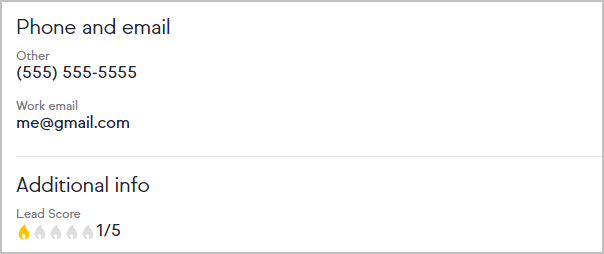Lead scoring overview
Automatic lead scoring is an objective way of assessing a prospect's level of interest based on their engagement level. Lead scoring allows sales reps to focus on their hottest leads, and prioritize their daily call list. This feature is only available in Keap Max.
In Keap, a score is a set of rules that automatically assign points to contact record based on tags applied, web forms submitted, links clicked, and emails opened. You can also set these points to expire over a period of time that you specify. Points can also be removed with specific criteria that lowers the score - for example, if there is no activity of the contact engaging (opening) an email points can be automatically removed.
Once enabled, the scoring process runs constantly in the background and updated in real time, adding and subtracting points from contact records based on the criteria you've defined. The score is visible on the contact record details.
Before you define scoring criteria, take time to create a strategy based on sales team knowledge and experience. Make a list of ways prospects interact with you during the sales process and assign a value to each activity. An activity that indicates a higher level of interest in your products or services merits more points than an activity that represents marginal interest.
Before you customize the score, you should also review your Tags to make sure:
- Tags have been created to represent the prospect's activity you outlined in your strategy.
- Tags are being added or removed from contacts automatically (e.g. through an action or automation sequence) or manually by your users.
Setup
- Click on your user avatar and choose Settings

- Select Lead Score Settings
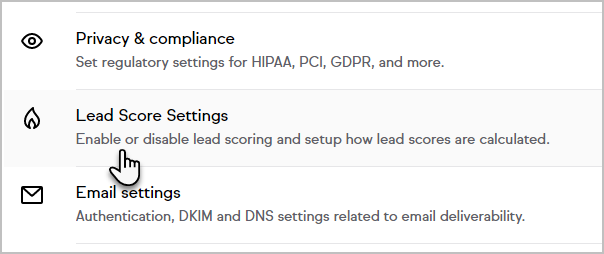
- Enter the number of points that represent an "ideal score" of 5 flames. The number of flames displayed on a Contact Record is based on the percentage of Ideal Score points accumulated. Your ideal score should indicate a contact has met criteria to be considered a "hot" lead.

- Define scoring rules by selecting a Tag or Activity parameter.
In the example below, we will add a rule that increases the score by 2 points if a web form is submitted. We chose Activity as our first parameter.
- Choose contains as the next parameter.

- Select Web Form Submission in the drop-down for the next parameter.
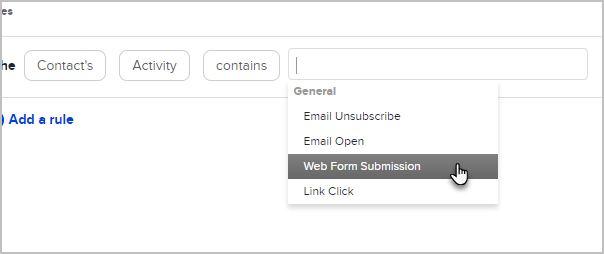
- Adjust the points and set an expiration (optional). We chose to increase the score by 2 points and expire this score in one month (4 weeks).
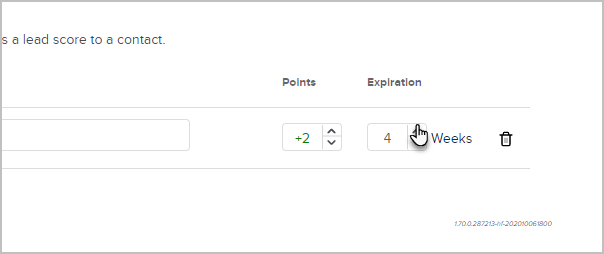
- Click Add a rule to add additional rules, such as ones based on tags or additional activity.

- Click on the Save button when you have created all of your scoring rules.
View a contact's lead score
- Navigate to Contacts > People
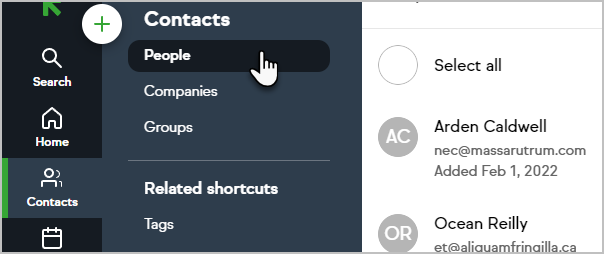
- Select a contact
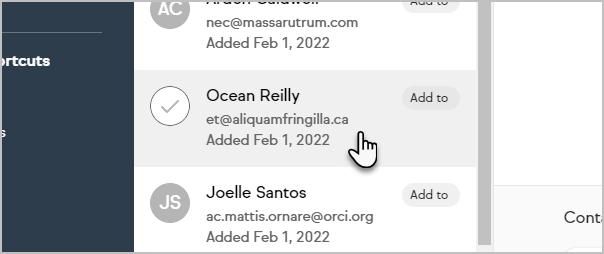
- The contact's lead score will be listed in the Additional info section
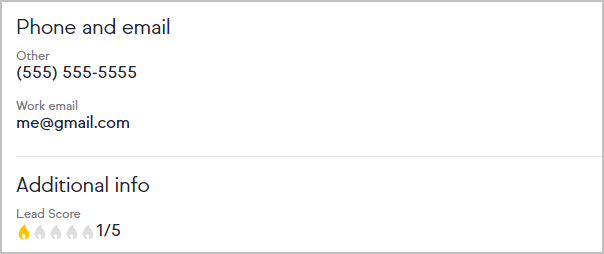
FAQs
After creating my scores, why don't they show up on a contact record?
After making changes to your lead scores, it may take up to 20 minutes to update all the scores in your app.
If someone submits multiple web forms will each form submission grant more points?
No. A web form submission will only be counted once.
If I create a rule that checks if a contact contains two activities or tags, does the contact need to fulfill both criteria to receive the lead scoring points?
Only one criteria needs to be fulfilled to receive the total points for that rule. If both criteria are met, the contact will only receive points one time.
Can I define multiple scores in my app?
You can only have one score per app.