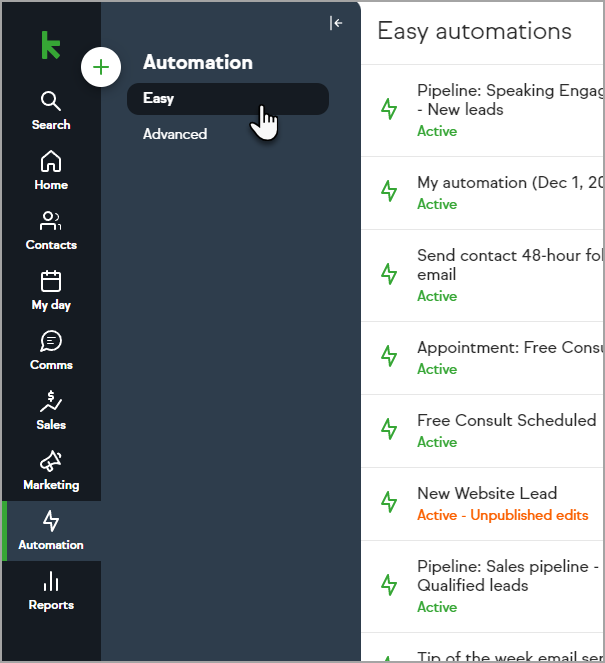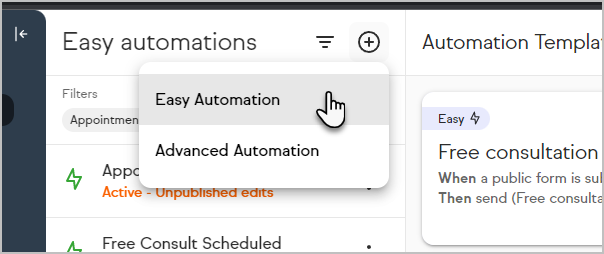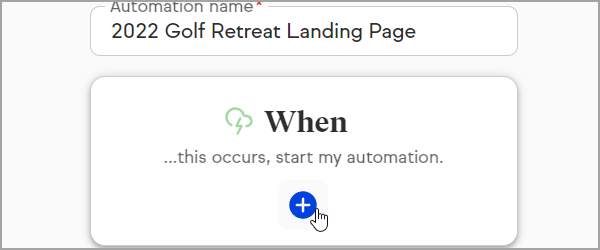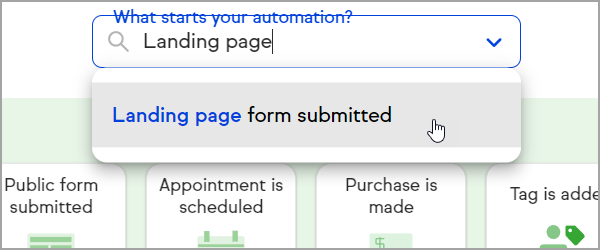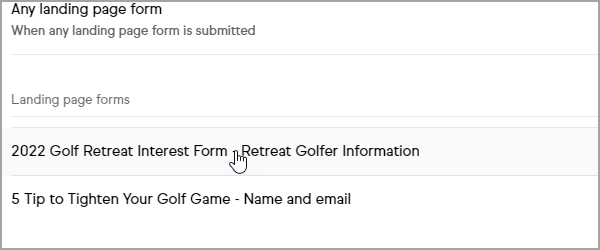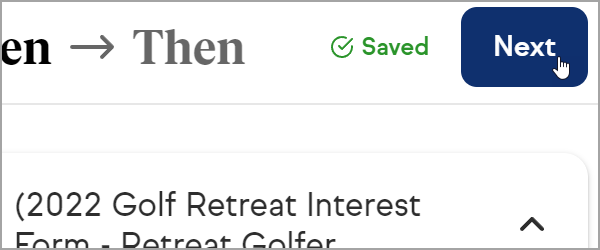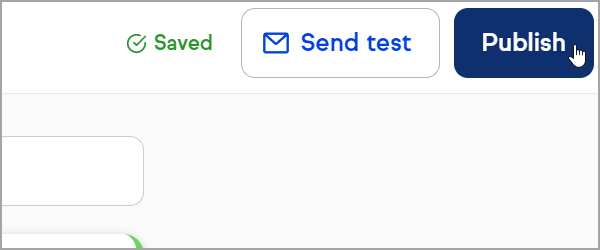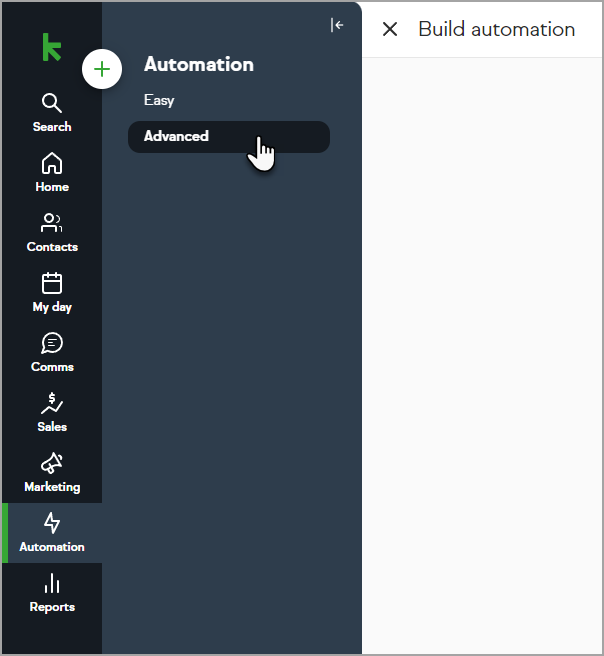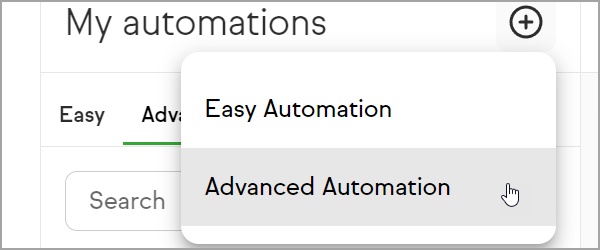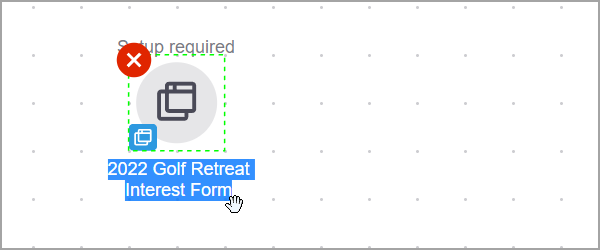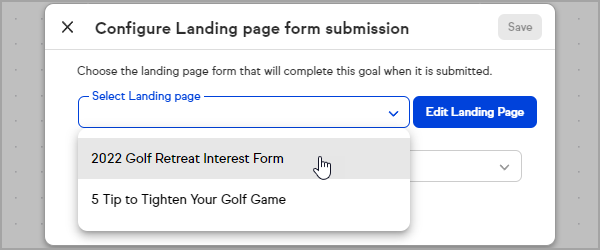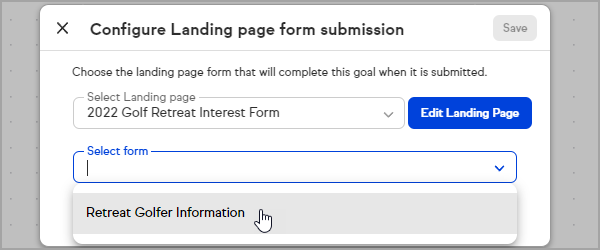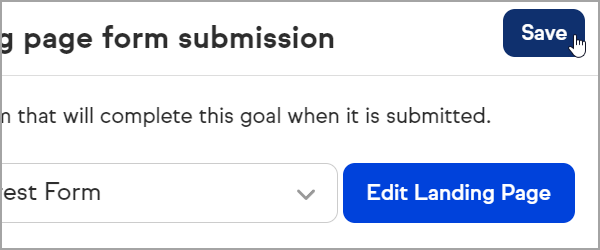Once you have published your landing page, you will want to automate your follow-up for anyone who fills it out. Keap offers both Easy and Advanced Automations to create this follow-up.
Use Easy Automation to follow up after a landing page is submitted
- Navigate to Automation > Easy
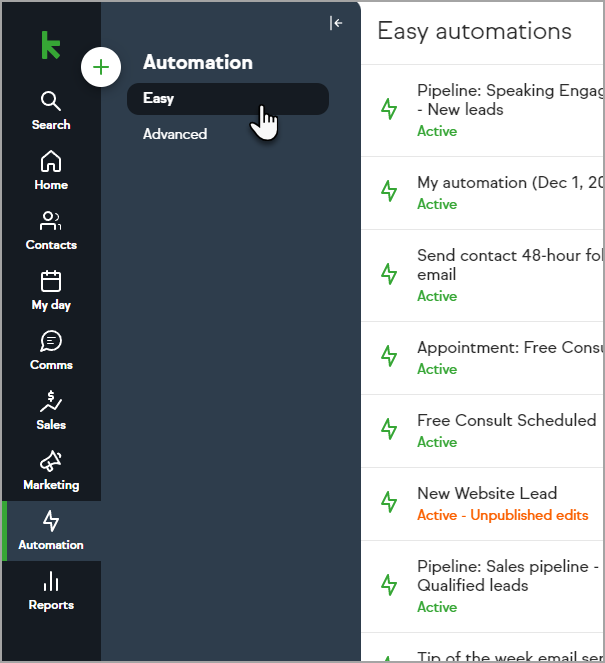
- Click the
 icon to create a new automation
icon to create a new automation - Select Easy Automation
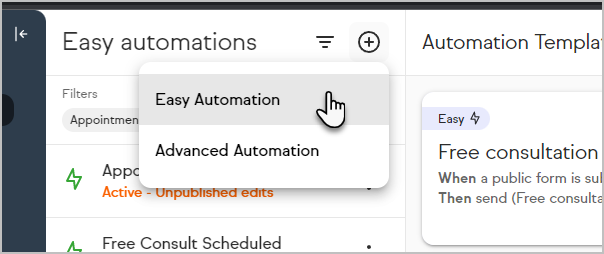
- Name your easy automation
- Click the When section
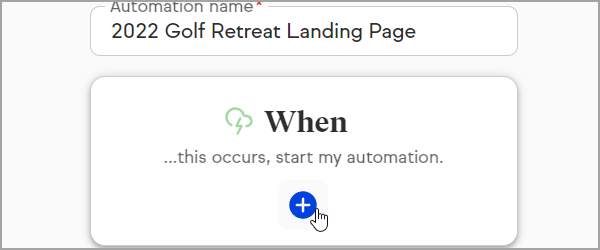
- Choose Landing page form submitted
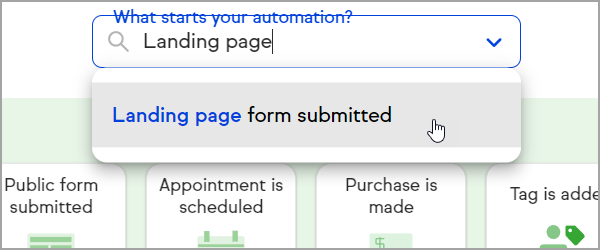
- Configure the trigger to be when Any landing page form is submitted or choose a specific Landing page form
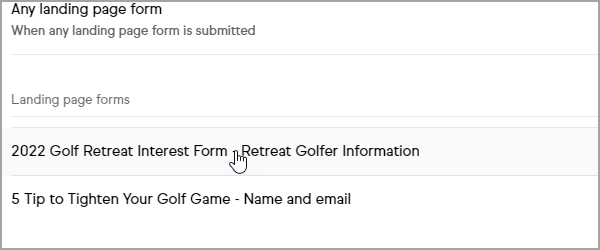
- Click Next
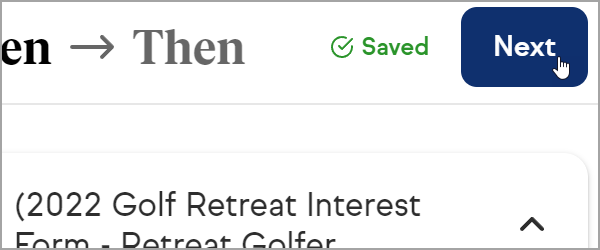
- Define your Then Automations
- Click Preview
- Publish your automation
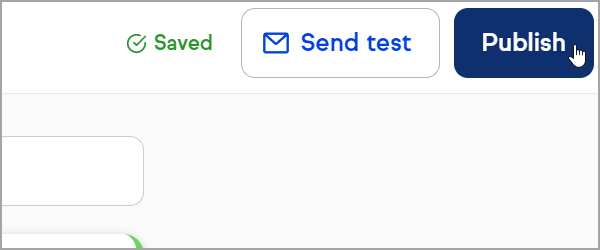
Use Advanced Automation to follow-up after a landing page is submitted
- Navigate to Automation > Advanced
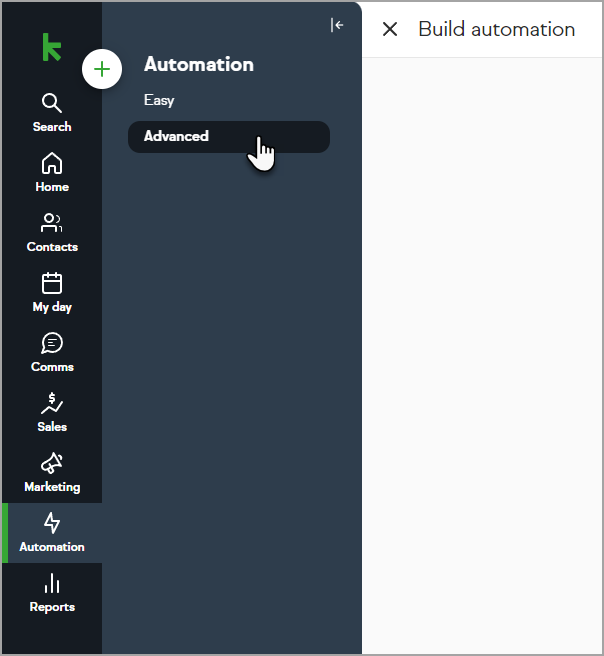
- Click the
 icon to create a new automation
icon to create a new automation - Select Advanced Automation
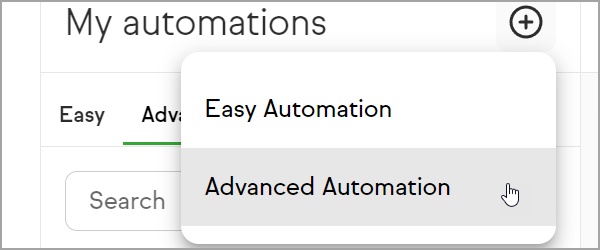
- Name your advanced automation
- Drag the Landing Page Goal onto the canvas
- Name your Landing Page Goal
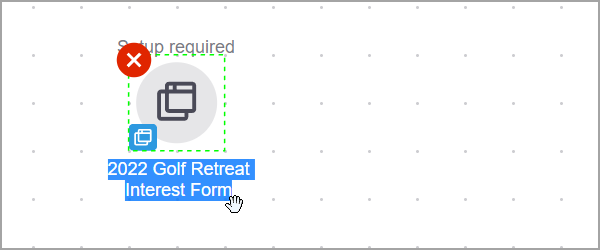
- Click the Landing Page Goal icon
- Select View and edit
- Select Landing page
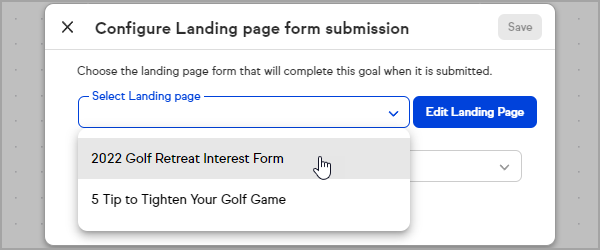
- Select form
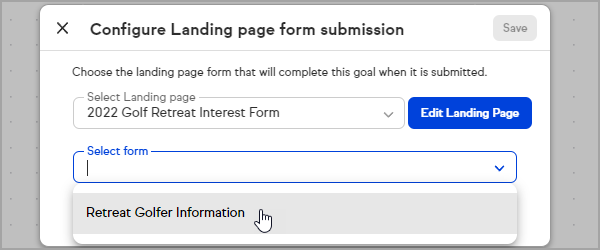
- Click Save
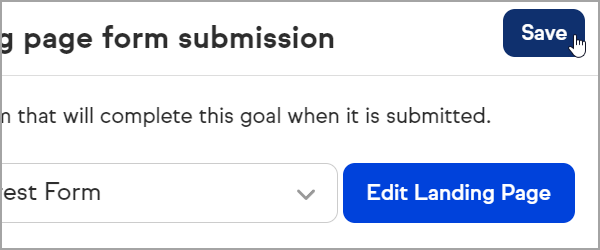
- Drag a Sequence onto the canvas and configure your follow up
- Publish your advanced automation
Frequently asked questions
What if I don't have any landing pages created yet?
Both Easy and Advanced Automations have a link when creating your trigger to create a new landing page.
Can I automate follow-up from a landing page without a form?
While you cannot use the Landing Page triggers without a form on the landing page, you can create automation if you are using the Appointment Block or the Checkout form Block using their regular respective goals.
Are the landing page forms the same ones I created in Public forms?
The landing page forms are exclusively used for Landing Pages.
What if I have more than one form on a landing page?
Both Easy and Advanced Automations will ask what form on the landing page you want to use as your automation trigger. If you want to create automation from both landing page forms, you will want to create two automations.