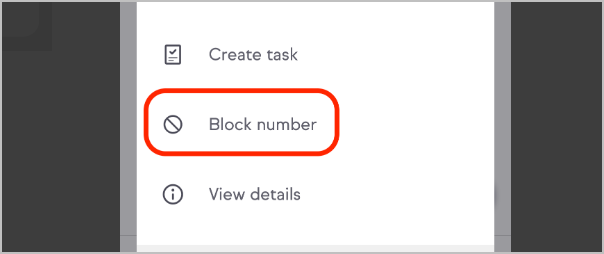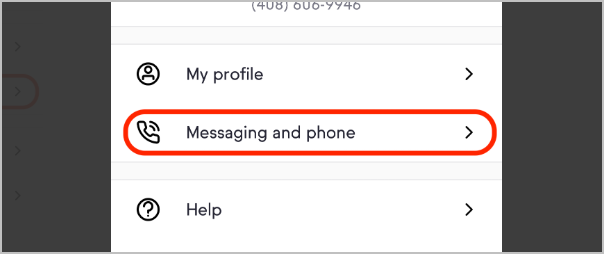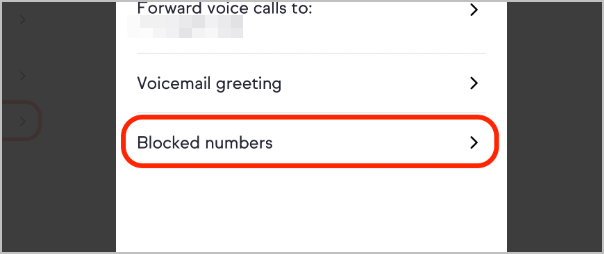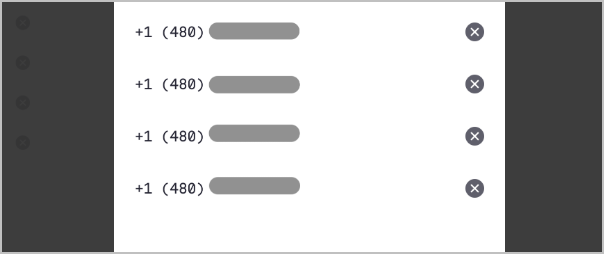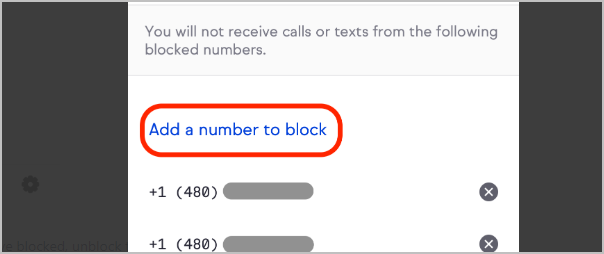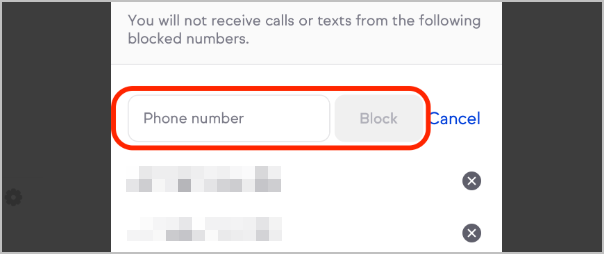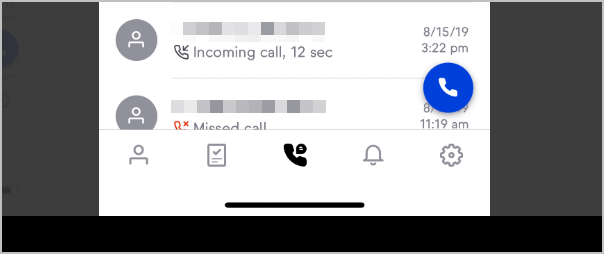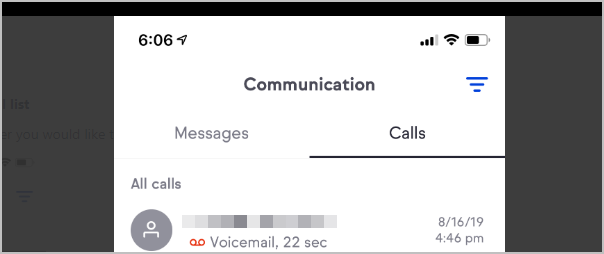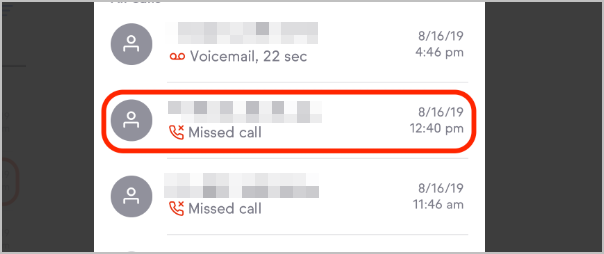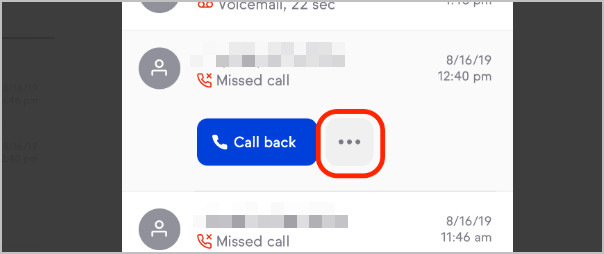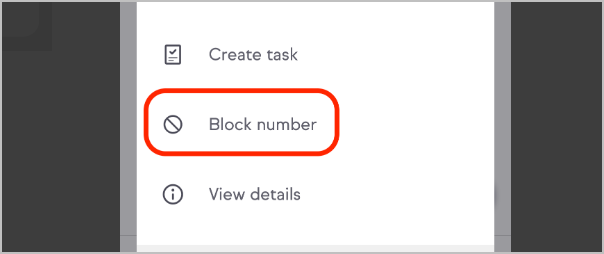Stop spam calls and messages by blocking their number in the Keap mobile app.
When you block a number, you will not receive calls or messages from that number. If a contact calls or messages you, the call or the message simply wont go through. Some carriers will notify the caller that their call could not be completed.
Stop unwanted calls and messages so you can focus on just your business calls and messages. Requires Keap Business Line (available in US and Canada).
Viewing and blocking numbers in Settings
- Tap on the Settings (the gear icon)
- Tap on Messaging and phone
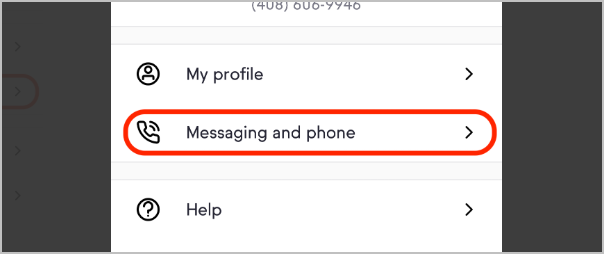
- Tap on Blocked numbers
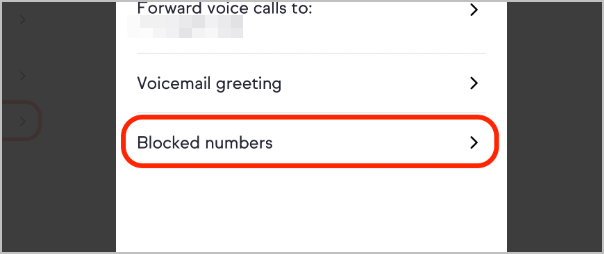
- Here you can view the numbers you have blocked, unblock them, or add a new number.
- To unblock a blocked number, just tap on the X button next to the number
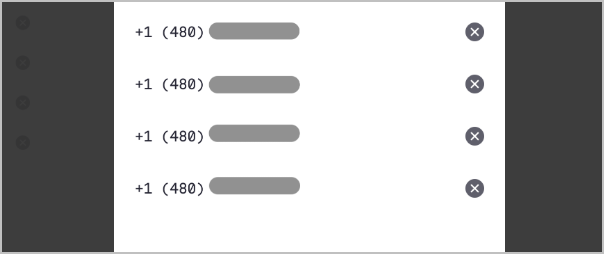
- To add a new number to block tap on Add a number to block, then enter the number you would like to block, then tap Block
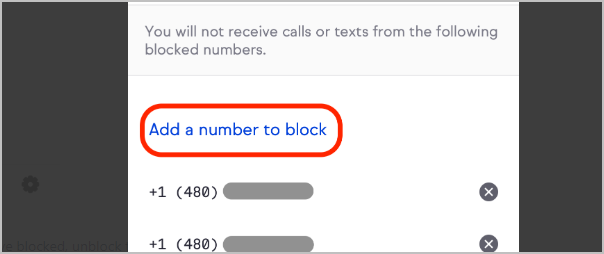
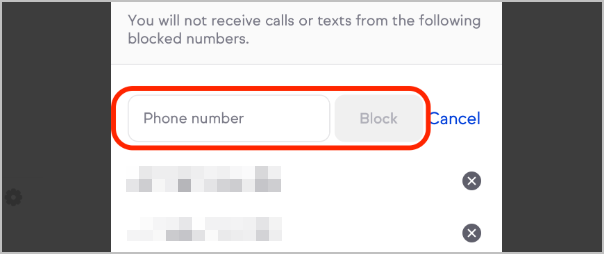
Viewing and blocking numbers in the call list
- If you make or receive a call from a number you would like to block navigate to the Communications tab (the phone icon)
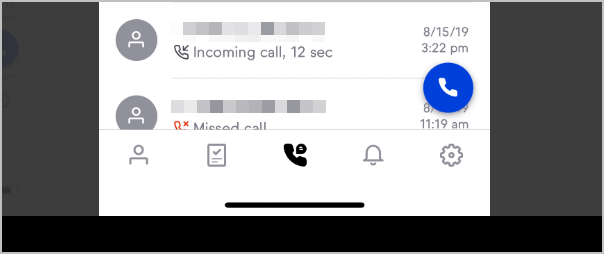
- Tap on Calls at the top
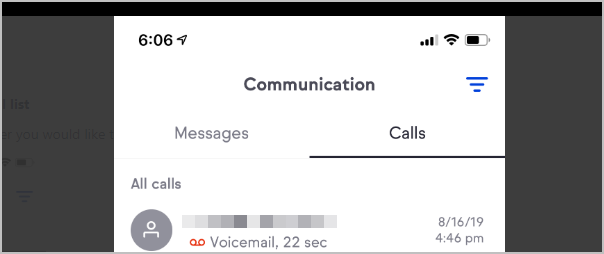
- Tap on the number you would like to block
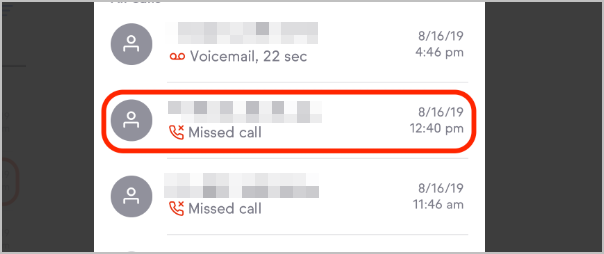
- Tap on the secondary button to see the option to block the number
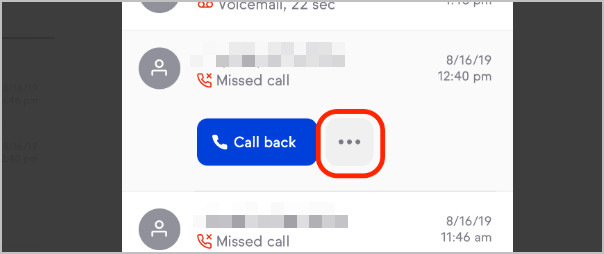
- Tap on Block number, then Confirm