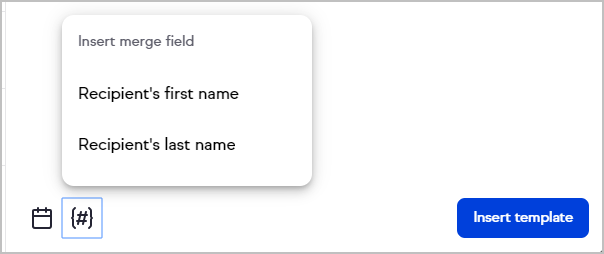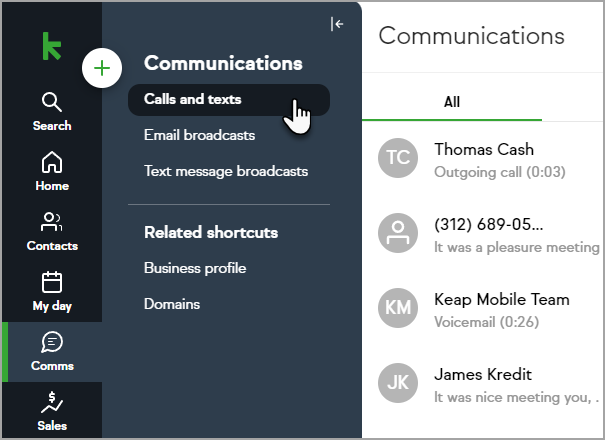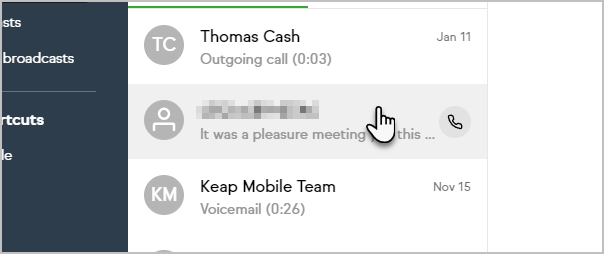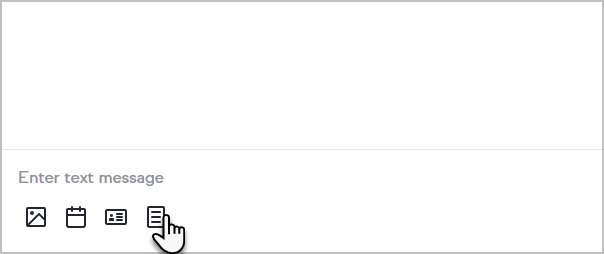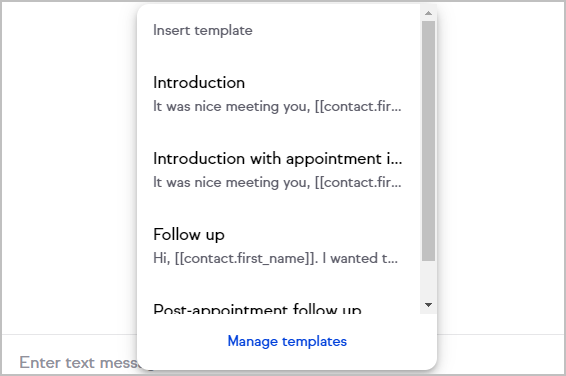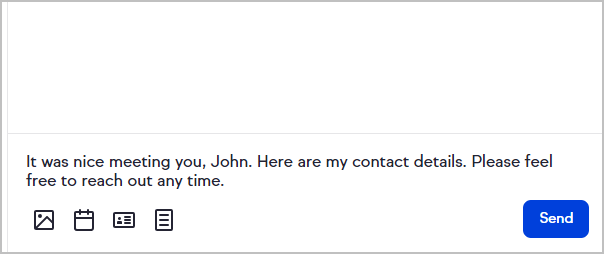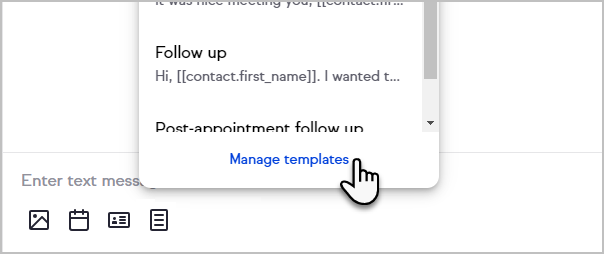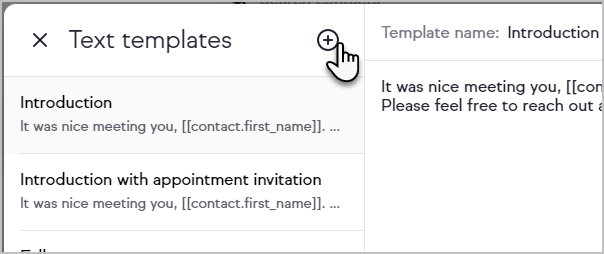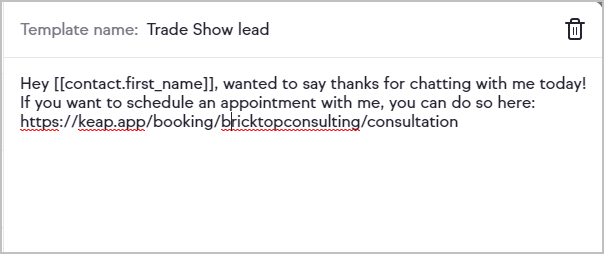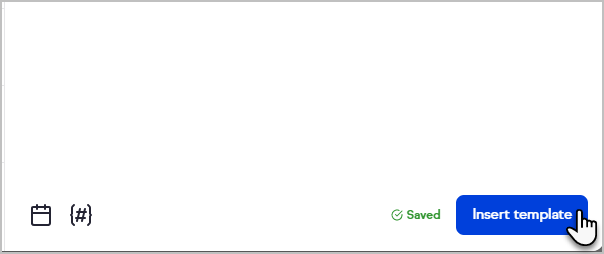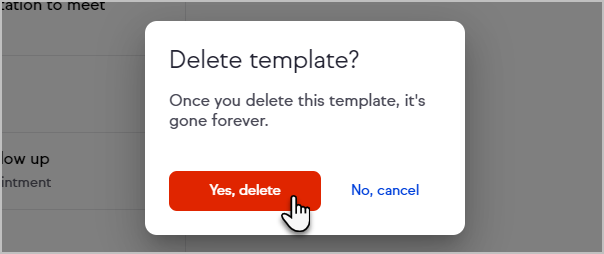Save time by creating and managing templates for your repetitive messages so you never have to copy and paste them again. Look for the templates icon wherever you can send text messages. Be sure to download the Keap mobile app and get your Business Line first.
Text Message Templates are stored separately from your Email Templates
Access Text Message Templates
- Navigate to Comms > Calls and Texts
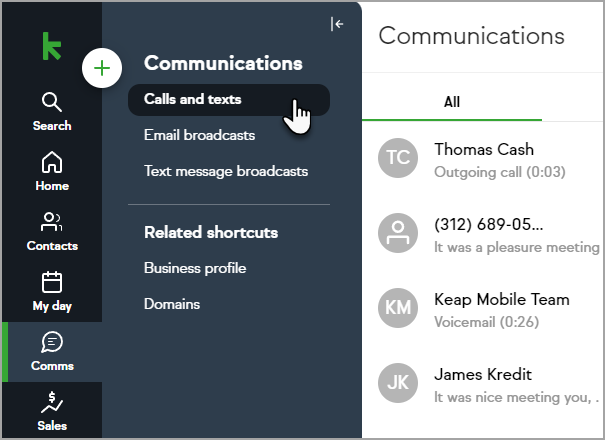
- Select an existing message or create a new one
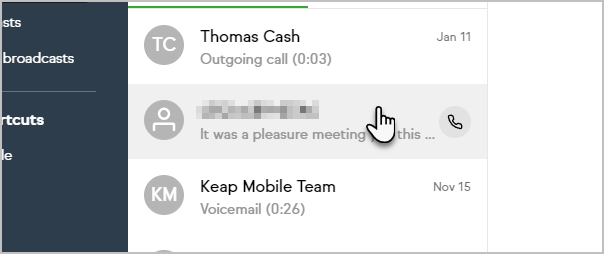
- Click the Template button
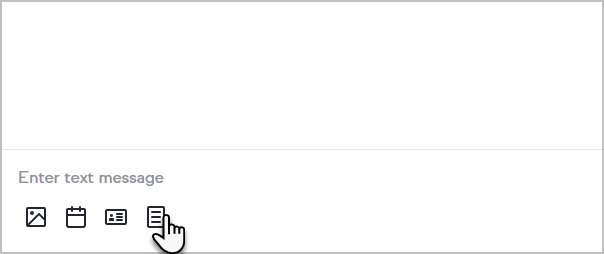
- Select one of your templates from the list or click Manage templates to create, delete or update templates.
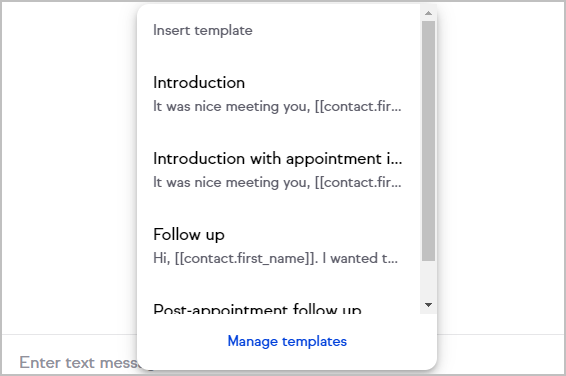
- When you click on a template, it will be inserted into the email form and any merge fields used in your template will be filled. You can then customize the text as needed and click send.
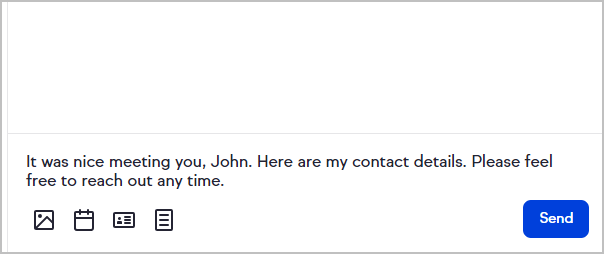
Manage Text Message Templates
- Navigate to your Messages
- Select a message
- Click the Template button at the bottom of the message window
- Select Manage templates to access the template manager
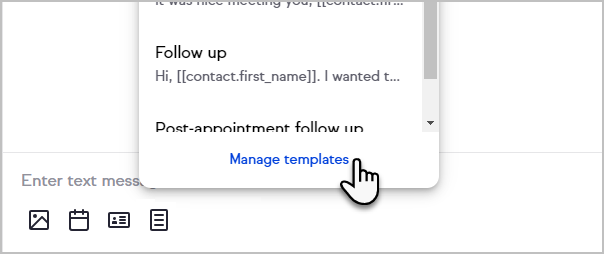
Create a New Email Template
- Access the template manager with the steps under Manage Text Message Templates
- Click the plus sign button
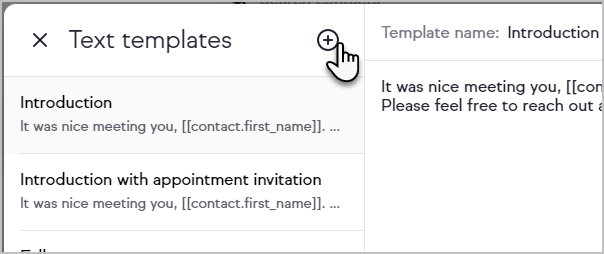
- Enter a Template Name and Body for your new template
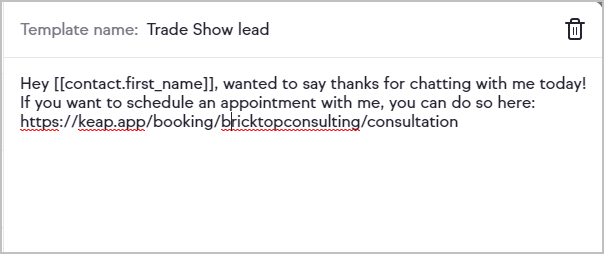
- When you're finished, click the Insert template button to use the new template or click the back arrow at the top of the template manager to return to your message. Your template will save automatically, indicated next to the Insert template button.
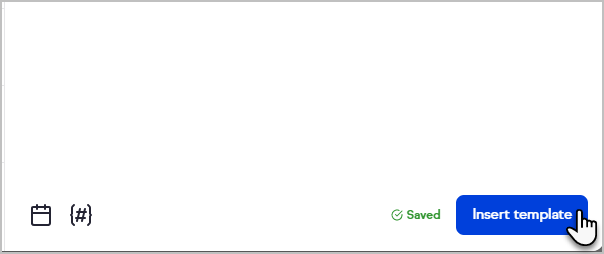
Update an Existing Email Template
- Access the template manager with the steps under Manage Text Message Templates
- Select the desired template
- Edit the template name or body
- When you're finished, click the Insert template button to use the updated template or click the back arrow at the top of the template manager to return to your message. Your template will save automatically, indicated next to the Insert template button.
Delete an Existing Text Message Template
- Access the template manager with the steps under Manage Text Message Templates
- Select the desired template
- Click the trash bin button at the top of the template manager

- Confirm that you would like to delete the template
Note: You will not be able to delete the default templates provided by Keap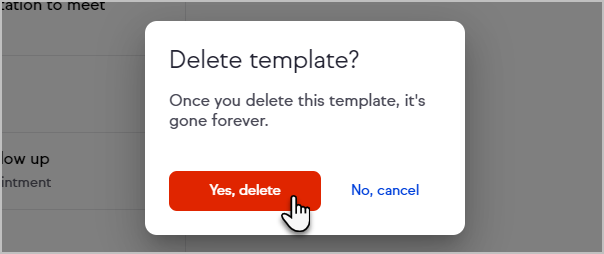
- Click the back arrow at the top of the template manager to return to your message
FAQs
How can I access my templates besides going to a contact record?
You can access your email templates and the email template manager from any area of the Keap app where you are sending a text message. Just look for the templates button at the bottom of the message window.
Can I use merge fields or links in my text message templates?
Yes, you can use some merge fields by clicking on the (#) button at the bottom of the message window. We also included a calendar button to give you quick access to your booking links!