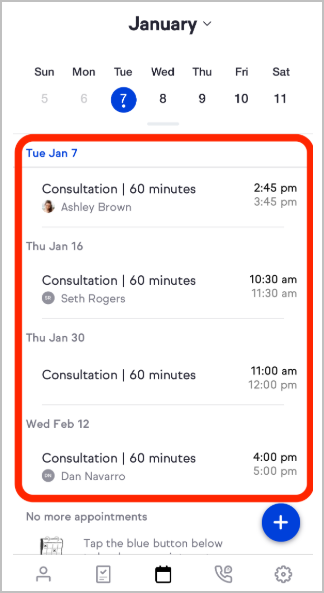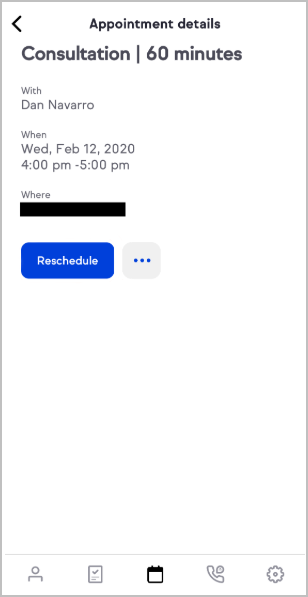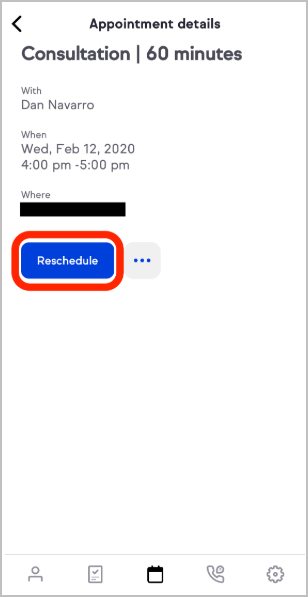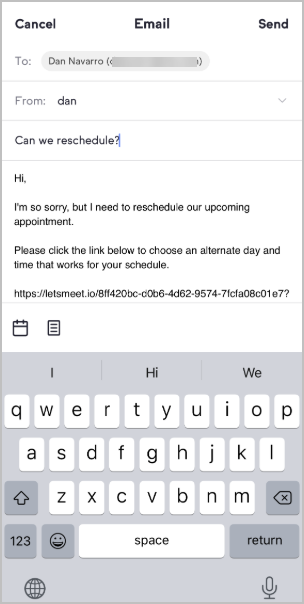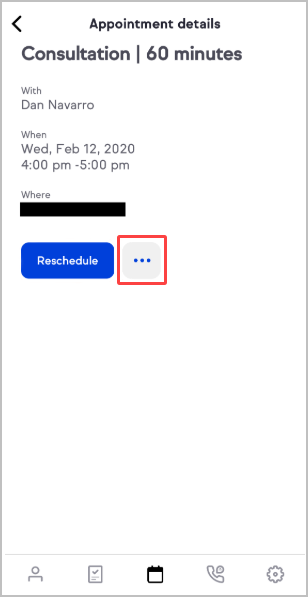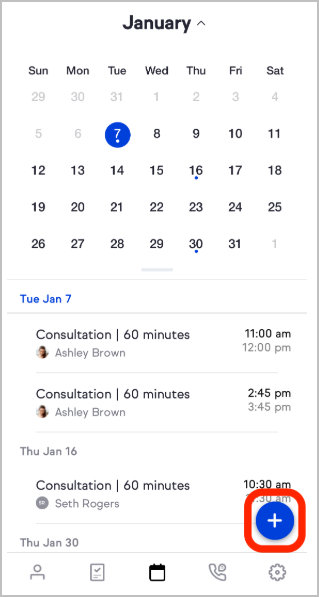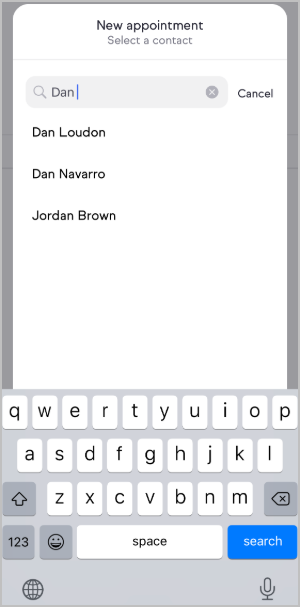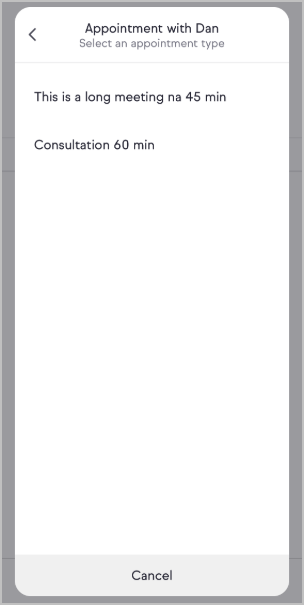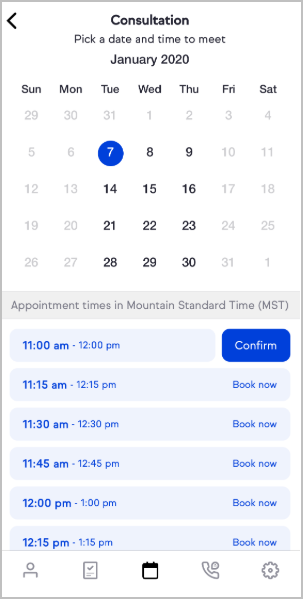Install Keap Mobile to your iOS or Android device
You can see all of your upcoming Keap appointments in your mobile app. Use the mobile app to see the contact record and details like notes, emails sent, calls, messages, before you meet with your client. You can even book a contact directly in the Keap mobile app without having to send an appointment link.
Note: The Appointments tab only shows up once you have created an appointment type in the web app. If you do not see the Appointments tab in your app, login to Keap from a browser and ensure you have created an appointment type.
If another Keap user has set up an appointment type, they will see the Appointments tab, but you would not.
Access Appointments
- Open the Appointments tab to see your appointments
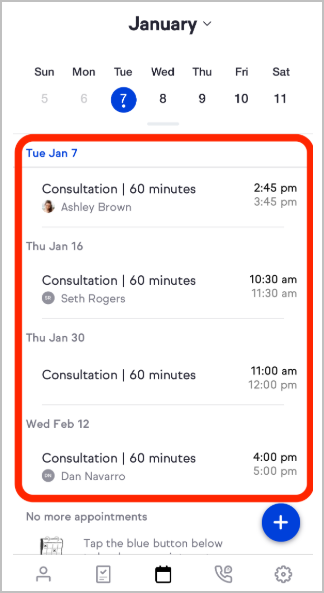
- Tap on an appointment to see its details where you can send a request to reschedule, cancel the appointment, add notes, or add tasks
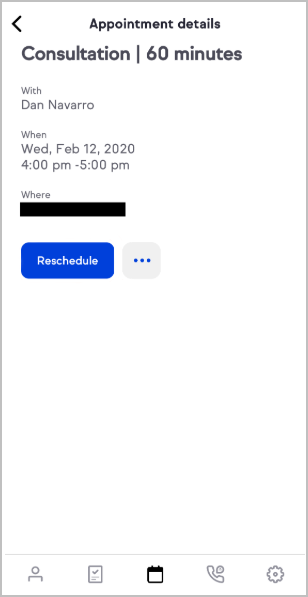
Reschedule Appointment
- Navigate to an appointment in the Keap Mobile app
- Tap the Reschedule button
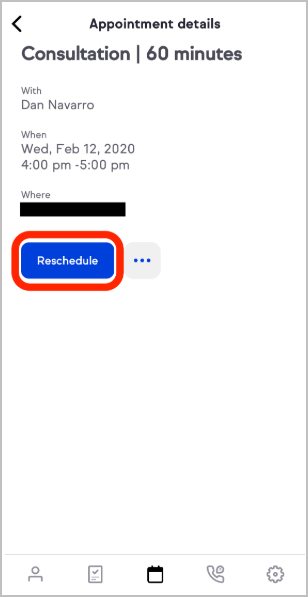
- Review the reschedule email
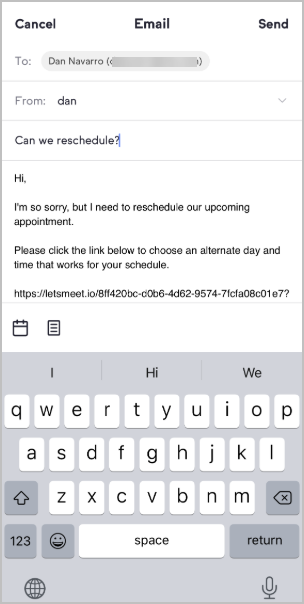
- Tap the Send button
Cancel an Appointment, Add a Note or Add a Task
- Navigate to an appointment in the Keap Mobile app
- Tap the secondary ... button to see options to cancel the appointment, add a note, or add a task
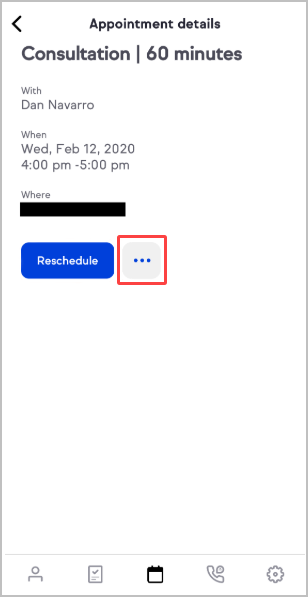
Book Now on Behalf of a Contact
Use this feature when you want to schedule an appointment with a contact without sending the link to your calendar.
- Navigate to the Appointments tab
- Tap the + button
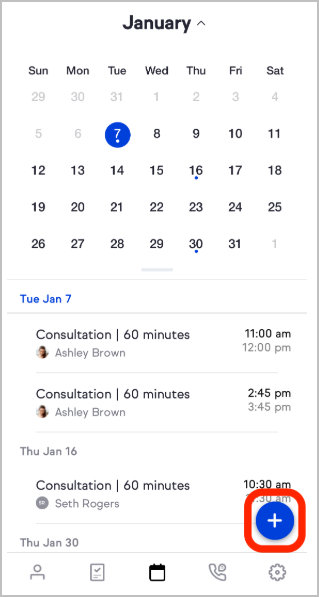
- Search through your contacts for the desired contact
Note: If you search for a contact and discovery you don't have them in your Keap app, you'll see an option to add a new contact.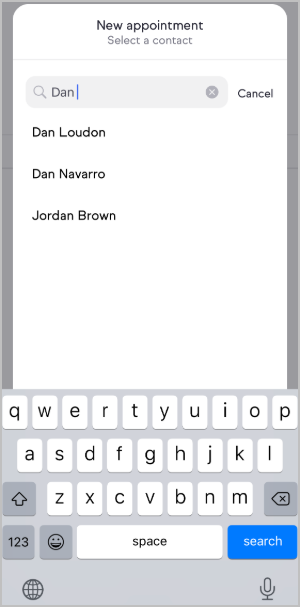
- Select the desired contact
- Select the type of appointment to create
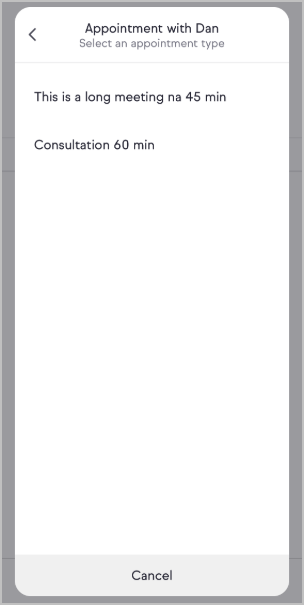
- Select an open time slot
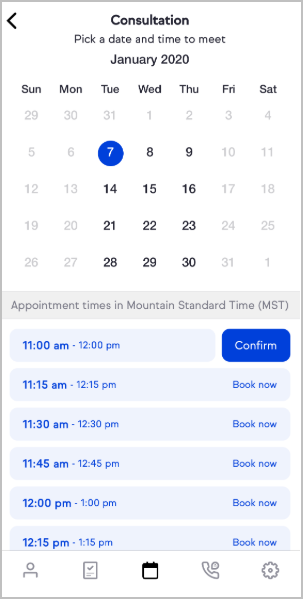
- Once the user confirms the appointment, it will be booked and you will receive a confirmation. Keap will automatically send out our standard appointment reminders as well!