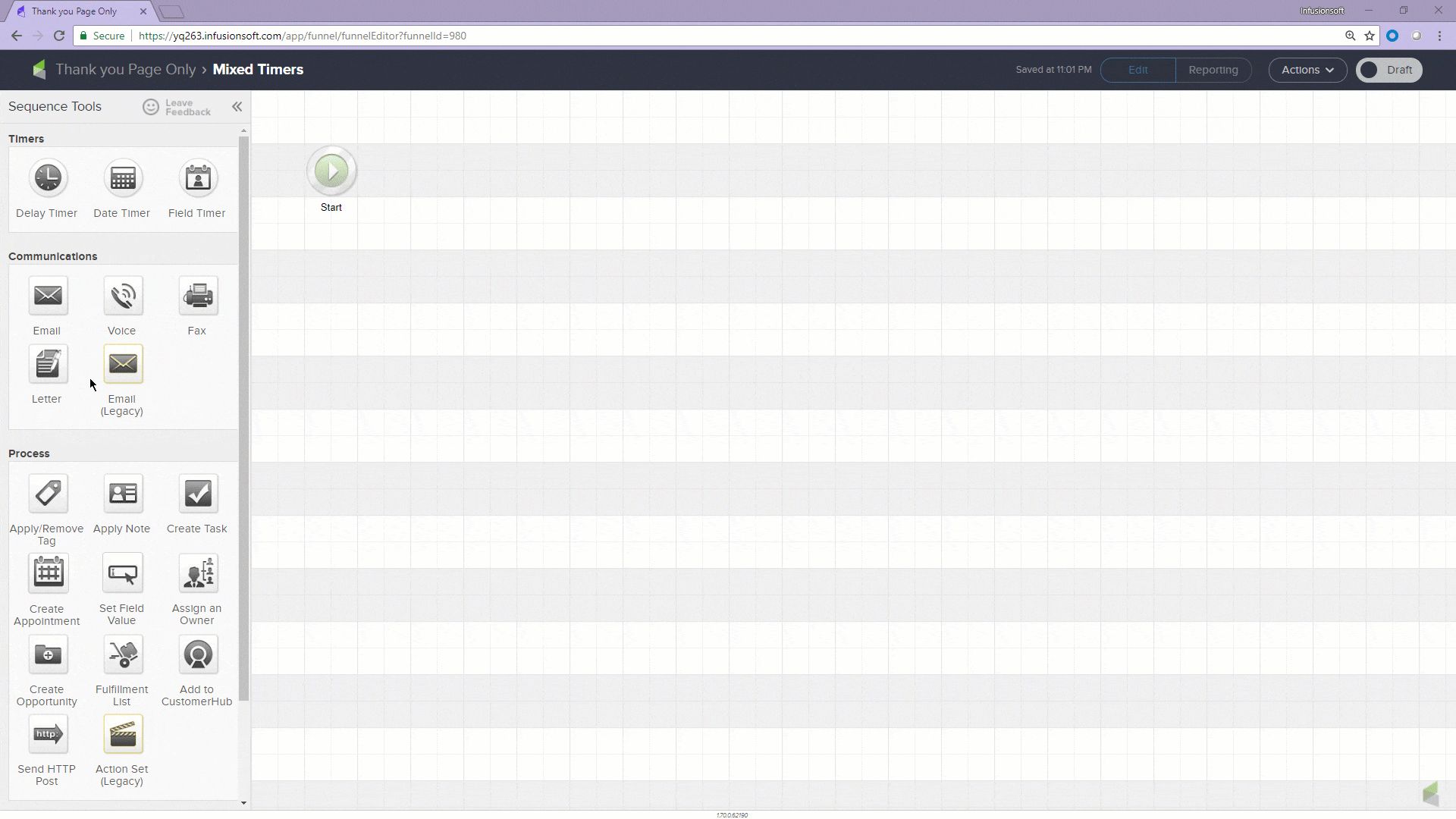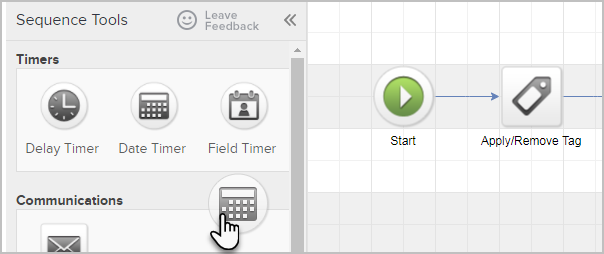Date Timers allow you to schedule a marketing piece at a specific date and time or within a date/time range.
Pro-Tip! You can override the default time zone with the time zone of the contact record so that your emails send at the most appropriate time for their time zone.
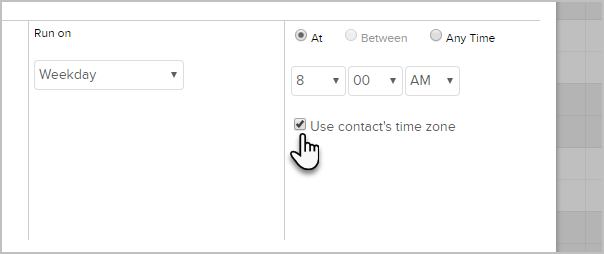
- Drag the Date Timer snippet onto the canvas
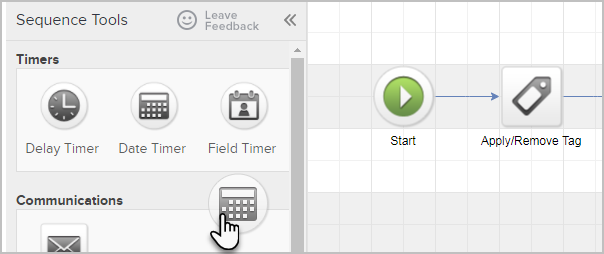
- Double-click it to configure the settings.
- Choose to run at a specific date or within a date range. Choose to run at a specific time or within a time range. Note the Summary section to see what day/time it will run.
- Click Save
- You are now ready to publish your changes.
Note: If your customer enters the sequence and the timer's selected date time has passed, the contact will jump past all processes in your sequence until it finds a live, current timer to land on. If there are no current date timers and no other timers set up in the campaign's funnel, the contact will eventually fall out of the campaign since it does not meet the date and times requirements that were set up in the campaign.
Pro Tip! Only one type of timer can be used per "Start" button. Meaning, no Start > Email > Delay Timer > Task > Date Timer. The Date Time would need to be on it's own "Start" button.