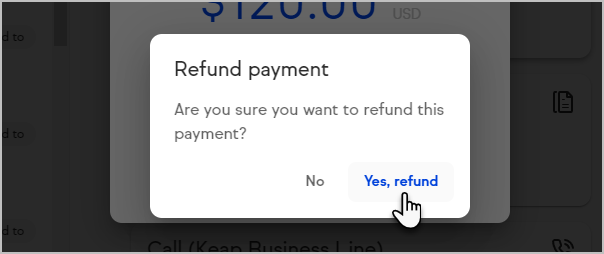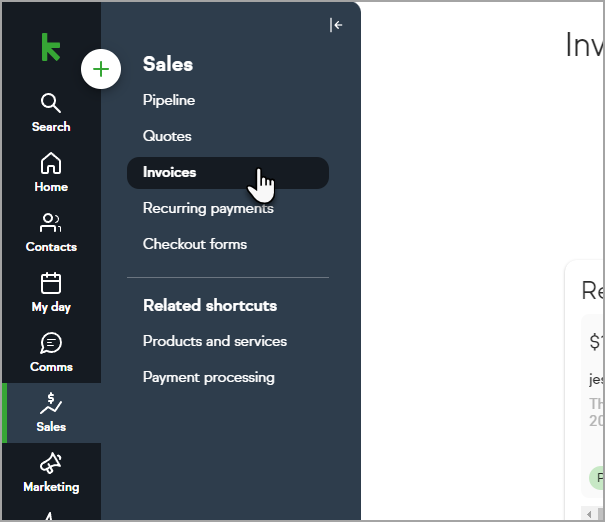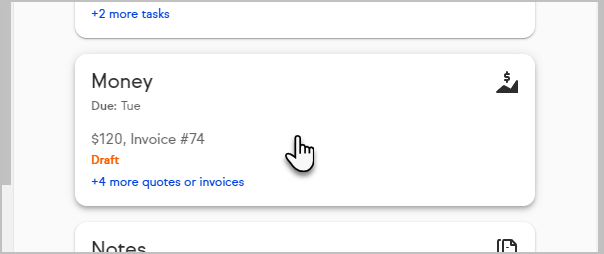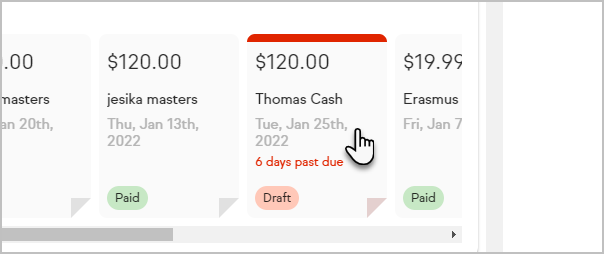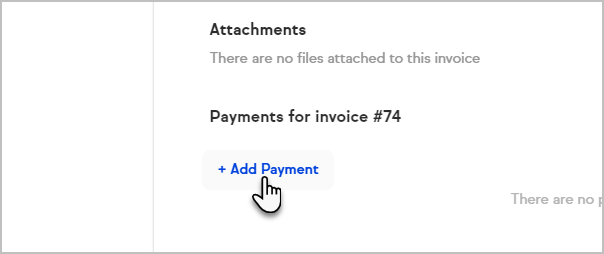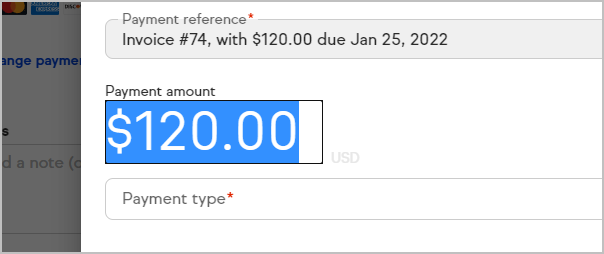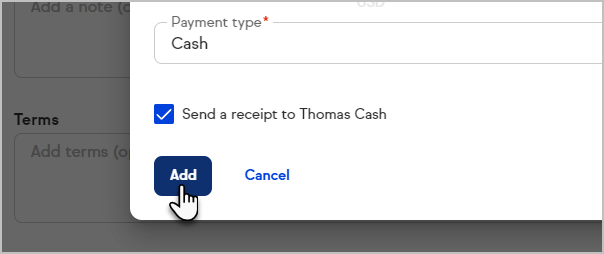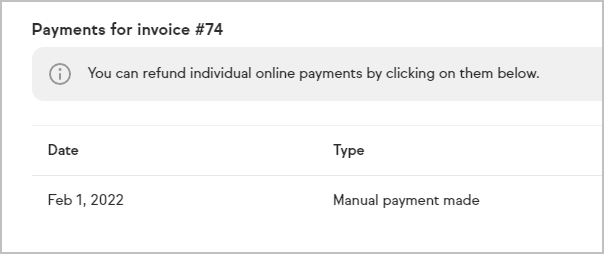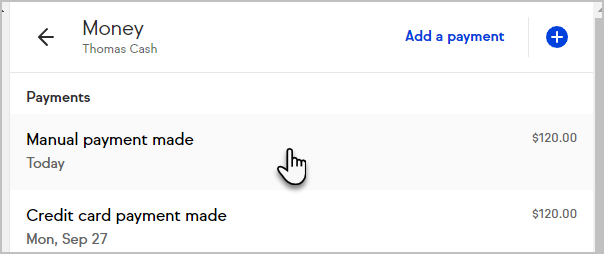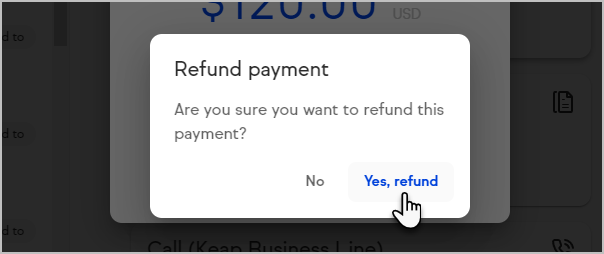Display completed payments or processed refunds on an invoice so your clients can see their payment history.
Add a Payment
- Navigate to an invoice from the Sales > Invoice section
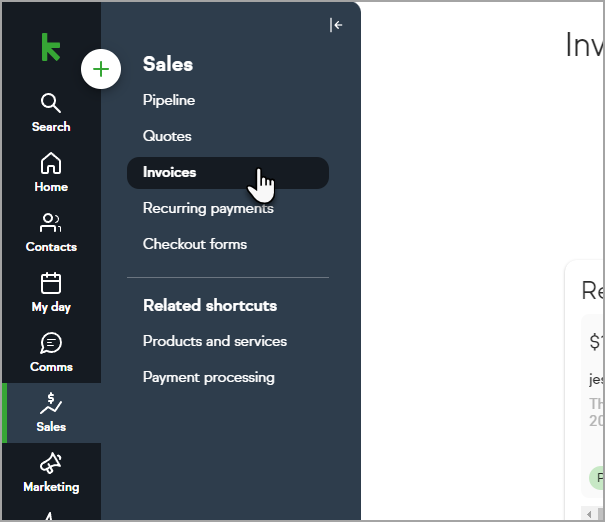
- Or from within the contact record activity history
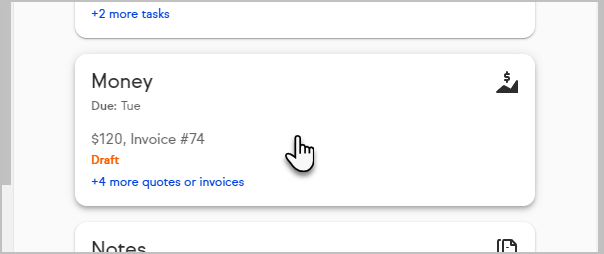
Click any existing Invoice card
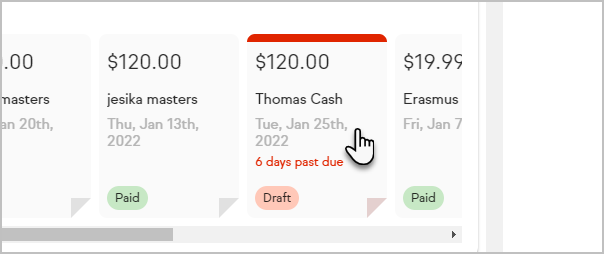
- Click Add Payment at the bottom of the invoice.
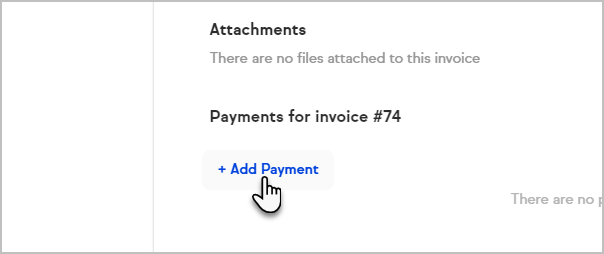
- By default the full invoice amount will be display. You can adjust the Payment amount if needed.
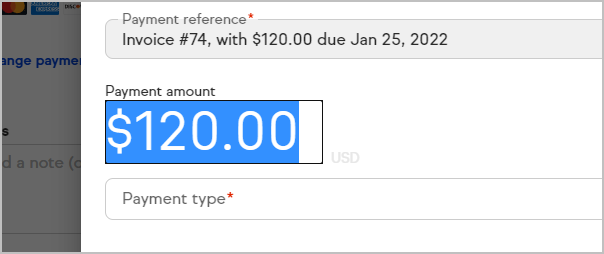
- Select the Payment type

- Click Add
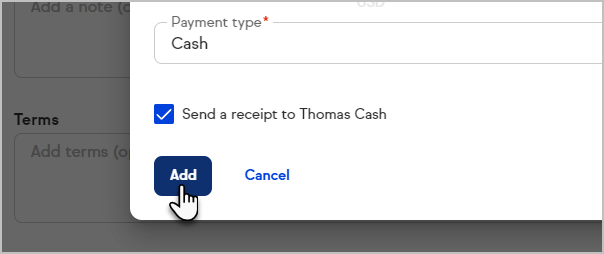
Once the payment has been added scroll back to "Payments for this invoice #" to view the payment
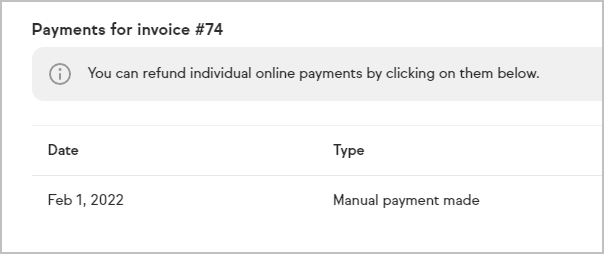
Process a Refund
Navigate to an invoice in the Contact's activity history.

Click on the payment that needs to be refunded
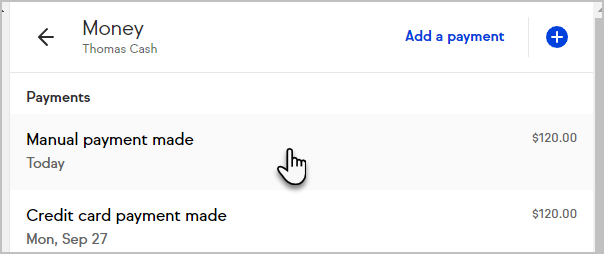
- Click "Refund" and once complete go to the Invoice for that Payment