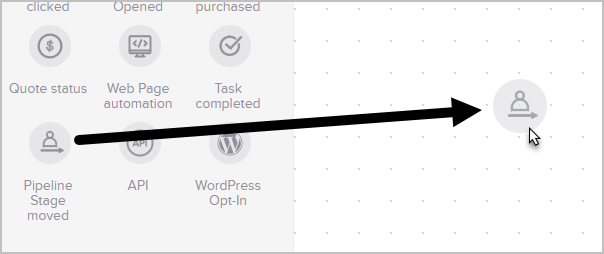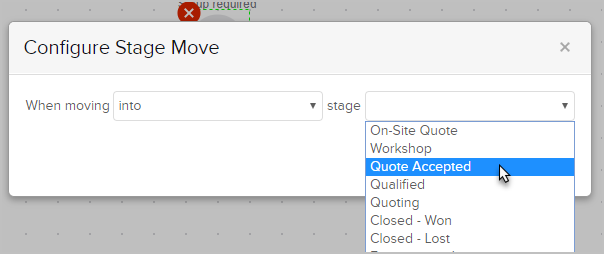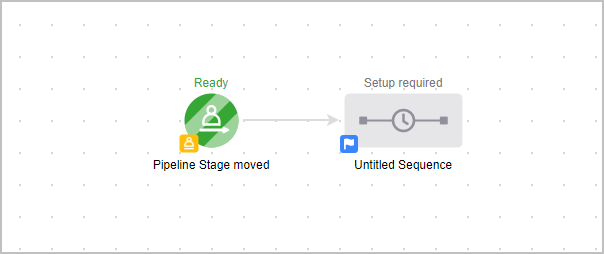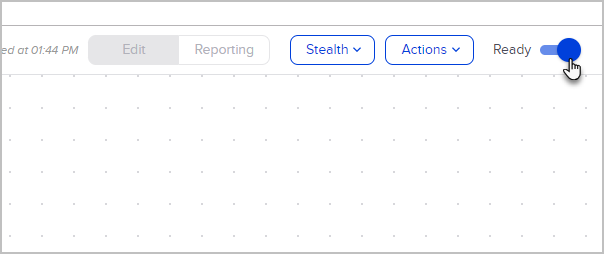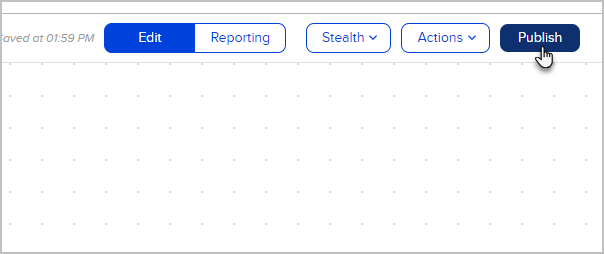You can incorporate automation when a deal is moved into or out of a particular stage in your Pipeline.
- Drag a Pipeline Stage Moved goal onto the canvas
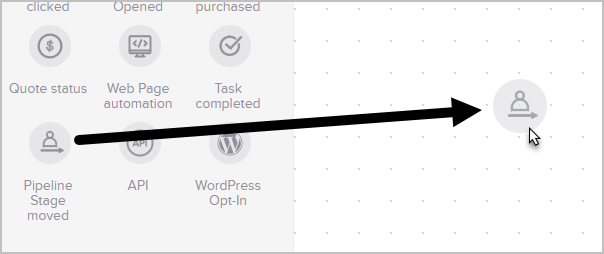
- Double-click to open it up and configure which stage you're either moving into or out of. In this example, I want to add automation when someone moves into the Quote Accepted stage.
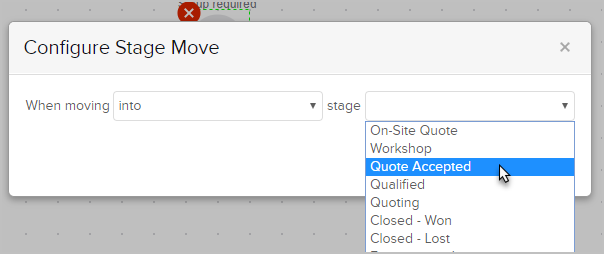
- Click Save
- Now, just drag a sequence next to it and start adding processes that will run when this stage change occurs.
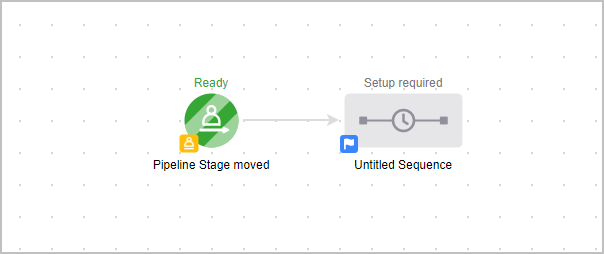
- Keep adding more Pipeline Stage moved goals onto the canvas to meet all of your automation needs.
- When you are finished and ready to test everything, make sure everything has been toggled to Ready
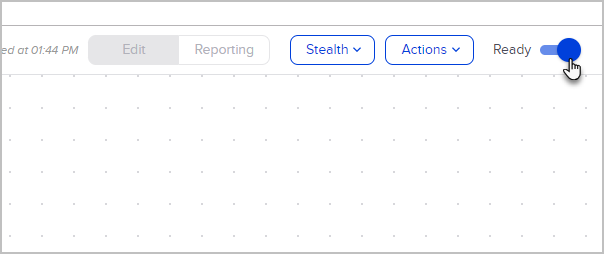
- Now, Publish your automation.
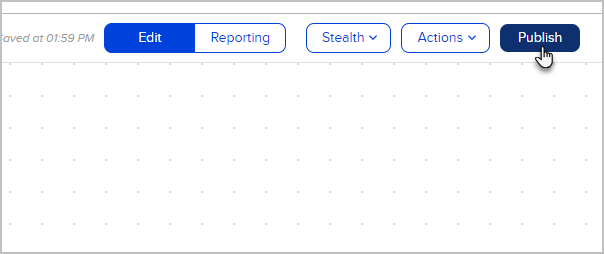
- You can now start moving a deal through the pipeline to test out your automation.
Pro-Tip: If the goal is selected to trigger when a Deal is moved ‘Into’ a stage, it won’t trigger when creating a Deal in that stage either manually or through Easy/Advanced automation. The Deal must instead be moved from another stage into that stage to trigger the goal. For a solution that will trigger based on the Deal's starting stage, you can use an Easy Automation 'Deal enters stage' trigger.