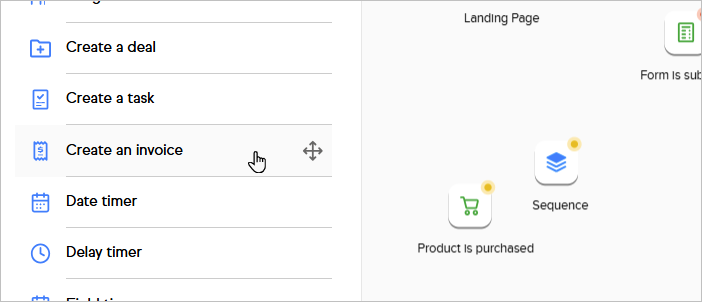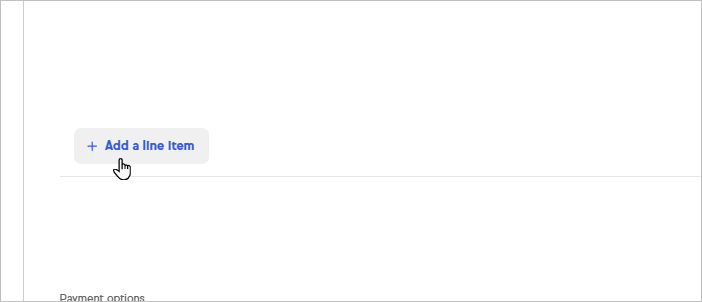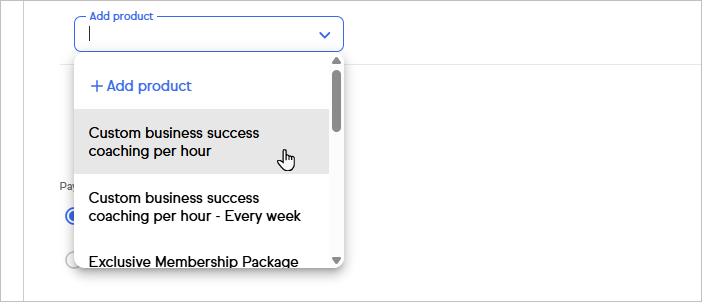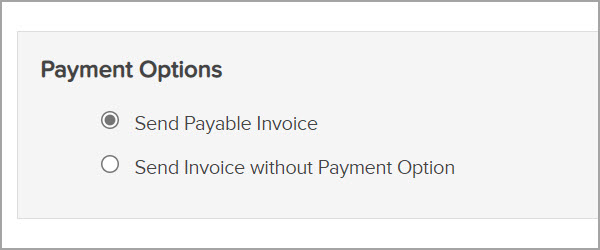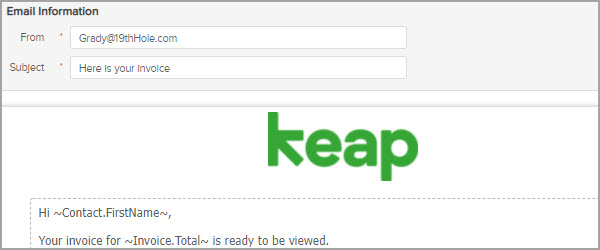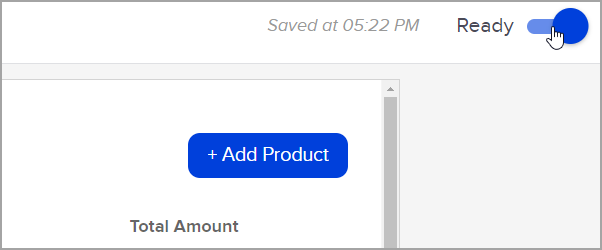The Create Order "then" automates the creation of an invoice, enabling you to automate yet another aspect of your business. You can add products, set up payment options, and send the invoice to contacts that enter this process.
How to configure the Create an invoice "then"
- Drag the Create Order process onto the canvas
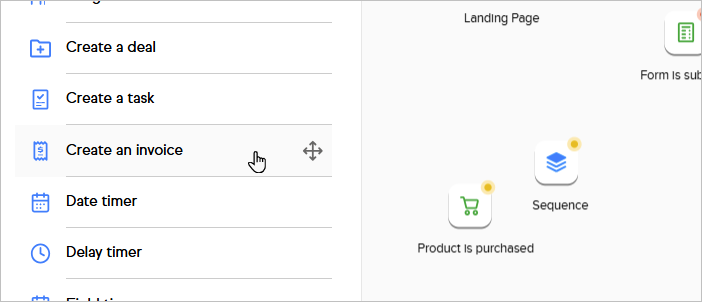
Click + Add a line item
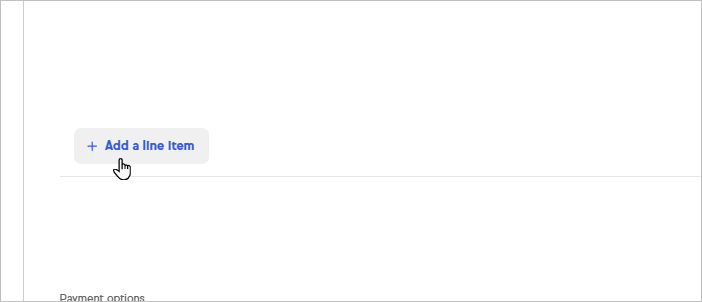
- Type the name of an existing product and select it from the list or create a new product
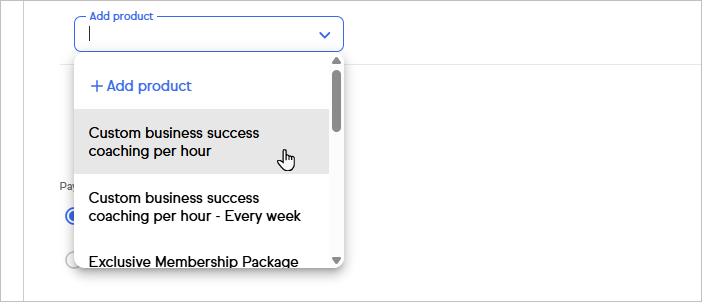
Warning: Keap customers should not attempt to create new subscriptions in the Create Order goal. Recurring payments in Keap will not be created when this form is submitted.
- Choose a payment option
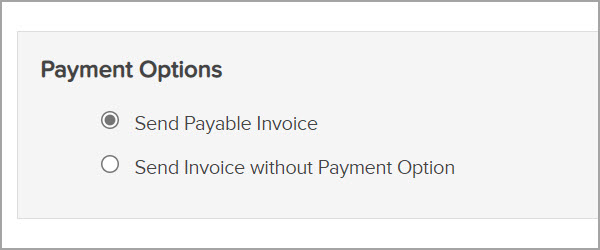
- Edit the invoice email
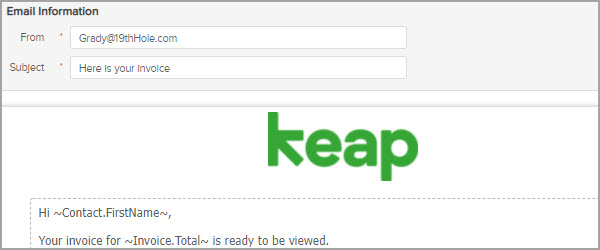
- Click the toggle to change the create order process from Draft to Ready
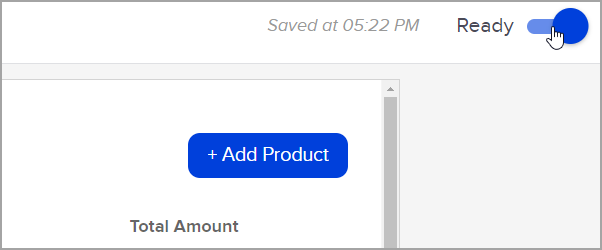
- Complete and publish the rest of your automation.