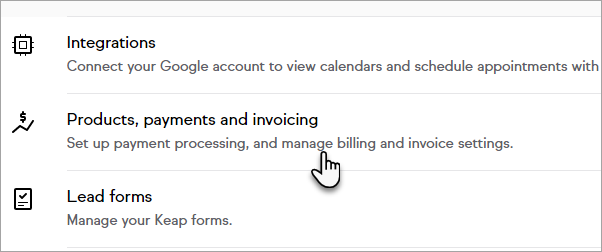PayPal is available as a method of payment in all Keap applications.
To enable PayPal
- Go to the Settings option in the drop-down at the top right of the page

- Click on the Products, payments and invoicing section.
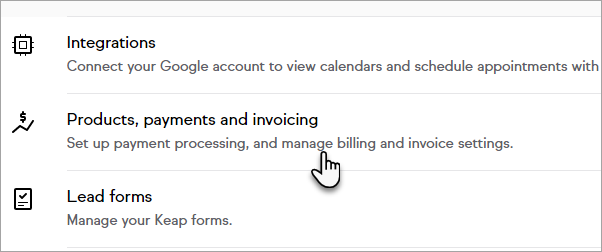
- Click the Connect button

- Enter your PayPal email address and select your country or region

- Log in to your PayPal account using your PayPal email and password

- Click the Go back to Keap button to return to your app

Note: Activating Paypal Commerce will automatically set your default credit card processor to PayPal. If you want to continue using a different primary processor after upgrading to PayPal Commerce, deselect the Use PayPal Commerce checkbox and update your processor settings.
FAQs
What is PayPal Commerce?
The PayPal Commerce Platform, formerly known as PayPal for Partners, is a comprehensive payments solution for marketplaces, crowdfunding platforms, and other environments where people buy and sell goods and services or raise money. The solution is ideal if you run a multi-party commerce platform and want a flexible, end-to-end solution for processing payments. Learn more here.
What does the Use PayPal Commerce checkbox mean?
This will set PayPal Commerce as your default credit card processor.
What if I don’t have a PayPal account?
You can create a PayPal Business account for free at www.paypal.com or by clicking to connect in your Keap or Max Classic application.
I already have a Personal account with PayPal. Do I need a Business account?
Yes, you must have a Business account to accept PayPal payments. You will be able to convert your Personal account to a Business account when connecting your app and PayPal when necessary. You can also change your account type by logging in to your PayPal account and following these steps.
How do I know what type of PayPal account I have?
Sign in to PayPal and click on the settings gear. Near the end of your Account options, you will see an Upgrade to Business account link if you have a Personal account.
What types of transactions can be completed with PayPal?
You will be able to receive one-time and recurring payments via PayPal once you have connected your account. Max Classic customers will also be able to accept PayPal for any of their shopping cart, order form, or checkout page transactions.
Will I have to do anything to make sure my existing recurring charges and subscriptions remain active?
No, connecting Keap and PayPal will not impact your existing recurring charges and subscriptions. You will continue to receive these payments without interruption. Customers no longer need Payflow Pro to enable recurring charges.
Will updating to PayPal Commerce affect any of my existing reports?
No existing reports will be affected by the update.
How can I setup my account to receive Venmo payments?
You must first opt in to make purchases with Venmo in your Venmo app. To opt in and purchase with Venmo, open the menu in the upper left corner of the app, then tap on Settings. In Settings, there’s the Buying section. Tap Enable Mobile Web Purchase’ or Connect Browsers.
What Countries/Regions does PayPal Commerce support?
The ability to send and/or receive payments with PayPal can vary. Learn more here.
What are the fees to receive payments with PayPal?
The fees may differ depending on the nationality of the PayPal account and the currency being sent. More information on PayPal’s transaction fees can be found on the following pages:
What are Smart Payment Buttons?
Smart Payment Buttons allows you to take payments through Venmo (mobile only) and PayPal credit (U.S. only) in addition to credit/debit cards and PayPal. Smart Payment Buttons will also detect your clients’ preferred method of payment and present these options when checking out. Smart Payment Buttons can be enabled or disabled within the PayPal section of your app's Products, payments and invoicing settings.