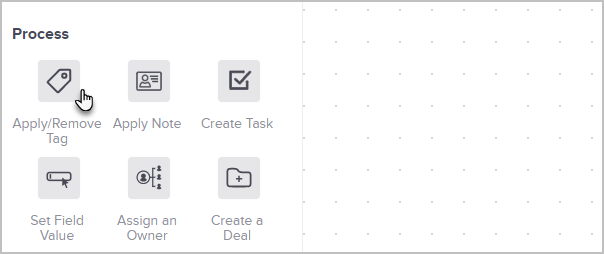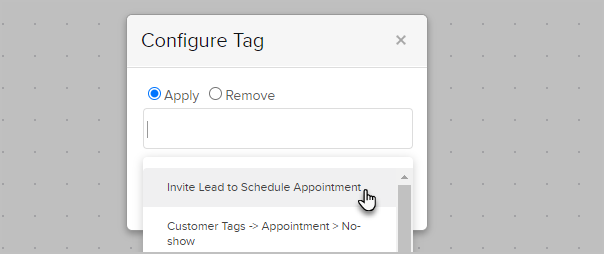Tags applied at the beginning of a sequence usually define a specific lead magnet; e.g., Video Tips Series, a segment; e.g., Home Buyer, or a relationship stage; e.g., prospect.
- Tags applied in the middle of a sequence usually define a period of time that has elapsed or a milestone. These can help you gauge how long people stay in a sequence before responding to a call to action.
- Tags applied at the end of a sequence can be used to add a contact to a broadcast list (e.g. monthly newsletter) after a period of inactivity or after they've completed a higher priority sequence (e.g. a customer welcome sequence.)
Apply or Remove a tag in a sequence
- Click and drag an Apply/Remove Tag object onto the canvas and double-click it to configure.
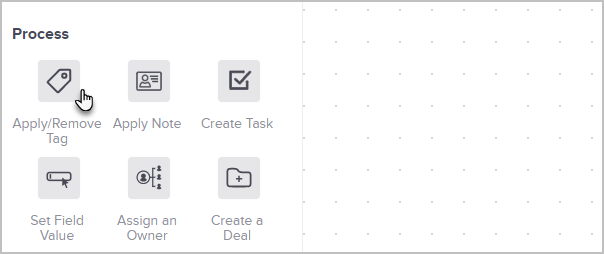
- Choose Apply or Remove and enter the tag name in the search box to find a list of possible matches.
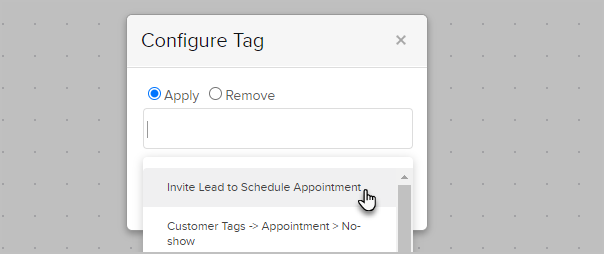
- Click the tag name to select it or start typing to create a new tag and click the Create button. You can repeat this process to add multiple tags.
- Click Save.
- Publish your changes when you're ready to go live.