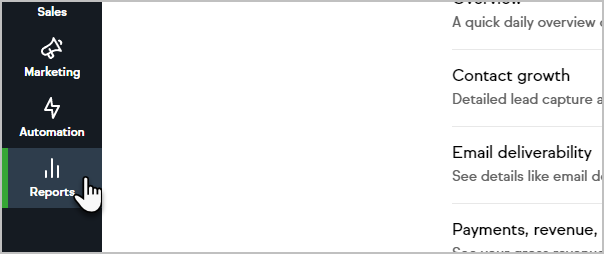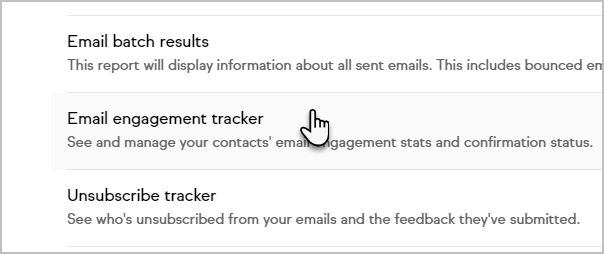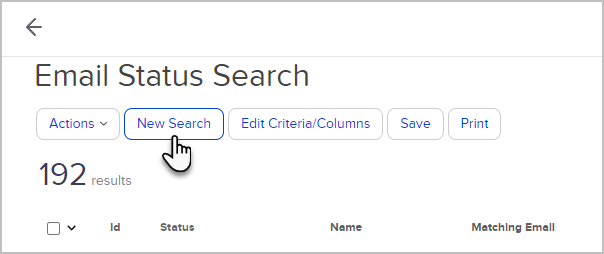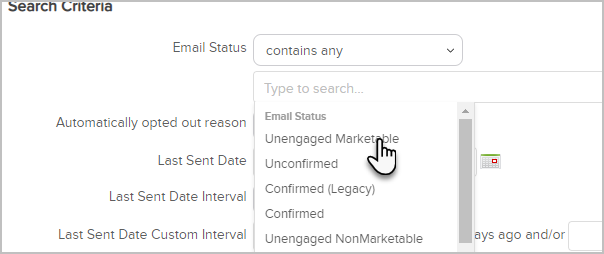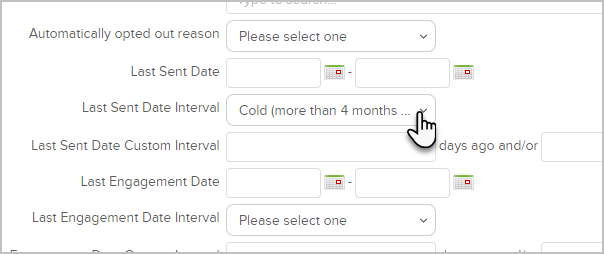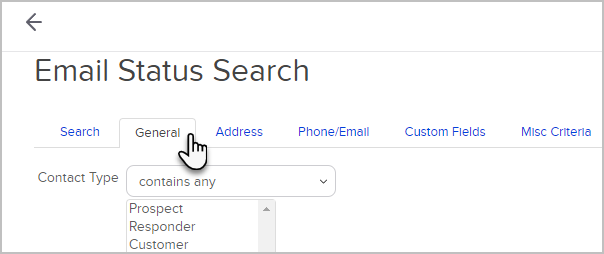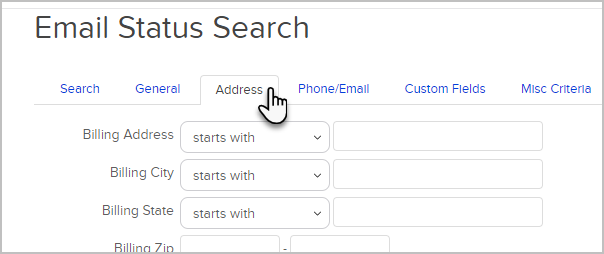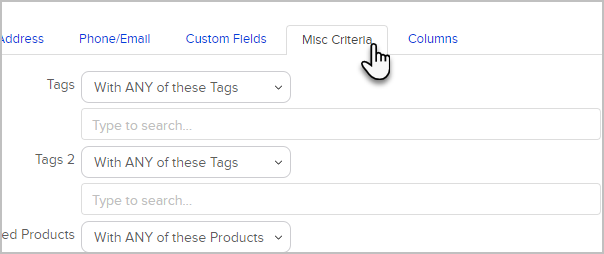The email status search report will display a list of contacts based on their email status (i.e. bounce , opt-in , opt-out , etc.).
Each email address stored in Keap is assigned a status. These status are generally assigned automatically, but can also be managed manually with some limitations. You cannot double-opt in a person or single-opt in someone who has previously opted out (unsubscribed) of your email marketing. For more information, click here
This search is used to clean up your database or to follow up with contacts who have bad email addresses in your system. Search by multiple criteria, including email status, last sent date, tags , and more.
Email engagement report
Pro-tip! Before you search, set up your columns; this will ensure that you have the results your looking for.
Go to Reports from the left menu
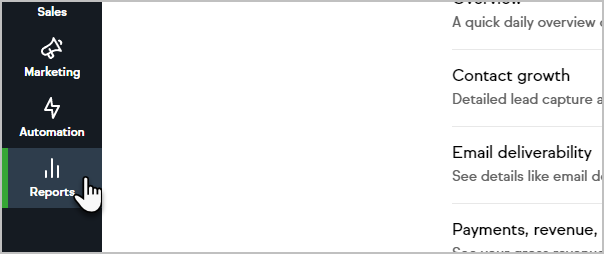
Click Email engagement tracker
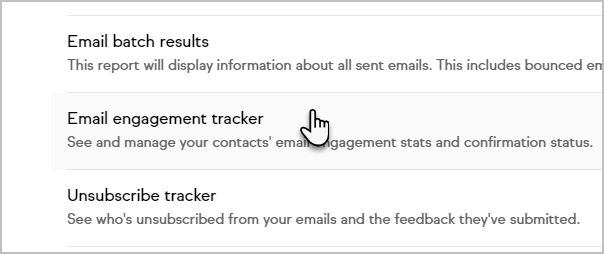
Click New Search
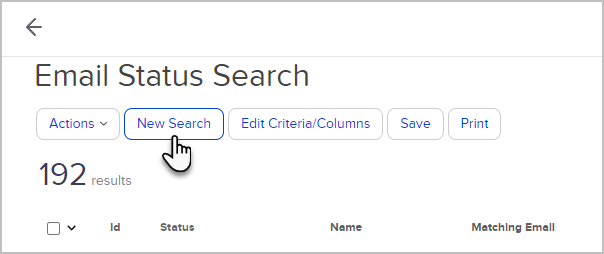
Search Criteria - search tab
- Email Status
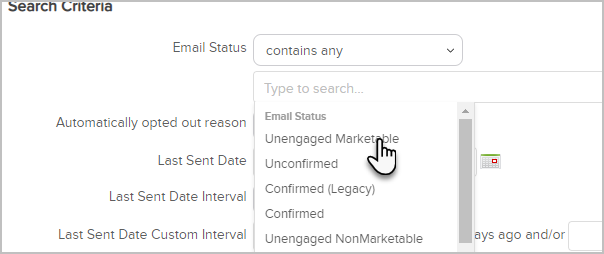
- Last date sent or engaged Choose among several options based on dates, intervals, or days in the past.
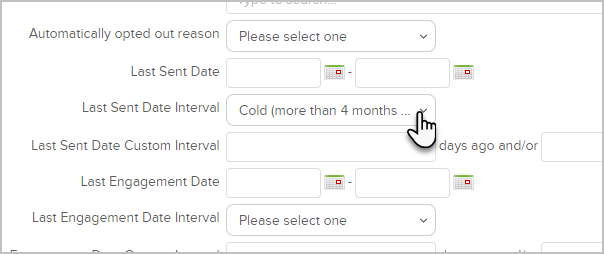
Note: Even though this is searching for engaged contacts, the status can still display Unengaged Marketable if they have reached the 4 month point and haven't engaged. These would be great contacts to send a follow up email. Here is a pre-made automation that can help you do that
- Id
- First Name
- Last Name
- Company
- Matching Email
Search Criteria - general tab
- Contact Type
- Title
- Suffix
- Job Title SSN
- Middle Name User Name Password Birthday
- Anniversary
Search Criteria - address tab
- Address
- Billing City
- Billing State
- Billing Zip
- Billing Zip+4
- Billing Country
- Shipping Address
- Shipping City
- Shipping State
- Shipping Zip
- Shipping Zip+4
- Shipping Country
- Street Address 1 (Optional)
- City (Optional)
- State (Optional)
- Postal Code (Optional) Zip
- Four (Optional)
- Country (Optional)
Search Criteria - Phone tab
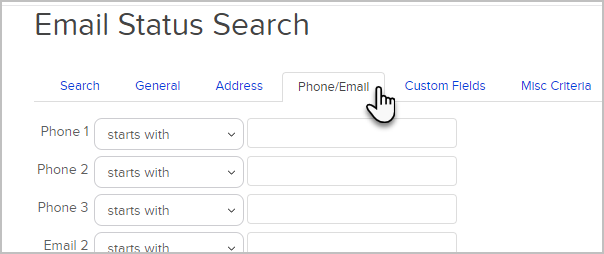
- Phone 1
- Phone 2
- Phone 3
- Email 2
- Email 3
- Fax 1
Search Criteria - custom fields
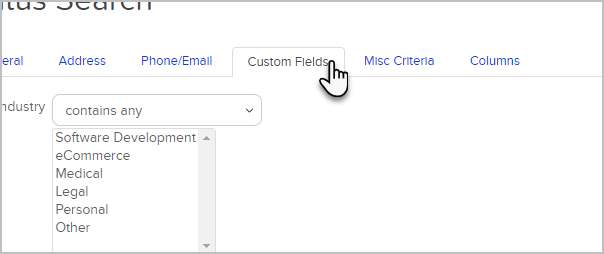 The search options depend on the fields you have configured.
The search options depend on the fields you have configured.
Search Criteria - Misc Criteria
- Tags
- Tags 2
- Purchased Products
- Purchased Products 2
- Spouse Name
- Website
- Assistant Name
- Assistant Phone
- Fax 2
- Lead Source
- Data Exists
- Date Created
- Last Updated
- Owner
- Last Web Form Submission Date
- Last Web Form Submitted
Search Criteria - Columns
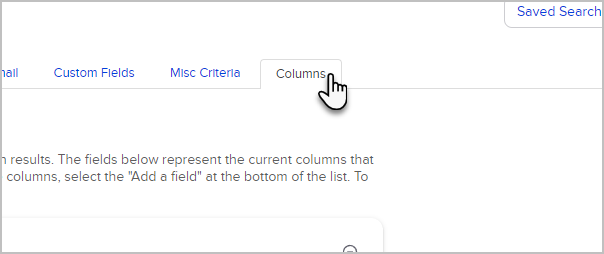
Add the fields you want to appear in your report and click to drag them into the desired order