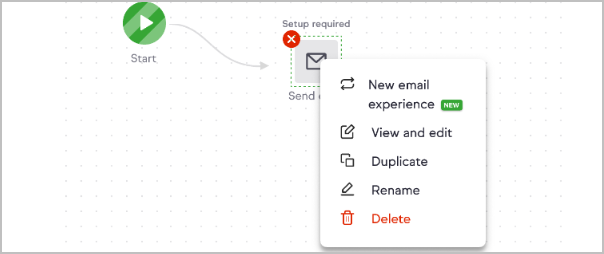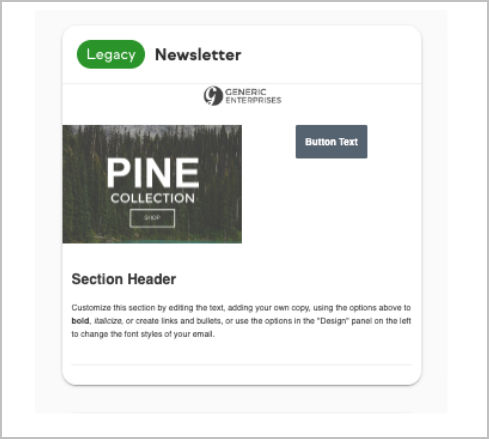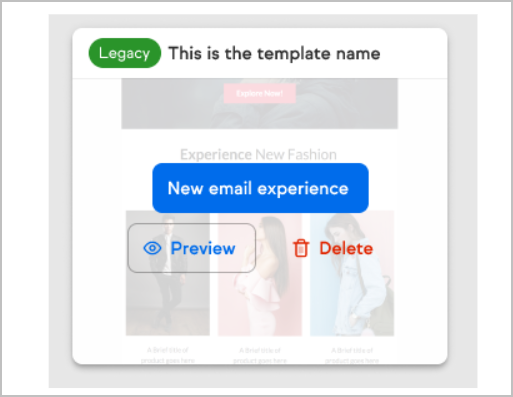We're streamlining our email-building process by consolidating various email builders into one unified tool that will eventually replace our legacy builder. The good news is that we’ll do most of the work for you!
The New Email Builder
The legacy builder's replacement is a more sophisticated tool for creating beautiful custom emails. It's available in email broadcasts and automation in all editions, and it's available for content publishing. You can enjoy features like multi-column support, a vast stock image library, a bigger selection of starter templates, many more customization options, more content blocks like a countdown timer, and much more.
New Email Experience
To help you transition to the new builder:
- We’ll automatically copy your legacy emails and saved templates (automation and broadcast emails) to the new email builder.
- All your legacy emails will be available in My Templates tab in the new builder.
- You can convert your legacy emails into the new builder whenever you are ready to edit them.
Note: Keap will not automatically convert your legacy emails into the new builder. They will be available in the new builder for you to convert them at your convenience.
Next steps
STEP 1: (Status: LIVE) Keap automatically copies legacy templates and emails to the New Builder
STEP 2: (Status: ON-DEMAND) You can convert legacy emails to the new builder on a one-by-one basis when it’s convenient for you
STEP 3: (Status: PLANNED) The legacy builder is disabled
How to convert your legacy emails into the new builder
Automation builder
- Open an existing Automation
- Click on a legacy email
- Select New email experience in the dropdown
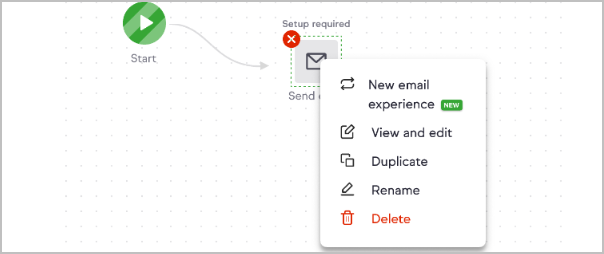
- A Preview page will pop up with details about the email. You will have an option to:
- Preview the email - preview how the legacy email will look in the new builder after the conversion and any possible issues
- Convert email to new experience - the legacy email will be converted into the new email builder. Note: this action means you will no longer be able to access this email in the legacy builder. You should see your legacy email in the new email builder editor.
- Finish later - if you prefer to convert your email another time.
Preview page with no issues

Preview page with issues

How issues are displayed in the Content Audit

Email Broadcast
- Click on Email broadcasts
- Select Email broadcast New
- In the Content step, click on Create content
- Click on My Templates
- All your legacy emails and saved templates will be available in this tab
- It will have a Legacy green label so you can easily identify them
- You can also filter by Legacy email templates or Email templates (new email builder)
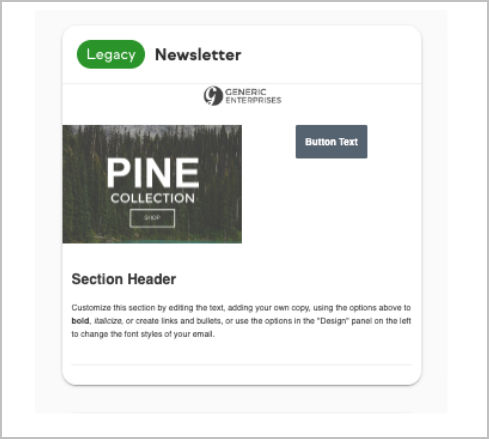
- Hover over any legacy email to find these options:
- New email experience - A pop-up modal will show up, and you will have an option to:
- Convert email to new experience - the legacy email will be converted into the new email builder. Note: this action means you will no longer be able to access this email in the legacy builder. You should see your legacy email in the new email builder editor.
- Cancel - if you prefer to convert your email another time.
- Preview - a preview of the legacy email
- Delete - delete the email from the new builder. If you choose to delete, you won't be able to access this email anymore. However, the legacy email will not be removed from the legacy email builder
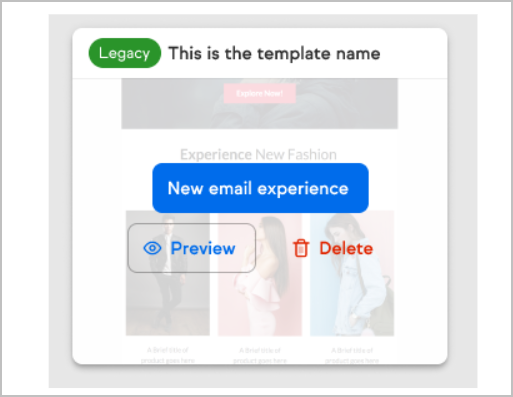
- New email experience - A pop-up modal will show up, and you will have an option to:
Note: You can find your legacy emails and templates in My Templates tab inside Automation Builder as well.
Note: The Preview page in Automation Builder that shows how the legacy email will look in the new builder and any possible issues It's not available in Email broadcast.
Content Audit
The Audit tab flags common issues so you can address them before finishing your email. It currently looks for accessibility checks so you can identify and fix common issues during the design process and any issues during the email conversion process. It addresses:
- Exceeded tags: Single link with > 10 tags. The new builder supports 10 tags per link. If your legacy email has a link with more than 10 tags, only 10 tags will be carried over in the conversion, and you will see this issue in the Audit tab
- No tags allowed: Video block with tags. The new builder does not support tags in videos. If your legacy email has tags linked to videos, they will be removed during the conversion, and you will see this issue in the Audit tab
- Missing alternate text for images
- Missing links in buttons or menus
- Missing image URLs

As an added bonus, using the Audit tab and learning from the issues it flags can help you become more proficient and aware of these considerations so they become part of your design and development workflow instead of an afterthought.
Timeline
- The timing is flexible. There is no hard transition date, so you can convert and update your emails and templates whenever you like.
- You don’t need to worry about your automations breaking because the legacy builder emails will continue functioning even after we eventually disable the legacy builder.
General FAQs
When I convert my email, will the subject line and preview text be included?
- Email broadcast - No. If you have a legacy template with a subject line and/or preview text, this information will not be carried over when you convert to the new builder.
- Automation - Yes. If you have a legacy email with a subject line and/or preview text inside automation, this information will be carried over when you convert to the new builder.
Will emails created with the “Create HTML Email” option be carried over?
Yes, you can convert emails created with the “Create HTML Email” option to the new builder.
Does the new builder support sending emails from a custom address?
Yes. you can add any address from a domain that you have validated.
Will there be any charges involved in this process?
No, Keap isn’t planning to charge anyone when updating their emails or templates.
When should I start using the new builder?
We strongly encourage you to use the new email builder for all new emails and templates from now on.
Why is the legacy builder being removed?
The goal is to consolidate the different email builders and create a single, unified experience for all users. This transition will improve your experience when creating and sending emails and allow us to focus on developing new features you'll love.
Will legacy email templates be automatically added to the new email builder?
Yes. We will add all previously Sent legacy emails and saved legacy templates to the new builder—no date-range limitations. Please note that Drafts will not be added to the new builder.
I don't save my emails inside automation. Do I need to recreate them in the new builder or save them as templates?
No. We will provide an option to “Try new email experience.” We will add this option to the dropdown menu when you click on a legacy email inside automation. This option applies to saved templates and emails not saved as templates.
Will I need to update my templates manually?
It depends. Our main goal is to add all the features included in the templates (hyperlinks, tags, videos, forms, images, etc.). Some features require an update (e.g., links with > 10 tags. The new builder supports 10 tags per link). Once we have more details about each feature, we will share them.
Which features will be carried over from legacy emails to the new builder?
Exiting features in the Legacy builder | Features that will be carried over to the New builder | Details | Action required |
Editor Tools | |||
Content (blocks) | Yes | All blocks will be carried over | No |
Groups block | Yes | The Group block will be split into individual blocks (image, text, and button) | No |
Body/Design | Yes | It includes font color, font name, and background color | No |
Button | Yes | It includes style and links | No |
Divider | Yes | Divider will be carried over | No |
Heading | Yes | The Heading will be split into a Heading block | No |
HTML code | Yes | In the legacy email, the HTML is center-aligned. In the new builder, it's left-aligned | No |
Images | Yes | It includes links, tags, Alt text, size, and alignment | No |
Social icons | Yes | Standard size only. It might not have the same size as in the legacy builder, but it will be very similar | No |
Text block | Yes | It includes style, hyperlinks, tags, merge fields, campaign links, and tags. Fonts available only in the legacy builder will fallback to these fonts: Baskerville -> Arial Garamond -> Arial Lucida sans -> Arial Merriweather -> Georgia Palatino -> Book Antiqua Georgia -> Global font | Review fonts |
Video | Yes | Videos will be carried over, but tags are not supported yet and won’t be carried over. This feature will be available soon. | Review any tags that were applied to videos. |
Appointments (only available in Pro and Max) | Yes | The links will be carried over | No |
File download button | Yes | The links will be carried over | No |
Signature | Yes | Single and multiple signatures will be carried over | No |
Spacer | Yes | The spacer will be carried over, but it’s not possible to adjust the height after the conversion. | No |
Spam checks | Yes | The new builder has spam check | No |
Gallery | |||
My Templates | Yes | All saved templates will be added to the new builder | Delete any legacy template you don't use before they are added to the new builder |
Previously sent | Yes | All sent emails will be added to the new builder | No |
Drafts | No | Drafts will not be added in the new builder | No |
Features | |||
| Merge fields | Yes | Merge fields will be carried over. Any merge fields in the legacy email will continue to work after being converted to the new builder. Post conversion, Merge fields only available in the legacy builder will not be supported (available to select in the Merge fields dropdown) in the new builder, i.e., Company name | No |
| File download hyperlinks | Yes | The links will be carried over, but it’s not possible to edit the hyperlink after the conversion | No |
Dynamic Content | Yes | Dynamic content will be carried over | No |
Custom merge fields | Yes | Custom merge fields will be carried over | No |
Tags | Yes | Tags will be carried over | No |
Multiple tags per link | Yes | Up to 10 tags per link will be carried over | Review links with > 10 tags |
Campaign links | Yes | Campaigns links will be carried over | No |
Hyperlinks | Yes | Hyperlinks will be carried over | No |
Legacy Order forms | Yes | Legacy Order forms URLs will be carried over | No |
Legacy Web forms | Yes | Legacy Web forms URLs will be carried over | No |
Legacy Landing Pages | Yes | Legacy Lading pages URLs will be carried over | No |
Will there be features not available in the new email builder that were available in the legacy email builder?
Yes. Not all features in the legacy builder are available in the new builder. Our team is working on bringing critical features to the new builder. Feature requests can be submitted via the Keap app. Check out this document to see the features included in the new builder and what’s coming soon!
Will the New Editing Experience affect published automations?
No. We will keep the templates and emails "as-is" in published automation. You will have time to gradually update your templates or emails from the legacy builder to the new builder inside automation. There is no timeline for updating your emails. You can do it at your convenience as an on-demand experience.
If I used Code Builder in the legacy email builder to build my emails from scratch, would they migrate over to the new builder?
No. Our main focus is the legacy email builder. Emails created using any other builder will not be added to the new builder and will need to be created in the new email builder.
Will my emails still work after the legacy builder is no longer maintained?
Yes. Published campaigns will still work, and scheduled broadcasts will still send with the legacy builder. You will have time to gradually update your templates or emails from the legacy builder to the new builder inside campaigns. There is no timeline for updating your emails. You can do it at your convenience as an on-demand experience.