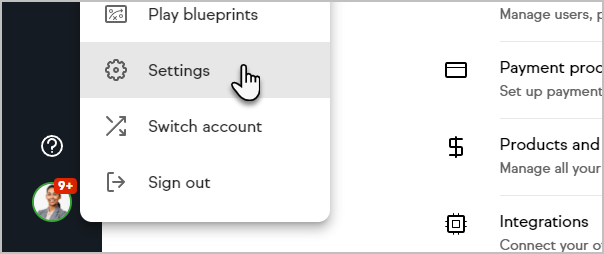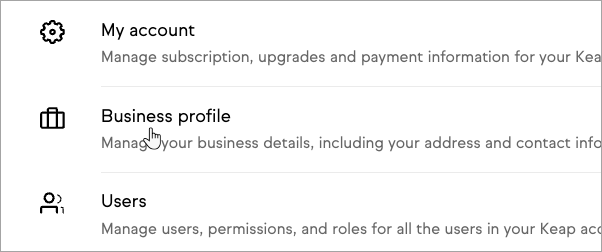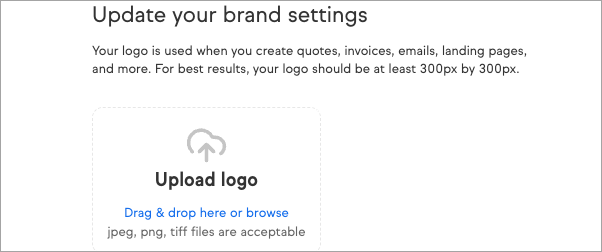Business profile
- Click on your user avatar and select Settings
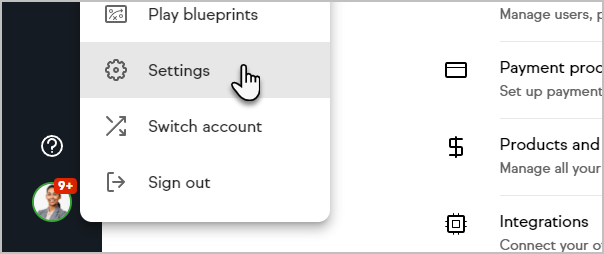
- Click "Business profile".
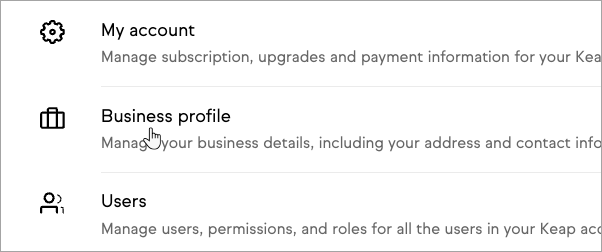
Remember to scroll to the buttom of the page and click "Update business profile" to save your changes.
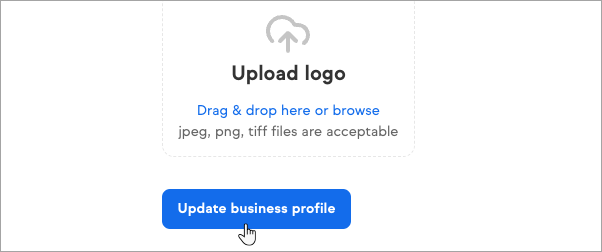
Business Details
After completing this information, click the Save company details button at the bottom of the page.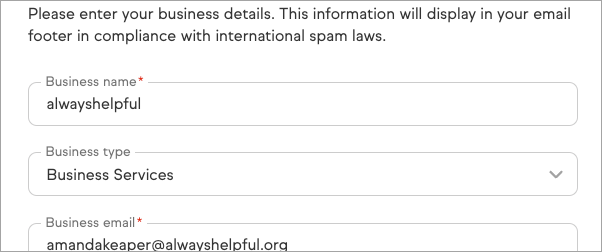
Default Time Zone
This your application's default time zone for any time-stamped records that are generated in Keap. It also sets the default time for automated emails. It's important that your time zone is accurate if you plan to send emails based on your time zone as opposed to the recipient.
Remember, you can always choose to send emails based on the recipient's time zone instead of yours in the automation builders.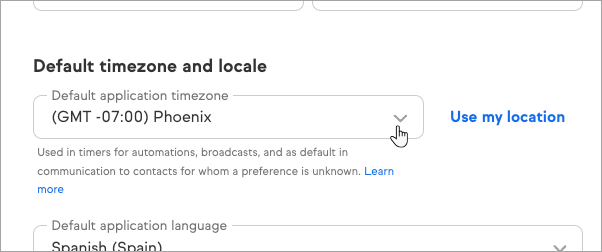
Default Language
Used to format date, time, and currency in system-generated communication (notifications, confirmations, receipts, etc. to contacts for whom a preference is unknown. Learn more
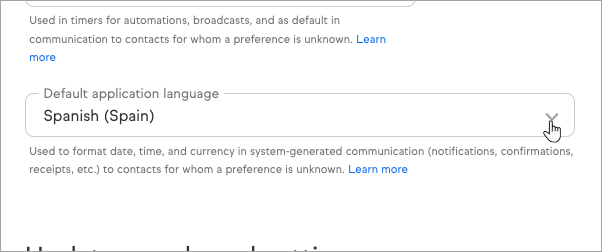
Update your brand settings
- Upload your logo to your Image Library which is used in various customer-facing pages, such as quotes, invoices, etc...
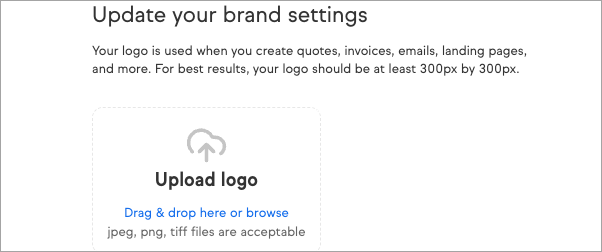
Pro tip: You do not need to update the Business profile when changing the logo. It saves automatically. However, click "Update business profile" for all other fileds on this page.