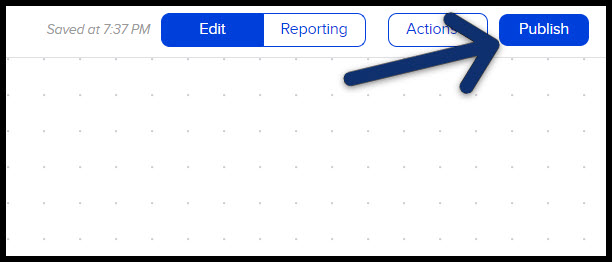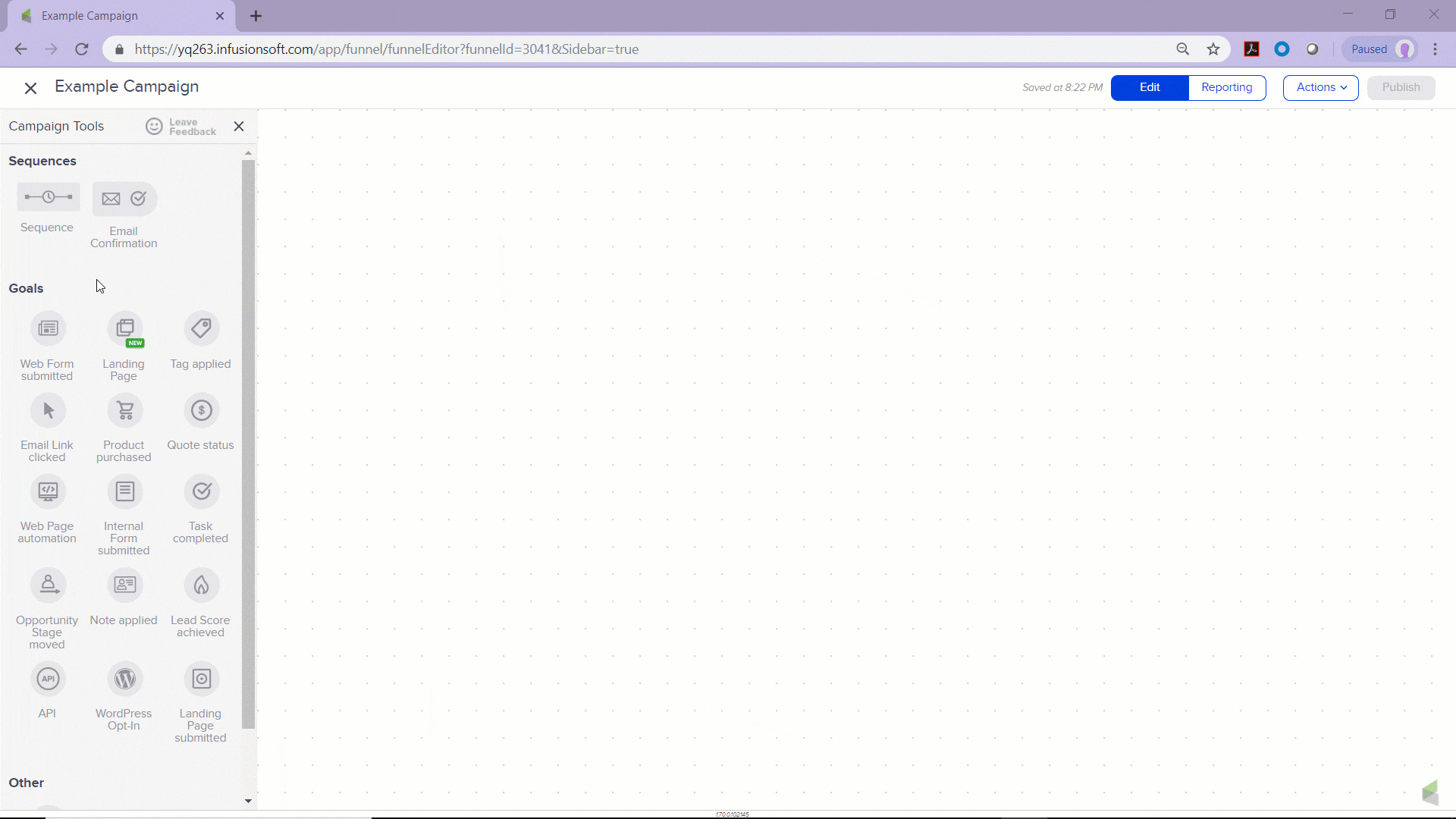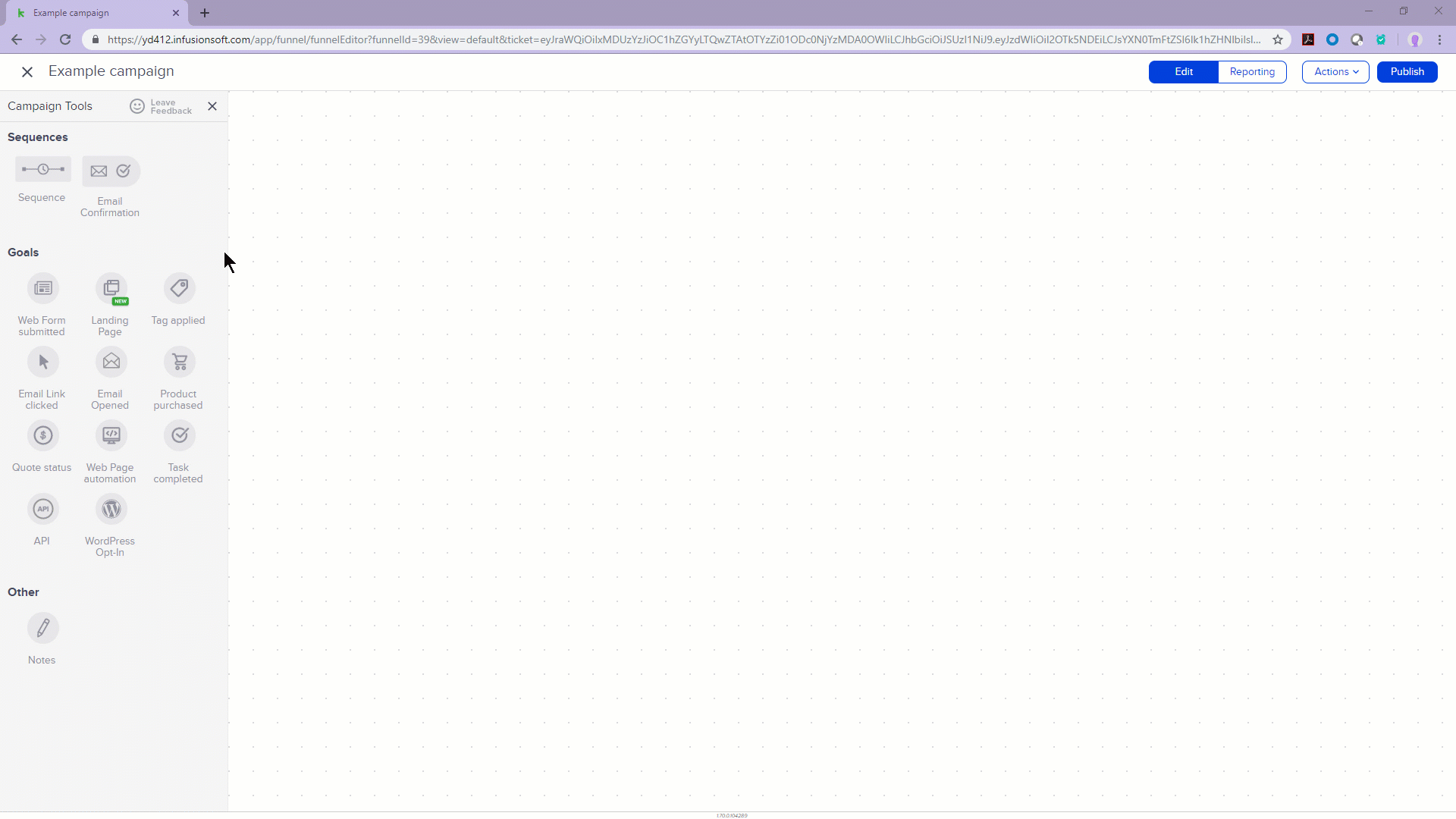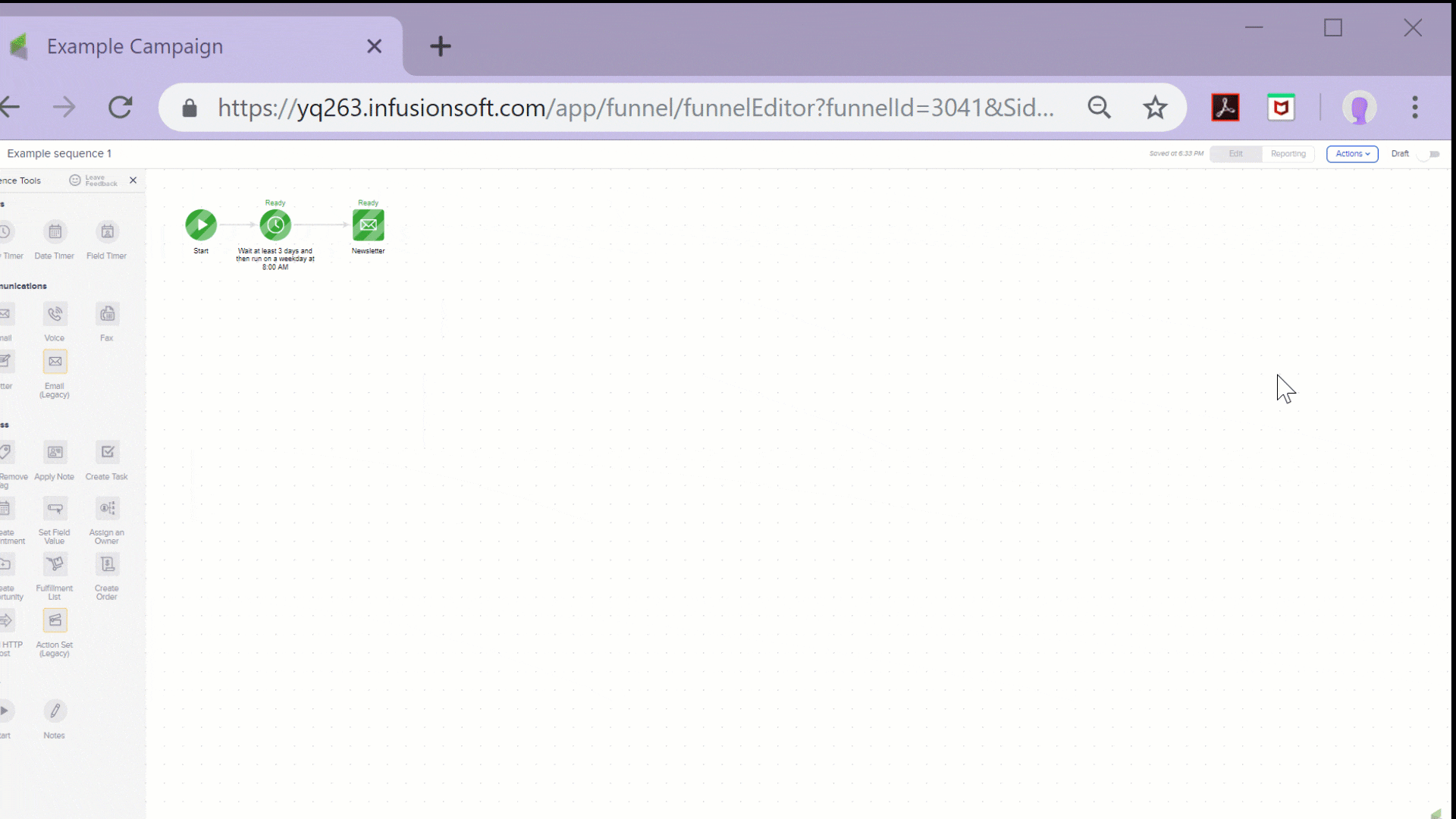The advanced automation builder is a visual, drag & drop interface that allows you to build a marketing and sales process from start to finish; including emails, landing pages and more. Your business may only require a single automation for your entire marketing and sales strategy, or you may run many automations concurrently to support more complex needs.
This article simply defines some common terminology used throughout this guide.
Canvas
The canvas is your work area, which looks like graphing paper. You will drag objects from the sidebar onto the canvas to create sales and marketing automation. If you are running out of room on the canvas, just right-click and drag your mouse. You have an infinite canvas to work with.
Goals
A goal represents a business objective that you are trying to achieve in your marketing strategy - like submitting a web form.
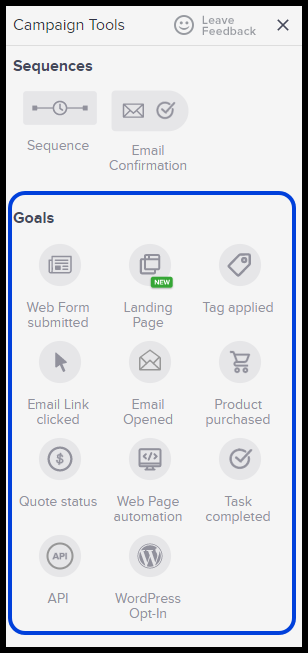
Naming a Goal
Once you drag a goal onto the canvas, you can name it. The name is for your internal use for you to know where your customers are - your audience will not see the name.
Sequences
A sequence is a scheduled series of communications and/or processes that are set in motion when a goal is achieved. Sequences deliver time-release messages to a contact, update the contact record (e.g. tags), and assign tasks or send internal process notifications to Keap users.
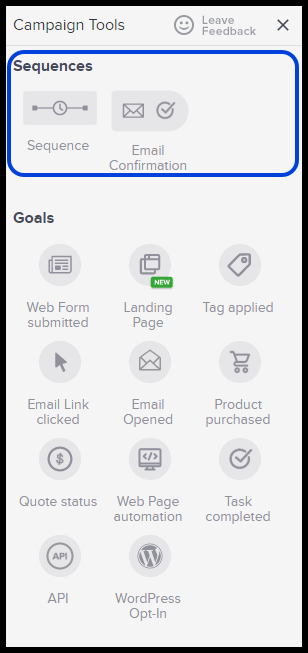
Example sequences:
- An email series
- An automated sales process
- An internal business automation strategy
- A combination of all three
Sequence Timers: Sequence timers allow you to define when a series of communications or processes occur within a sequence.

Example Timers:
- Delay Timers
- Date Timers
- Field Timers
Sequence Communications: Sequence communications are the individual components in a sequence that allow you to communicate to your audience. They are typically emails, but may also include faxes, direct mail, or a combination these items.

Sequence Processes: Sequence processes are the individual components in a sequence that create business automation. Adding a tag, creating a task, and assigning the contact to an owner are a few examples of the available processes you can implement in a sequence.

Draft / Ready
When something is in Draft mode, it is considered inactive or incomplete. For example, an email in Draft mode will not be sent. Once the item is ready, just toggle it to Ready and publish your changes.
Email Confirmation Sequence
A special type of automated email sequence that sends an email confirmation request to contacts who have opted-in to marketing.
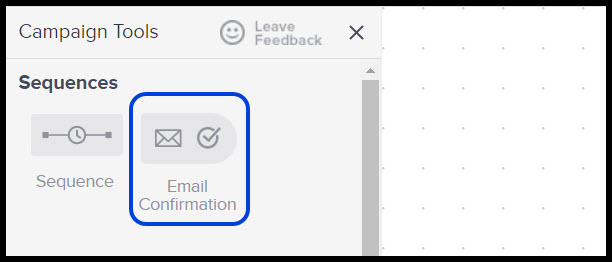
Notes
Notes allow you to document items on the canvas. You can document the purpose of the automation, the intended audience, the call to action, or the goal the automation is driving towards. Documenting your automation is very useful when you are transitioning someone else into the role of managing your marketing automations.

Decision Diamond
A decision diamond is a device that defines what path a contact will take when multiple pathways are present. A decision diamond will automatically appear when a goal is connected to two or more sequences.
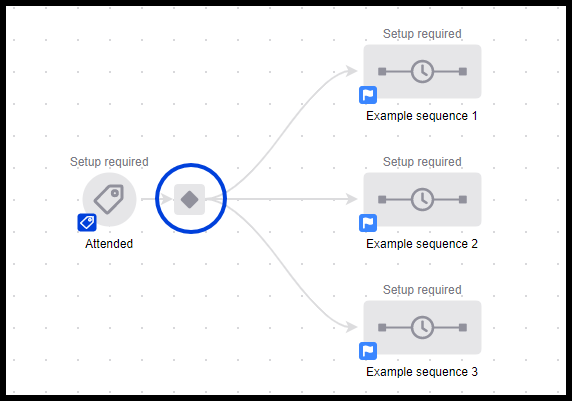
Publish your automation
When you have finished building or updating an automation, you will need to publish your changes. Publishing is the act of "going live" with the automation.