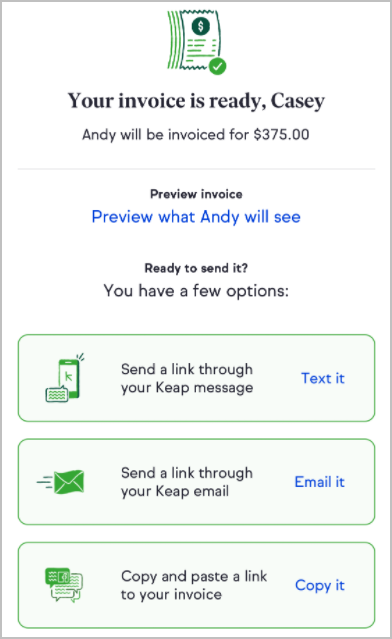Install Keap Mobile to your iOS or Android device
Don't wait until you get back to your desk to request payment. Send invoices and collect payment on the go so you can get paid right away while it's top of mind for you and your clients.
Add an invoice to a contact
You can add an invoice in any of three ways in your mobile app.
From a contact
- Navigate to a contact
- Tap the More button
- Tap Add an invoice
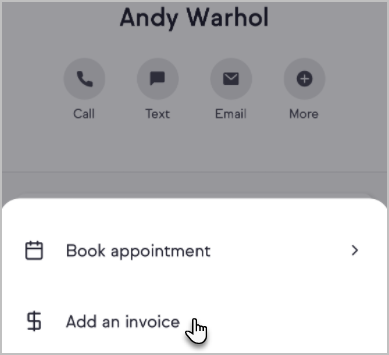
From a contact's activity
Note: This method requires an invoice to have already been sent to or drafted for the selected contact
- Navigate to a contact
- Tap the Money card in the activity feed
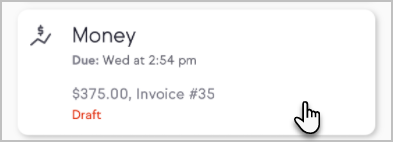
- Tap the + button in the top-right corner
From a Keap Business Line communication thread
Note: This method requires Keap Business Line
- Navigate to a communication thread
- Tap the $ button
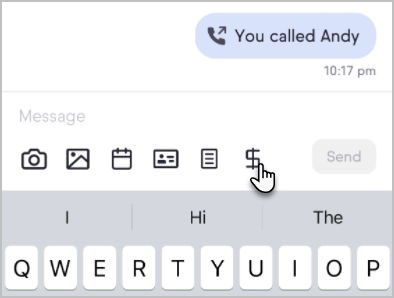
Customize an invoice
After adding an invoice to a contact, you will be able to customize the invoice.
- Tap Add a line item to create a new product or select from your existing products
- After selecting a product, edit the price and quantity as needed
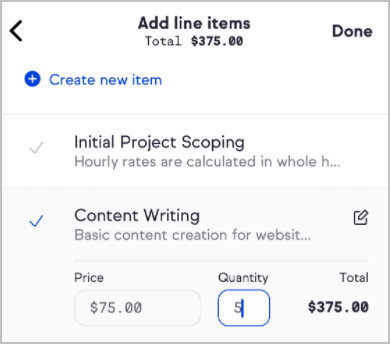
- Tap the pencil icon to edit a product's name or description for this invoice
Note: Changes to a product will only apply for the current invoice and will not change the product permanently. - Select a due date
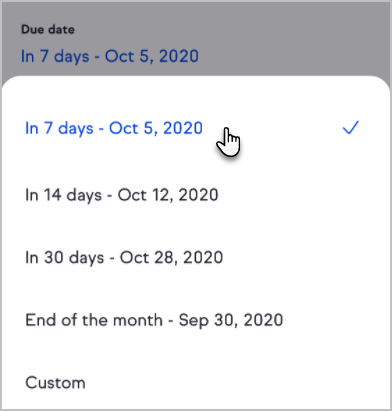
- Enter any customer notes to send to the client
- Select a payment method. Credit card payments allow clients to pay using their card, while PayPal enables clients to pay using their PayPal or Venmo account.
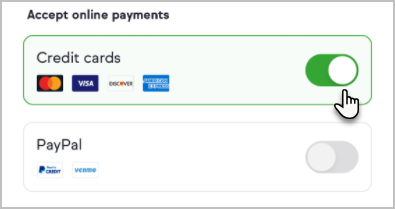 Note: Learn about Keap's online payment options here
Note: Learn about Keap's online payment options here - Tap Next in the upper-right corner to continue
- Invoices can be sent in three ways: via email, copying and sharing the link outside of Keap, or through a Keap Business Line text message
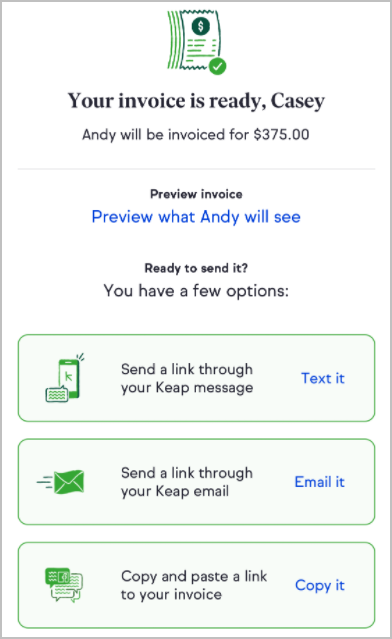
Edit an invoice draft
- Navigate to a contact with an existing invoice draft
- Tap the Money card in the activity feed
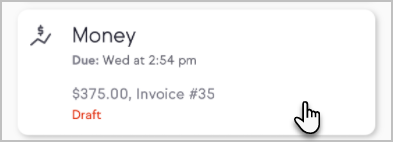
- Select the invoice to edit
- Tap the Edit button
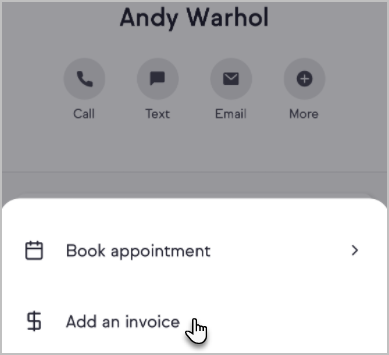
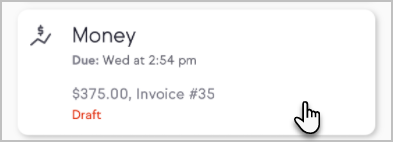
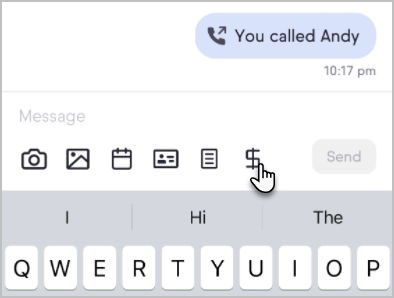
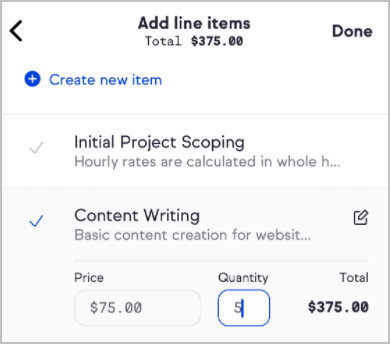
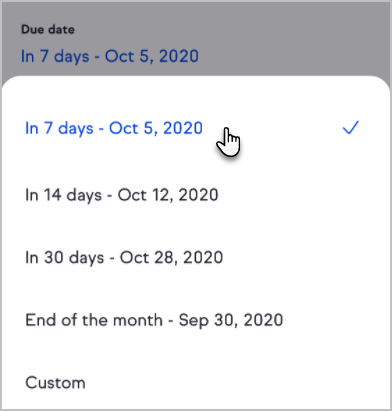
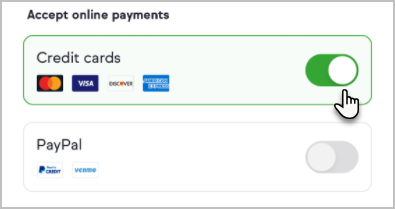 Note: Learn about Keap's online payment options
Note: Learn about Keap's online payment options