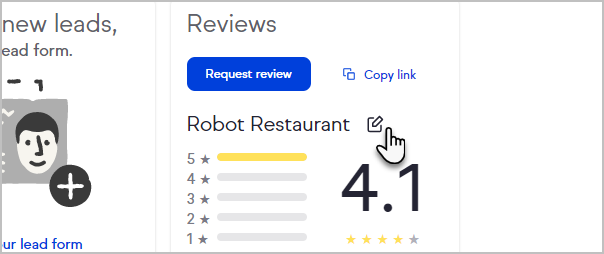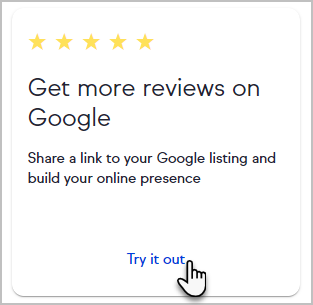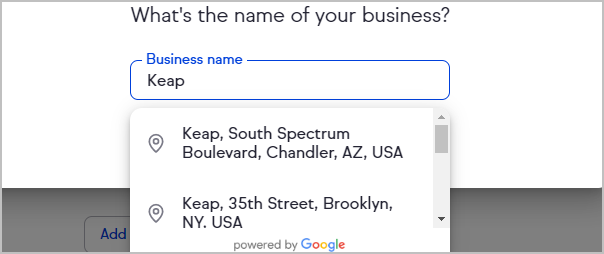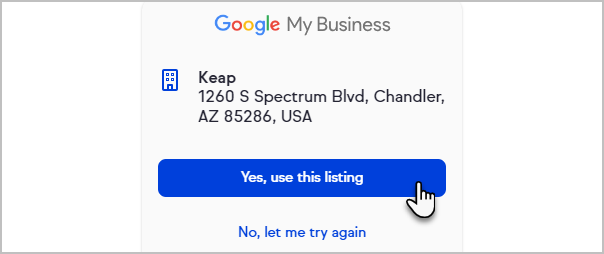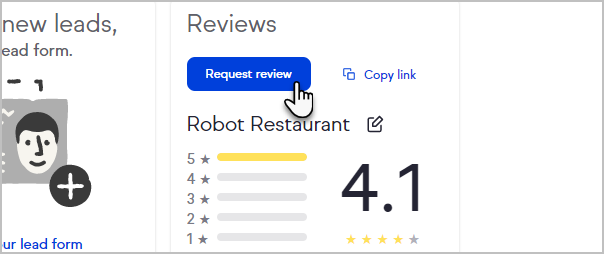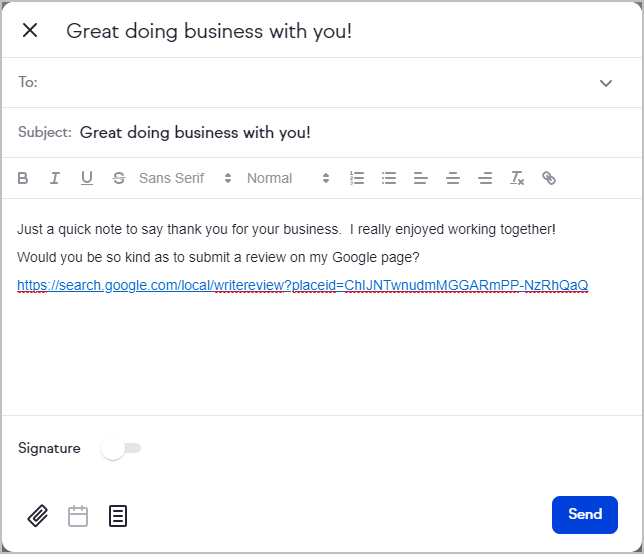More reviews means more incoming leads for your business. And now it's even easier to get them with Google Reviews. Increase your online findability, see who’s reviewed you, and easily send tailored messages to request more reviews.
Set Up the Google Reviews Dashboard Widget
- Scroll down to the bottom of your Dashboard.
- Click Try it out on the Google Reviews widget.
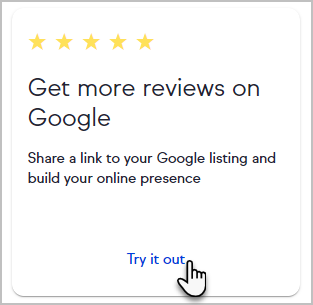
- Search for your business name.
Note: If you don't have a business listing, click Not seeing your business name? to create one via Google My Business.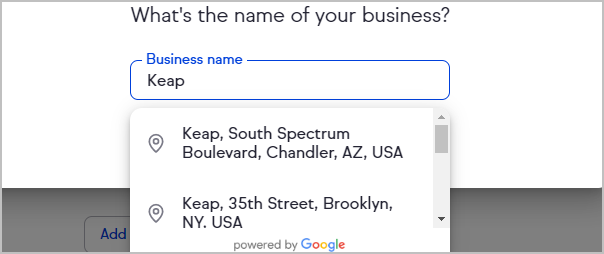
- Verify the location and business name is accurate.
- Select Yes, use this listing to proceed or No, let me try again to search again.
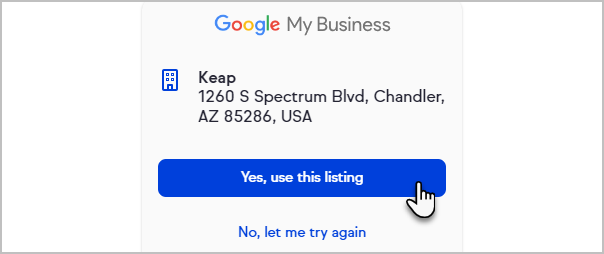
- Your dashboard widget will now show your current Google Reviews rating and the five most relevant reviews as determined by Google. You can click on the five contacts shown on the widget to read details of those reviews.
Request a Review
Easily request a new Google review right from your Keap dashboard with a link that goes directly to the reviews page of your Google business listing. Any of your clients who click this link and are signed into their Google account can quickly leave a review. You can also share your link elsewhere by clicking the Copy link button and pasting it in texts, chats, or on your website.
Do not not alter the request link. This may prevent recipients from being able to leave a review.
- Click the Request review button.
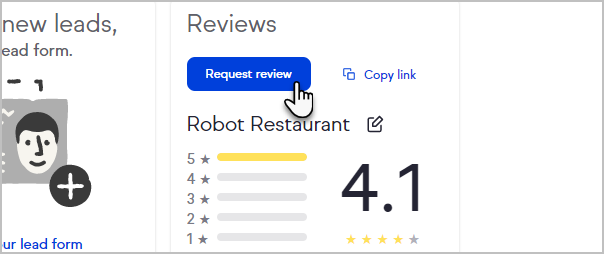
- Write an email to request a review or choose an email template to send to your client.
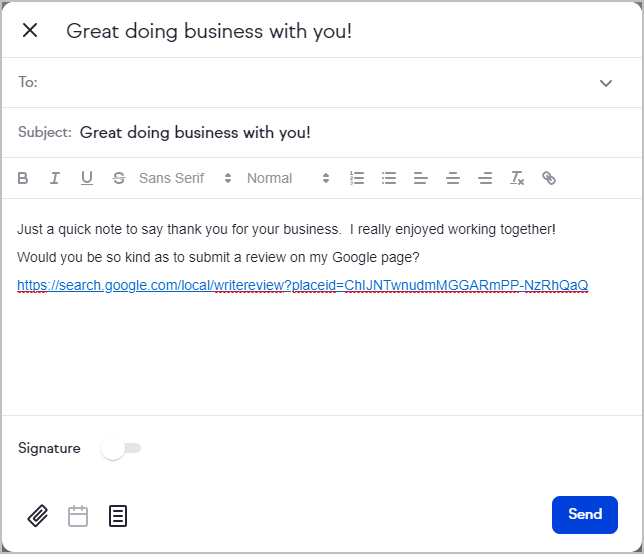
Edit Your Google Reviews Widget
You can change which business' Google Reviews display on your dashboard by clicking the edit button and searching for the desired business.