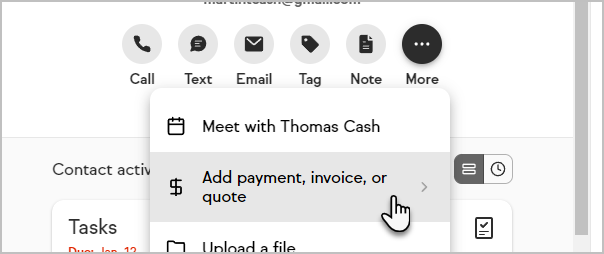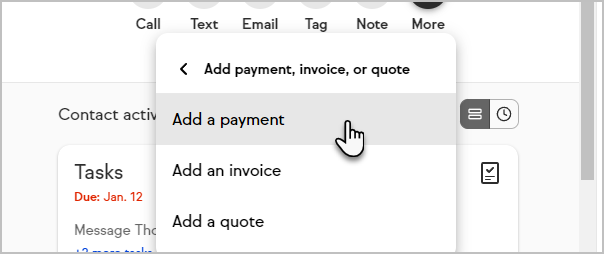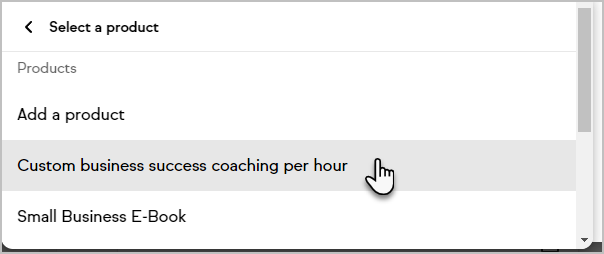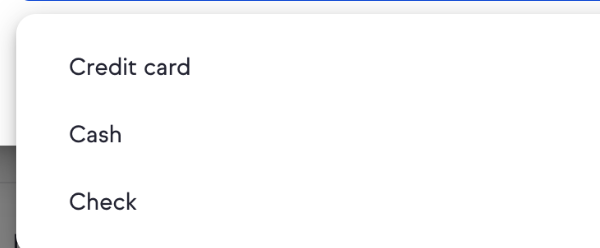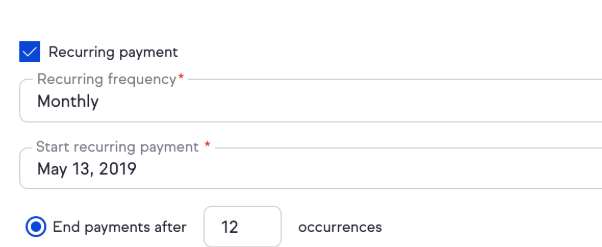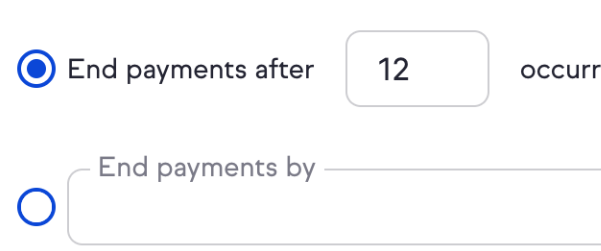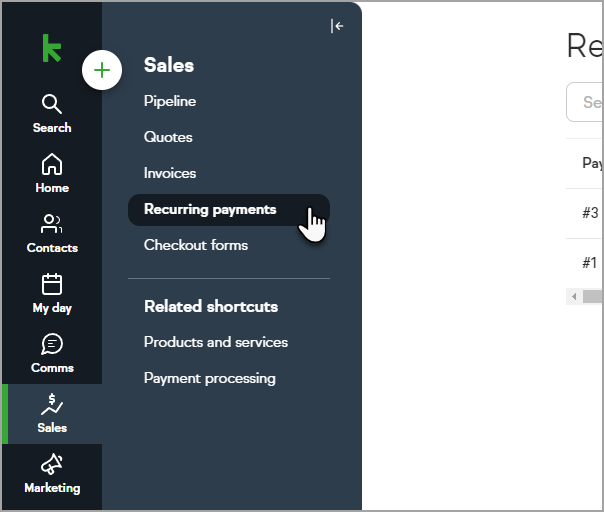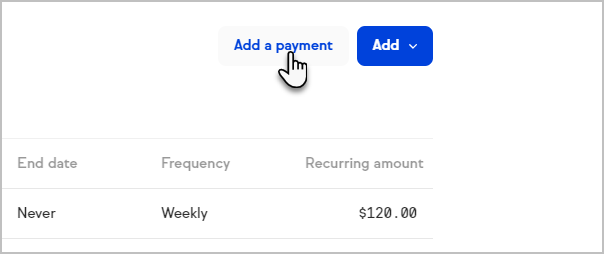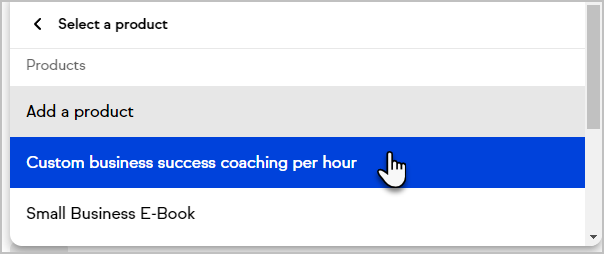Get paid on time, every time. Say goodbye to the hassle of remembering to bill your clients. You can now set up recurring payments, determine payment frequency, add custom start and end dates, and pause payments when necessary. Recurring payments can be accessed in the Money page or the Money tab in the contact record.
From the Contact Record
- Click on the More icon on the contact record and select Add Payment...
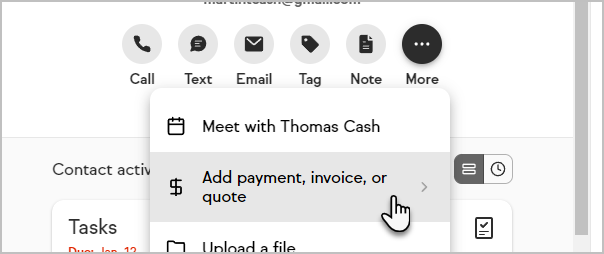
- Click Add Payment
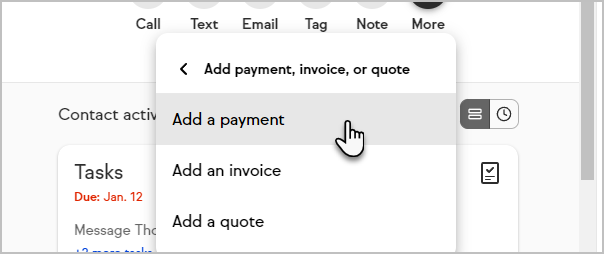
- Select a product (you can also add a product on-the-fly by clicking Add a product)
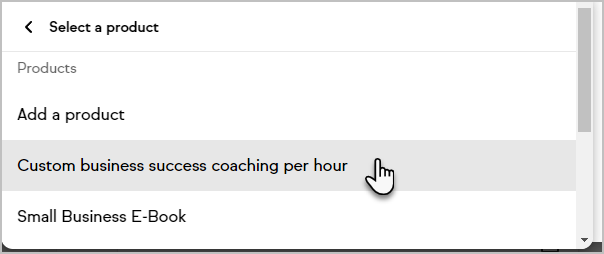
- Select a payment method (note: recurring payments only works with credit card transactions)
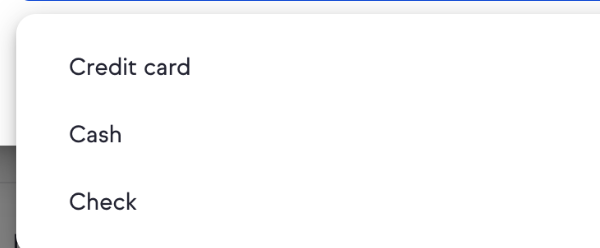
- To make the payment recurring, simply check the Recurring payments checkbox. This will expand the screen to show the recurring payment options. You can select Daily, Weekly, Monthly, and Yearly intervals.
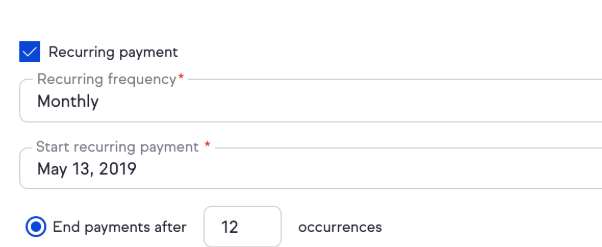
- You can also decide the number of occurrences, or to end payments by a certain date. You can also modify the start payment date. If you chose a date in the future, the credit card will be charged for the first time at that future date. These options will modify the message at the bottom of the page.
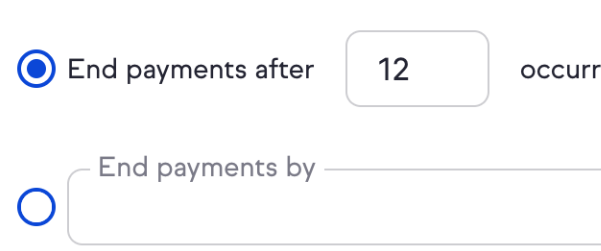
From the Sales > Recurring Payments page
- Go to Sales > Recurring Payments
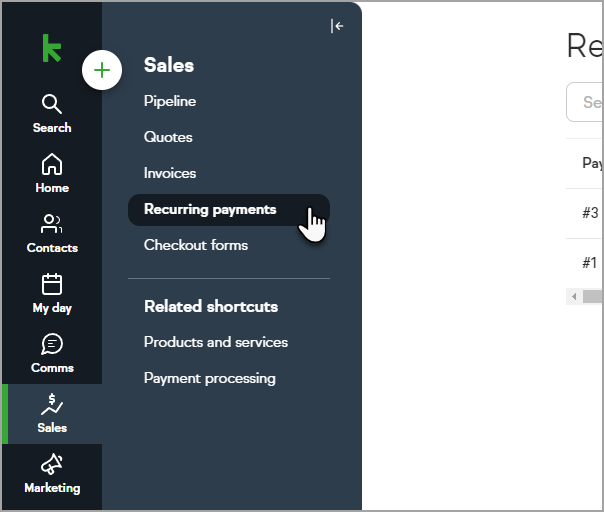
- Click Add a payment
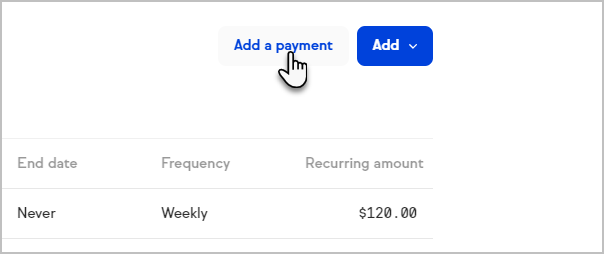
- Select the contact and the product (you can also add a product on-the-fly by clicking Add a product)
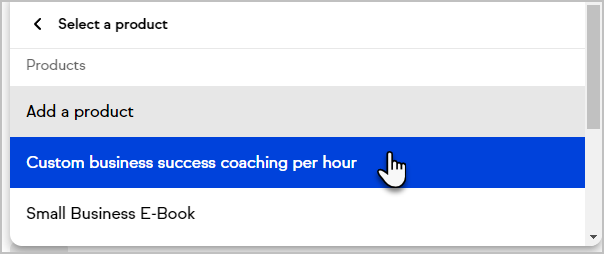
- Select a payment method (note: recurring payments only works with credit card transactions)
- To make the payment recurring, simply check the Recurring payments checkbox. This will expand the screen to show the recurring payment options. You can select Daily, Weekly, Monthly, and Yearly intervals.
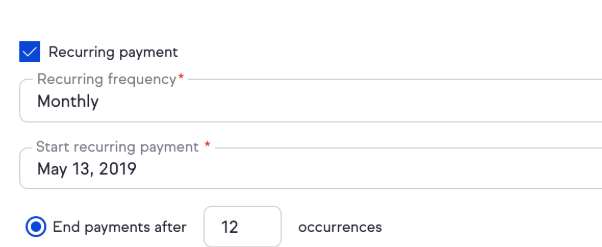
- You can also decide the number of occurrences, or to end payments by a certain date. You can also modify the start payment date. If you chose a date in the future, the credit card will be charged for the first time at that future date. These options will modify the message at the bottom of the page.
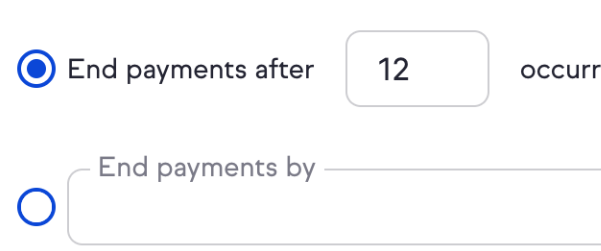
Failed payment statuses
Whenever a recurring payment fails, you’ll see an error message on the Recurring tab of your Money page. This information can help you know when you need to reach out to your client to complete a payment.

A pending charge means an attempt failed, but there will be additional attempts.
A failed charge means that all 3 auto-charge attempts were unsuccessful, and there are no more attempts left for Keap to make on the charge.
Keap Academy
 For more on this topic, check out this training from Keap Academy. Learn at your own-pace as experts walkthrough the set up and application of these features with context and strategic insight.
For more on this topic, check out this training from Keap Academy. Learn at your own-pace as experts walkthrough the set up and application of these features with context and strategic insight.Failed payment FAQs
What should I do if I have a charge in a recurring payment that is pending?
You have a few options:
- Wait to see if the additional attempts will be successful (there will be 3 attempts in total, 2 days apart).
- To take more immediate action, contact your customer and update the credit card that is on file for that recurring payment. A pending payment will attempt to charge the updated card on the next autocharge attempt.
- You can invoice your customer to enable them to manually pay for the missed payment. A draft invoice will be generated from the pending payment attempt, and that draft invoice is linked in your recurring payment. However, this will not update the card in the recurring payment, and you'll have to reach out to your customer to update the card on file.
- Mark the pending recurring payment inactive, and send a recurring invoice to your customer. This will generate a new recurring payment when your customer pays the invoice.
What should I do if I have a charge in a recurring payment that is failing?
A failed charge means that all 3 autocharge attempts were unsuccessful, and there are no more attempts left. You have a few options:
- You can contact your customer and update the credit card that is on file for that recurring payment. You can then adjust the next payment date on that recurring payment to tomorrow, for example, in order to charge the new card. If you'd like to return to the original schedule after adjusting the next payment date and charging your client, you'll have to go back in to your recurring payment after the charge and adjust.
- You can invoice your customer for the missed payment for your customer to pay manually. A draft invoice will have been generated from the failed payment attempt, and that draft invoice is linked in your recurring payment. However, your customer paying the missed invoice will not update the card in the recurring payment, and you'll have to reach out to your customer to also update the card on file.
- Mark the pending recurring payment inactive, and send a recurring invoice to your customer. This will generate a new recurring payment when your customer pays the invoice.
Can I adjust the number of autocharge attempts or how often they will attempt?
No, you cannot adjust the autocharge settings. Keap will always make 3 attempts, each 2 days apart.
When will these pending or failed notices on my list of recurring payments go away?
A pending notice will go away if the pending charge is successful after a reattempt. It will also go away if you mark the recurring payment as inactive.
A failed notice will go away if the most recent charge on a recurring payment is successful. It will also go away if you mark the recurring payment inactive.
What if all of my recurring payments are pending/failing?
You may have an issue with your payment processor. This can happen if your processor was disconnected from Keap. Log in to your payment processor to get more details about failures or contact Keap Support for more assistance.
Pro-Tips
- To modify a recurring payment, simply click on the recurring payment in the contact record or under in the money page. In here you can modify card details, set the payment as inactive/active and change number of occurrences as well as end date.
- Changing a recurring payment to "inactive" will prevent future payments from taking place, this can be used to pause or stop a recurring payment.
- If a recurring payment is set to inactive, there will be a red "inactive" indicator on the recurring payment
- If you're reactivating a recurring payment, please note that the next payment cannot begin today, but can initiate as early as tomorrow
- Please note that any notes or terms are added to the original recurring invoice will not translate to newly generated ones.