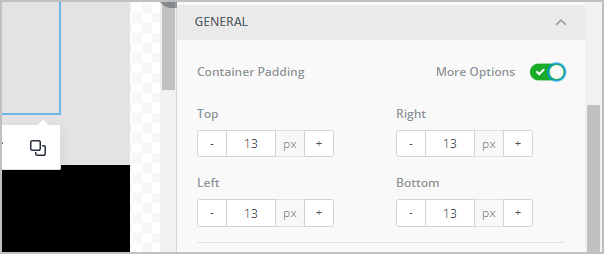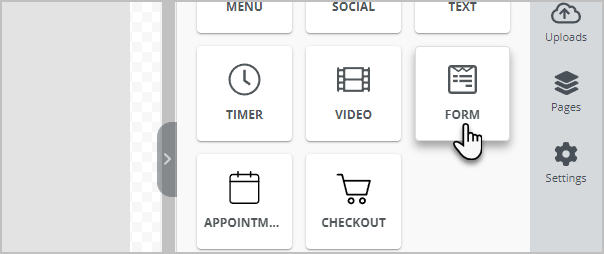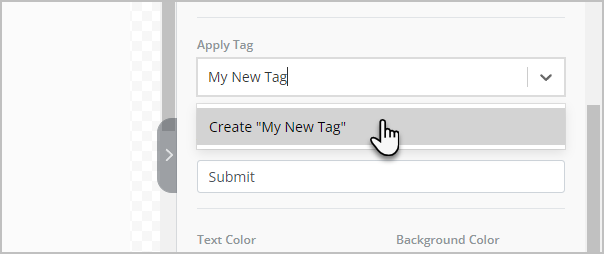You can add one or more forms to a landing page to collect leads.
- Drag the form widget onto the template
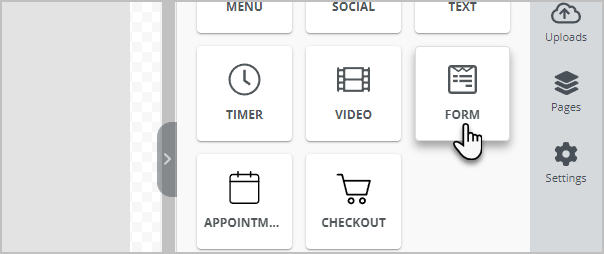
- In the panel on the right-side of the page, you can configure the fields and the look and feel of the form.

- If this landing page has multiple purposes, you can add more capture forms.
- You can apply a tag when someone fills out a specific form by using the Apply Tag option. This comes in handy when you use multiple forms and want to segment them based on which form or forms they filled out. You can also create a tag on-the-fly. And with the power of automation, you can also create an Easy or Advanced automation based on a tag applied to their contact record!

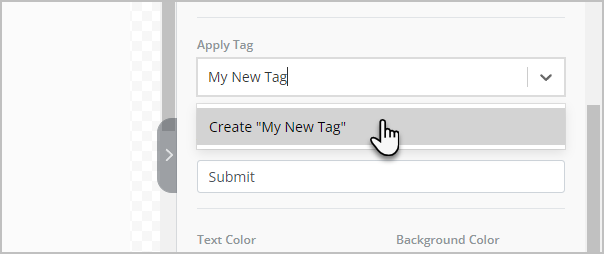
Pro Tip: Landing page not submitting? When using the State field you will need to also include the Country field in your form in order for it to submit.
Changing the padding on forms can cause formatting issues with the mobile version, especially when changing the left padding. When going higher in px, it causes the formatting of the form to be off-center of the landing page in the mobile version. It does not do this in the desktop version. The form element is the only element affected by this.
This is not a defect. The average mobile screen sizes differs from 350-450px based upon the device company and brand. Therefore, if you give 400px as left-padding to any element it will be outside the screen view. Even though the element will still exist on phones screens you just need to scroll to the left and see that element.