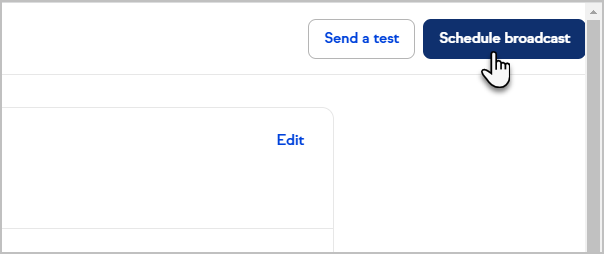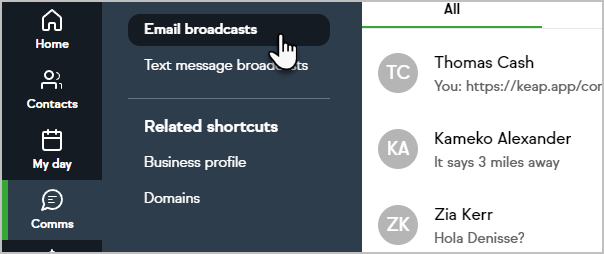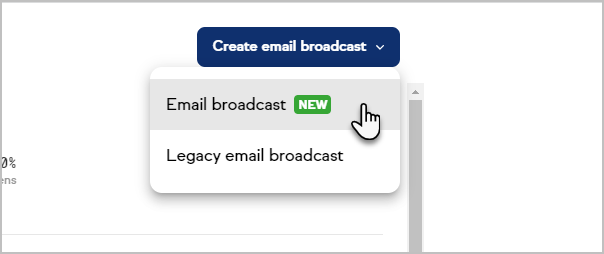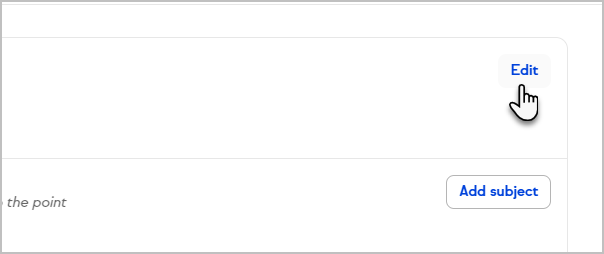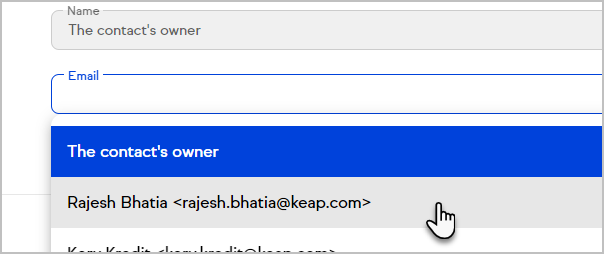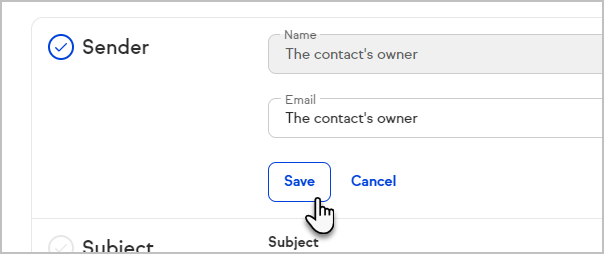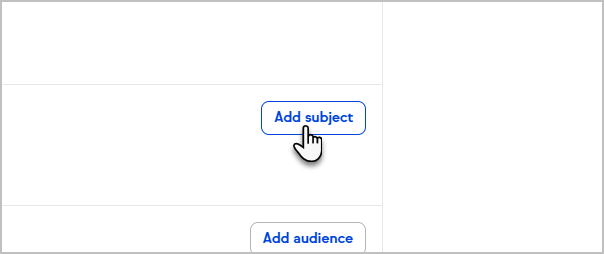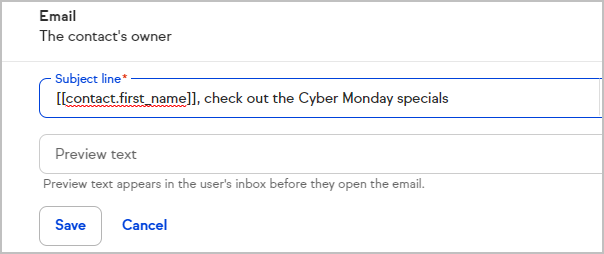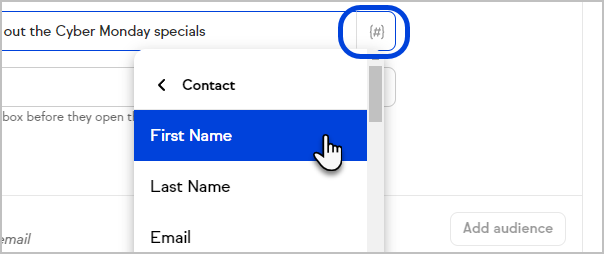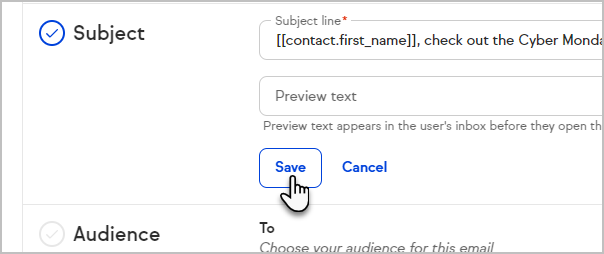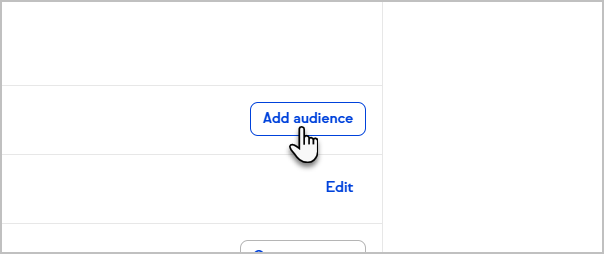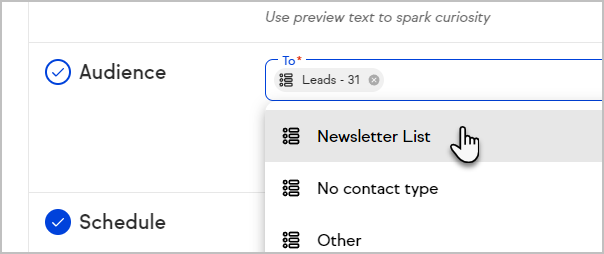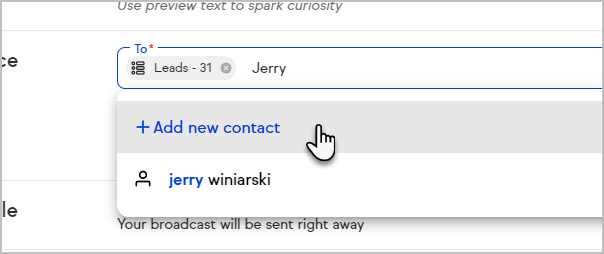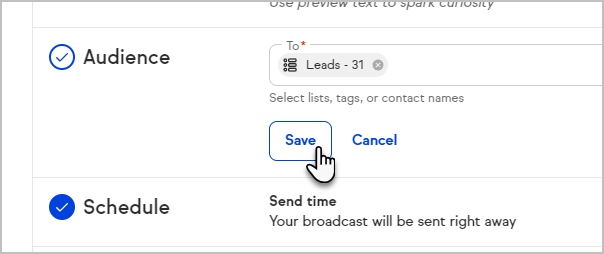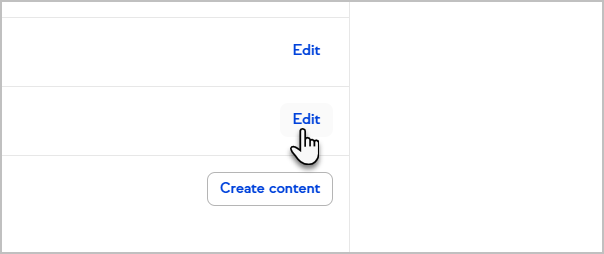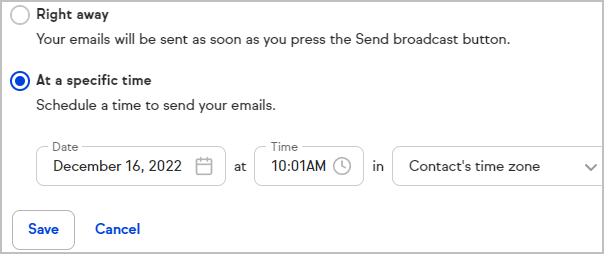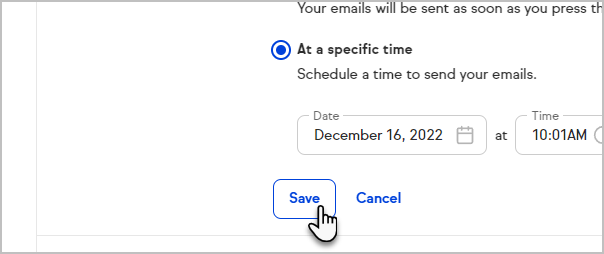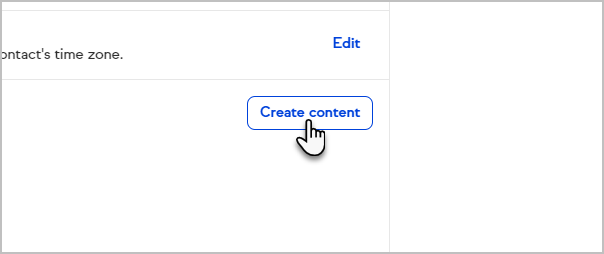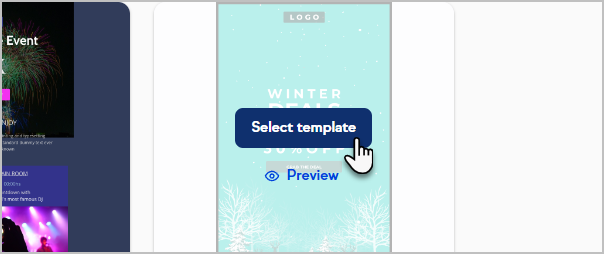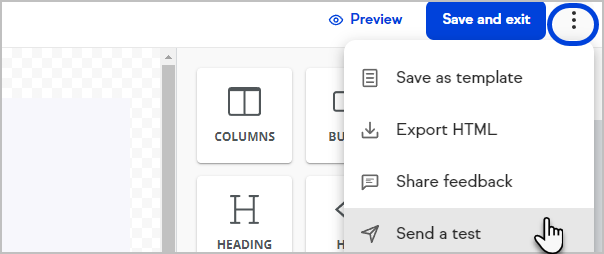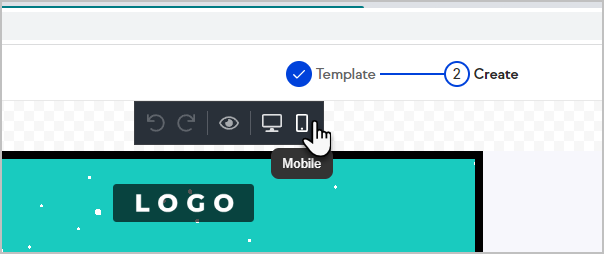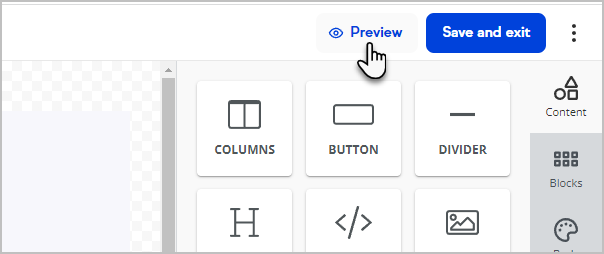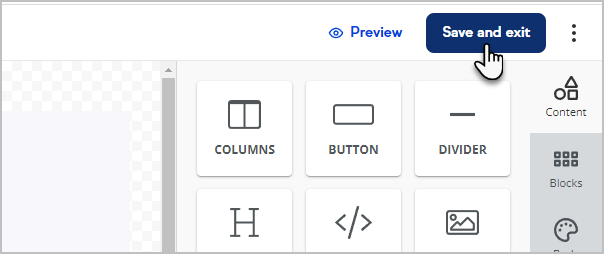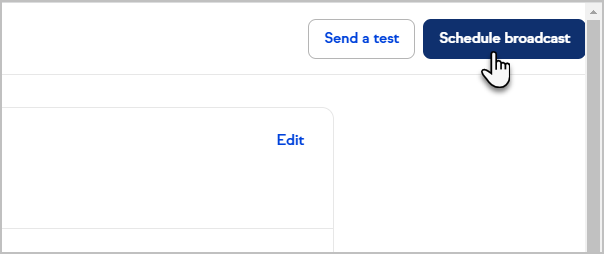Navigate to Comms > Email Broadcasts
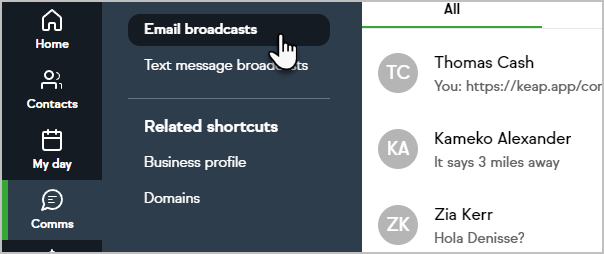
Click Create Email broadcast and select Email Broadcast New
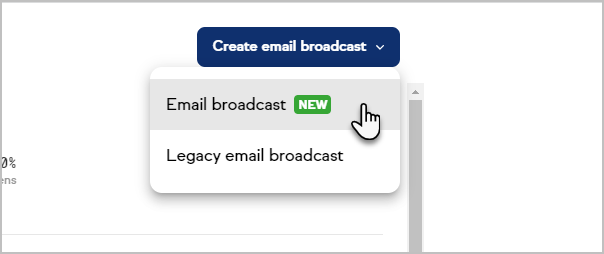
In Sender, click on Edit to select which Keap user the broadcast will be sent from.
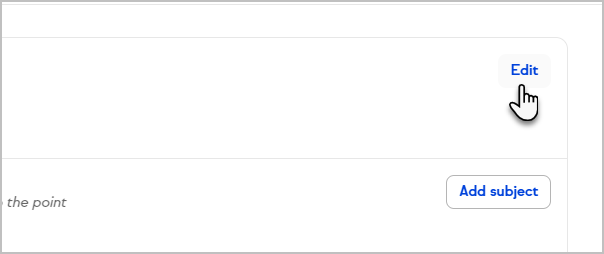
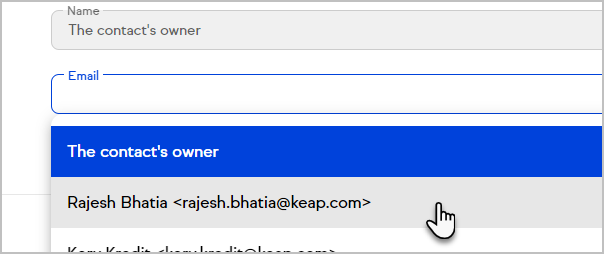
Click Save to save your changes.
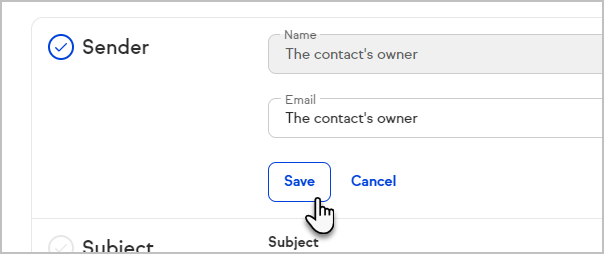
Click on Add subject to enter a subject line
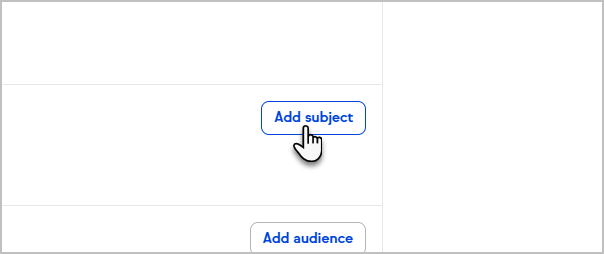
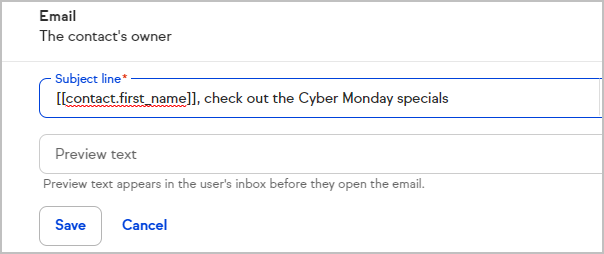
You can personalize the subject line by merging in the recipients contact information
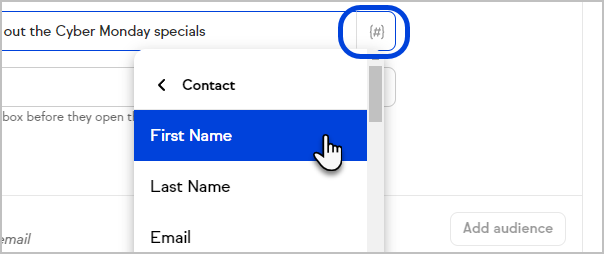
Optionally, you can enter preview text
Click Save to save your changes.
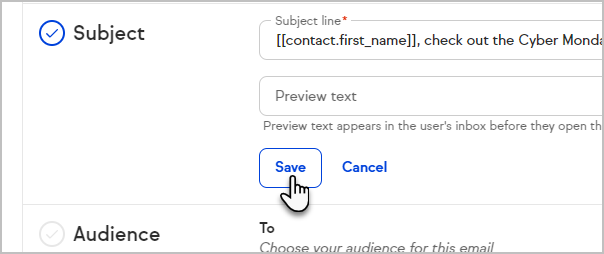
Click on Add audience
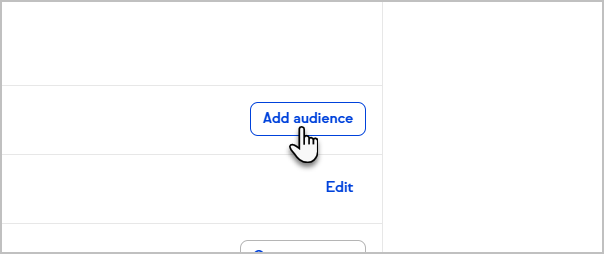
Select individual contacts, groups or tags for your broadcast's audience
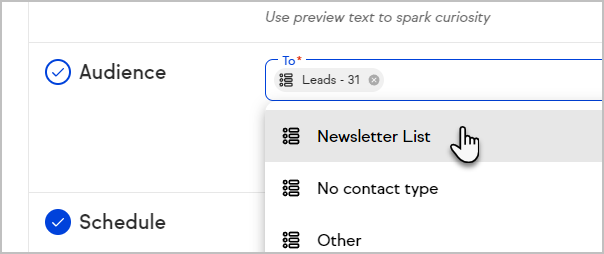
(Optional) You can also add a brand-new contact on the fly. You will need to make sure that you have permission to send them an automated marketing email
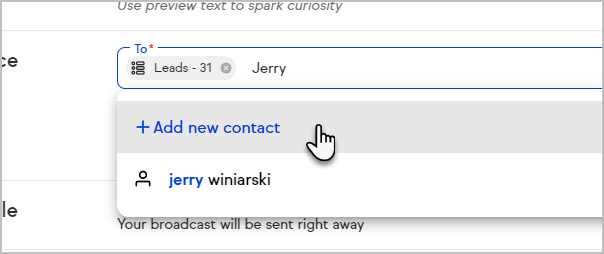
Click Save to save your changes.
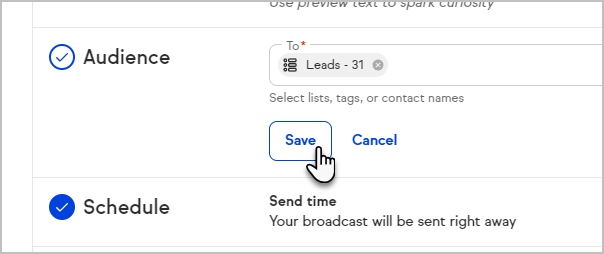
In Schedule, click on Edit to choose when to send your broadcast. If you choose to send your broadcast at a specific time, you will have the option to refer to your contacts' time zones or a specific time zone
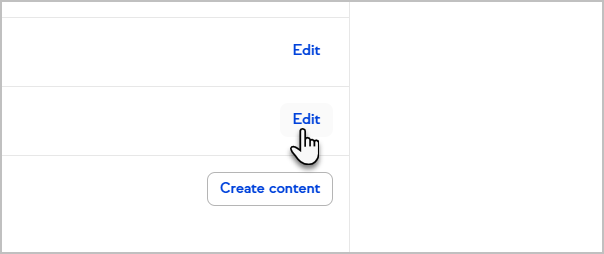
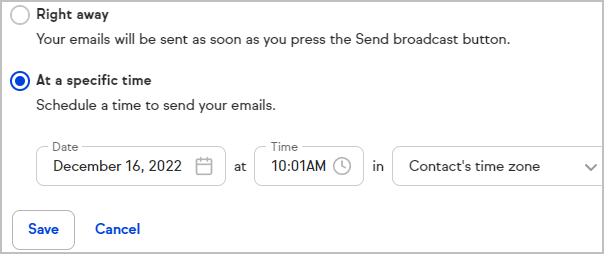
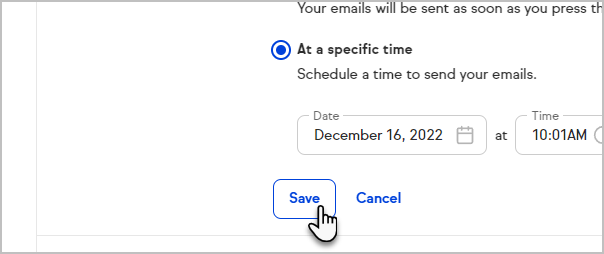
Click on Create content to customize your email broadcast.
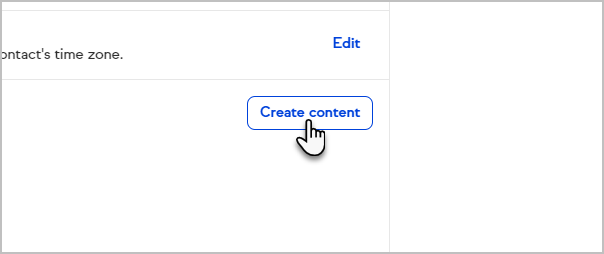
Select whether you want to Start from Scratch, a Text only template, or select a template from the Gallery, My Templates, Sent, or Draft.
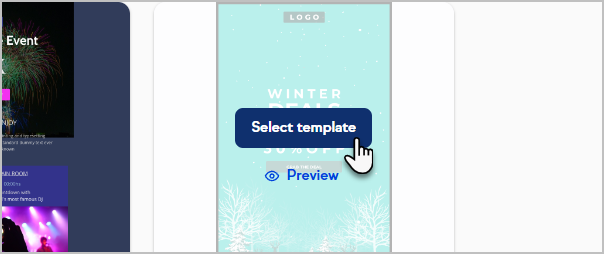
Create your broadcast by adding, removing, and modifying the content and formatting of your message
Note that some email clients (e.g. Outlook Client) do not render background images and will fall back to the background color.
Note that you can send yourself a test email while creating your email template
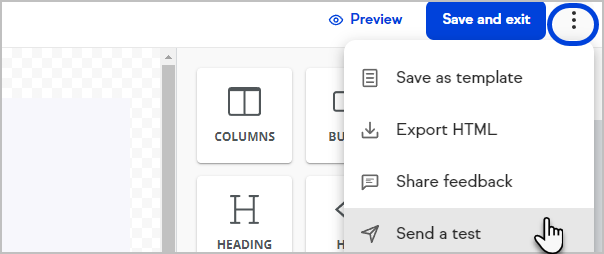
Click the Mobile button to edit your broadcast for mobile devices
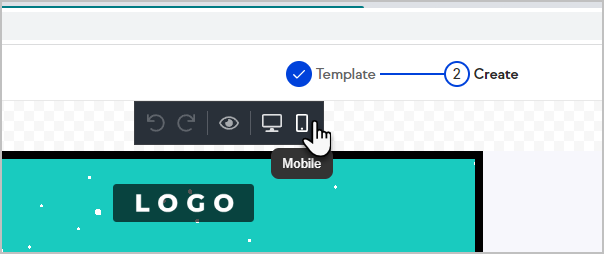
Click on Preview to preview your email
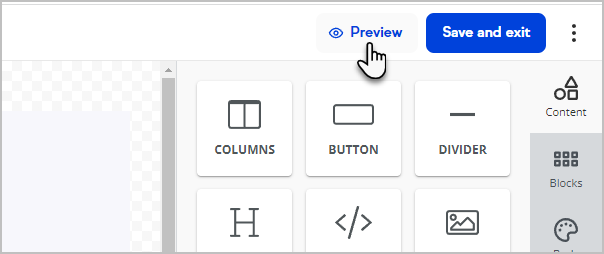
Click on Save and exit
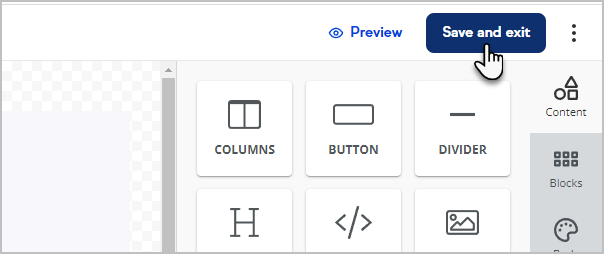
Click Send (or Schedule) broadcast