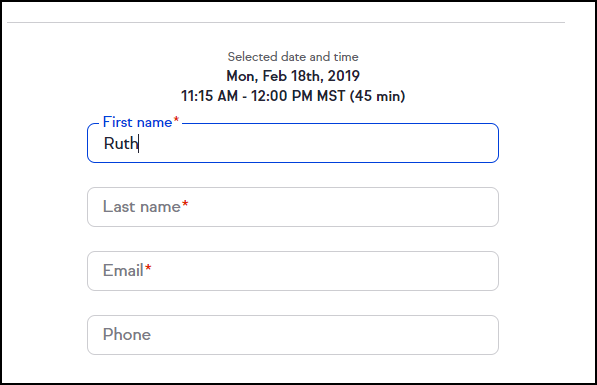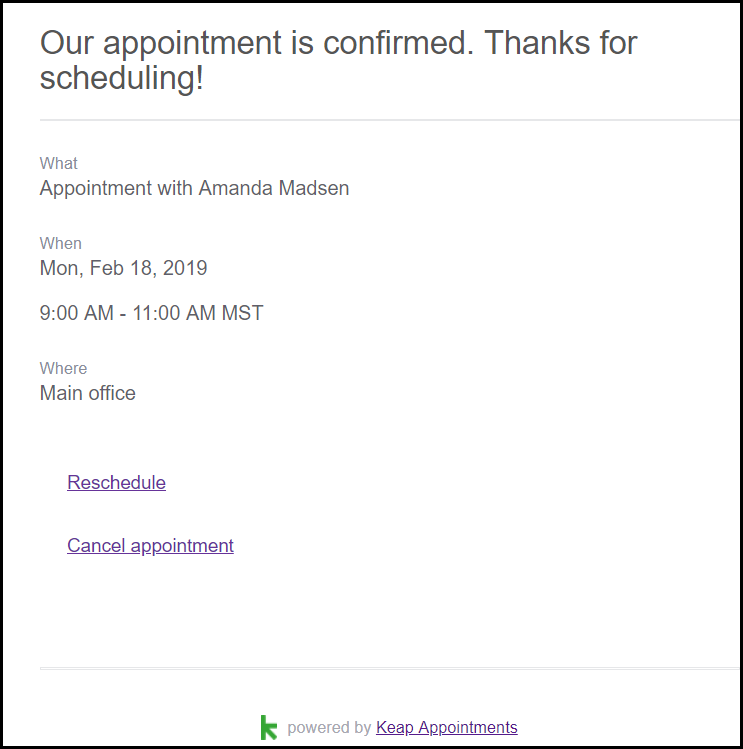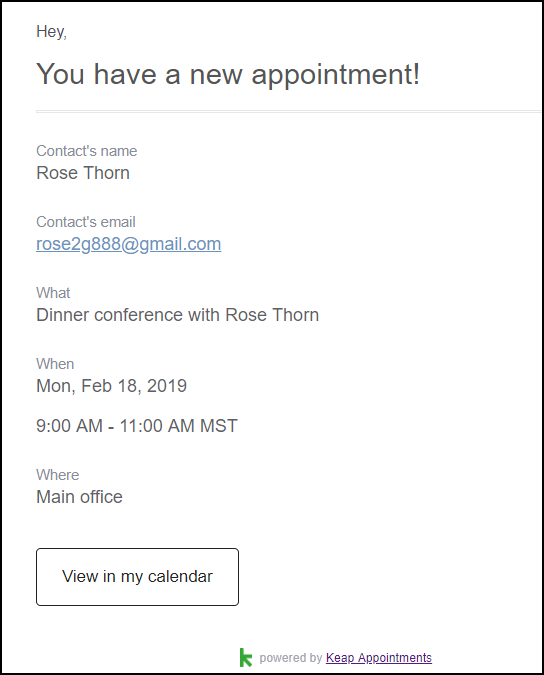Now that you have setup your booking page, it's time to start using it. Contacts who click your booking link will be shown a calendar and times you're available. Your availability will be displayed in the visitor's time zone.
Choose a date & time
Clients can select from dates and times when you are available. Days in the past or without any available times to meet cannot be selected. Appointment times are available in 15 minute increments.
Pro tip! Our booking page is super smart and knows when it is Daylight Savings, so you will see different times if the dates viewed are after a time change.
Secure the appointment
Clients enter their first name, last name, email address, and phone number (optional)
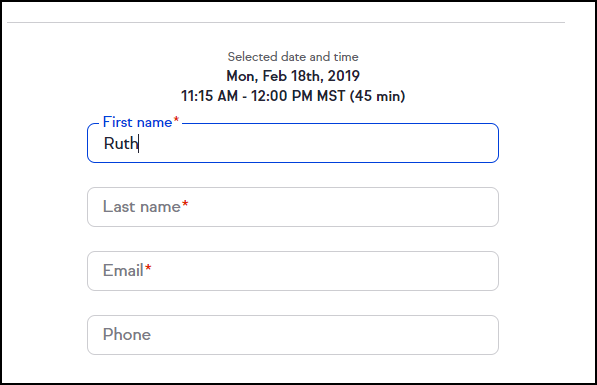
Pro tip! Your clients who are not yet contacts in Keap will be added when they click the Confirm button. Your clients who are already contacts in Keap will be updated.
Confirmation Screen
On the appointment confirmation screen and emails, you and your clients can review the information about the appointment. 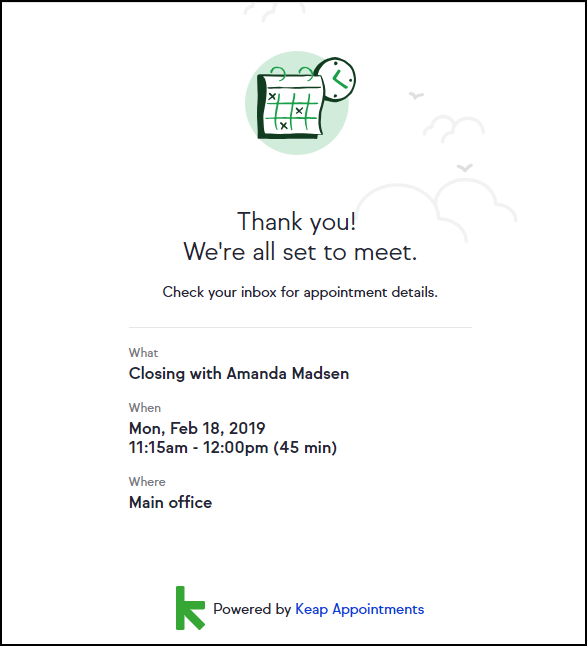
Confirmation appointment email to your client
Note: These emails are from the user's email (instead of no-reply system emails from Keap) so clients can reply back and users will see their reply.
Confirmation appointment email to you
When a client clicks the Confirm button on the booking page, the user is sent the following email: