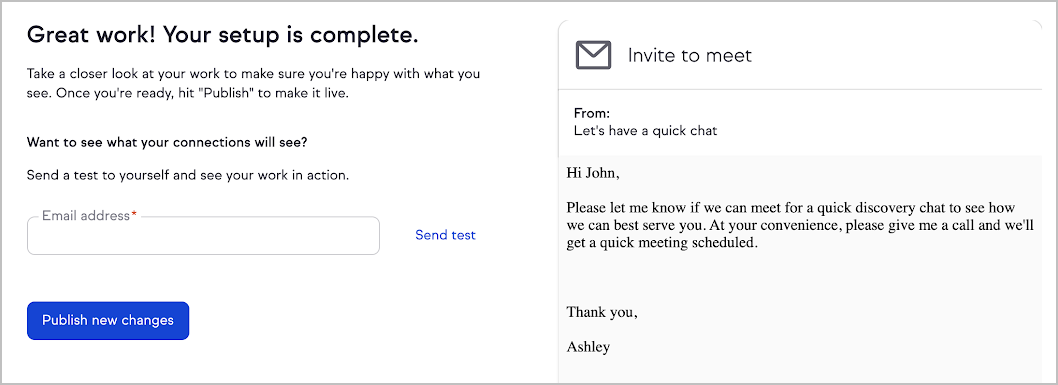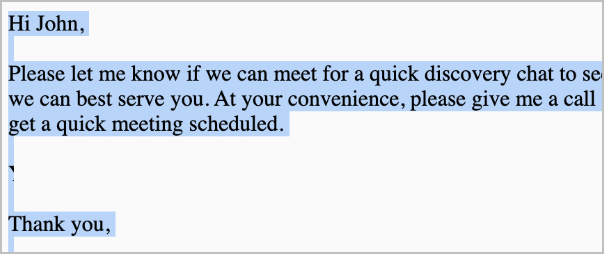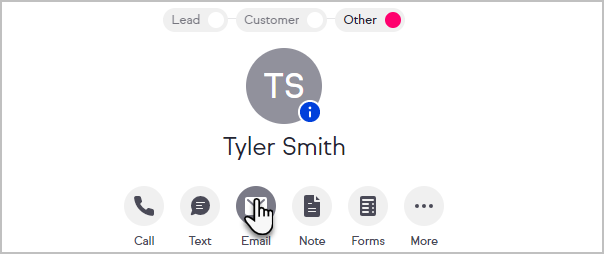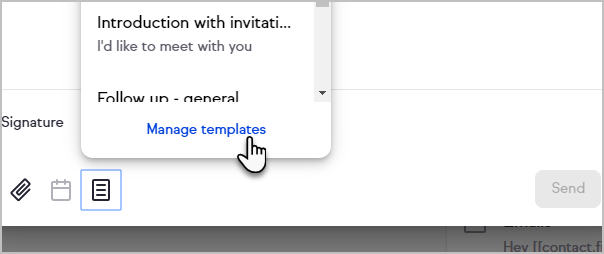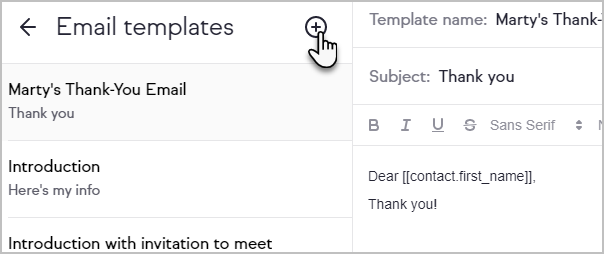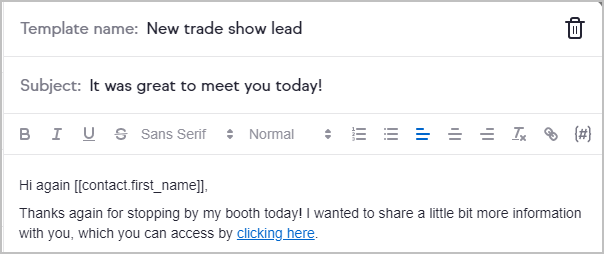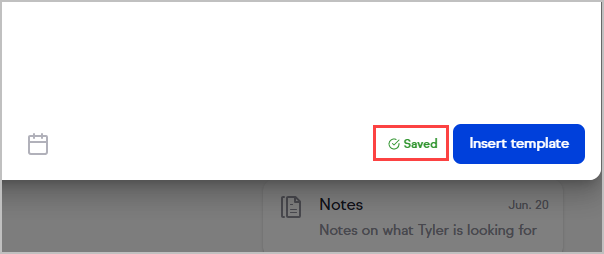FAQs
What is the Strategy Wizard?
The Strategy Wizard was a way to create email templates within the Campaigns section of the application. Customers have not been able to create new Strategy Wizard templates since November 2019.
How do I know if I’m using a Strategy Wizard template?
Strategy Wizard templates are indicated by a lightning bolt on the icon associated with the campaign. Another indicator is a pop up when clicking on the campaign name which asks if you would like to add contacts or go to the email template.
What action do I need to take to keep my Strategy Wizard emails?
If you’d like to use the content in those templates, you will need to copy and paste the content into email templates in Keap application.
How to continue using Strategy Wizard emails
- Navigate to Campaigns
- Click on the strategy in the campaign list
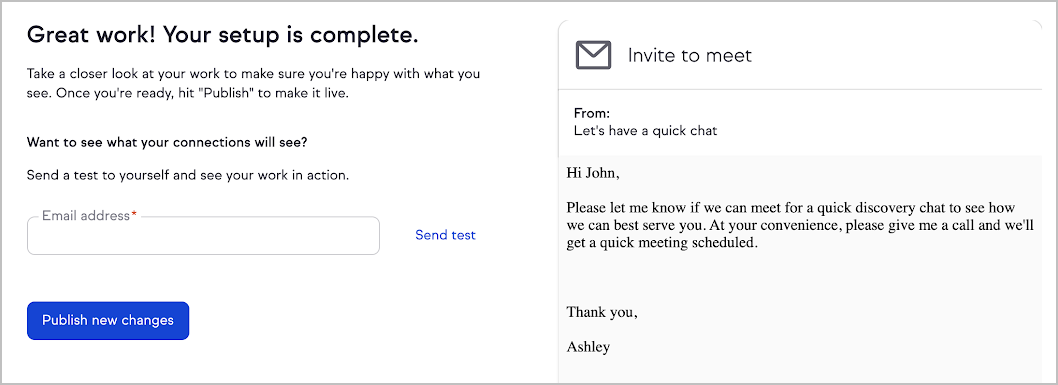
- Highlight and copy the content in your email
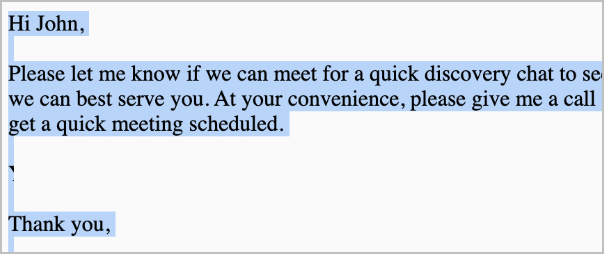
Navigate to your Contacts
Select a contact
Click the Email button
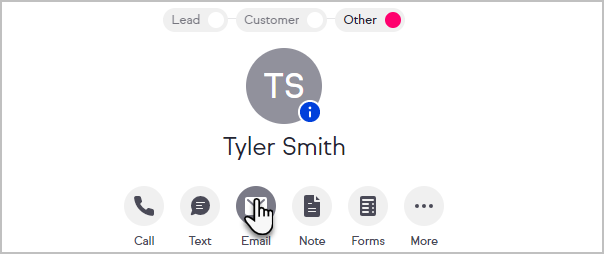
Click the Template button at the bottom of the email form
Select Manage templates to access the email template manager
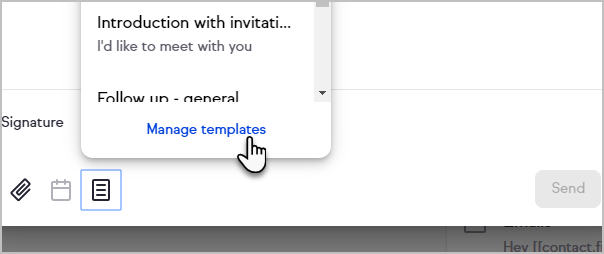
Click the plus sign button
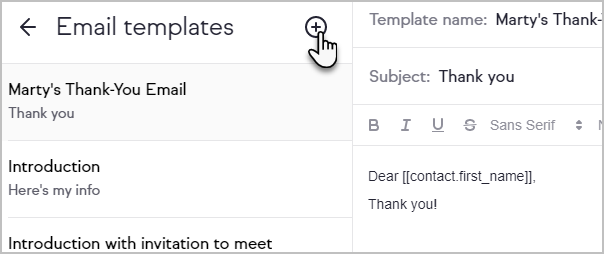
Name your template and paste the content from the strategy
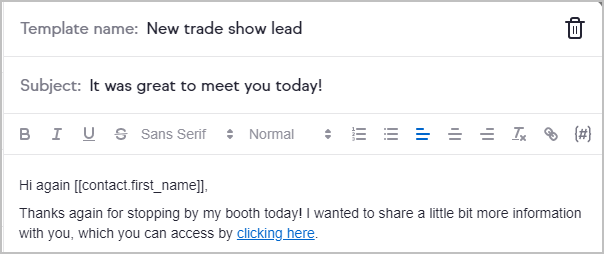
When you're finished, click the Insert template button to use the new email template or the back arrow at the top of the email template manager to return to your email. This template will now show up in the templates area of your emails. Your template will save automatically, indicated next to the Insert template button.
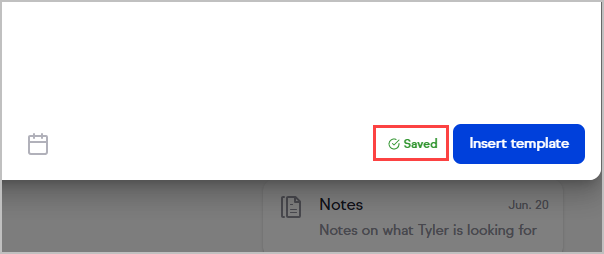
Note: You can also save this as a template in the advance broadcast builder.